Introduction
Ce document décrit comment héberger des fichiers XML sur le serveur TFTP de Cisco Unified Communications Manager (CUCM) pour la fonction de mise à jour automatique de Jabber.
Depuis CUCM 8.5, tous les fichiers téléchargés sur le serveur TFTP peuvent également être rendus disponibles via HTTP sur le port TCP 6970.
Note: Le serveur HTTP intégré est conçu pour le contenu statique uniquement, le contenu dynamique n'est pas pris en charge. Il peut être utilisé pour héberger des fichiers de sorte qu'un serveur Web distinct ne soit pas nécessaire pour être déployé dans le cluster. Les fichiers ne peuvent être téléchargés que via la page de gestion de fichiers TFTP de l'administration du système d'exploitation, ce qui signifie qu'il peut ne pas être évolutif pour l'hébergement de photos (à utiliser avec l'extraction de photos de substitution URI (Uniform Resource Identifier) Jabber).
Conditions préalables
Conditions requises
Cisco vous recommande de prendre connaissance des rubriques suivantes :
- Page Administration du système d'exploitation Gestion des fichiers TFTP
- Service TFTP Cisco
Components Used
Les informations de ce document sont basées sur CUCM version 8.5 et ultérieure.
The information in this document was created from the devices in a specific lab environment. All of the devices used in this document started with a cleared (default) configuration. If your network is live, make sure that you understand the potential impact of any command.
Configuration
Fichier de configuration de mise à jour automatique Jabber
Cet exemple illustre un fichier XML utilisé pour la fonction de mise à jour automatique de Jabber.
<?xml version="1.0" encoding="UTF-8"?>
<JabberUpdate>
<LatestBuildNum>55781</LatestBuildNum>
<LatestVersion>10.6.1</LatestVersion>
<Message>
<![CDATA[<h3 class="topictitle3">New and Changed Features in Release 10.6(1)</h3>
<p><strong>Certificate Validation for CTI Connections</strong></p>
<p>Cisco Jabber for Windows no longer uses CTI server certificate validation.</p>
<p><strong>Call with Edit</strong></p>
<p>A new <strong>Call with Edit</strong> menu option is available from the hub window by right-clicking over a contact's name. Users can edit the number they are calling prior to making the call. When users select a number from this menu option, the call number is copied into the <strong>Search or Call</strong> field with the cursor automatically placed at the front of the number. Users can edit the call number prior to making the call.</p>
<p>No configuration is required to enable this feature.</p>
<p><strong>Show Contact Pictures in Hub</strong></p>
<p>The Cisco Jabber client has renamed the <strong>Show Contact Pictures</strong> option as <strong>Show Contact Pictures in Hub</strong>. This option is available in the client under the <strong>Options</strong> > <strong>View</strong> menu.</p>
<p>Only the name of the option has changed, the behavior has not; selecting it displays users' contact photos in the hub window on the <strong>Contacts</strong>, <strong>Recents</strong>, and <strong>Voice Messages</strong> tabs.</p>]]>
</Message>
<DownloadURL>http://ucmpub.domain.com:6970/CiscoJabberSetup.msi</DownloadURL>
</JabberUpdate>
Comme vous pouvez le voir, DownloadURL est pointé sur http://ucmpub.domain.com:6970/CiscoJabberSetup.msi.
Note: Il est important d'utiliser le port 6970 dans l'URL.
L'étape suivante consiste à renvoyer cette URL dans le fichier jabber-config.xml :
<?xml version="1.0" encoding="utf-8"?>
<config version="1.0">
<Client>
<UpdateUrl>http://ucmpub.domain.com:6970/jabber-update.xml</UpdateUrl>
</Client>
</config>
Ce fichier jabber-config.xml est ensuite téléchargé sur CUCM OS Administration TFTP File Management comme normal. Ensuite, téléchargez le fichier jabber-update.xml et le fichier exécutable Jabber, comme indiqué dans ces images.
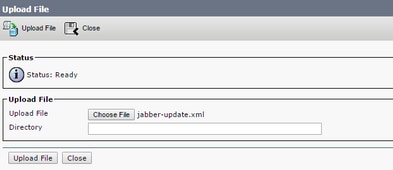

Enfin, redémarrez le service TFTP Cisco à partir de Cisco Unified Serviceability.
Vérification
Utilisez cette section pour confirmer que votre configuration fonctionne correctement.
Afin de vérifier que le fichier est disponible via HTTP, pointez votre navigateur sur http://<CUCM IP ou FQDN>:6970/jabber-update.xml comme indiqué dans cette image.

Dans Wireshark, le protocole HTTP demande jabber-update.xml via le port TCP 6970, comme illustré dans cette image.

Dépannage
Il n'existe actuellement aucune information de dépannage spécifique pour cette configuration.
