Introduzione
In questo documento viene descritto come ospitare i file XML sul server TFTP Cisco Unified Communications Manager (CUCM) per la funzionalità di aggiornamento automatico di Jabber.
Da CUCM 8.5, tutti i file caricati sul server TFTP possono essere resi disponibili anche tramite HTTP sulla porta TCP 6970.
Nota: Il server HTTP incorporato è progettato solo per il contenuto statico. Il contenuto dinamico non è supportato. Può essere utilizzato per ospitare file in modo che non sia necessario distribuire un server Web separato nel cluster. I file possono essere caricati solo tramite la pagina Gestione file TFTP di amministrazione del sistema operativo, il che significa che potrebbe non essere scalabile per l'hosting delle foto (per l'uso con URI (Uniform Resource Identifier) Jabber Substitution Photo Retrieval).
Prerequisiti
Requisiti
Cisco raccomanda la conoscenza dei seguenti argomenti:
- Pagina Gestione file TFTP di amministrazione del sistema operativo
- Servizio Cisco TFTP
Componenti usati
Le informazioni fornite in questo documento si basano sulla versione 8.5 di CUCM e successive.
Le informazioni discusse in questo documento fanno riferimento a dispositivi usati in uno specifico ambiente di emulazione. Su tutti i dispositivi menzionati nel documento la configurazione è stata ripristinata ai valori predefiniti. Se la rete è operativa, valutare attentamente eventuali conseguenze derivanti dall'uso dei comandi.
Configurazione
File di configurazione dell'aggiornamento automatico di Jabber
In questo esempio viene illustrato un file XML utilizzato per la funzionalità di aggiornamento automatico di Jabber.
<?xml version="1.0" encoding="UTF-8"?>
<JabberUpdate>
<LatestBuildNum>55781</LatestBuildNum>
<LatestVersion>10.6.1</LatestVersion>
<Message>
<![CDATA[<h3 class="topictitle3">New and Changed Features in Release 10.6(1)</h3>
<p><strong>Certificate Validation for CTI Connections</strong></p>
<p>Cisco Jabber for Windows no longer uses CTI server certificate validation.</p>
<p><strong>Call with Edit</strong></p>
<p>A new <strong>Call with Edit</strong> menu option is available from the hub window by right-clicking over a contact's name. Users can edit the number they are calling prior to making the call. When users select a number from this menu option, the call number is copied into the <strong>Search or Call</strong> field with the cursor automatically placed at the front of the number. Users can edit the call number prior to making the call.</p>
<p>No configuration is required to enable this feature.</p>
<p><strong>Show Contact Pictures in Hub</strong></p>
<p>The Cisco Jabber client has renamed the <strong>Show Contact Pictures</strong> option as <strong>Show Contact Pictures in Hub</strong>. This option is available in the client under the <strong>Options</strong> > <strong>View</strong> menu.</p>
<p>Only the name of the option has changed, the behavior has not; selecting it displays users' contact photos in the hub window on the <strong>Contacts</strong>, <strong>Recents</strong>, and <strong>Voice Messages</strong> tabs.</p>]]>
</Message>
<DownloadURL>http://ucmpub.domain.com:6970/CiscoJabberSetup.msi</DownloadURL>
</JabberUpdate>
Come si può vedere, il parametro DownloadURL è indirizzato a http://ucmpub.domain.com:6970/CiscoJabberSetup.msi.
Nota: È importante usare la porta 6970 nell'URL.
Il passaggio successivo consiste nel fare riferimento a questo URL nel file jabber-config.xml:
<?xml version="1.0" encoding="utf-8"?>
<config version="1.0">
<Client>
<UpdateUrl>http://ucmpub.domain.com:6970/jabber-update.xml</UpdateUrl>
</Client>
</config>
Questo file jabber-config.xml viene quindi caricato normalmente in CUCM OS Administration TFTP File Management. Quindi, caricare il file jabber-update.xml e il file eseguibile Jabber come mostrato in queste immagini.
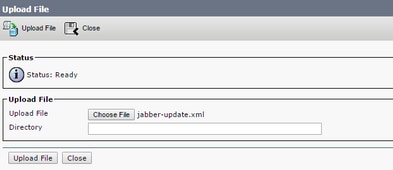

Infine, riavviare il servizio Cisco TFTP da Cisco Unified Serviceability.
Verifica
Fare riferimento a questa sezione per verificare che la configurazione funzioni correttamente.
Per verificare che il file sia disponibile tramite HTTP, puntare il browser su http://<CUCM IP or FQDN>:6970/jabber-update.xml, come mostrato nell'immagine.

In Wireshark, il protocollo HTTP richiede il file jabber-update.xml tramite la porta TCP 6970, come mostrato nell'immagine.

Risoluzione dei problemi
Al momento non sono disponibili informazioni specifiche per la risoluzione dei problemi di questa configurazione.