OpenAPIを使用したISE 3.3でのISE証明書情報の取得
ダウンロード オプション
偏向のない言語
この製品のドキュメントセットは、偏向のない言語を使用するように配慮されています。このドキュメントセットでの偏向のない言語とは、年齢、障害、性別、人種的アイデンティティ、民族的アイデンティティ、性的指向、社会経済的地位、およびインターセクショナリティに基づく差別を意味しない言語として定義されています。製品ソフトウェアのユーザインターフェイスにハードコードされている言語、RFP のドキュメントに基づいて使用されている言語、または参照されているサードパーティ製品で使用されている言語によりドキュメントに例外が存在する場合があります。シスコのインクルーシブ ランゲージの取り組みの詳細は、こちらをご覧ください。
翻訳について
シスコは世界中のユーザにそれぞれの言語でサポート コンテンツを提供するために、機械と人による翻訳を組み合わせて、本ドキュメントを翻訳しています。ただし、最高度の機械翻訳であっても、専門家による翻訳のような正確性は確保されません。シスコは、これら翻訳の正確性について法的責任を負いません。原典である英語版(リンクからアクセス可能)もあわせて参照することを推奨します。
はじめに
このドキュメントでは、openAPIを使用してCisco Identity Services Engine(ISE)証明書を管理する手順について説明します。
背景
企業ネットワークのセキュリティと管理がますます複雑化する中、Cisco ISE 3.1では、証明書ライフサイクル管理を合理化するOpenAPI形式のAPIを導入し、効率的で安全な証明書操作のための標準化および自動化されたインターフェイスを提供して、管理者が強力なセキュリティ対策を実施し、ネットワークコンプライアンスを維持できるようにします。
前提条件
要件
次の項目に関する知識があることが推奨されます。
- Cisco Identity Services Engine(ISE)
- REST API
- Python
使用するコンポーネント
- ISE 3.3
- Python 3.10.0
このドキュメントの情報は、特定のラボ環境にあるデバイスに基づいて作成されました。このドキュメントで使用するすべてのデバイスは、クリアな(デフォルト)設定で作業を開始しています。本稼働中のネットワークでは、各コマンドによって起こる可能性がある影響を十分確認してください。
設定
ネットワーク図
 トポロジ
トポロジ
ISEでの設定
ステップ1:Open API adminアカウントを追加します。
API管理者を追加するには、Administration > System > Admin Access > Administrators > Admin Users > Addの順に移動します。
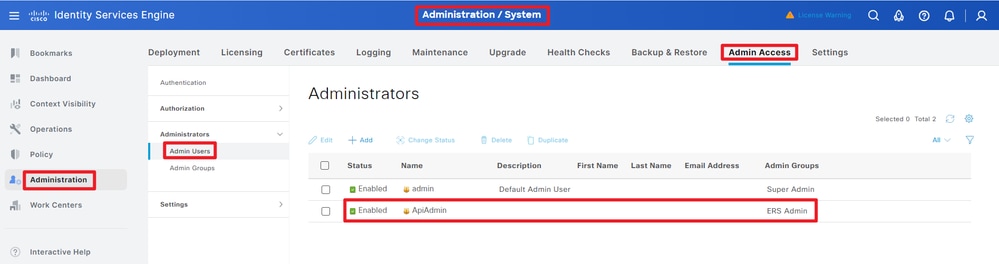 API管理者
API管理者
ステップ2:ISEでOpen APIを有効にする
ISEでは、オープンAPIはデフォルトで無効になっています。これを有効にするには、Administration > System > Settings > API Settings > API Service Settingsの順に移動します。Open APIオプションを切り替えます。[Save] をクリックします。
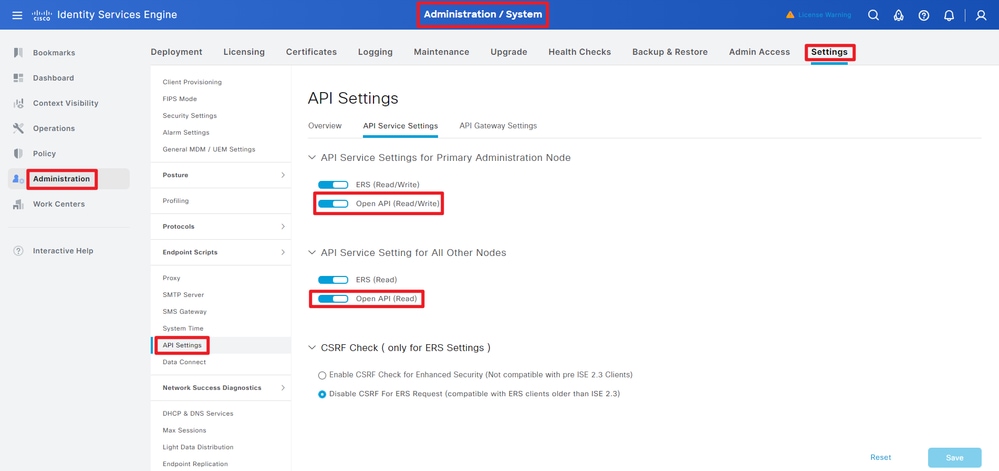 OpenAPIの有効化
OpenAPIの有効化
ステップ3:ISEオープンAPIを調べる
Administration > System > Settings > API Settings > Overviewの順に移動します。「APIを開く」をクリックします。
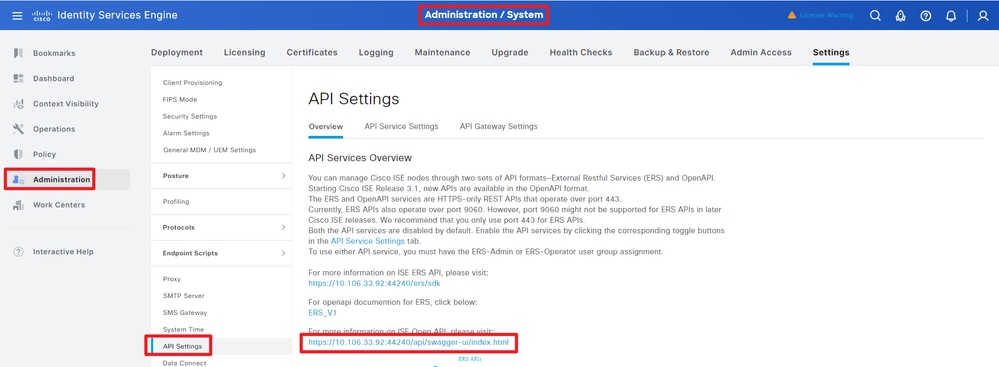 OpenAPIにアクセス
OpenAPIにアクセス
Pythonの例
特定のノードのすべてのシステム証明書を取得する
APIは、特定のISEノードのすべての証明書をリストします。
ステップ1:APIコールに必要な情報。
| メソッド | GET |
| URL |
https://<ISE-PAN-IP>/api/v1/certs/system-certificate/<ISE-Node-Hostname>
|
| Credentials | Open APIアカウントの資格情報を使用する |
| ヘッダー |
受け入れ:application/json
Content-Type:application/json
|
ステップ2:特定のISEノードの証明書を取得するために使用されるURLを特定します。
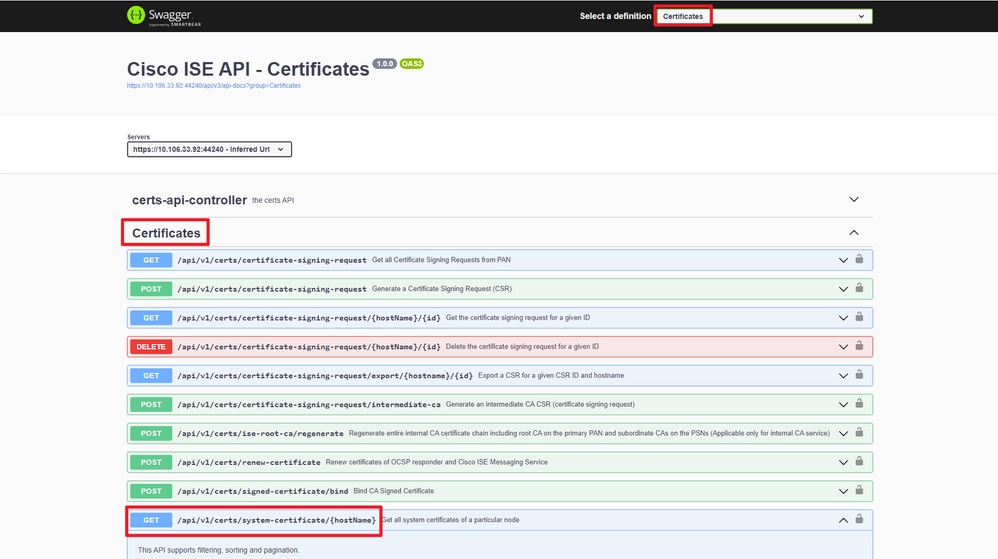 API URI(API URI)
API URI(API URI)
ステップ3:Pythonコードの例を次に示します。コンテンツをコピーして貼り付けます。ISEのIP、ユーザ名、パスワードを置き換えます。実行するPythonファイルとして保存します。
ISEとPythonコード例を実行しているデバイスの間の接続が良好であることを確認します。
from requests.auth import HTTPBasicAuth
import requests
requests.packages.urllib3.disable_warnings()
if __name__ == "__main__":
url = "https://10.106.33.92/api/v1/certs/system-certificate/ISE-DLC-CFME02-PSN"
headers = {"Accept": "application/json", "Content-Type": "application/json"}
basicAuth = HTTPBasicAuth("ApiAdmin", "Admin123")
response = requests.get(url=url, auth=basicAuth, headers=headers, verify=False)
print("Return Code:")
print(response.status_code)
print("Expected Outputs:")
print(response.json())次に、予想される出力の例を示します。
Return Code:
200
Expected Outputs:
{'response': [{'id': '5b5b28e4-2a51-495c-8413-610190e1070b', 'friendlyName': 'Default self-signed saml server certificate - CN=SAML_ISE-DLC-CFME02-PSN.cisco.com', 'serialNumberDecimalFormat': '171164606212827159112166844026', 'issuedTo': 'SAML_ISE-DLC-CFME02-PSN.cisco.com', 'issuedBy': 'SAML_ISE-DLC-CFME02-PSN.cisco.com', 'validFrom': 'Fri Mar 29 01:14:22 CST 2024', 'expirationDate': 'Wed Mar 28 01:14:22 CST 2029', 'usedBy': 'Not in use', 'keySize': 4096, 'groupTag': '', 'selfSigned': True, 'signatureAlgorithm': 'SHA384withRSA', 'portalsUsingTheTag': '', 'sha256Fingerprint': '42ad8eeec643fce00605ac34aaf88ca5d687117591a2a4431b656dad8ce9616b', 'link': {'rel': 'self', 'href': 'https://10.106.33.92/api/v1/certs/system-certificate/ISE-DLC-CFME02-PSN/5b5b28e4-2a51-495c-8413-610190e1070b', 'type': 'application/json'}}, {'id': '8460950e-fd02-43f6-b1ea-abfa592cb641', 'friendlyName': 'CN=ISE-DLC-CFME02-PSN.cisco.com, OU=Certificate Services System Certificate#Certificate Services Endpoint Sub CA - ISE-DLC-CFME02-PSN#00003', 'serialNumberDecimalFormat': '27546245129667566853665077095037707664', 'issuedTo': 'ISE-DLC-CFME02-PSN.cisco.com', 'issuedBy': 'Certificate Services Endpoint Sub CA - ISE-DLC-CFME02-PSN', 'validFrom': 'Thu Mar 28 16:24:11 CST 2024', 'expirationDate': 'Thu Mar 29 16:24:11 CST 2029', 'usedBy': 'pxGrid', 'keySize': 4096, 'groupTag': '', 'selfSigned': False, 'signatureAlgorithm': 'SHA256withRSA', 'portalsUsingTheTag': '', 'sha256Fingerprint': 'a3c67ea007db0fd5672b471ea614a33c57f1ec55182b436cd0b386ebd88a141c', 'link': {'rel': 'self', 'href': 'https://10.106.33.92/api/v1/certs/system-certificate/ISE-DLC-CFME02-PSN/8460950e-fd02-43f6-b1ea-abfa592cb641', 'type': 'application/json'}}, {'id': 'ee5a1a18-4bba-49b5-960b-eabb4418ab5a', 'friendlyName': 'CN=ISE-DLC-CFME02-PSN.cisco.com, OU=ISE Messaging Service#Certificate Services Endpoint Sub CA - ISE-DLC-CFME02-PSN#00004', 'serialNumberDecimalFormat': '108100957755910846563764359601813445413', 'issuedTo': 'ISE-DLC-CFME02-PSN.cisco.com', 'issuedBy': 'Certificate Services Endpoint Sub CA - ISE-DLC-CFME02-PSN', 'validFrom': 'Thu Mar 28 16:24:12 CST 2024', 'expirationDate': 'Thu Mar 29 16:24:12 CST 2029', 'usedBy': 'ISE Messaging Service', 'keySize': 4096, 'groupTag': '', 'selfSigned': False, 'signatureAlgorithm': 'SHA256withRSA', 'portalsUsingTheTag': '', 'sha256Fingerprint': '3cf23d21cdae3bb412a24d3949a4e1e36666b7188fba24f15161be205c2de84a', 'link': {'rel': 'self', 'href': 'https://10.106.33.92/api/v1/certs/system-certificate/ISE-DLC-CFME02-PSN/ee5a1a18-4bba-49b5-960b-eabb4418ab5a', 'type': 'application/json'}}, {'id': '06024b57-e21d-44f7-ade9-f27835f825cd', 'friendlyName': 'CN=ISE-DLC-CFME02-PSN.cisco.com, OU=ISE Messaging Service#Certificate Services Endpoint Sub CA - ISE-DLC-CFME02-PSN#00001', 'serialNumberDecimalFormat': '161050984501207870146216443017020239440', 'issuedTo': 'ISE-DLC-CFME02-PSN.cisco.com', 'issuedBy': 'Certificate Services Endpoint Sub CA - ISE-DLC-CFME02-PSN', 'validFrom': 'Thu Mar 28 01:32:39 CST 2024', 'expirationDate': 'Thu Mar 29 01:32:39 CST 2029', 'usedBy': 'Not in use', 'keySize': 4096, 'groupTag': '', 'selfSigned': False, 'signatureAlgorithm': 'SHA256withRSA', 'portalsUsingTheTag': '', 'sha256Fingerprint': '53ebe08309e787d503a484538efe7631c89c6faa34371807cd98fd22a0ea3f4a', 'link': {'rel': 'self', 'href': 'https://10.106.33.92/api/v1/certs/system-certificate/ISE-DLC-CFME02-PSN/06024b57-e21d-44f7-ade9-f27835f825cd', 'type': 'application/json'}}, {'id': 'ba0833e1-d1b6-4080-bcf8-ef088cdcd2c8', 'friendlyName': 'CN=ISE-DLC-CFME02-PSN.cisco.com, OU=Certificate Services System Certificate#Certificate Services Endpoint Sub CA - ISE-DLC-CFME02-PSN#00002', 'serialNumberDecimalFormat': '47010535375030235417054492045580827528', 'issuedTo': 'ISE-DLC-CFME02-PSN.cisco.com', 'issuedBy': 'Certificate Services Endpoint Sub CA - ISE-DLC-CFME02-PSN', 'validFrom': 'Thu Mar 28 01:32:29 CST 2024', 'expirationDate': 'Thu Mar 29 01:32:29 CST 2029', 'usedBy': 'Not in use', 'keySize': 4096, 'groupTag': '', 'selfSigned': False, 'signatureAlgorithm': 'SHA256withRSA', 'portalsUsingTheTag': '', 'sha256Fingerprint': '656866d5143561929466b68d0bd207b67b3ae62cc69746fcef20a25000737d1c', 'link': {'rel': 'self', 'href': 'https://10.106.33.92/api/v1/certs/system-certificate/ISE-DLC-CFME02-PSN/ba0833e1-d1b6-4080-bcf8-ef088cdcd2c8', 'type': 'application/json'}}, {'id': '6c9c6d94-e693-4864-82cb-85ea37fd9527', 'friendlyName': 'Default self-signed saml server certificate - CN=SAML_ISE-BGL-CFME01-PAN.cisco.com', 'serialNumberDecimalFormat': '17112682887682578269840298717', 'issuedTo': 'SAML_ISE-BGL-CFME01-PAN.cisco.com', 'issuedBy': 'SAML_ISE-BGL-CFME01-PAN.cisco.com', 'validFrom': 'Sun Mar 24 16:18:08 CST 2024', 'expirationDate': 'Fri Mar 23 16:18:08 CST 2029', 'usedBy': 'SAML', 'keySize': 4096, 'groupTag': '', 'selfSigned': True, 'signatureAlgorithm': 'SHA384withRSA', 'portalsUsingTheTag': '', 'sha256Fingerprint': '010365518c6282e7fe54aa0b593433a2ae912000a3c76e0b2763b866bc7304e9', 'link': {'rel': 'self', 'href': 'https://10.106.33.92/api/v1/certs/system-certificate/ISE-DLC-CFME02-PSN/6c9c6d94-e693-4864-82cb-85ea37fd9527', 'type': 'application/json'}}, {'id': '9a7751ba-d630-43f2-b43d-bcf431dffa97', 'friendlyName': 'Default self-signed server certificate', 'serialNumberDecimalFormat': '17116455823360843797526070457', 'issuedTo': 'ISE-DLC-CFME02-PSN.cisco.com', 'issuedBy': 'ISE-DLC-CFME02-PSN.cisco.com', 'validFrom': 'Fri Mar 29 01:06:22 CST 2024', 'expirationDate': 'Sun Mar 29 01:06:22 CST 2026', 'usedBy': 'EAP Authentication, Admin, Portal, RADIUS DTLS', 'keySize': 4096, 'groupTag': 'Default Portal Certificate Group', 'selfSigned': True, 'signatureAlgorithm': 'SHA384withRSA', 'portalsUsingTheTag': 'BYOD Portal (default), Blocked List Portal (default), Certificate Provisioning Portal (default), Client Provisioning Portal (default), Hotspot Guest Portal (default), ISE Portal (default), MDM Portal (default), My Devices Portal (default), Self-Registered Guest Portal (default), Sponsor Portal (default), Sponsored Guest Portal (default)', 'sha256Fingerprint': 'f498da0b64fac68318f1f8f195e915c1000265d8950f610ec3bb9c75822739bd', 'link': {'rel': 'self', 'href': 'https://10.106.33.92/api/v1/certs/system-certificate/ISE-DLC-CFME02-PSN/9a7751ba-d630-43f2-b43d-bcf431dffa97', 'type': 'application/json'}}], 'nextPage': None, 'previousPage': None, 'version': '1.0.1'}特定のノードのシステム証明書をIDで取得する
このAPIは、指定されたホスト名とIDに基づいて、特定のノードのシステム証明書の詳細を提供します。
ステップ1:APIコールに必要な情報。
| メソッド | GET |
| URL |
https://<ISE-PAN-IP>/api/v1/certs/system-certificate/<ISE-Node-Hostname>/<ID-Of-Certificate>
|
| Credentials | Open APIアカウントの資格情報を使用する |
| ヘッダー |
受け入れ:application/json
Content-Type:application/json
|
ステップ2:指定されたホスト名とIDに基づいて特定のノードの証明書を取得するために使用されるURLを見つけます。
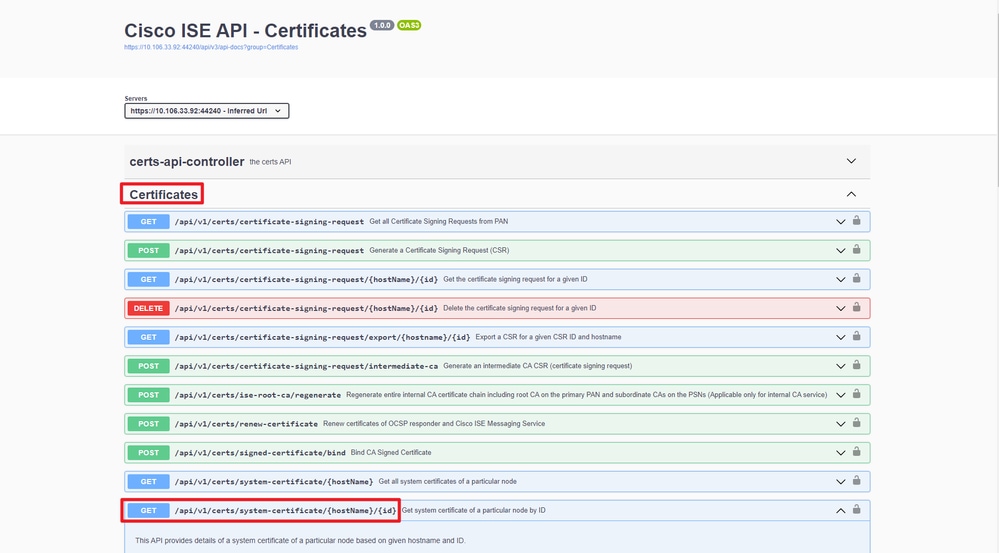 API URI(API URI)
API URI(API URI)
ステップ3:ここはPythonコードの例です。コンテンツをコピーして貼り付けます。ISEのIP、ユーザ名、パスワードを置き換えます。実行するPythonファイルとして保存します。
ISEとPythonコード例を実行しているデバイスの間の接続が良好であることを確認します。
from requests.auth import HTTPBasicAuth import requests requests.packages.urllib3.disable_warnings() if __name__ == "__main__": url = "https://10.106.33.92/api/v1/certs/system-certificate/ISE-DLC-CFME02-PSN/5b5b28e4-2a51-495c-8413-610190e1070b" headers = {"Accept": "application/json", "Content-Type": "application/json"} basicAuth = HTTPBasicAuth("ApiAdmin", "Admin123") response = requests.get(url=url, auth=basicAuth, headers=headers, verify=False) print("Return Code:") print(response.status_code) print("Expected Outputs:") print(response.json())
注:このIDは、「特定のノードのすべてのシステム証明書の取得」のステップ3のAPI出力からのものです。たとえば、5b5b28e4-2a51-495c-8413-610190e1070bは「デフォルトの自己署名証明書 – CN=SAML_ISE-DLC-CFME02-PSN.cisco.com」です。
次に、予想される出力の例を示します。
Return Code:
200
Expected Outputs:
{'response': {'id': '5b5b28e4-2a51-495c-8413-610190e1070b', 'friendlyName': 'Default self-signed saml server certificate - CN=SAML_ISE-DLC-CFME02-PSN.cisco.com', 'serialNumberDecimalFormat': '171164606212827159112166844026', 'issuedTo': 'SAML_ISE-DLC-CFME02-PSN.cisco.com', 'issuedBy': 'SAML_ISE-DLC-CFME02-PSN.cisco.com', 'validFrom': 'Fri Mar 29 01:14:22 CST 2024', 'expirationDate': 'Wed Mar 28 01:14:22 CST 2029', 'usedBy': 'Not in use', 'keySize': 4096, 'groupTag': '', 'selfSigned': True, 'signatureAlgorithm': 'SHA384withRSA', 'portalsUsingTheTag': '', 'sha256Fingerprint': '42ad8eeec643fce00605ac34aaf88ca5d687117591a2a4431b656dad8ce9616b', 'link': {'rel': 'self', 'href': 'https://10.106.33.92/api/v1/certs/system-certificate/ISE-DLC-CFME02-PSN/5b5b28e4-2a51-495c-8413-610190e1070b', 'type': 'application/json'}}, 'version': '1.0.1'}すべての信頼できる証明書の一覧を取得する
APIは、ISEクラスタのすべての信頼できる証明書をリストします。
ステップ1:APIコールに必要な情報。
| メソッド | GET |
| URL |
https://<ISE-PAN-IP>/api/v1/certs/trusted-certificate(信頼できる証明書)
|
| Credentials | Open APIアカウントの資格情報を使用する |
| ヘッダー |
受け入れ:application/json
Content-Type:application/json
|
ステップ2:信頼できる証明書を取得するために使用されるURLを見つけます。
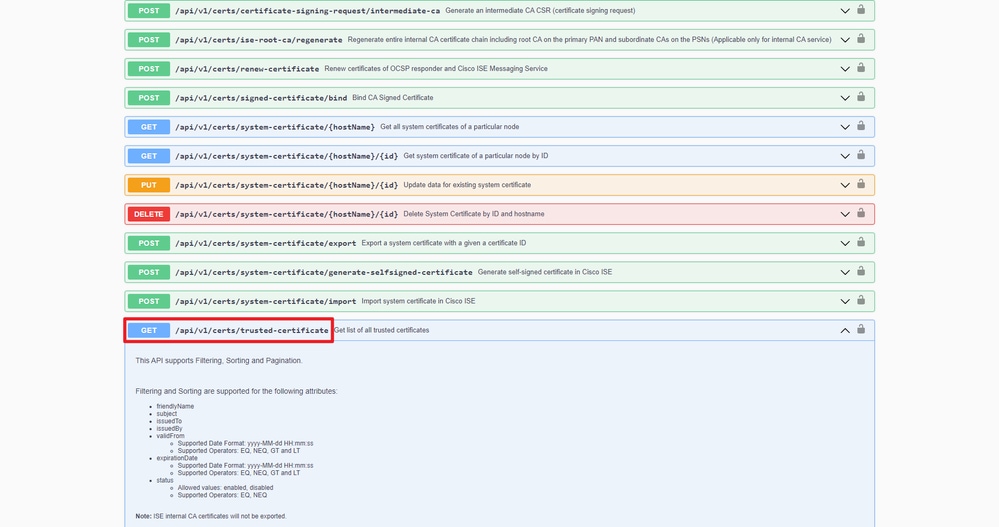 API URI(API URI)
API URI(API URI)
ステップ3:ここはPythonコードの例です。コンテンツをコピーして貼り付けます。ISEのIP、ユーザ名、パスワードを置き換えます。実行するPythonファイルとして保存します。
ISEとPythonコード例を実行しているデバイスの間の接続が良好であることを確認します。
from requests.auth import HTTPBasicAuth import requests requests.packages.urllib3.disable_warnings() if __name__ == "__main__": url = "https://10.106.33.92/api/v1/certs/trusted-certificate" headers = {"Accept": "application/json", "Content-Type": "application/json"} basicAuth = HTTPBasicAuth("ApiAdmin", "Admin123") response = requests.get(url=url, auth=basicAuth, headers=headers, verify=False) print("Return Code:") print(response.status_code) print("Expected Outputs:") print(response.json())想定される出力例を以下に示します(略)。
Return Code:
200
Expected Outputs:
{'response': [{'id': '147d97cc-6ce9-43d7-9928-8cd0fa83e140', 'friendlyName': 'VeriSign Class 3 Public Primary Certification Authority', 'subject': 'CN=VeriSign Class 3 Public Primary Certification Authority - G5,OU=(c) 2006 VeriSign\\, Inc. - For authorized use only,OU=VeriSign Trust Network,O=VeriSign\\, Inc.,C=US', 'issuedTo': 'VeriSign Class 3 Public Primary Certification Authority - G5', 'issuedBy': 'VeriSign Class 3 Public Primary Certification Authority - G5', 'keySize': '2048', 'signatureAlgorithm': 'SHA1withRSA', 'validFrom': 'Wed Nov 08 08:00:00 CST 2006', 'expirationDate': 'Thu Jul 17 07:59:59 CST 2036', 'serialNumberDecimalFormat': '33037644167568058970164719475676101450', 'description': 'Auto imported for secure connection to cisco.com/perfigo.com', 'status': 'Enabled', 'trustedFor': 'Cisco Services', 'internalCA': False, 'downloadCRL': 'off', 'crlDistributionUrl': None, 'automaticCRLUpdate': 'on', 'automaticCRLUpdatePeriod': '5', 'automaticCRLUpdateUnits': 'Minutes', 'nonAutomaticCRLUpdatePeriod': '1', 'nonAutomaticCRLUpdateUnits': 'Hours', 'crlDownloadFailureRetries': '10', 'crlDownloadFailureRetriesUnits': 'Minutes', 'authenticateBeforeCRLReceived': 'off', 'ignoreCRLExpiration': 'off', 'enableServerIdentityCheck': 'off', 'enableOCSPValidation': 'off', 'selectedOCSPService': '', 'rejectIfNoStatusFromOCSP': 'off', 'rejectIfUnreachableFromOCSP': 'off', 'sha256Fingerprint': '9acfab7e43c8d880d06b262a94deeee4b4659989c3d0caf19baf6405e41ab7df', 'link': {'rel': 'self', 'href': 'https://10.106.33.92/api/v1/certs/trusted-certificate/147d97cc-6ce9-43d7-9928-8cd0fa83e140', 'type': 'application/json'}},{'id': '2ed8db2d-a93c-45a7-b0de-4ee52978bf36', 'friendlyName': 'Certificate Services Endpoint Sub CA - ISE-RTP-CFME02-MNT#00026', 'subject': 'CN=Certificate Services Endpoint Sub CA - ISE-RTP-CFME02-MNT', 'issuedTo': 'Certificate Services Endpoint Sub CA - ISE-RTP-CFME02-MNT', 'issuedBy': 'Certificate Services Node CA - ISE-BGL-CFME01-PAN', 'keySize': '4096', 'signatureAlgorithm': 'SHA256withRSA', 'validFrom': 'Fri Jul 05 11:14:45 CST 2024', 'expirationDate': 'Fri Mar 24 16:19:21 CST 2034', 'serialNumberDecimalFormat': '32567431426291188219902826022164975182', 'description': "Auto import of trust certificate from PSN's CA server", 'status': 'Enabled', 'trustedFor': 'Infrastructure,Endpoints', 'internalCA': True, 'downloadCRL': 'off', 'crlDistributionUrl': None, 'automaticCRLUpdate': 'on', 'automaticCRLUpdatePeriod': '5', 'automaticCRLUpdateUnits': 'Minutes', 'nonAutomaticCRLUpdatePeriod': '1', 'nonAutomaticCRLUpdateUnits': 'Hours', 'crlDownloadFailureRetries': '10', 'crlDownloadFailureRetriesUnits': 'Minutes', 'authenticateBeforeCRLReceived': 'off', 'ignoreCRLExpiration': 'off', 'enableServerIdentityCheck': 'off', 'enableOCSPValidation': 'on', 'selectedOCSPService': 'Internal_OCSP_Service', 'rejectIfNoStatusFromOCSP': 'on', 'rejectIfUnreachableFromOCSP': 'off', 'sha256Fingerprint': '6162311dcf7a2517a6bb454b9e7e46ad64cbf4be1fcfc73680730304c94e28f7', 'link': {'rel': 'self', 'href': 'https://10.106.33.92/api/v1/certs/trusted-certificate/2ed8db2d-a93c-45a7-b0de-4ee52978bf36', 'type': 'application/json'}},{'id': '34ae5495-f892-422b-b27e-4e48246b54cc', 'friendlyName': 'Certificate Services OCSP Responder - ISE-RTP-CFME02-MNT#00027', 'subject': 'CN=Certificate Services OCSP Responder - ISE-RTP-CFME02-MNT', 'issuedTo': 'Certificate Services OCSP Responder - ISE-RTP-CFME02-MNT', 'issuedBy': 'Certificate Services Endpoint Sub CA - ISE-RTP-CFME02-MNT', 'keySize': '2048', 'signatureAlgorithm': 'SHA256withRSA', 'validFrom': 'Fri Jul 05 11:16:34 CST 2024', 'expirationDate': 'Fri Jul 06 11:16:34 CST 2029', 'serialNumberDecimalFormat': '32318639486615740757657486695632971049', 'description': "Auto import of trust certificate from PSN's CA server", 'status': 'Enabled', 'trustedFor': 'Infrastructure,Endpoints', 'internalCA': True, 'downloadCRL': 'off', 'crlDistributionUrl': None, 'automaticCRLUpdate': 'on', 'automaticCRLUpdatePeriod': '5', 'automaticCRLUpdateUnits': 'Minutes', 'nonAutomaticCRLUpdatePeriod': '1', 'nonAutomaticCRLUpdateUnits': 'Hours', 'crlDownloadFailureRetries': '10', 'crlDownloadFailureRetriesUnits': 'Minutes', 'authenticateBeforeCRLReceived': 'off', 'ignoreCRLExpiration': 'off', 'enableServerIdentityCheck': 'off', 'enableOCSPValidation': 'off', 'selectedOCSPService': '', 'rejectIfNoStatusFromOCSP': 'off', 'rejectIfUnreachableFromOCSP': 'off', 'sha256Fingerprint': 'bae344121c6fd3b9cfe43c4853406595f450b5d90c474419e8d692e0098a1200', 'link': {'rel': 'self', 'href': 'https://10.106.33.92/api/v1/certs/trusted-certificate/34ae5495-f892-422b-b27e-4e48246b54cc', 'type': 'application/json'}}], 'nextPage': None, 'previousPage': None, 'version': '1.0.1'}IDによる信頼証明書の取得
このAPIは、指定されたIDに基づいて信頼証明書の詳細を表示できます。
ステップ1:APIコールに必要な情報。
| メソッド | GET |
| URL |
https://<ISE-PAN-IP>/api/v1/certs/trusted-certificate/<ID-Of-Certificate>
|
| Credentials | Open APIアカウントの資格情報を使用する |
| ヘッダー |
受け入れ:application/json
Content-Type:application/json
|
手順2:展開情報の取得に使用するURLを見つけます。
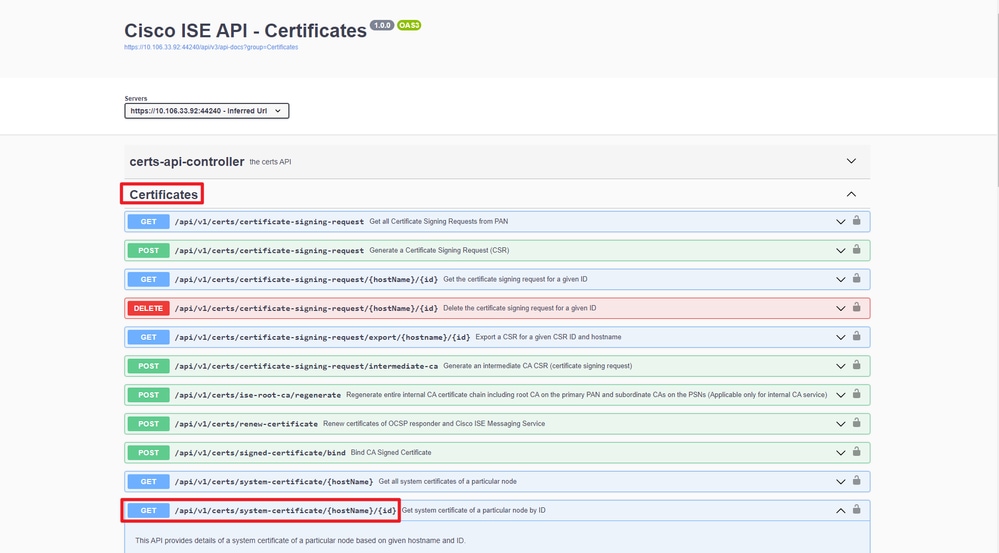 API URI(API URI)
API URI(API URI)
ステップ3:ここはPythonコードの例です。コンテンツをコピーして貼り付けます。ISEのIP、ユーザ名、パスワードを置き換えます。実行するPythonファイルとして保存します。
ISEとPythonコード例を実行しているデバイスの間の接続が良好であることを確認します。
from requests.auth import HTTPBasicAuth import requests requests.packages.urllib3.disable_warnings() if __name__ == "__main__": url = "https://10.106.33.92/api/v1/certs/trusted-certificate/147d97cc-6ce9-43d7-9928-8cd0fa83e140" headers = {"Accept": "application/json", "Content-Type": "application/json"} basicAuth = HTTPBasicAuth("ApiAdmin", "Admin123") response = requests.get(url=url, auth=basicAuth, headers=headers, verify=False) print("Return Code:") print(response.status_code) print("Expected Outputs:") print(response.json())
注:このIDは、「すべての信頼できる証明書のリストの取得」のステップ3のAPI出力からのものです。たとえば、147d97cc-6ce9-43d7-9928-8cd0fa83e140は、「VeriSign Class 3 Public Primary Certification Authority」です。
次に、予想される出力の例を示します。
Return Code: 200 Expected Outputs: {'response': {'id': '147d97cc-6ce9-43d7-9928-8cd0fa83e140', 'friendlyName': 'VeriSign Class 3 Public Primary Certification Authority', 'subject': 'CN=VeriSign Class 3 Public Primary Certification Authority - G5,OU=(c) 2006 VeriSign\\, Inc. - For authorized use only,OU=VeriSign Trust Network,O=VeriSign\\, Inc.,C=US', 'issuedTo': 'VeriSign Class 3 Public Primary Certification Authority - G5', 'issuedBy': 'VeriSign Class 3 Public Primary Certification Authority - G5', 'keySize': '2048', 'signatureAlgorithm': 'SHA1withRSA', 'validFrom': 'Wed Nov 08 08:00:00 CST 2006', 'expirationDate': 'Thu Jul 17 07:59:59 CST 2036', 'serialNumberDecimalFormat': '33037644167568058970164719475676101450', 'description': 'Auto imported for secure connection to cisco.com/perfigo.com', 'status': 'Enabled', 'trustedFor': 'Cisco Services', 'internalCA': False, 'downloadCRL': 'off', 'crlDistributionUrl': None, 'automaticCRLUpdate': 'on', 'automaticCRLUpdatePeriod': '5', 'automaticCRLUpdateUnits': 'Minutes', 'nonAutomaticCRLUpdatePeriod': '1', 'nonAutomaticCRLUpdateUnits': 'Hours', 'crlDownloadFailureRetries': '10', 'crlDownloadFailureRetriesUnits': 'Minutes', 'authenticateBeforeCRLReceived': 'off', 'ignoreCRLExpiration': 'off', 'enableServerIdentityCheck': 'off', 'enableOCSPValidation': 'off', 'selectedOCSPService': '', 'rejectIfNoStatusFromOCSP': 'off', 'rejectIfUnreachableFromOCSP': 'off', 'sha256Fingerprint': '9acfab7e43c8d880d06b262a94deeee4b4659989c3d0caf19baf6405e41ab7df', 'link': {'rel': 'self', 'href': 'https://10.106.33.92/api/v1/certs/trusted-certificate/147d97cc-6ce9-43d7-9928-8cd0fa83e140', 'type': 'application/json'}, 'isReferredInPolicy': False}, 'version': '1.0.1'}トラブルシュート
オープンAPIに関連する問題をトラブルシューティングするには、デバッグログ設定ウィンドウでtheapiservicecomponentのログレベルをDEBUGに設定します。
デバッグを有効にするには、Operations > Troubleshoot > Debug Wizard > Debug Log Configuration > ISE Node > apiserviceの順に移動します。
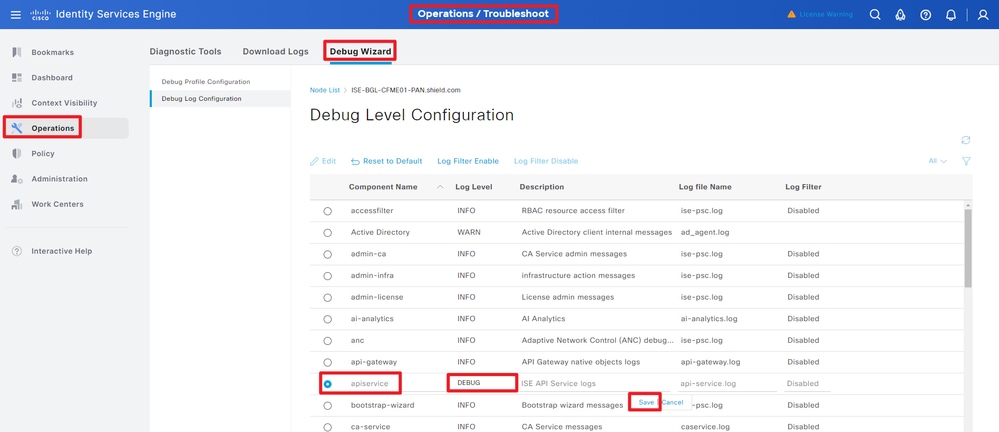 APIサービスのデバッグ
APIサービスのデバッグ
デバッグログをダウンロードするには、Operations > Troubleshoot > Download Logs > ISE PAN Node > Debug Logsの順に移動します。
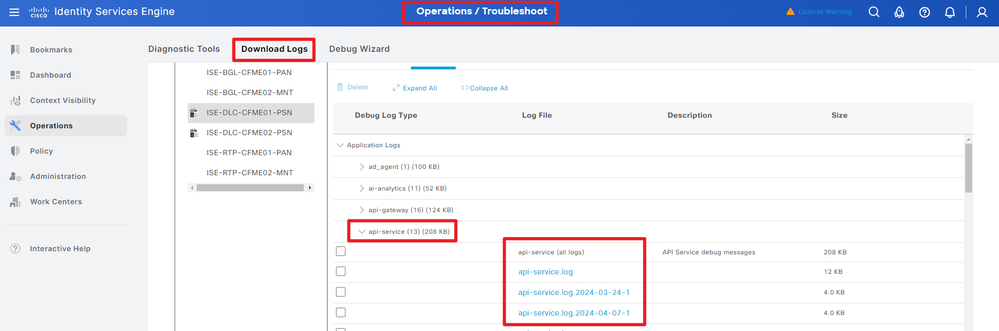 デバッグログのダウンロード
デバッグログのダウンロード
更新履歴
| 改定 | 発行日 | コメント |
|---|---|---|
2.0 |
25-Jul-2024 |
初版リリース |
1.0 |
24-Jul-2024 |
初版 |
 フィードバック
フィードバック