はじめに
このドキュメントでは、ローカルユーザデータベースを使用したAnyConnect Secure Sockets Layer(SSL)VPNに対してIntegrated Service Router(ISR)4k Cisco IOS® XEヘッドエンドを設定する方法の設定例について説明します。
前提条件
要件
次の項目に関する知識があることが推奨されます。
- Cisco IOS XE(ISR 4K)
- AnyConnect セキュア モビリティ クライアント
- 一般的なSSLの動作
- 公開キー インフラストラクチャ(PKI)
使用するコンポーネント
このドキュメントの情報は、次のソフトウェアとハードウェアのバージョンに基づいています。
- Cisco ISR4451-X/K9ルータ(バージョン17.9.2a)
- AnyConnectセキュアモビリティクライアント4.10.04065
このドキュメントの情報は、特定のラボ環境にあるデバイスに基づいて作成されました。このドキュメントで使用するすべてのデバイスは、クリアな(デフォルト)設定で作業を開始しています。本稼働中のネットワークでは、各コマンドによって起こる可能性がある影響を十分確認してください。
背景説明
SSLバーチャルプライベートネットワーク(VPN)機能は、Cisco IOS XEソフトウェアでサポートされ、インターネット上のどこからでも企業ネットワークにリモートユーザがアクセスできるようにします。リモートアクセスは、セキュアソケットレイヤ(SSL)対応のSSL VPNゲートウェイを介して提供されます。SSL VPNゲートウェイを使用すると、リモートユーザはセキュアなVPNトンネルを確立できます。Cisco IOS XE SSL VPNを使用すると、エンドユーザは、自宅や、ワイヤレスホットスポットなどのインターネット対応の場所から安全にアクセスできます。Cisco IOS XE SSL VPNを使用すると、企業はデータを保護するために、企業ネットワークアクセスを海外のパートナーやコンサルタントに拡張することもできます。
この機能は、次のプラットフォームでサポートされています。
| Platform |
サポートされるCisco IOS XEリリース |
| シスコ クラウド サービス ルータ 1000V シリーズ |
Cisco IOS XE Release 16.9 |
| Cisco Catalyst 8000V |
Cisco IOS XEバンガロール17.4.1 |
| Cisco 4461 サービス統合型ルータ Cisco 4451 サービス統合型ルータ Cisco 4431 サービス統合型ルータ |
Cisco IOS XEクパチーノ17.7.1a |
設定
ネットワーク図
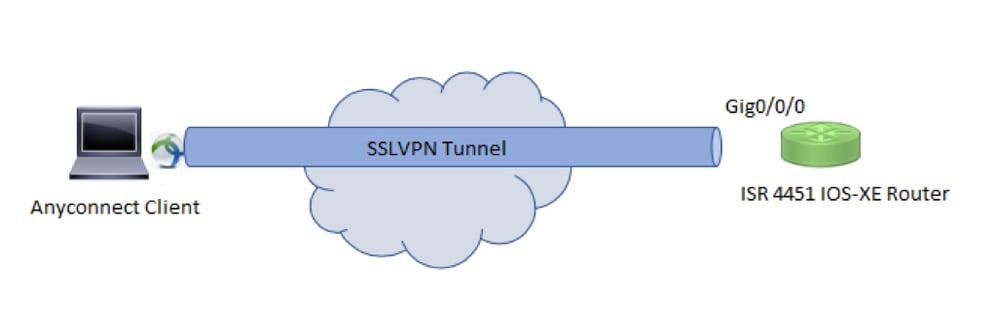
コンフィギュレーション
1. 認証、許可、アカウンティング(AAA)を有効にし、認証、許可リストを設定し、ユーザ名をローカルデータベースに追加します。
aaa new-model
!
aaa authentication login default local
aaa authorization exec default local
aaa authorization network default local
!
username test password cisco123
2. ローカル認証用のID証明書が存在しない場合は、トラストポイントを作成してインストールします。証明書の作成の詳細については、『PKIの証明書の登録』を参照してください。
crypto pki trustpoint SSL
enrollment mode ra
enrollment url http://x.x.x.x:80/certsrv/mscep/mscep.dll
subject-name cn=sslvpn.cisco.com
revocation-check crl
rsakeypair SSL-Keys
3. SSLプロポーザルを設定します。
crypto ssl proposal SSL_Proposal
protection rsa-3des-ede-sha1 rsa-aes128-sha1
4. SSLポリシーを設定し、SSLプロポーザルとPKIトラストポイントを呼び出します。
crypto ssl policy SSL_Policy
ssl proposal SSL_Proposal
pki trustpoint SSL sign
ip address local y.y.y.y port 443
no shut
y.y.y.yはGigabitEthernet0/0/0のIPアドレスです。
5. (オプション)スプリットトンネルに使用する標準アクセスリストを設定します。このアクセスリストは、VPNトンネルを介してアクセス可能な宛先ネットワークで構成されます。デフォルトでは、スプリットトンネルが設定されていない場合、すべてのトラフィックはVPNトンネル(フルトンネル)を通過します。
ip access-list standard split_tunnel_acl
10 permit 192.168.10.0 0.0.0.255
6. IPv4アドレスプールを作成します。
ip local pool SSLVPN_POOL 192.168.20.1 192.168.20.10
作成されたIPアドレスプールは、AnyConnect接続の成功時にIPv4アドレスをAnyConnectクライアントに割り当てます。
7. ブートフラッシュのwebvpnディレクトリ下にAnyConnectヘッドエンドイメージ(webdeploy)をアップロードし、クライアントプロファイルをルータのブートフラッシュにアップロードします。
mkdir bootflash:webvpn
Anyconnectパッケージ:
copy tftp: bootflash:webvpn:
クライアントプロファイルの場合:
copy tftp: bootflash:
AnyConnectイメージとクライアントプロファイルを指定どおりに定義します。
crypto vpn anyconnect bootflash:/webvpn/anyconnect-win-4.10.04065-webdeploy-k9.pkg sequence 1
!
crypto vpn anyconnect profile sslvpn_client_profile bootflash:/sslvpn_client_profile.xml
8. 許可ポリシーを設定します。
crypto ssl authorization policy SSL_Author_Policy
rekey time 1110
client profile sslvpn_client_profile
mtu 1000
keepalive 500
dpd-interval client 1000
netmask 255.255.255.0
pool SSLVPN_POOL
dns 8.8.8.8
banner This is SSL VPN tunnel.
route set access-list split_tunnel_acl
IPプール、DNS、スプリットトンネルリストなどが許可ポリシーで指定されている。
9. 仮想アクセスインターフェイスのクローニング元の仮想テンプレートを設定します。
interface Virtual-Template1 type vpn
ip unnumbered GigabitEthernet0/0/0
ip mtu 1400
ip tcp adjust-mss 1300
unnumberedコマンドは、設定されたインターフェイス(GigabitEthernet0/0/0)からIPアドレスを取得し、そのインターフェイスでIPv4ルーティングが有効になっています。
10. SSLプロファイルを設定し、そのプロファイルの下に作成されたSSLポリシーを、認証および認可パラメータ、および仮想テンプレートと一致させます。
crypto ssl profile SSL_Profile
match policy SSL_Policy
aaa authentication user-pass list default
aaa authorization group user-pass list default SSL_Author_Policy
authentication remote user-pass
virtual-template 1
AnyConnectプロファイルエディタを使用して、AnyConnectプロファイルを作成します。XMLプロファイルのスニペットが参照用に提供されます。
!
!
<ClientInitialization>
<UseStartBeforeLogon UserControllable="true">false</UseStartBeforeLogon>
<AutomaticCertSelection UserControllable="true">true</AutomaticCertSelection>
<ShowPreConnectMessage>false</ShowPreConnectMessage>
<CertificateStore>All</CertificateStore>
<CertificateStoreMac>All</CertificateStoreMac>
<CertificateStoreOverride>false</CertificateStoreOverride>
<ProxySettings>Native</ProxySettings>
<AllowLocalProxyConnections>false</AllowLocalProxyConnections>
<AuthenticationTimeout>30</AuthenticationTimeout>
<AutoConnectOnStart UserControllable="true">false</AutoConnectOnStart>
<MinimizeOnConnect UserControllable="true">true</MinimizeOnConnect>
<LocalLanAccess UserControllable="true">false</LocalLanAccess>
<DisableCaptivePortalDetection UserControllable="false">false</DisableCaptivePortalDetection>
<ClearSmartcardPin UserControllable="true">true</ClearSmartcardPin>
<IPProtocolSupport>IPv4,IPv6</IPProtocolSupport>
<AutoReconnect UserControllable="false">true
<AutoReconnectBehavior UserControllable="false">ReconnectAfterResume</AutoReconnectBehavior>
</AutoReconnect>
<SuspendOnConnectedStandby>false</SuspendOnConnectedStandby>
<AutoUpdate UserControllable="false">true</AutoUpdate>
<RSASecurIDIntegration UserControllable="false">Automatic</RSASecurIDIntegration>
<WindowsLogonEnforcement>SingleLocalLogon</WindowsLogonEnforcement>
<LinuxLogonEnforcement>SingleLocalLogon</LinuxLogonEnforcement>
<WindowsVPNEstablishment>AllowRemoteUsers</WindowsVPNEstablishment>
<LinuxVPNEstablishment>LocalUsersOnly</LinuxVPNEstablishment>
<AutomaticVPNPolicy>false</AutomaticVPNPolicy>
<PPPExclusion UserControllable="false">Automatic
<PPPExclusionServerIP UserControllable="false"></PPPExclusionServerIP>
</PPPExclusion>
<EnableScripting UserControllable="false">false</EnableScripting>
<EnableAutomaticServerSelection UserControllable="true">false
<AutoServerSelectionImprovement>20</AutoServerSelectionImprovement>
<AutoServerSelectionSuspendTime>4</AutoServerSelectionSuspendTime>
</EnableAutomaticServerSelection>
<RetainVpnOnLogoff>false
</RetainVpnOnLogoff>
<CaptivePortalRemediationBrowserFailover>false</CaptivePortalRemediationBrowserFailover>
<AllowManualHostInput>true</AllowManualHostInput>
</ClientInitialization>
<ServerList>
<HostEntry>
<HostName>SSLVPN</HostName>
<HostAddress>sslvpn.cisco.com</HostAddress>
</HostEntry>
</ServerList>
!
確認
ここでは、設定が正常に機能しているかどうかを確認します。
1. Check the ssl connection parameters for your anyconnect connection
sslvpn# show crypto ssl session user test
Interface : Virtual-Access1
Session Type : Full Tunnel
Client User-Agent : AnyConnect Windows 4.10.04065
Username : test Num Connection : 1
Public IP : 10.106.52.195
Profile : SSL_Profile
Policy : SSL_Policy
Last-Used : 00:03:58 Created : *05:11:06.166 UTC Wed Feb 22 2023
Tunnel IP : 192.168.20.10 Netmask : 255.255.255.0
Rx IP Packets : 174 Tx IP Packets : 142
2. Verify the SSL session status
sslvpn# show crypto ssl session
SSL profile name: SSL_Profile
Client_Login_Name Client_IP_Address No_of_Connections Created Last_Used
test 10.106.52.195 1 00:03:32 00:03:32
3. Verify the tunnel statistics for the active connection
sslvpn# show crypto ssl stats tunnel
SSLVPN Profile name : SSL_Profile
Tunnel Statistics:
Active connections : 1
Peak connections : 1 Peak time : 5d12h
Connect succeed : 10 Connect failed : 0
Reconnect succeed : 38 Reconnect failed : 0
IP Addr Alloc Failed : 0 VA creation failed : 0
DPD timeout : 0
Client
in CSTP frames : 129 in CSTP control : 129
in CSTP data : 0 in CSTP bytes : 1516
out CSTP frames : 122 out CSTP control : 122
out CSTP data : 0 out CSTP bytes : 1057
cef in CSTP data frames : 0 cef in CSTP data bytes : 0
cef out CSTP data frames : 0 cef out CSTP data bytes : 0
Server
In IP pkts : 0 In IP bytes : 0
In IP6 pkts : 0 In IP6 bytes : 0
Out IP pkts : 0 Out IP bytes : 0
Out IP6 pkts : 0 Out IP6 bytes : 0
4. Check the actual configuration applied for the Virtual-Acces interface associated with client
sslvpn# show derived-config interface virtual-access 1
Building configuration...
Derived configuration : 171 bytes
!
interface Virtual-Access1
description ***Internally created by SSLVPN context profile1***
ip unnumbered GigabitEthernet0/0/0
ip mtu 1400
ip tcp adjust-mss 1300
トラブルシュート
ここでは、設定のトラブルシューティングに使用できる情報を示します。
1. ヘッドエンドから収集するSSLデバッグ:
debug crypto ssl condition client username <username>
debug crypto ssl aaa
debug crypto ssl aggr-auth message
debug crypto ssl aggr-auth packets
debug crypto ssl tunnel errors
debug crypto ssl tunnel events
debug crypto ssl tunnel packets
debug crypto ssl package
2. SSL接続の問題をトラブルシューティングするための追加のコマンドを次に示します。
# show crypto ssl authorization policy
# show crypto ssl diagnose error
# show crypto ssl policy
# show crypto ssl profile
# show crypto ssl proposal
# show crypto ssl session profile <profile_name>
# show crypto ssl session user <username> detail
# show crypto ssl session user <username> platform detail
3. AnyConnectクライアントからのDART。
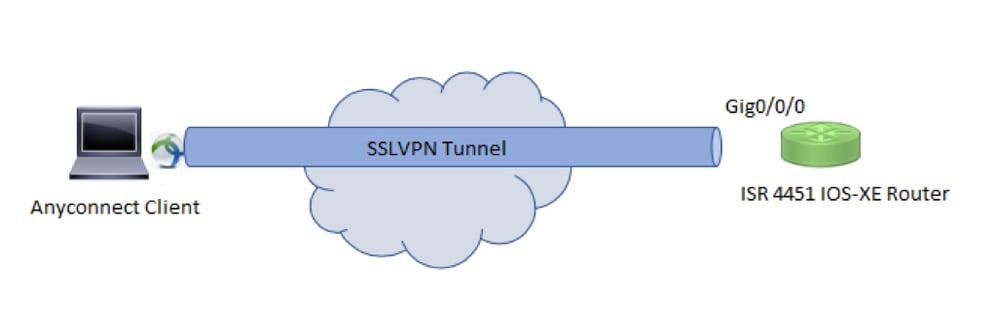
 フィードバック
フィードバック