はじめに
このドキュメントでは、Cisco Secure Endpoint Private Cloudアプライアンスからサポートスナップショットを収集し、ライブサポートセッションを有効にする手順について説明します。
背景説明
TACとコラボレーションする際に、サポートスナップショットを収集するか、TACにセキュアエンドポイント(旧称Advanced Malware Protection)のプライベートクラウドアプライアンスへのサポートトンネルの確立を許可することが必要になる場合があります。これにより、修正の徹底的な調査やリモートでの適用が容易になります。
このアプローチは時間を節約し、問題に効果的に対処するために必要な包括的な情報をTACエンジニアに提供します。
スナップショットのサポート
管理ポータルからのサポートスナップショットの生成
管理ポータルからサポートスナップショットを収集するには、次の手順を実行します。
ステップ1:管理ポータルにログインします。
ステップ2:図に示すように、Supportを選択してから、Support Snapshotsを選択します。
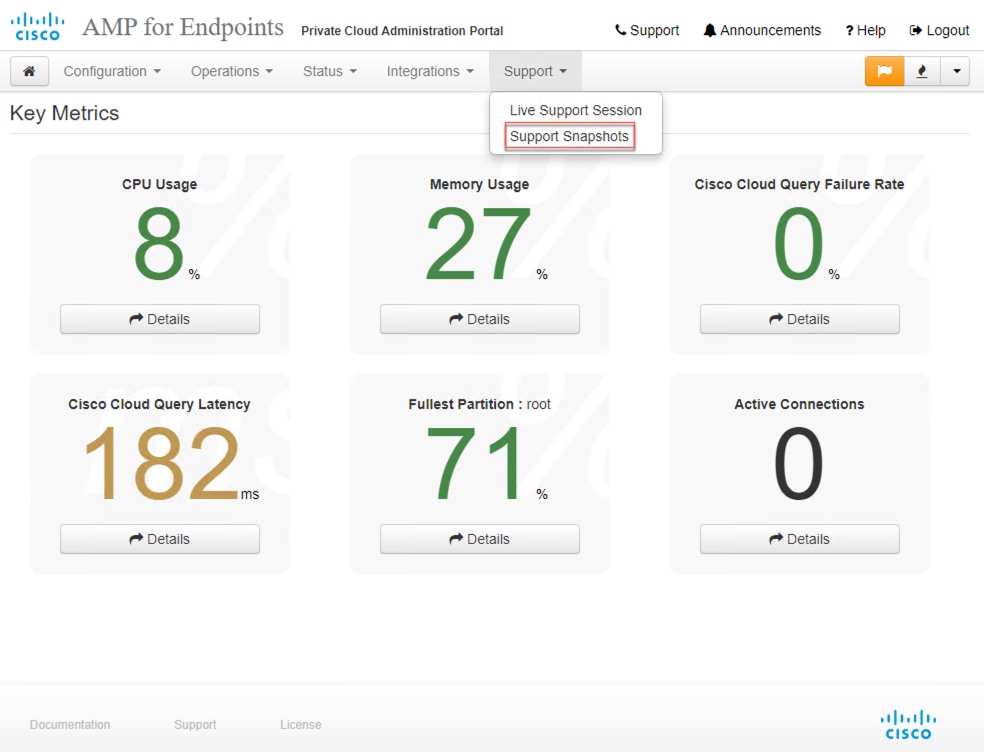
ステップ3:Create Snapshotをクリックします。
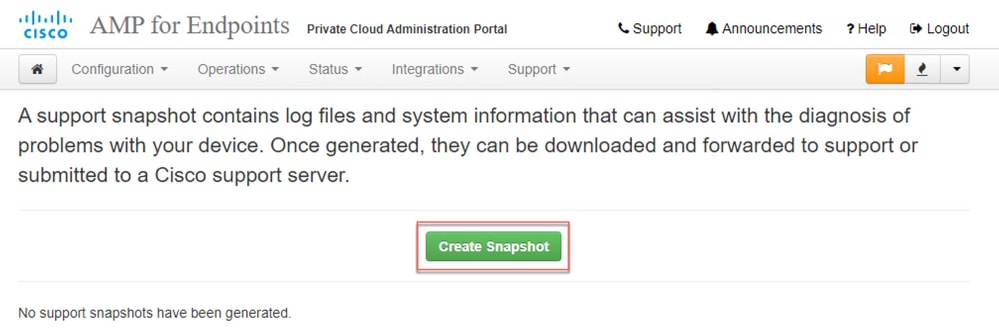
ステップ4:図に示すように、デフォルトでは選択されていないスナップショットとともに、「コアファイルとその他のメモリダンプを含める」を選択できます。
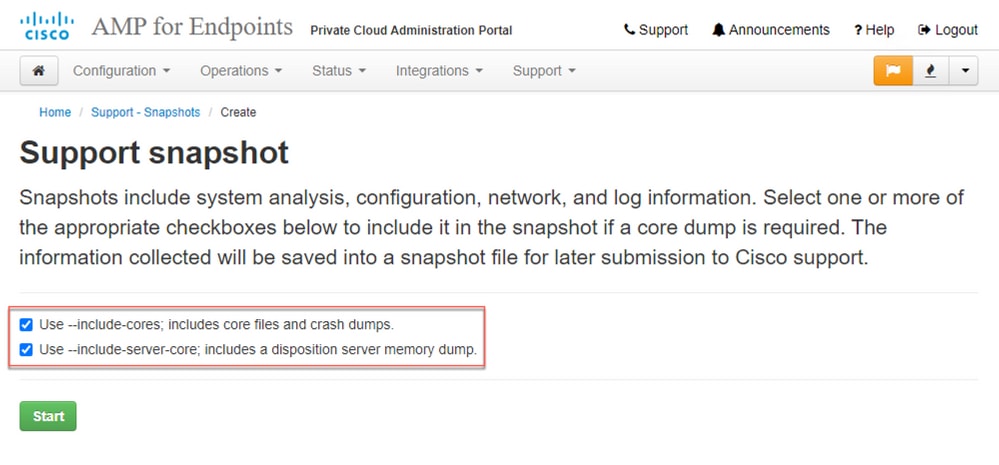
ステップ5:スナップショットが開始され、時間がかかる場合があります。進行状況を監視するには、図に示すように、Detailsをクリックします。
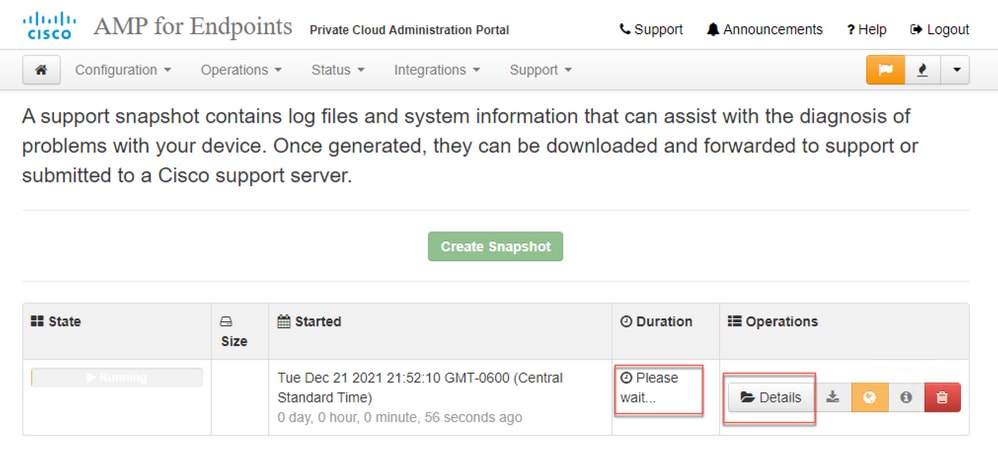
ステップ6:スナップショットの生成が完了したら、ア イコンを選択して、ポータルにアクセスするローカルマシンからスナップショットをダウンロードできるようにします。
イコンを選択して、ポータルにアクセスするローカルマシンからスナップショットをダウンロードできるようにします。
管理ポータルSSHからのサポートスナップショットの生成
管理ポータルのSSHからサポートスナップショットを作成するには、次の手順を実行します。
ステップ1:管理ポータルにSSH接続します。
ステップ2:これは、スナップショットを生成するために使用できるCLIです。
[root@fireamp ~]# amp-support snapshot -A <Path where to store the Snapshot>
usage: /opt/opadmin/embedded/bin/amp-support snapshot [options] <snapshot_file>
Create a snapshot of the current system; this includes log files, system
status, run processes, crash dumps, and other information that can be
used by a support engineer to diagnose problems with your system.
If no explicit options are provided the default ones are assumed. The
default options are: include-configs, include-logs, include-network,
include-cores, and include-status
-A, --all Include everything.
-a, --include-analysis Include system analysis. (SLOW!)
-C, --include-configs Include configuration files.
-c, --include-cores Include core files.
-F, --include-firehose-cassandra Include firehose-cassandra status.
-i, --include-inodes Include filesystem inode usage.
-I, --include-integrations Include appliance integration information.
-k, --include_kafka Include Kafka status.
-L, --include-flink Include Flink status.
-l, --include-logs Include log files.
-m, --include-mongo Include MongoDB status.
-N, --include-cassandra Include Cassandra status.
-n, --include-network Include network analysis.
-r, --include-redis Include Redis status.
-S, --include-server-core Include a disposition server memory dump.
-s, --include-status Include system status.
-d, --include-docker Include docker status.
-z, --include_zookeeper Include Zookeeper status.
-f, --fs-check FILE Include filesystem check results from file.
-v, --verbose Increase output verbosity.
アプライアンスコンソールからのサポートスナップショットの生成
プライベートクラウドアプライアンスコンソールからサポートスナップショットを作成するには、次の手順を実行します。
ステップ1:プライベートクラウドアプライアンスコンソールにログインします。
ステップ2:SUPPORT_SNAPSHOTを選択します。
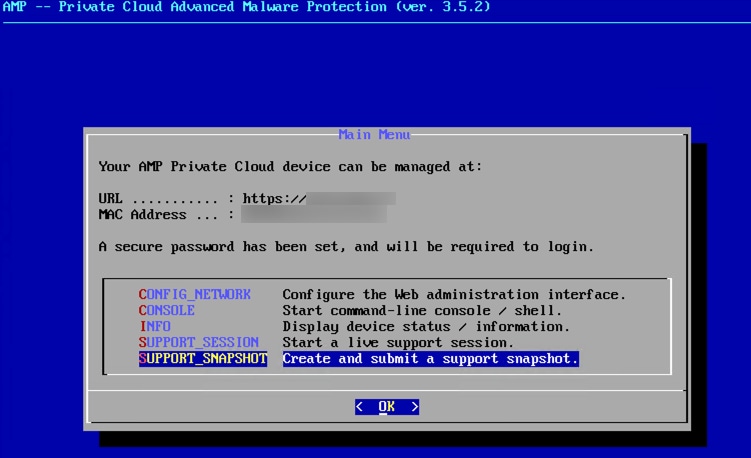
ステップ3:図に示すように、管理ポータルのパスワードを入力します。
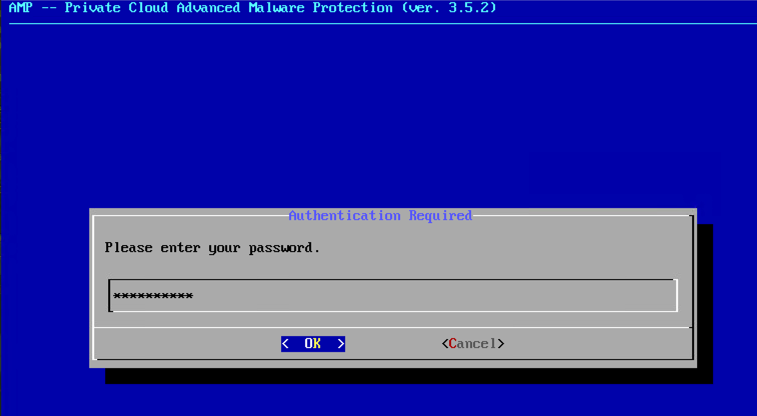
ステップ4:図に示すように、デフォルトでは選択されていないスナップショットとともに、「コアファイルとその他のメモリダンプを含める」を選択できます。
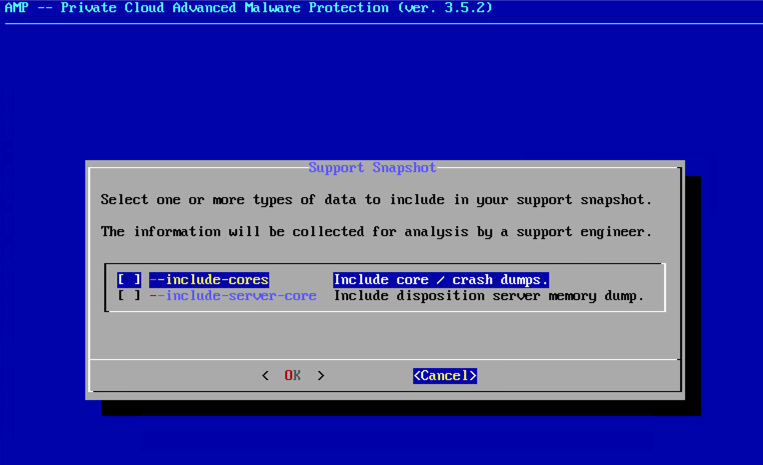
ステップ5:OKを選択すると、スナップショットが開始されます。
ライブサポートセッション
管理ポータルからのライブサポートセッションの有効化
管理ポータルから有効なライブサポートセッションを作成するには、次の手順を実行します。
ステップ1:管理ポータルにログインします。
ステップ2:Supportをクリックするか選択して、Live Support Sessionを選択します。
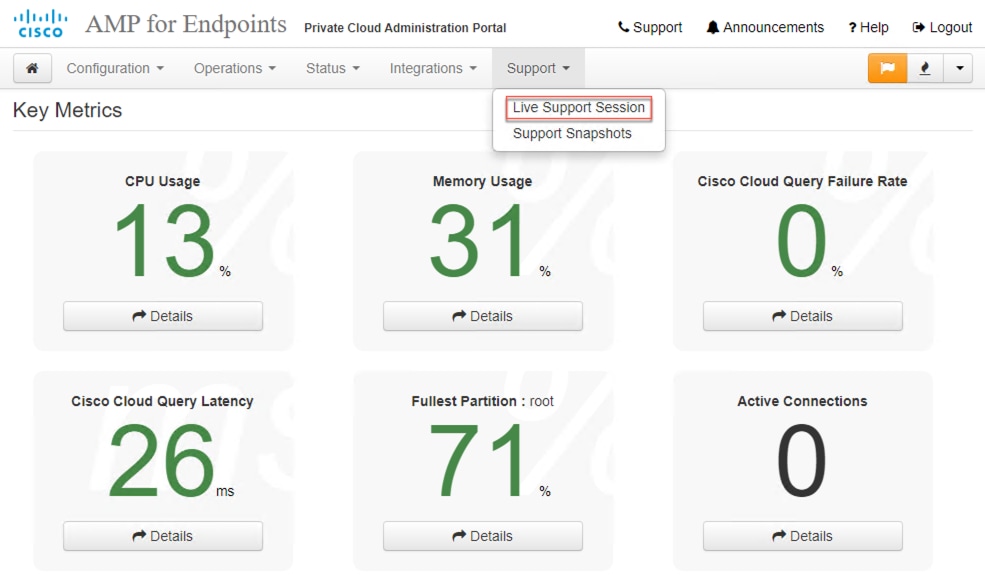
ステップ3:クリックするか、Start Support Session(サポートセッションの開始)を選択してから、Downloadを選択して、TACがアプライアンスにリモート接続するために必要なSSH IDを取得します。次に、図に示すように、Startをクリックするか選択して、ライブサポートセッションを開始します。
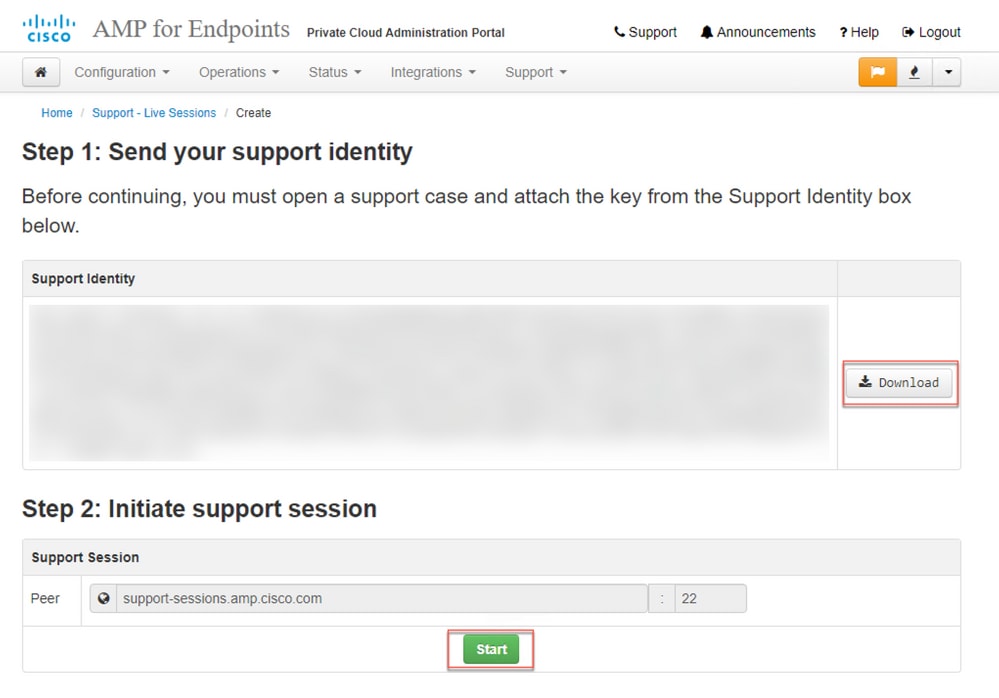
ステップ4:図に示すように、ライブサポートセッションに対してアプライアンスが正常に接続された後、図に示すようにログが表示されます。
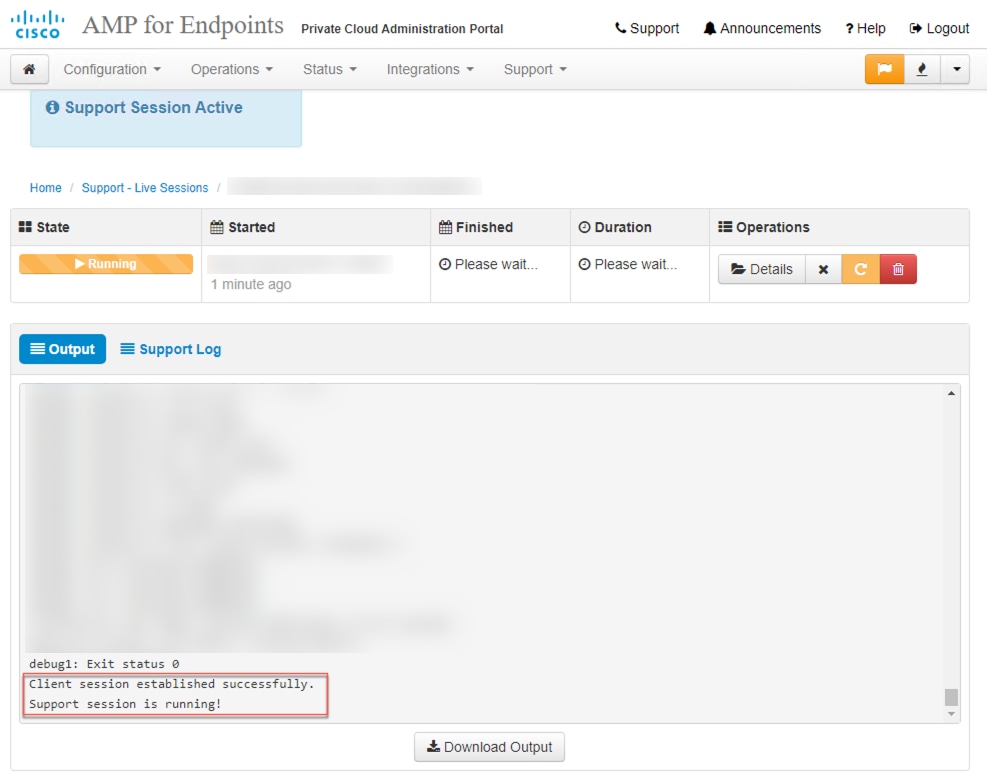
管理ポータルSSHからのライブサポートセッションの有効化
管理ポータルのSSHから有効なライブサポートセッションを作成するには、次の手順を実行します。
ステップ1:管理ポータルのSSHにログインします。
ステップ2:これは、SSHからライブサポートセッションを有効にするために使用できるCLIです。
[root@fireamp ~]# amp-support session -l support.log -s support-sessions.amp.cisco.com -p 22 <UUID>
usage: /opt/opadmin/embedded/bin/amp-support session [options] <uuid>
Manage a support session with a remote server; this facilitates a secure method of
provide unrestricted shell access to your machine to an engineer on a remote
system. Note that when restart a session, the same parameters as the previous
session are used unless new parameters are supplied. The UUID is expected to be
version 4.
Note that the `--log` option provides an optional log file for the support
engineer to log their shell activity to. A script is provided to the remote
user to collect this log data, but it is not and cannot be enforced by the
support script.
OPTIONS
-b, --batch Use batch (non-interactive) mode.
-d, --delete Delete a support session and all files.
-l, --log FILE Log remote shell commands to file.
-p, --port PORT Connect to an alternative port.
-s, --support-server SERVER Set the server of a session.
-t, --terminate Terminate an active session.
-v, --verbose Increase output verbosity.
NOTE: UUID can be any random string as long as it has the format: xxxxxxxx-xxxx-xxxx-xxxx-xxxxxxxxxxxx. Also, you can keep the Port as default to 22
EXAMPLES
/opt/opadmin/embedded/bin/amp-support session -l support.log -s support.example.com -p 2222 xxxxxxxx-xxxx-xxxx-xxxx-xxxxxxxxxxxx
/opt/opadmin/embedded/bin/amp-support session xxxxxxxx-xxxx-xxxx-xxxx-xxxxxxxxxxxx
/opt/opadmin/embedded/bin/amp-support session -t -d xxxxxxxx-xxxx-xxxx-xxxx-xxxxxxxxxxxx
アプライアンスコンソールからのライブサポートセッションの有効化
プライベートクラウドアプライアンスコンソールからライブサポートセッションを有効にするには、次の手順を実行します。
ステップ1:プライベートクラウドアプライアンスコンソールにログインします。
ステップ2:図に示すように、ライブサポートセッションを有効にするには、SUPPORT_SESSIONを選択します。
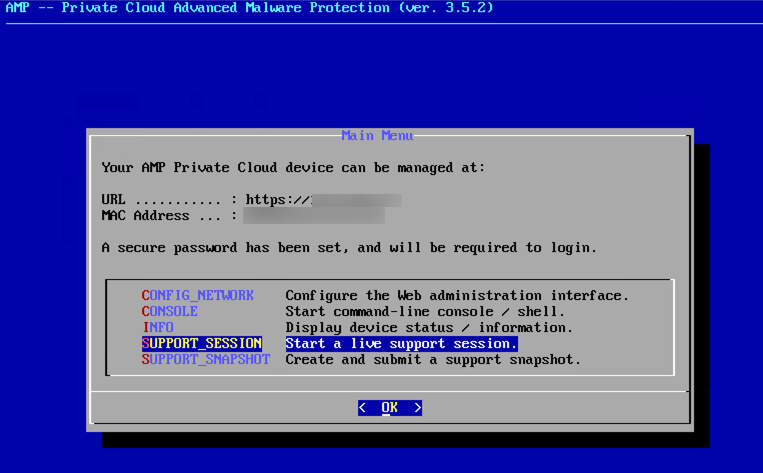
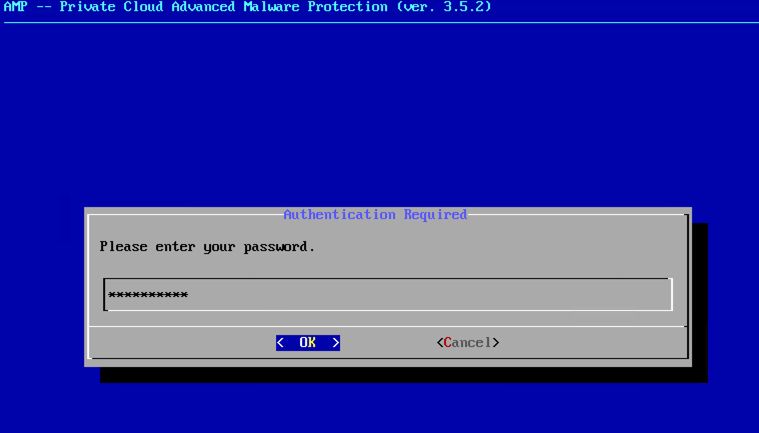
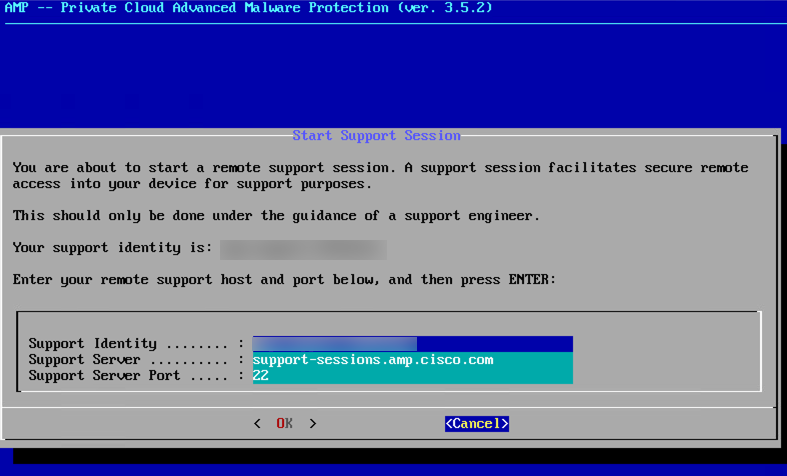
ステップ3:図に示すように、管理ポータルのパスワードを入力します。
ステップ4:すべてのデフォルト設定を変更せずに残すことができます。図に示すように、ライブサポートセッションを有効にするには、OKを選択します。
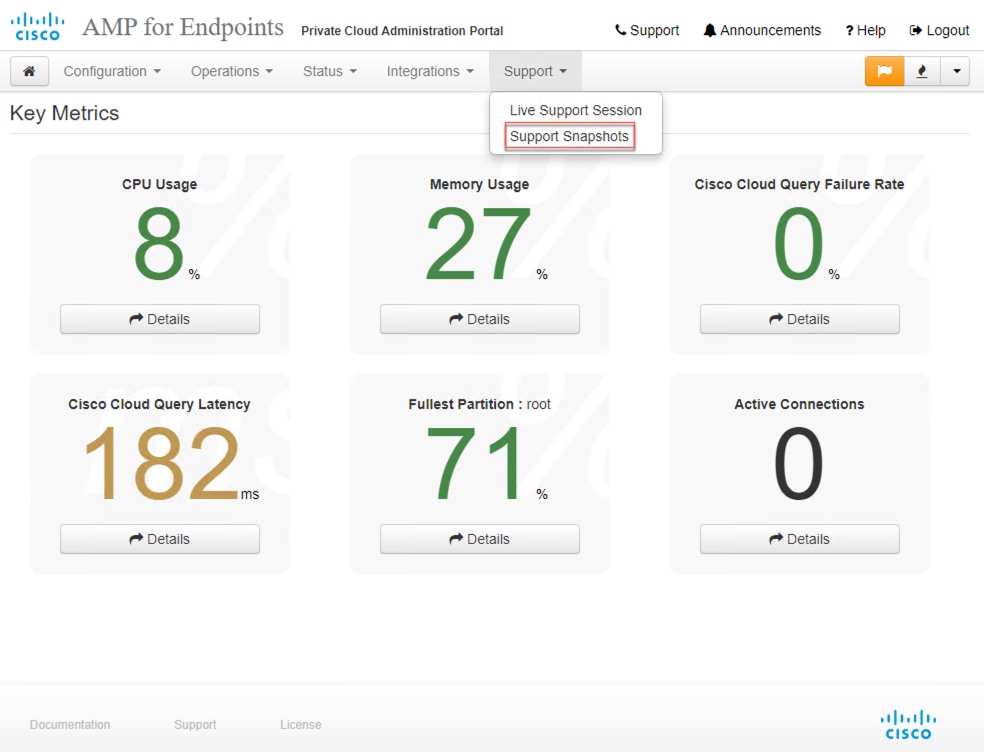
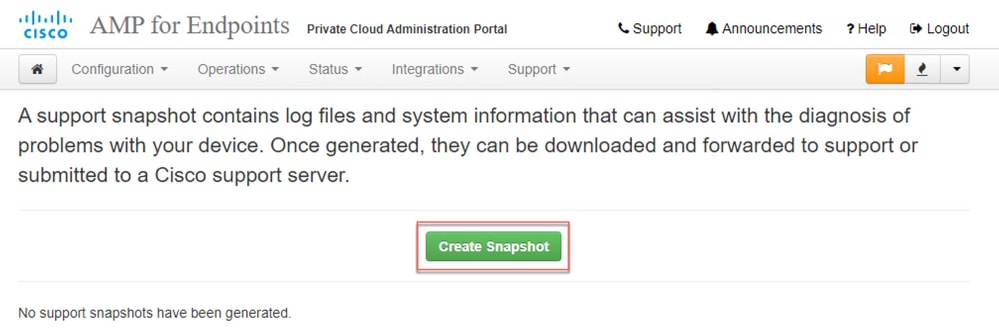
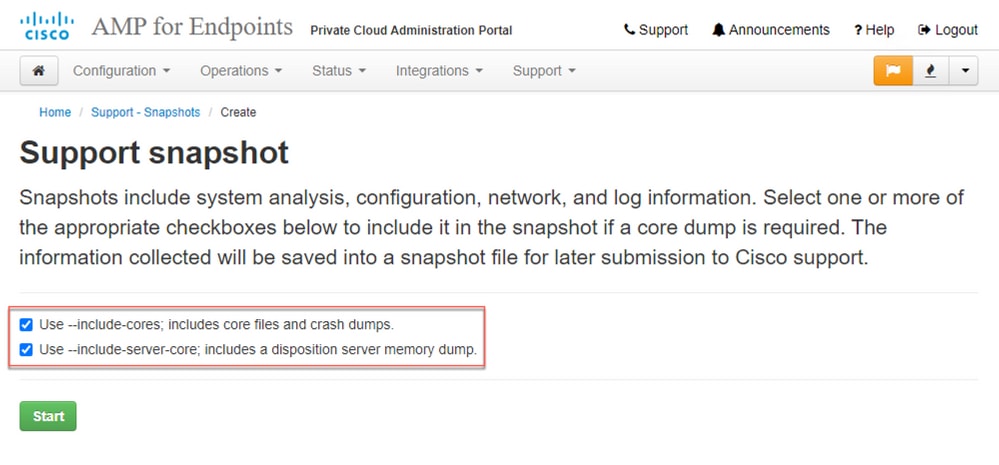
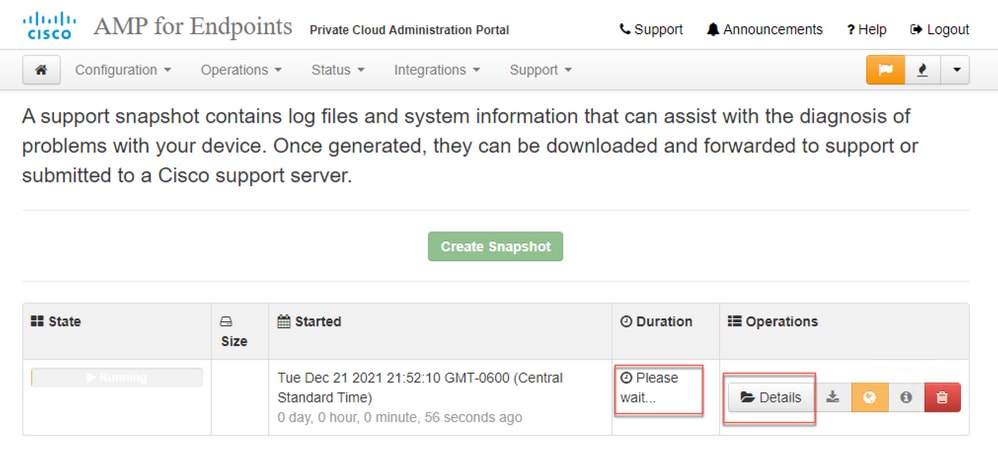
 イコン
イコン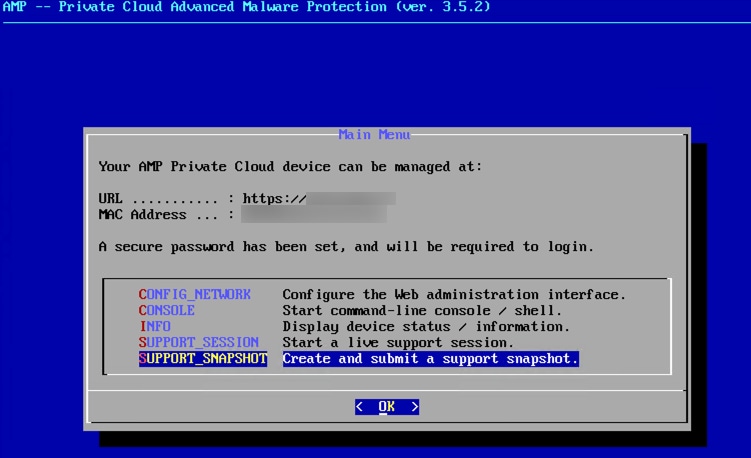
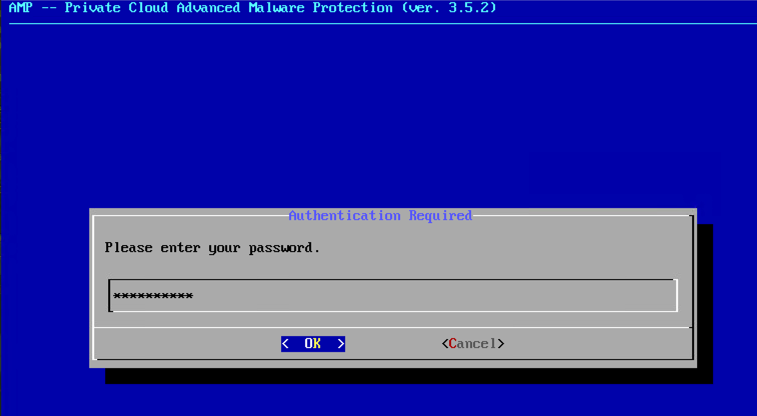
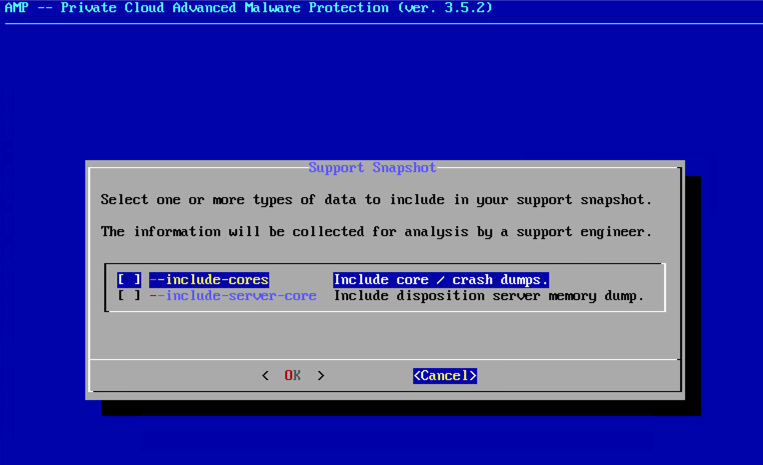
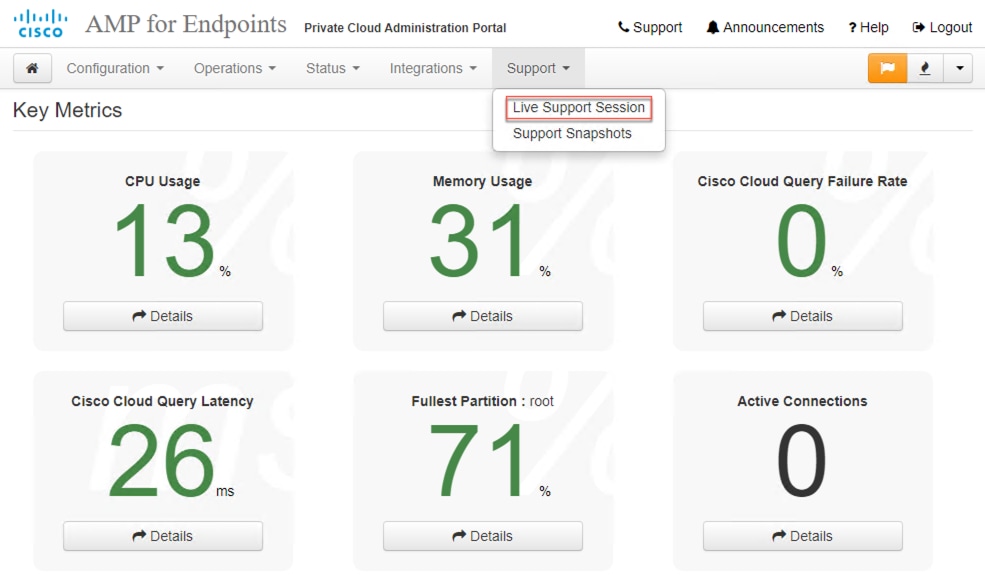
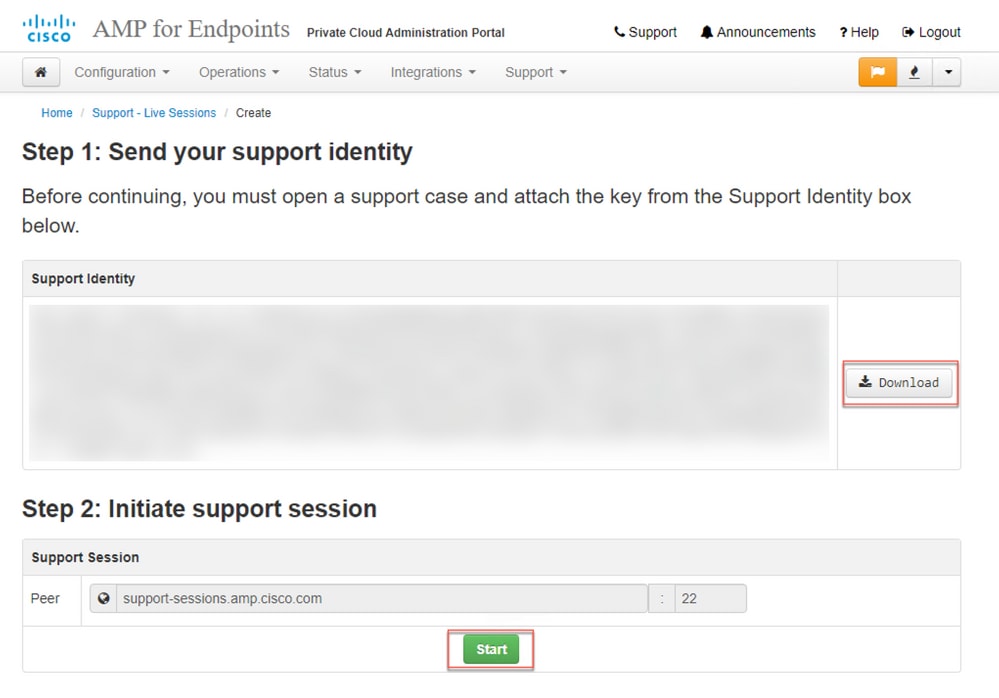
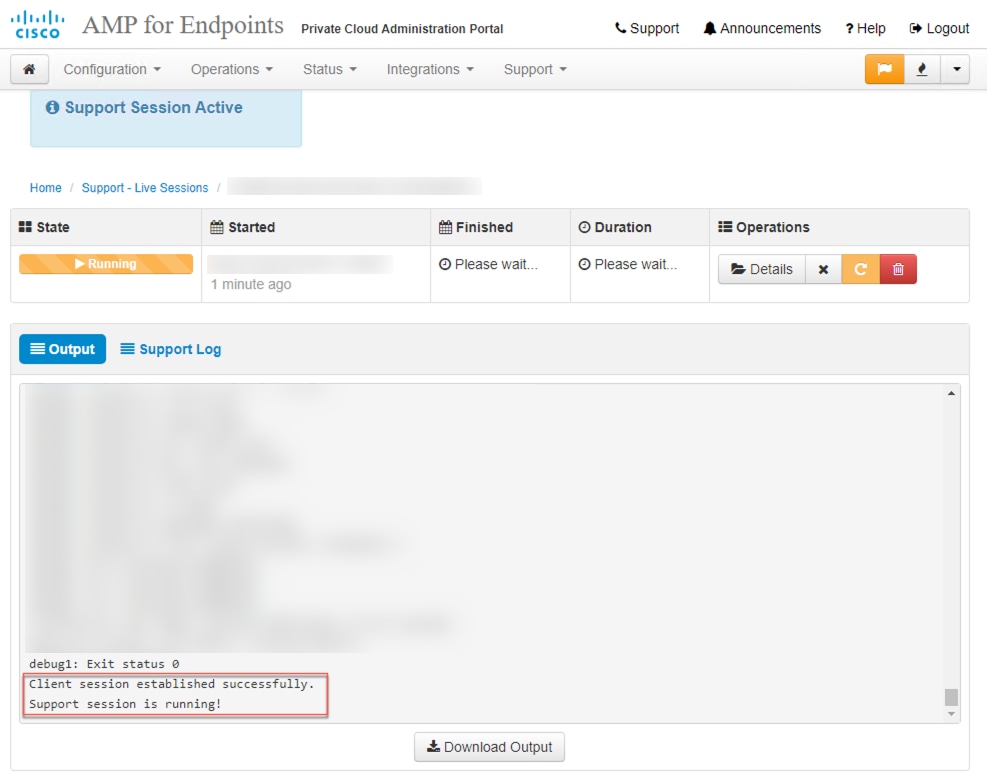
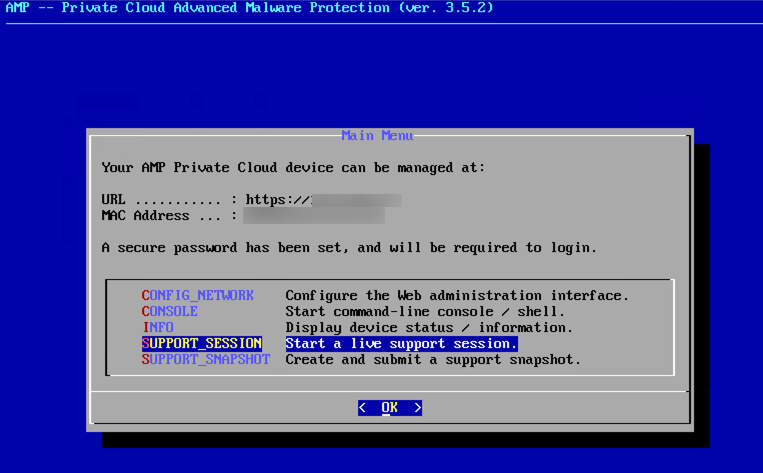
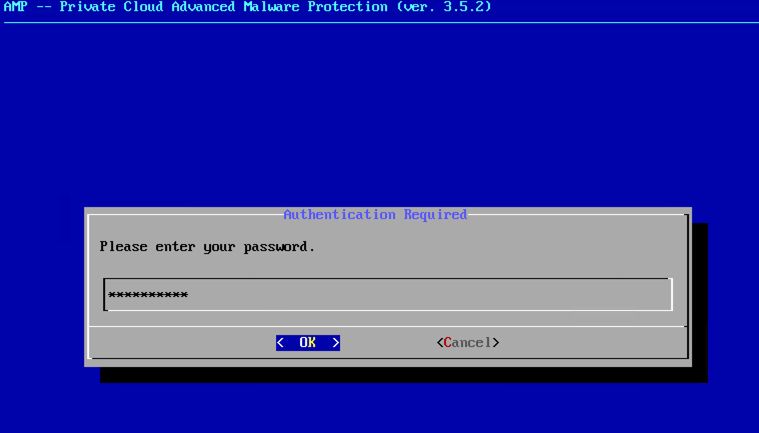
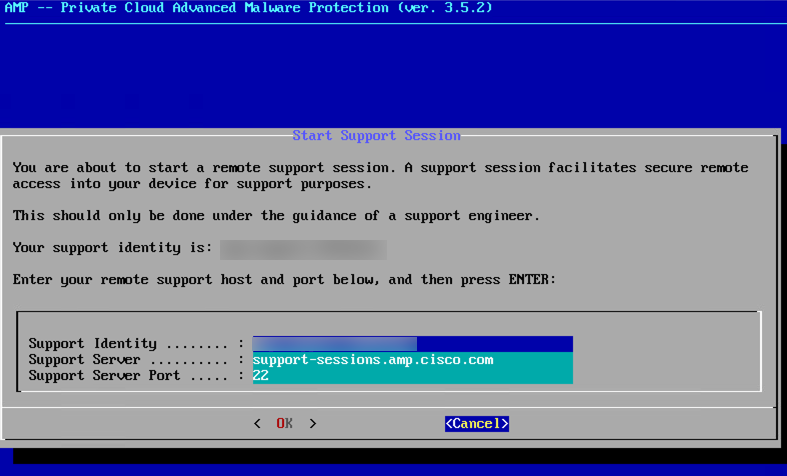
 フィードバック
フィードバック