소개
이 문서에서는 Workstation Profiler 도구를 사용하여 Cisco VSM(Video Surveillance Manager)에서 클라이언트측 워크스테이션 문제를 해결하는 방법에 대해 설명합니다
사전 요구 사항
요구 사항
이 문서에 대한 특정 요건이 없습니다.
사용되는 구성 요소
이 문서의 정보는 Cisco Video Surveillance Media Server 7.x를 기반으로 합니다.
이 문서의 정보는 특정 랩 환경의 디바이스를 토대로 작성되었습니다.이 문서에 사용된 모든 디바이스는 초기화된(기본) 컨피그레이션으로 시작되었습니다.현재 네트워크가 작동 중인 경우, 모든 명령어의 잠재적인 영향을 미리 숙지하시기 바랍니다.
워크스테이션 프로파일러 도구를 사용하여 원하는 로그 파일 수집
워크스테이션 프로파일러 도구는 VSM의 카메라에서 비디오를 모니터링하는 데 사용되는 워크스테이션의 문제로 인해 발생하는 문제를 해결하는 데 사용됩니다.
이 문서에서는 이 8가지 단계에서 툴을 사용하는 프로세스에 대해 설명합니다.
-
cisco.com에서 툴 다운로드 및 설치
- cisco.com에서 원하는 클립 다운로드
-
워크스테이션 프로파일러 도구 시작
- 프로파일러 도구 실행
-
출력 저장
- 다운로드한 클립을 프로 파 일러 폴더에 놓기
- 프로파일러 도구 다시 실행
- 출력 저장
cisco.com에서 툴 다운로드 및 설치
모든 VSM 버전 7.x에 대해 도구는 7.0.1 아래에 있습니다.
cisco.com의 Video Surveillance Manager 다운로드 링크로 이동하고 버전 7.0.1으로 이동하여 VSM 7.0용 Cisco Video Surveillance Workstation Profiler Tool을 다운로드합니다.
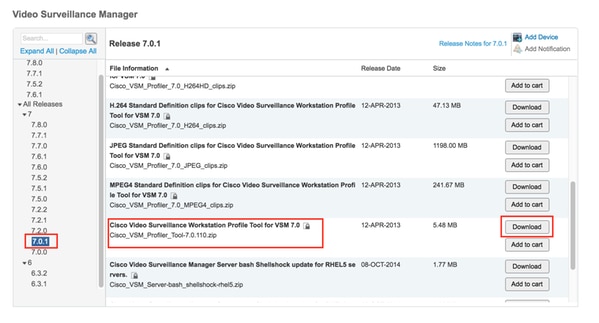
cisco.com에서 원하는 클립 다운로드
동일한 링크를 사용하여 원하는 유형의 클립 다운로드
다운로드할 클립의 유형은 VSM에 있는 카메라의 템플릿에 있는 비디오 코덱의 설정에 따라 달라집니다
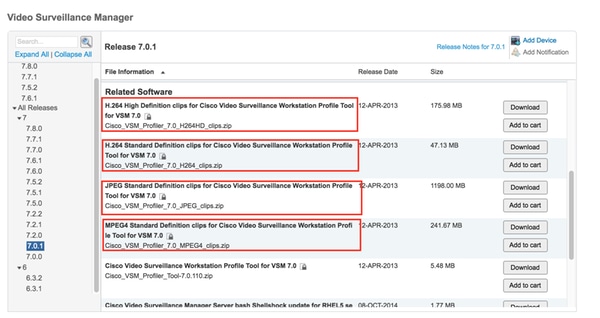
워크스테이션 프로파일러 도구 시작
기존 폴더를 열고 ProfilerTool을 두 번 클릭하여 시작합니다.
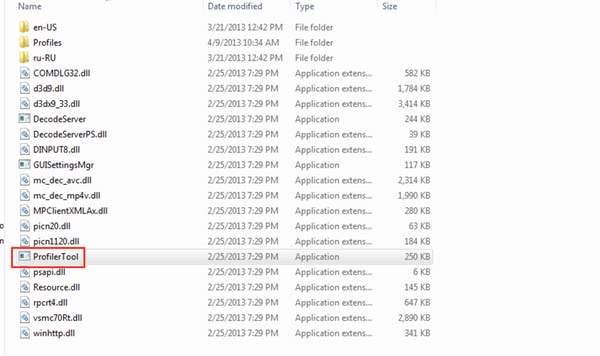
프로파일러 도구 실행
Tools(툴) -> Start Profiler(프로파일러 시작)를 클릭하여 프로파일러 도구를 실행합니다.
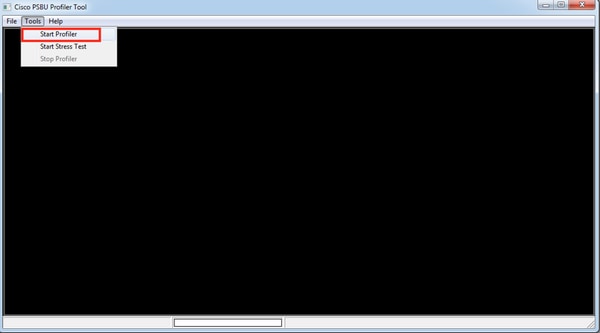
출력 저장
컴퓨터의 원하는 위치에 텍스트 파일 저장
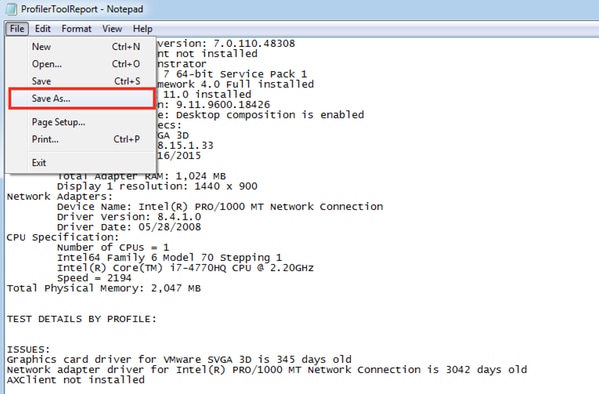
이 작업을 마치면 프로파일러 폴더에 비디오 클립이 있는 프로파일러 도구를 다시 실행합니다.
프로파일러 폴더에 클립 놓기
다운로드한 비디오 클립과 추출한 비디오 클립을 프로파일러 폴더에 놓습니다.
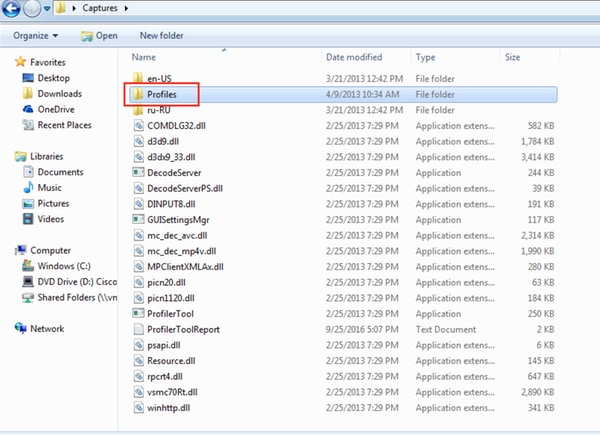
프로파일 폴더의 H264HD 클립 예
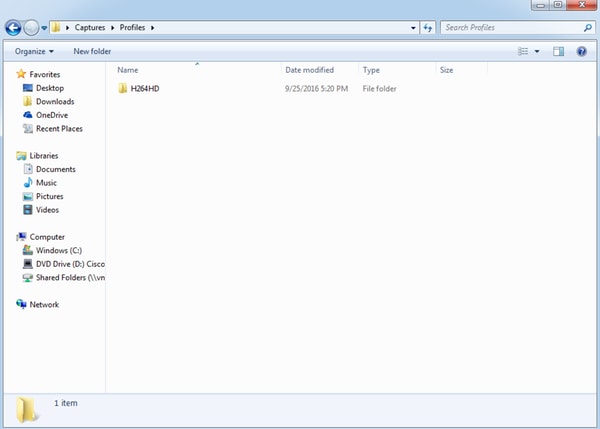
프로파일러 도구 실행
위에서 설명한 대로 프로 파 일러 도구를 다시 시작하고 비디오 레이아웃 실행 - 1*1, 2*2, 3*3 및 4*4
예 2*2 레이아웃

출력 저장
파일 -> 다른 이름으로 저장을 클릭하고 출력 파일을 저장합니다.
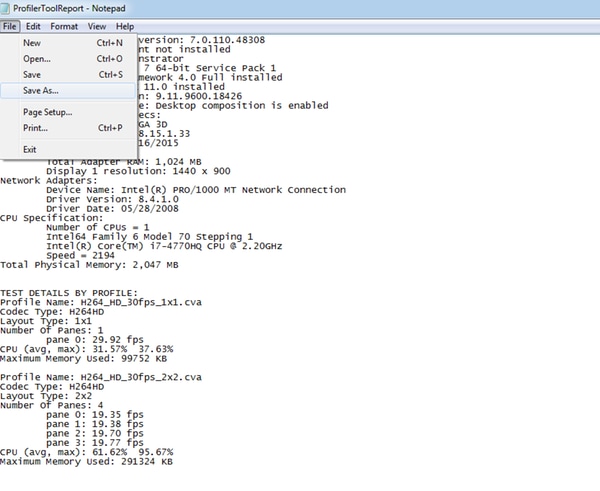
관련 정보
Cisco TAC 엔지니어가 로그를 요청한 경우 아래 문서에 설명된 방법 중 하나를 사용하여 TAC 케이스에 업로드할 수 있습니다.
http://www.cisco.com/c/en/us/about/security-center/tac-customer-file-uploads.html