소개
이 문서에서는 UCCE MR(Maintenance Release) 또는 ES(Engineering Special) 패치를 설치하는 동안 DLL(Dynamic-Link Library) 잠금 문제의 해결책을 설명합니다.
문제
잠긴 DLL 파일로 인해 ICM MR 설치가 실패합니다.
제품 구성 요소가 현재 실행 중인 경우 패치를 설치할 수 없습니다.
실행 중인 하나 이상의 구성 요소가 탐지된 경우 설치를 중단해야 합니다.
설치 로그에서 자세한 내용을 확인하고, 실행되는 모든 제품을 중지한 다음 이 설치 관리자를 다시 시작하십시오.
다음 제품 실행 파일이 현재 잠겨 있습니다.
Locked file: C:\icm\bin\servicecontrol.exe
Locked file: C:\icm\bin\CampaignMgrPerf.dll
Locked file: C:\icm\bin\CTISvrPerf.dll
Locked file: C:\icm\bin\DialerPerf.dll
Locked file: C:\icm\bin\eapimperf.dll
Locked file: C:\icm\bin\icrcat.dll
Locked file: C:\icm\bin\icrmsgs.dll
Locked file: C:\icm\bin\ImportPerf.dll
Locked file: C:\icm\bin\lgrperf.dll
Locked file: C:\icm\bin\mdsclientperf.dll
Locked file: C:\icm\bin\mdsprocclientperf.dll
Locked file: C:\icm\bin\mdsprocperf.dll
Locked file: C:\icm\bin\opcperf.dll
Locked file: C:\icm\bin\qosperf.dll
Locked file: C:\icm\bin\rplperf.dll
Locked file: C:\icm\bin\rtperf.dll
Locked file: C:\icm\bin\rtrperf.dll
Locked file: C:\icm\bin\tipperf.dll
Locked file: C:\icm\bin\vrupimperf.dll
솔루션
- Windows 서비스로 이동합니다.
- 다음 서비스를 중지합니다.
- 모든 ICM 프로세스가 중지되었는지 확인
- 아파치 톰캣
- WMI(Windows Management Instrumentation)
- 성능 카운터 DLL 호스트
- 성능 로그 및 알림
- 모든 서드파티 모니터링 서비스 (예: IBM Tivoli 등)
3. Windows 이벤트 뷰어가 열려 있지 않은지 확인합니다.
4. Task Manager > 사용자를 열고 로그인한 사용자를 제외한 모든 사용자의 접속을 해제합니다.
이러한 해결 방법이 작동하지 않을 경우 중지해야 할 프로세스를 수동으로 결정합니다.
1. 설치 로그를 살펴보고 잠긴 DLL을 확인합니다.
2. DLL 정보를 사용하여 Windows Process Explorer 도구를 사용하여 이러한 DLL을 사용하는 프로세스를 확인합니다.
Windows Process Explorer는 http://technet.microsoft.com/en-au/sysinternals/bb896653.aspx에서 다운로드할 수 있습니다.
3. 식별된 프로세스를 비활성화하거나 중지하거나 중단합니다.
- Find(찾기)를 클릭하고 Handle(처리) 또는 DLL(DLL)로 이동합니다.
- 잠긴 DLL 이름을 입력하고 검색합니다.
- 이 그림과 같이 DLL을 사용하는 프로세스 이름이 표시됩니다.
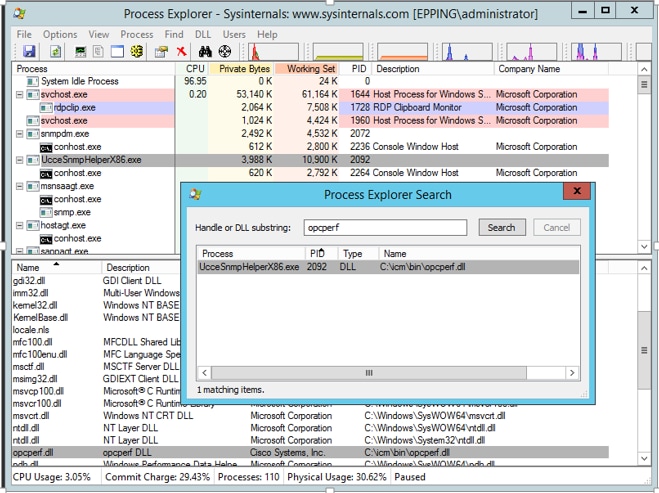
- 프로세스로 이동하여 마우스 오른쪽 버튼을 클릭하고 kill을 클릭합니다.
4. MR 설치