소개
이 문서에서는 HyperFlex에서 유지 관리 모드로 호스트를 시작할 때 발생하는 가장 일반적인 문제에 대해 설명합니다.
사전 요구 사항
요구 사항
- VMware vSphere에 대한 기본 이해
- UCS Manager(UCSM)에 대한 기본 이해
- 네트워킹에 대한 기본 이해
사용되는 구성 요소
이 문서의 정보는 다음 소프트웨어 및 하드웨어 버전을 기반으로 합니다.
- HyperFlex StorageController 5.0.2d
- VMware ESXi, 7.0.3, 21930508
- vCenter 버전: 8.0.2 Build-22617221
이 문서의 정보는 특정 랩 환경의 디바이스를 토대로 작성되었습니다. 이 문서에 사용된 모든 디바이스는 초기화된(기본) 컨피그레이션으로 시작되었습니다. 현재 네트워크가 작동 중인 경우 모든 명령의 잠재적인 영향을 미리 숙지하시기 바랍니다.
배경 정보
Cisco HyperFlex에서 호스트를 유지 관리 모드로 전환하는 데 문제가 발생하는 경우, 문제를 식별하고 해결하기 위해 수행할 수 있는 몇 가지 트러블슈팅 단계가 있습니다.
구성
HX Connect를 통해 호스트에 대한 유지 보수 모드를 시작하지 못한 경우 ESXi UI를 사용하여 유지 보수 모드를 시작하는 것이 일반적인 vCenter 관련 복잡성을 파악하고 제거하는 데 도움이 될 수 있으므로 고려해 보십시오.

팁: 클러스터에서 DRS(Distributed Resource Scheduler)가 활성화된 경우 vMotion 프로세스를 자동으로 관리할 수 있습니다. DRS가 적절한 자동화 레벨로 설정되어 있는지 확인하거나, DRS가 비활성화된 경우 로드 밸런싱을 위해 소스 호스트의 다른 VM을 수동으로 마이그레이션하거나 전원을 꺼야 할 수 있습니다.
1. SSH 클라이언트를 사용하여 루트 로그인을 사용하여 ESXi에 연결합니다.
2. 호스트가 유지 관리 모드에 있는지 확인합니다. 특정 명령은 여러 버전에 따라 다를 수 있습니다.
esxcli system maintenanceMode get
3. 호스트를 유지 관리 모드로 설정합니다.
esxcli system maintenanceMode set -e true
4. 호스트가 유지 관리 모드에 있는지 확인합니다.
esxcli system maintenanceMode get
5. 유지 관리 모드를 종료합니다.
esxcli system maintenanceMode set -e false
일반 오류
HX 유지 관리 모드로 들어가기: 일부(X-server-X)에 대해 실패했습니다. vMotion이 X 노드에서 활성화되지 않았습니다.
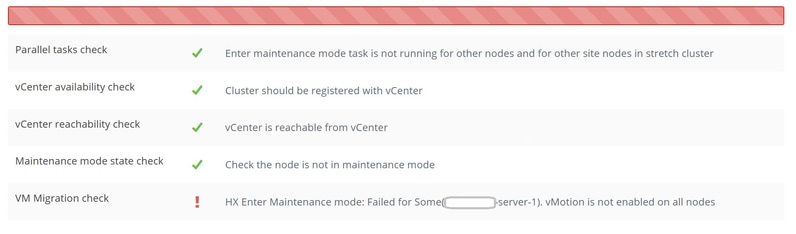
솔루션
VMkernel 어댑터 구성
- vSphere Client를 사용하여 vCenter Server에 로그인합니다.
- 호스트를 선택하려면 클릭합니다.
- Configuration(컨피그레이션) 탭을 클릭합니다.
- Networking(네트워킹) 아래에서 VMkernel Adapter(VMkernel 어댑터)를 클릭합니다.
- Add Networking(네트워킹 추가)을 클릭합니다.
- VMkernel Adapter(VMkernel 어댑터)를 선택하고 Next(다음)를 클릭합니다.
- Existing Standard vSwitch를 선택하고 vMotion vSwitch를 선택한 후 Next(다음)를 클릭합니다.
- vMotion에서 사용하는 네트워크를 식별하려면 Network Label(네트워크 레이블)에 이름을 입력합니다.
- VLAN ID에서 VLAN ID를 선택하거나 입력합니다.
- vMotion 서비스 확인란을 선택하고 Next(다음)를 클릭합니다.
- 호스트 vMotion 인터페이스의 IP 주소와 서브넷 마스크를 입력합니다.
- Next(다음)를 클릭한 다음 Finish(마침)를 클릭합니다.
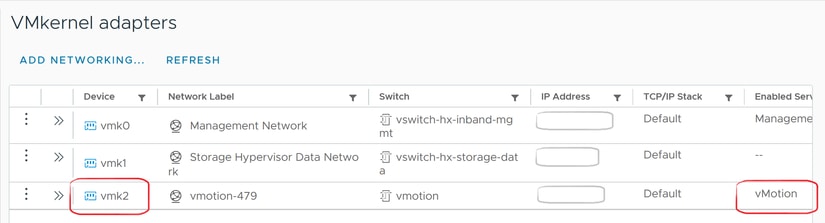
vSwitch가 적절한 업링크를 사용하는지 확인합니다.
- vSphere Client를 사용하여 vCenter Server에 로그인합니다.
- 호스트를 선택하려면 클릭합니다.
- Networking(네트워킹) 아래에서 Virtual Switches(가상 스위치)를 클릭합니다.
- Standard Switch: vMotion을 선택합니다.
- Manage Physical Network Adapters(물리적 네트워크 어댑터 관리)를 클릭합니다.
- 활성 어댑터: vmnic3
- 대기 어댑터 vmnic7
- Ok(확인)를 클릭하여 마칩니다.
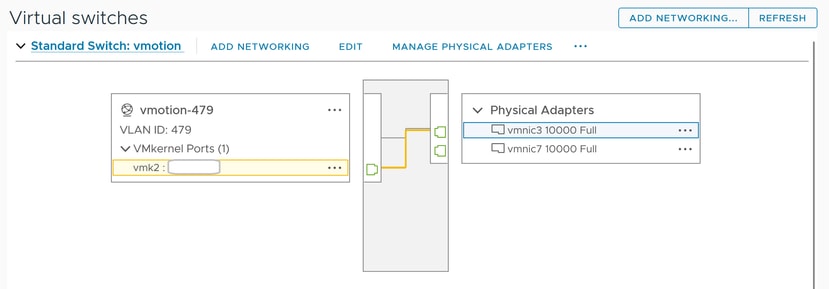

참고: Hyperflex Edge 클러스터의 경우 vMotion VMkernel 포트(vmk2)는 post_install 스크립트를 사용하여 구성됩니다. 장애 조치 순서는 액티브/스탠바이에 대해 설정됩니다.
ESXi 방화벽 설정
ESXi에서 호스트 간의 방화벽이 vMotion 트래픽을 차단하지 않는지 확인합니다. vMotion은 기본적으로 TCP 포트 8000을 사용하지만 컨피그레이션에 따라 다른 포트도 관여할 수 있습니다.
출처: 원격(온프레미스) ESXi vMotion VMkernel 네트워크
대상: ESXi
포트: TCP 8000
[root@Monterrey-server-2:~] nc -zv 10.31.123.195 8000 Connection to 10.31.123.195 8000 port [tcp/*] succeeded!

참고: 새 배포인 경우 hx_post_install 스크립트를 실행하여 모범 사례에 따라 vMotion 인터페이스를 구성합니다.
hx_post_install 스크립트 실행
SSH 클라이언트를 사용하여 관리자 로그인을 사용하여 클러스터 가상 IP에 연결합니다.
hx_post_install을 입력하고 Enter 키를 누릅니다.
admin@SpringpathController:~$ hx_post_install Select post_install workflow- 1. New/Existing Cluster 2. Expanded Cluster (for non-edge clusters) 3. Generate Certificate Note: Workflow No.3 is mandatory to have unique SSL certificate in the cluster. By Generating this certificate, it will replace your current certificate. If you're performing cluster expansion, then this option is not required. Selection: 1 Logging in to controller HX-01-cmip.example.com HX CVM admin password: Getting ESX hosts from HX cluster... vCenter URL: 192.168.202.35 Enter vCenter username (user@domain): administrator@vsphere.local vCenter Password: Found datacenter HX-Clusters Found cluster HX-01 post_install to be run for the following hosts: HX-01-esxi-01.example.com HX-01-esxi-02.example.com HX-01-esxi-03.example.com Enter ESX root password: Enter vSphere license key? (y/n) n Enable HA/DRS on cluster? (y/n) y Successfully completed configuring cluster HA. Disable SSH warning? (y/n) y Add vmotion interfaces? (y/n) y Netmask for vMotion: 255.255.254.0 VLAN ID: (0-4096) 208 vMotion MTU is set to use jumbo frames (9000 bytes). Do you want to change to 1500 bytes? (y/n) y vMotion IP for HX-01-esxi-01.example.com: 192.168.208.17 Adding vmotion-208 to HX-01-esxi-01.example.com Adding vmkernel to HX-01-esxi-01.example.com vMotion IP for HX-01-esxi-02.example.com: 192.168.208.18 Adding vmotion-208 to HX-01-esxi-02.example.com Adding vmkernel to HX-01-esxi-02.example.com vMotion IP for HX-01-esxi-03.example.com: 192.168.208.19 Adding vmotion-208 to HX-01-esxi-03.example.com Adding vmkernel to HX-01-esxi-03.example.com Add VM network VLANs? (y/n) y Attempting to find UCSM IP Found UCSM 10.75.61.254, logging with username admin. Org is HX-Cluster UCSM Password: Port Group Name to add (VLAN ID will be appended to the name): USERS VLAN ID: (0-4096) 1219 Adding VLAN 1219 to FI Adding VLAN 1219 to vm-network-a VNIC template Adding USERS-1219 to HX-01-esxi-01.example.com Adding USERS-1219 to HX-01-esxi-02.example.com Adding USERS-1219 to HX-01-esxi-03.example.com Add additional VM network VLANs? (y/n) n Run health check? (y/n) y Validating cluster health and configuration... Cluster Summary: Version - 3.5(2i) Model - HXAF220C-M5SX Health - HEALTHY ASUP enabled - False admin@SpringpathController:~$
vCenter에 연결할 수 없으므로 작업을 계속할 수 없습니다.
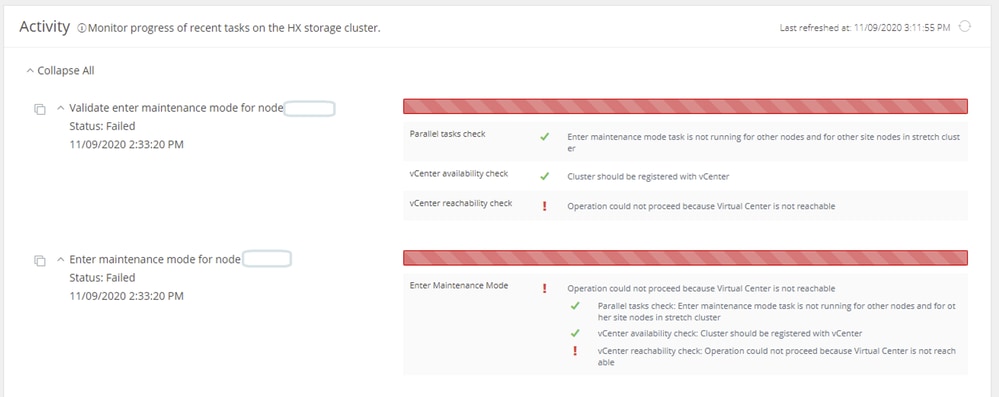
해결 방법: vCenter 재등록
- SSH 클라이언트를 사용하여 관리자 로그인을 사용하여 클러스터 가상 IP에 연결합니다.
- 다음 명령을 실행합니다.
stcli 클러스터 재등록 —vcenter-datacenter ...
- —vcenter-datacenter <데이터 센터 이름>
- —vcenter-cluster <cluster name>
- —vcenter-url <vcenter url ip 또는 hostname>
- —vcenter-sso-url <sso url 또는 vcenter ip 사용, 그렇지 않으면 vcenter name/ip 사용>
- —vcenter-user <vcenter username>예
stcli cluster reregister --vcenter-datacenter "HX-DC-test" --vcenter-cluster "HX-Cluster-test" --vcenter-url "test.vsphere.lab" --vcenter-user "administrator@vsphere.local"
방화벽 설정
올바른 서버 기능을 유지하기 위해 포트 80 및 443이 수신 트래픽에 대해 열려 있는지 확인합니다.
nc -v <vcenter ip> 443
nc -v <vcenter ip> 80
hxshell:~$ nc -v 10.31.123.186 80 Connection to 10.31.123.186 80 port [tcp/http] succeeded! hxshell:~$ nc -v 10.31.123.186 443 Connection to 10.31.123.186 443 port [tcp/https] succeeded!

주의: 최근에 마더보드를 교체한 경우 TAC(Technical Assistance Center)에 문의하여 마더보드 교체 스크립트를 실행할 수 있습니다.
이러한 검사를 수행한 후에도 문제가 지속되면 Cisco support for HyperFlex 또는 VMware support에 문의하여 vMotion 문제에 대한 지원을 받으십시오. 사용자 환경 및 사용자가 겪고 있는 정확한 오류 메시지에 따라 구체적인 지침을 제공할 수 있습니다.