Routed PON 24.1.2 설치 - 단일 VM Lab
다운로드 옵션
편견 없는 언어
본 제품에 대한 문서 세트는 편견 없는 언어를 사용하기 위해 노력합니다. 본 설명서 세트의 목적상, 편견 없는 언어는 나이, 장애, 성별, 인종 정체성, 민족 정체성, 성적 지향성, 사회 경제적 지위 및 교차성에 기초한 차별을 의미하지 않는 언어로 정의됩니다. 제품 소프트웨어의 사용자 인터페이스에서 하드코딩된 언어, RFP 설명서에 기초한 언어 또는 참조된 서드파티 제품에서 사용하는 언어로 인해 설명서에 예외가 있을 수 있습니다. 시스코에서 어떤 방식으로 포용적인 언어를 사용하고 있는지 자세히 알아보세요.
이 번역에 관하여
Cisco는 전 세계 사용자에게 다양한 언어로 지원 콘텐츠를 제공하기 위해 기계 번역 기술과 수작업 번역을 병행하여 이 문서를 번역했습니다. 아무리 품질이 높은 기계 번역이라도 전문 번역가의 번역 결과물만큼 정확하지는 않습니다. Cisco Systems, Inc.는 이 같은 번역에 대해 어떠한 책임도 지지 않으며 항상 원본 영문 문서(링크 제공됨)를 참조할 것을 권장합니다.
소개
이 문서에서는 로컬 실습에서 Cisco Routed PON Manager 소프트웨어를 설치하는 방법에 대해 설명합니다.
사전 요구 사항
요구 사항
- Linux 서버 환경에 대한 지식
- Linux 텍스트 편집기에 대한 지식
- Linux 툴 - openssh-server, net-tools, ntpd
사용되는 구성 요소
- Linux VM(가상 머신)
- vCPU 2개
- 8GB RAM
- 20GB 공간(최소)
- Ubuntu 20.04.06 LTS
이 문서의 정보는 특정 랩 환경의 디바이스를 토대로 작성되었습니다. 이 문서에 사용된 모든 디바이스는 초기화된(기본) 컨피그레이션으로 시작되었습니다. 현재 네트워크가 작동 중인 경우 모든 명령의 잠재적인 영향을 미리 숙지하시기 바랍니다.
설정
가상 머신
툴
이 문서는 VM이 액세스를 위해 구성되었고, Ubuntu OS(운영 체제)가 설치되어 있으며 네트워크 연결을 통해 구성되었으며, 요구 사항에 나열된 도구가 설치되었고, 라우티드 PON zip 파일이 다운로드되었다는 가정으로 시작합니다. Ubuntu apt 명령을 사용하여 권장 툴을 손쉽게 다운로드하고 설치할 수 있습니다.

참고: Routed PON 24.1.2용 다운로드 링크는 여기에서 확인할 수 있습니다.
sudo apt install net-tools
sudo apt install openssh-server
sudo apt install ntpd
포장 풀기
1) 라우티드 PON 24.1.2 zip 파일의 압축을 풀 설치 디렉토리를 만듭니다.
rpon@rpon-mgr:~$ mkdir Routed_PON_24_1_2
2) 지정된 디렉토리에 Cisco_Routed_PON_24_1_2_Release.zip의 압축을 풉니다.
rpon@rpon-mgr:~/PON_Mgr_24_1_2$ unzip Cisco_Routed_PON_24_1_2_Release.zip
Archive: Cisco_Routed_PON_24_1_2_Release.zip
inflating: PON_MANAGER_SIGNED_CCO/R4.0.0-Cisco-UB2004-sign.tar.gz
inflating: PON_MANAGER_SIGNED_CCO/README
inflating: PON_MANAGER_SIGNED_CCO/verify.tar.gz
3) 디렉터리(cd)를 새로 만든 PON_MANAGER_SIGNED_CCO 폴더로 변경하고 파일을 나열합니다.
rpon@rpon-mgr:~/PON_Mgr_24_1_2/PON_MANAGER_SIGNED_CCO$ ls -la
total 29120
drwxrwxr-x 2 rpon rpon 4096 Jun 13 09:26 .
drwxrwxr-x 3 rpon rpon 4096 Jun 13 09:26 ..
-rw-rw-r-- 1 rpon rpon 29792662 Mar 15 05:21 R4.0.0-Cisco-UB2004-sign.tar.gz
-rw-rw-r-- 1 rpon rpon 1966 Mar 15 05:21 README
-rw-rw-r-- 1 rpon rpon 11502 Mar 15 05:21 verify.tar.gz

참고: 나열된 README 파일은 파일 확인 프로세스에 대해 설명합니다. 이 단계는 이 설치 연습 과정에서 수행되지 않습니다.
4) tar -xvf R4.0.0-Cisco-UB2004-sign.tar.gz를 사용하여 R4.0.0-Cisco-UB2004-sign.tar.gz 파일의 압축을 풉니다.
rpon@rpon-mgr:~/PON_Mgr_24_1_2/PON_MANAGER_SIGNED_CCO$ tar -xvf R4.0.0-Cisco-UB2004-sign.tar.gz
R4.0.0-Cisco-UB2004-sign/
R4.0.0-Cisco-UB2004-sign/R4.0.0-Cisco-UB2004.tar.gz.signature
R4.0.0-Cisco-UB2004-sign/R4.0.0-Cisco-UB2004.tar.gz
5) R4.0.0-Cisco-UB2004-sign 디렉토리에 Cd를 넣고 파일을 나열합니다.
rpon@rpon-mgr:~/PON_Mgr_24_1_2/PON_MANAGER_SIGNED_CCO$ cd R4.0.0-Cisco-UB2004-sign/
rpon@rpon-mgr:~/PON_Mgr_24_1_2/PON_MANAGER_SIGNED_CCO/R4.0.0-Cisco-UB2004-sign$ ls -la
total 29112
drwxr-xr-x 2 rpon rpon 4096 Mar 15 04:51 .
drwxrwxr-x 3 rpon rpon 4096 Jun 13 09:26 ..
-rw-r--r-- 1 rpon rpon 29796139 Mar 15 04:51 R4.0.0-Cisco-UB2004.tar.gz
-rw-r--r-- 1 rpon rpon 3546 Mar 15 04:51 R4.0.0-Cisco-UB2004.tar.gz.signature
6) tar을 통해 R4.0.0-Cisco-UB2004-tar.gz를 마운트 -xvf R4.0.0-Cisco-UB2004.tar.gz.
rpon@rpon-mgr:~/PON_Mgr_24_1_2/PON_MANAGER_SIGNED_CCO/R4.0.0-Cisco-UB2004-sign$ tar -xvf R4.0.0-Cisco-UB2004.tar.gz
---- snipped for brevity -----
7) 이제 R4.0.0-Cisco-UB2004 CD라는 새 디렉토리가 이 디렉토리에 생성됩니다.

참고: 설치, 제거, 상태 확인 및 추가 PON 컨트롤러 JSON 파일을 위한 셸 스크립트가 있는 위치입니다.
rpon@rpon-mgr:~/PON_Mgr_24_1_2/PON_MANAGER_SIGNED_CCO/R4.0.0-Cisco-UB2004-sign/R4.0.0-Cisco-UB2004$ ls -la
total 116
drwxr-xr-x 7 rpon rpon 4096 Mar 14 11:11 .
drwxr-xr-x 3 rpon rpon 4096 Jun 13 09:26 ..
-rw-r--r-- 1 rpon rpon 8196 Mar 14 11:10 .DS_Store
-rwxr-xr-x 1 rpon rpon 13650 Mar 14 11:10 get-support-info.sh
drwxr-xr-x 3 rpon rpon 4096 Mar 14 11:10 grafana_dashboards
-rwxr-xr-x 1 rpon rpon 25392 Mar 14 11:10 install.sh
-rw-r--r-- 1 rpon rpon 1493 Mar 14 11:11 PonCntlInit.json
drwxr-xr-x 2 rpon rpon 4096 Mar 14 11:10 R4.0.0-Firmware
drwxr-xr-x 5 rpon rpon 4096 Mar 14 11:14 R4.0.0-Netconf-UB2004
drwxr-xr-x 6 rpon rpon 4096 Mar 14 11:14 R4.0.0-PonManager-UB2004
-rw-r--r-- 1 rpon rpon 7949 Mar 14 11:11 README.txt
-rwxr-xr-x 1 rpon rpon 2349 Mar 14 11:10 status.sh
drwxr-xr-x 2 rpon rpon 4096 Mar 14 11:10 tools
-rwxr-xr-x 1 rpon rpon 2245 Mar 14 11:10 uninstall.sh
-rwxr-xr-x 1 rpon rpon 8605 Mar 14 11:11 upgrade.sh
설치
설치 단계에 대한 README.txt 파일을 참조하십시오. 이 설치는 새 설치에 옵션 2를 사용하고 있습니다.
rpon@rpon-mgr:~/PON_Mgr_24_1_2/PON_MANAGER_SIGNED_CCO/R4.0.0-Cisco-UB2004-sign/R4.0.0-Cisco-UB2004$ cat README.txt
--- snipped for brevity ---
Option 2: New Installation
===========================
Step 1 : Verify System Requirements:
------------------------------------
a) Verify system is running ubuntu version 20.04
user@system:~$ lsb_release -a
No LSB modules are available.
Distributor ID: Ubuntu
Description: Ubuntu 20.04.3 LTS
Release: 20.04
Codename: bionic
b) Verify the ethernet interfaces are configured on the ubuntu system
1) Look for your Ethernet Interfaces: "ifconfig" or "ip a". <<< make note of interfaces listed >>>
2) There are multiple ways to configure interfaces on Ubuntu 18.04 and 20.04
3) The simplest way is via Netplan
4) Netplan is located in the /etc/netplan directory
5) There will be a file similar in name to "01-network-manager-all.yaml"
6) Edit this file with your favorite editor such as "nano" or "vi"
c) user@system:~$ sudo nano /etc/netplan/<net-plan-name>.yaml
Sample Netplan text <<< Make sure indentation is consistent >>>
network:
version: 2
renderer: NetworkManager
ethernets:
eno1: <<< MCMS IP Interface >>>
dhcp4: no <<< No DHCP >>>
dhcp6: no <<< No DHCP >>>
addresses: [172.16.41.5/24] <<< Static IPv4 >>>
gateway4: 172.16.41.1 <<< IPv4 default Gateway >>>
nameservers: <<< DNS Addresses >>>
vlans: <<< Configured VLANs >>>
vlan4090: <<< "l2EthInterfaceName" VLAN named vlan4090 assigned to PON Controller Interface >>>
id: 4090 <<< VLAN number >>>
link: eno2 <<< PON Controller Interface >>>
d) After finished editing, Save and exit, then enter "netplan apply" to enable new configuration.
e) Verify ubuntu system has connectivity to Internet
Step 2 : Installation
---------------------
a) Run the installation script "install.sh":
user@system:<install_directory>/R4.0.0-UB2004$ sudo ./install.sh -e <l2EthInterfaceName>
This script will do the following:
• Install MongoDB
• Install MCMS PON Manager
• Install MCMS Netconf Server
• Install PON Controller and UMT Relay (using the Ethernet interface specificed)
Required:
-e <l2EthInterfaceName> interface name of L2 port
Optional:
-d <databaseIpAaddress> IP address of MongoDB database
-n <databaseName> MongoDB database name for PON Manager
-m Install only PonManager/MongoDB/NETCONF
-c Install only PonController
defaults:
-d <databaseIpAddress> = 127.0.0.1
-n <databaseName> = tibit_pon_controller
Informational: How to verify all processes are running
=======================================================
a) Verify MongoDB is running
user@system:~$ sudo systemctl status mongod.service
● mongod.service - MongoDB Database Server
Loaded: loaded (/lib/systemd/system/mongod.service; enabled; vendor preset: enabled)
Active: active (running) since Fri 2019-08-30 11:56:38 PDT; 3 days ago
Main PID: 15035 (mongod)
CGroup: /system.slice/mongod.service
└─15035 /usr/bin/mongod --config /etc/mongod.conf
b) Verify MCMS PON Manager Apache Web Server is running
user@system:~$ sudo systemctl status apache2.service
● apache2.service - The Apache HTTP Server
Loaded: loaded (/lib/systemd/system/apache2.service; enabled; vendor preset: enabled)
Drop-In: /lib/systemd/system/apache2.service.d
└─apache2-systemd.conf
Active: active (running) since Fri 2019-08-16 15:19:09 PDT; 1 weeks 2 days ago
Process: 2981 ExecReload=/usr/sbin/apachectl graceful (code=exited, status=0/SUCCESS)
Main PID: 8471 (apache2)
---- Removed addtional information regarding PON Controller as this is installed in the XR Router so these instructions do not apply to the VM. ---
넷플랜
Linux 텍스트 파일 편집기(nano, vi)를 사용하여 설치 폴더의 README.txt에 제공된 템플릿을 사용하여 /etc/netplan/ 디렉토리에 있는 YAML 파일을 편집합니다. 네트워크 및 VM에 해당하는 IP 정보를 채웁니다.
rpon@rpon-mgr:~/PON-mgr-24.1.2/PON_MANAGER_SIGNED_CCO/R4.0.0-Cisco-UB2004-sign/R4.0.0-Cisco-UB2004$ sudo nano /etc/netplan/01-network-manager-all.yaml
network:
version: 2
renderer: NetworkManager
network:
ethernets:
ens192: <- This VM's network adapter is ens192. If the default is NOT ens192, change this value to the desired network adapter
dhcp4: no
dhcp6: no
addresses: [IPv4 address and subnet]
gateway4: [V4Gateway]
nameservers:
addresses: [DNS Server(s)]
vlans:
vlan.4090:
id: 4090
link: [VM network adapter name]

참고: 완료되면 nano를 사용하여 편집 Ctrl + O를 눌러 파일을 저장한 다음 Ctrl X를 눌러 nano를 종료합니다. VIM에서 :wq! 을 눌러 저장하고 종료합니다.

참고: sudo netplan —debug apply는 애플리케이션 전에 netplan을 테스트할 때 유용합니다.
cat를 통해 파일을 확인하여 netplan 컨피그레이션이 올바른지 확인합니다. 이 출력은 랩 예입니다. 네트워크에 특정한 IP 주소를 활용하십시오. 텍스트 편집기에서 완료되면 sudo netplan apply를 실행합니다.
실습 예:
rpon@rpon-mgr:~/PON-mgr-24.1.2/PON_MANAGER_SIGNED_CCO/R4.0.0-Cisco-UB2004-sign/R4.0.0-Cisco-UB2004$ cat /etc/netplan/01-network-manager-all.yaml
# Let NetworkManager manage all devices on this system
network:
version: 2
renderer: NetworkManager
ethernets:
ens192:
dhcp4: no
dhcp6: no
addresses: [10.122.140.232/28]
gateway4: 10.122.140.225
nameservers:
addresses: [172.18.108.43,172.18.108.34]
vlans:
vlan4090:
id: 4090
link: ens192
rpon@rpon-mgr:~/PON-mgr-24.1.2/PON_MANAGER_SIGNED_CCO/R4.0.0-Cisco-UB2004-sign/R4.0.0-Cisco-UB2004$ sudo netplan apply
패키지 설치
선택한 인수를 사용하여 설치를 수행합니다. 이 설치에서는 -e, -d 및 -m을 사용합니다. README.txt에 따르면 -e는 설치 프로그램에 사용할 VM의 이더넷 인터페이스를 알려주고, -d는 MongoDB가 사용할 mongo.conf 파일에 적용되는 IP를 설정하며, -m은 PON Manager, MongoDB 및 NETCONF를 설치합니다.
예:
sudo ./install.sh -e ens192 -d [IPaddr] -m

참고: 이 VM이 새 VM인 경우 종속성이 추가 및 업데이트되는 동안 설치 시간이 최대 5분까지 달라질 수 있습니다. 설치가 완료되면 로그 메시지가 생성됩니다.
rpon@rpon-mgr:~/PON_MANAGER_SIGNED_CCO/R4.0.0-Cisco-UB2004-sign/R4.0.0-Cisco-UB2004$ sudo ./install.sh -e ens192 -d 10.122.140.232 -m
--- Installation snipped for brevity ---
Installation complete!
MCMS Component Versions:
PON Manager: R4.0.0
PON NETCONF: R4.0.0
PON Controller: Not Installed

참고: PON 컨트롤러는 XR 라우터에서 호스팅되므로 VM에 설치할 필요가 없습니다.
확인
서비스 상태 확인
설치된 서비스에 대해 상태 검사를 수행하여 동일한 설치 디렉토리에 있는 status.sh 스크립트를 통해 서비스가 실행 중인지 확인합니다.

참고: -m으로 표시된 대로 전체 설치를 수행한 경우 나열된 서비스가 실행 중이고 실행 중인지 확인합니다.
- moongod.봉사
- apache2.service
- tibit-netopeer2-server.service
- tibit-netconf.service
예:
rpon@rpon-mgr:~/PON-mgr-24.1.2/PON_MANAGER_SIGNED_CCO/R4.0.0-Cisco-UB2004-sign/R4.0.0-Cisco-UB2004$ sudo ./status.sh
MCMS Component Versions:
PON Manager: R4.0.0
PON NETCONF: R4.0.0
PON Controller: Not Installed
● mongod.service - MongoDB Database Server
Loaded: loaded (/lib/systemd/system/mongod.service; enabled; vendor preset: enabled)
Active: active (running) since Wed 2024-06-12 19:45:37 EDT; 2min 49s ago
Main PID: 54731 (mongod)
Memory: 74.7M
CGroup: /system.slice/mongod.service
└─54731 /usr/bin/mongod --config /etc/mongod.conf
● apache2.service - The Apache HTTP Server
Loaded: loaded (/lib/systemd/system/apache2.service; enabled; vendor preset: enabled)
Active: active (running) since Wed 2024-06-12 19:46:44 EDT; 1min 42s ago
Main PID: 62165 (apache2)
Tasks: 123 (limit: 9419)
Memory: 18.6M
CGroup: /system.slice/apache2.service
├─62165 /usr/sbin/apache2 -k start
├─62167 /usr/sbin/apache2 -k start
├─62168 /usr/sbin/apache2 -k start
└─62169 /usr/sbin/apache2 -k start
● tibit-netopeer2-server.service - Tibit Communications, Inc. Netopeer2 Server
Loaded: loaded (/lib/systemd/system/tibit-netopeer2-server.service; enabled; vendor preset: enabled)
Active: active (running) since Wed 2024-06-12 19:47:04 EDT; 1min 21s ago
Process: 63029 ExecStart=/opt/tibit/netconf/bin/start_netopeer2_server.sh (code=exited, status=0/SUCCESS)
Main PID: 63035 (netopeer2-serve)
Tasks: 7 (limit: 9419)
Memory: 5.4M
CGroup: /system.slice/tibit-netopeer2-server.service
└─63035 /opt/tibit/netconf/bin/netopeer2-server -v 1 -t 55
● tibit-netconf.service - Tibit Communications, Inc. NetCONF Server
Loaded: loaded (/lib/systemd/system/tibit-netconf.service; enabled; vendor preset: enabled)
Active: active (running) since Wed 2024-06-12 19:47:04 EDT; 1min 21s ago
Process: 63023 ExecStartPre=/opt/tibit/netconf/bin/shm_clean.sh (code=exited, status=0/SUCCESS)
Process: 63027 ExecStartPre=/opt/tibit/netconf/bin/sysrepocfg --copy-from startup -d running (code=exited, status=0/SUCCESS)
Main PID: 63028 (tibit-netconf)
Tasks: 17 (limit: 9419)
Memory: 49.4M
CGroup: /system.slice/tibit-netconf.service
├─63028 /opt/tibit/netconf/bin/tibit-netconf
└─63037 /opt/tibit/netconf/bin/tibit-netconf
11. 인터넷 브라우저를 열고 VM의 IP를 입력합니다.
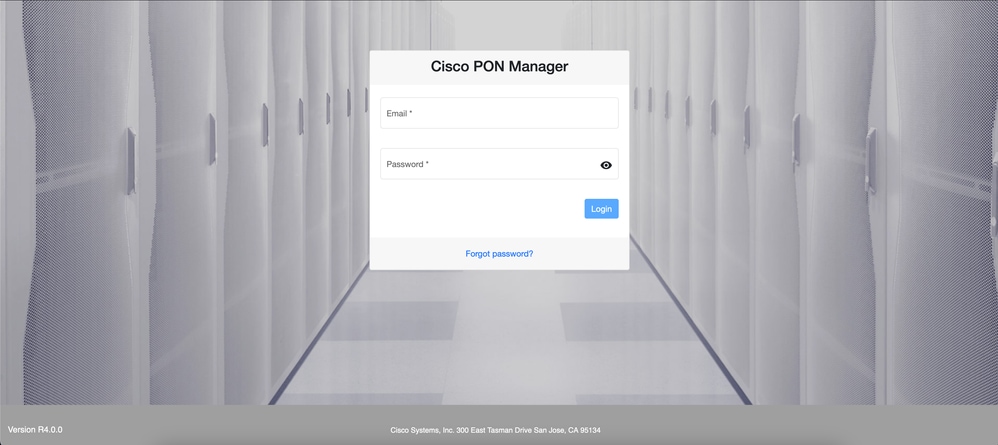 PON Manager 로그인 화면
PON Manager 로그인 화면
참조 설명서
개정 이력
| 개정 | 게시 날짜 | 의견 |
|---|---|---|
1.0 |
23-Jul-2024 |
최초 릴리스 |
 피드백
피드백