소개
이 문서에서는 Jabber의 자동 업데이트 기능을 위해 CUCM(Cisco Unified Communications Manager) TFTP 서버에서 XML 파일을 호스팅하는 방법에 대해 설명합니다.
CUCM 8.5 이후 TFTP 서버에 업로드된 모든 파일은 TCP 포트 6970에서 HTTP를 통해 사용할 수도 있습니다.
참고:기본 제공 HTTP 서버는 정적 콘텐츠에만 사용하도록 설계되었으며 동적 콘텐츠는 지원되지 않습니다.별도의 웹 서버를 클러스터에 배포할 필요가 없도록 파일을 호스트하는 데 사용할 수 있습니다.파일은 OS 관리 TFTP 파일 관리 페이지를 통해서만 업로드할 수 있습니다. 즉, 사진을 호스팅하기 위해 확장되지 않을 수 있습니다(Jabber URI(Uniform Resource Identifier) 대체 사진 검색과 함께 사용).
사전 요구 사항
요구 사항
다음 주제에 대한 지식을 보유하고 있으면 유용합니다.
- OS 관리 TFTP 파일 관리 페이지
- Cisco TFTP 서비스
사용되는 구성 요소
이 문서의 정보는 CUCM 버전 8.5 이상을 기반으로 합니다.
이 문서의 정보는 특정 랩 환경의 디바이스를 토대로 작성되었습니다.이 문서에 사용된 모든 디바이스는 초기화된(기본) 컨피그레이션으로 시작되었습니다.현재 네트워크가 작동 중인 경우, 모든 명령어의 잠재적인 영향을 미리 숙지하시기 바랍니다.
구성
Jabber 자동 업데이트 구성 파일
이 예에서는 Jabber의 자동 업데이트 기능에 사용되는 XML 파일을 보여 줍니다.
<?xml version="1.0" encoding="UTF-8"?>
<JabberUpdate>
<LatestBuildNum>55781</LatestBuildNum>
<LatestVersion>10.6.1</LatestVersion>
<Message>
<![CDATA[<h3 class="topictitle3">New and Changed Features in Release 10.6(1)</h3>
<p><strong>Certificate Validation for CTI Connections</strong></p>
<p>Cisco Jabber for Windows no longer uses CTI server certificate validation.</p>
<p><strong>Call with Edit</strong></p>
<p>A new <strong>Call with Edit</strong> menu option is available from the hub window by right-clicking over a contact's name. Users can edit the number they are calling prior to making the call. When users select a number from this menu option, the call number is copied into the <strong>Search or Call</strong> field with the cursor automatically placed at the front of the number. Users can edit the call number prior to making the call.</p>
<p>No configuration is required to enable this feature.</p>
<p><strong>Show Contact Pictures in Hub</strong></p>
<p>The Cisco Jabber client has renamed the <strong>Show Contact Pictures</strong> option as <strong>Show Contact Pictures in Hub</strong>. This option is available in the client under the <strong>Options</strong> > <strong>View</strong> menu.</p>
<p>Only the name of the option has changed, the behavior has not; selecting it displays users' contact photos in the hub window on the <strong>Contacts</strong>, <strong>Recents</strong>, and <strong>Voice Messages</strong> tabs.</p>]]>
</Message>
<DownloadURL>http://ucmpub.domain.com:6970/CiscoJabberSetup.msi</DownloadURL>
</JabberUpdate>
보시다시피 DownloadURL은 http://ucmpub.domain.com:6970/CiscoJabberSetup.msi로 표시됩니다.
참고:URL에서 포트 6970을 사용하는 것이 중요합니다.
다음 단계는 jabber-config.xml 파일에서 이 URL을 참조하는 것입니다.
<?xml version="1.0" encoding="utf-8"?>
<config version="1.0">
<Client>
<UpdateUrl>http://ucmpub.domain.com:6970/jabber-update.xml</UpdateUrl>
</Client>
</config>
이 jabber-config.xml 파일은 CUCM OS 관리 TFTP 파일 관리에 정상적으로 업로드됩니다.그런 다음 jabber-update.xml 파일 및 Jabber 실행 파일을 이 이미지에 표시된 대로 업로드합니다.
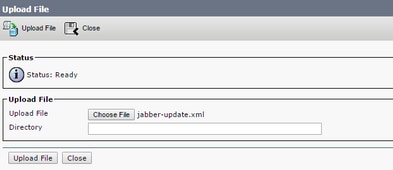

마지막으로 Cisco Unified Serviceability에서 Cisco TFTP 서비스를 다시 시작합니다.
다음을 확인합니다.
이 섹션을 사용하여 컨피그레이션이 제대로 작동하는지 확인합니다.
HTTP를 통해 파일을 사용할 수 있는지 확인하려면 이 이미지에 표시된 대로 브라우저에서 http://<CUCM IP 또는 FQDN>:6970/jabber-update.xml을 가리키십시오.

Wireshark에서 HTTP 프로토콜은 이 이미지에 표시된 대로 TCP 포트 6970을 통해 jabber-update.xml을 요청합니다.

문제 해결
현재 이 컨피그레이션에 사용할 수 있는 특정 문제 해결 정보가 없습니다.