9800 WLC에서 로컬로 중요한 인증서 프로비저닝을 위한 SCEP 구성
다운로드 옵션
편견 없는 언어
본 제품에 대한 문서 세트는 편견 없는 언어를 사용하기 위해 노력합니다. 본 설명서 세트의 목적상, 편견 없는 언어는 나이, 장애, 성별, 인종 정체성, 민족 정체성, 성적 지향성, 사회 경제적 지위 및 교차성에 기초한 차별을 의미하지 않는 언어로 정의됩니다. 제품 소프트웨어의 사용자 인터페이스에서 하드코딩된 언어, RFP 설명서에 기초한 언어 또는 참조된 서드파티 제품에서 사용하는 언어로 인해 설명서에 예외가 있을 수 있습니다. 시스코에서 어떤 방식으로 포용적인 언어를 사용하고 있는지 자세히 알아보세요.
이 번역에 관하여
Cisco는 전 세계 사용자에게 다양한 언어로 지원 콘텐츠를 제공하기 위해 기계 번역 기술과 수작업 번역을 병행하여 이 문서를 번역했습니다. 아무리 품질이 높은 기계 번역이라도 전문 번역가의 번역 결과물만큼 정확하지는 않습니다. Cisco Systems, Inc.는 이 같은 번역에 대해 어떠한 책임도 지지 않으며 항상 원본 영문 문서(링크 제공됨)를 참조할 것을 권장합니다.
목차
소개
이 문서에서는 Windows Server 2012 R2 Standard 내에서 Microsoft NDES(Network Device Enrollment Service) 및 SCEP(Simple Certificate Enrollment Protocol) 기능을 통해 액세스 포인트(AP) 가입을 위한 LSC(Locally Significant Certificate) 등록을 위해 9800 WLC(Wireless LAN Controller)를 구성하는 방법에 대해 설명합니다.
사전 요구 사항
Windows Server에서 SCEP를 성공적으로 수행하려면 9800 WLC가 다음 요구 사항을 충족해야 합니다.
- 컨트롤러와 서버 간에 연결성이 있어야 합니다.
- 컨트롤러와 서버가 동일한 NTP 서버에 동기화되거나 동일한 날짜 및 시간대를 공유합니다(CA 서버와 AP의 시간이 다른 경우 AP에 인증서 검증 및 설치 문제가 있음).
Windows Server에는 이전에 IIS(인터넷 정보 서비스)가 활성화되어 있어야 합니다.
요구 사항
Cisco는 다음과 같은 기술에 대한 지식을 보유하고 있음을 권장합니다.
- 9800 Wireless LAN Controller 버전 16.10.1 이상
- Microsoft Windows Server 2012 Standard입니다.
- PKI(Private Key Infrastructure) 및 인증서
사용되는 구성 요소
이 문서의 정보는 다음 소프트웨어 및 하드웨어 버전을 기반으로 합니다.
- 9800-L WLC 소프트웨어 버전 17.2.1.
- Windows Server 2012 Standard R2.
- 3802 액세스 포인트.
참고:이 문서의 서버측 컨피그레이션은 특히 WLC SCEP이며, 추가적인 강화, 보안 및 인증서 서버 컨피그레이션은 Microsoft TechNet을 참조하십시오.
배경 정보
새 LSC 인증서(CA(Certificate Authority) 루트 인증서 및 디바이스 인증서 모두 컨트롤러에 설치해야 AP에서 다운로드할 수 있습니다.SCEP를 사용하면 CA 서버에서 CA 및 디바이스 인증서를 수신하고 나중에 컨트롤러에 자동으로 설치됩니다.
AP가 LSC로 프로비저닝될 때 동일한 인증 프로세스가 발생합니다.이를 위해 컨트롤러는 CA 프록시 역할을 하며 AP에 대해 CA에서 서명한 인증서 요청(자체 생성)을 가져오는 데 도움이 됩니다.
구성
네트워크 다이어그램

Windows 서버에서 SCEP 서비스 사용
1단계. Server Manager 응용 프로그램에서 관리 메뉴를 선택한 다음 역할 및 기능 추가 옵션을 선택하여 역할 추가 및 기능 구성 마법사 역할을 엽니다.여기에서 SCEP 서버 등록에 사용되는 서버 인스턴스를 선택합니다.
2단계. 인증 기관, 네트워크 장치 등록 서비스 및 온라인 응답자 기능이 선택되었는지 확인한 후 다음을 선택합니다.

3단계. 다음을 두 번 선택한 다음 완료를 선택하여 구성 마법사를 종료합니다.서버가 기능 설치 프로세스를 완료할 때까지 기다린 다음 닫기를 선택하여 마법사를 닫습니다.
4단계. 설치가 완료되면 서버 관리자 알림 아이콘에 경고 아이콘이 표시됩니다.이 옵션을 선택하고 대상 서버 옵션 링크에서 Configure Active Directory Services(Active Directory 서비스 구성)를 선택하여 AD CS Configuration 마법사 메뉴를 시작합니다.

5단계. 네트워크 장치 등록 서비스 및 메뉴에서 구성할 온라인 응답자 역할 서비스를 선택한 다음 다음을 선택합니다.
6단계. NDES에 대한 서비스 계정에서 기본 제공 응용 프로그램 풀 또는 서비스 계정 간에 옵션을 선택한 다음 다음을 선택합니다.
참고:서비스 계정인 경우 계정이 IIS_IUSRS 그룹의 일부인지 확인합니다.

7단계. 다음 화면에 대해 [다음]을 선택하고 설치 프로세스가 완료되도록 합니다.설치 후 모든 웹 브라우저에서 SCEP URL을 사용할 수 있습니다.URL http://<server ip>/certsrv/mscep/mscep.dll로 이동하여 서비스가 사용 가능한지 확인합니다.

SCEP 등록 챌린지 비밀번호 요구 사항 비활성화
기본적으로 Windows Server는 MSCEP(Microsoft SCEP)에 등록하기 전에 동적 챌린지 비밀번호를 사용하여 클라이언트 및 엔드포인트 요청을 인증했습니다. 이렇게 하려면 관리자 계정이 웹 GUI로 이동하여 각 요청에 대한 온디맨드 비밀번호를 생성해야 합니다(이 비밀번호는 요청 내에 포함되어야 함).컨트롤러는 서버에 보내는 요청에 이 비밀번호를 포함할 수 없습니다.이 기능을 제거하려면 NDES 서버의 레지스트리 키를 수정해야 합니다.
1단계. 레지스트리 편집기를 열고 시작 메뉴에서 Regedit를 검색합니다.
2단계. 컴퓨터 > HKEY_LOCAL_MACHINE > SOFTWARE > Microsoft > Cryptography > MSCEP > EnforcePassword로 이동합니다.
3단계. EnforcePassword 값을 0으로 변경합니다. 이미 0인 경우 그대로 둡니다.

인증서 템플릿 및 레지스트리 구성
인증서 및 관련 키를 여러 시나리오에서 CA 서버 내의 애플리케이션 정책에 의해 정의된 다양한 용도로 사용할 수 있습니다.애플리케이션 정책은 인증서의 EKU(Extended Key Usage) 필드에 저장됩니다.인증자가 이 필드를 구문 분석하여 클라이언트가 의도한 용도로 사용하는지 확인합니다.적절한 애플리케이션 정책이 WLC 및 AP 인증서에 통합되었는지 확인하려면 적절한 인증서 템플릿을 생성하여 NDES 레지스트리에 매핑합니다.
1단계. 시작 > 관리 도구 > 인증 기관으로 이동합니다.
2단계. CA Server 폴더 트리를 확장하고 Certificate Templates 폴더를 마우스 오른쪽 버튼으로 클릭하고 Manage(관리)를 선택합니다.
3단계. 사용자 인증서 템플릿을 마우스 오른쪽 버튼으로 클릭한 다음 컨텍스트 메뉴에서 Duplicate Template을 선택합니다.
4단계. 일반 탭으로 이동하여 템플리트 이름과 유효 기간을 원하는 대로 변경하고 다른 모든 옵션을 선택하지 않습니다.
주의:유효 기간이 수정될 때 인증 기관 루트 인증서 유효 기간보다 크지 않은지 확인합니다.

5단계. 주체 이름 탭으로 이동하여 요청의 공급이 선택되었는지 확인합니다.사용자가 인증서를 서명하기 위해 관리자 승인이 필요하지 않음을 나타내는 팝업 창이 나타나면 OK를 선택합니다.

6단계. 확장 탭으로 이동한 다음 애플리케이션 정책 옵션을 선택하고 편집... 버튼을 선택합니다.클라이언트 인증이 Application Policies 창에 있는지 확인합니다.그렇지 않으면 Add(추가)를 선택하고 추가합니다.

7단계. 보안 탭으로 이동하여 Windows Server에서 SCEP 서비스 사용의 6단계에서 정의된 서비스 계정이 해당 템플릿의 전체 제어 권한이 있는지 확인한 다음 적용 및 확인을 선택합니다.

8단계. 인증 기관 창으로 돌아가 인증서 템플릿 폴더를 마우스 오른쪽 버튼으로 클릭하고 새로 만들기 > 발급할 인증서 템플릿을 선택합니다.
9단계. 이전에 생성한 인증서 템플릿을 선택하고 이 예에서는 9800-LSC입니다. 확인을 선택합니다.
참고:새로 생성된 인증서 템플릿은 모든 서버에서 복제해야 하므로 여러 서버 구축에 나열되는 데 더 오래 걸릴 수 있습니다.

이제 새 인증서 템플릿이 Certificate Templates 폴더 컨텐트 내에 나열됩니다.

10단계. 레지스트리 편집기 창으로 돌아가 컴퓨터 > HKEY_LOCAL_MACHINE > SOFTWARE > Microsoft > Cryptography > MSCEP로 이동합니다.
11단계. EncryptionTemplate, GeneralPurposeTemplate 및 SignatureTemplate 레지스트리를 편집하여 새로 생성된 인증서 템플릿을 가리킵니다.

12단계. NDES 서버를 재부팅하고 인증 기관 창으로 돌아가서 서버 이름에서 선택한 다음 정지 및 재생 단추를 성공적으로 선택합니다.

9800 디바이스 신뢰 지점 구성
컨트롤러는 프로비저닝된 AP를 인증하려면 신뢰 지점을 정의해야 합니다.신뢰 지점에는 9800 디바이스 인증서와 동일한 CA 서버에서 얻은 CA 루트 인증서(이 예에서는 Microsoft CA)가 모두 포함됩니다. 신뢰 지점에 인증서를 설치하려면 주체 특성과 관련된 RSA 키 쌍을 포함해야 합니다.컨피그레이션은 웹 인터페이스 또는 명령줄을 통해 수행됩니다.
1단계. Configuration(컨피그레이션) > Security(보안) > PKI Management(PKI 관리)로 이동하고 RSA Keypair Generation(RSA 키 쌍 생성) 탭을 선택합니다.+ Add 버튼을 선택합니다.
2단계. 키 쌍과 연결된 레이블을 정의하고 내보내기 가능 확인란이 선택되었는지 확인합니다.

1단계와 2단계에 대한 CLI 컨피그레이션(이 컨피그레이션 예에서는 키 쌍이 레이블 AP-LSC 및 모듈러스 크기 2048비트로 생성됩니다.
9800-L(config)#crypto key generate rsa exportable general-keys modulus
label
The name for the keys will be: AP-LSC
% The key modulus size is 2048 bits
% Generating 2048 bit RSA keys, keys will be exportable...
[OK] (elapsed time was 1 seconds)
3단계. 동일한 섹션에서 Trustpoint 탭을 선택하고 + Add 버튼을 선택합니다.
4단계. 디바이스 정보로 신뢰 지점 세부 정보를 입력한 다음 Apply to Device(디바이스에 적용)를 선택합니다.
- Label 필드는 신뢰 지점과 연결된 이름입니다.
- 등록 URL의 경우 Windows Server 섹션에서 SCEP 서비스 사용 섹션의 7단계에서 정의된 URL을 사용합니다.
- Authenticate(인증) 확인란이 선택되어 있으면 CA 인증서가 다운로드됩니다.
- Domain Name 필드는 인증서 요청의 일반 이름 특성으로 배치됩니다.
- Key Generated(키 생성) 확인란을 선택하고 드롭다운 메뉴가 나타나면 2단계에서 생성된 키 쌍을 선택합니다.
- Enroll Trustpoint(신뢰 지점 등록) 확인란을 선택하고, 두 개의 비밀번호 필드가 표시됩니다.비밀번호를 입력합니다.인증서 키를 디바이스 인증서 및 CA 인증서와 연결하는 데 사용됩니다.
경고:9800 컨트롤러는 LSC 설치를 위한 다중 계층 서버 체인을 지원하지 않으므로 루트 CA는 컨트롤러 및 AP에서 인증서 요청을 서명하는 CA여야 합니다.

3단계 및 4단계에 대한 CLI 컨피그레이션:
주의:주체-이름 컨피그레이션 라인은 LDAP 구문으로 포맷해야 합니다. 그렇지 않으면 컨트롤러에서 이를 허용하지 않습니다.
9800-L(config)#crypto pki trustpoint
/certsrv/mscep/mscep.dll
9800-L(ca-trustpoint)#subject-name C=
, ST=
, L=
, O=
, CN=
/emailAddress=
9800-L(ca-trustpoint)#rsakeypair
AP 등록 매개변수 정의 및 업데이트 관리 신뢰 지점
AP 등록에서는 이전에 정의한 신뢰 지점 세부사항을 사용하여 컨트롤러가 인증서 요청을 전달하는 서버 세부사항을 결정합니다.컨트롤러가 인증서 등록을 위한 프록시로 사용되므로 인증서 요청에 포함된 주체 매개변수를 알아야 합니다.컨피그레이션은 웹 인터페이스 또는 명령줄을 통해 수행됩니다.
1단계. Configuration(컨피그레이션) > Wireless(무선) > Access Points(액세스 포인트)로 이동하고 LSC Provision(LSC 프로비저닝) 메뉴를 확장합니다.
2단계. Subject Name Parameters(주체 이름 매개변수)를 AP 인증서 요청에 채워진 속성으로 채운 다음 Apply(적용)를 선택합니다.

1단계와 2단계에 대한 CLI 컨피그레이션:
9800-L(config)#ap lsc-provision subject-name-parameter country
city
domain
org
email-address
참고:9800 WLC는 이러한 특성을 검증하지 않으므로 국가 코드와 같은 2자로 제한된 Subject-name-parameters는 엄격하게 존중되어야 합니다.
자세한 내용은 결함 CSCvo72999를 참조하십시오.  참조입니다.
참조입니다.
3단계. 동일한 메뉴에서 드롭다운 목록에서 이전에 정의한 신뢰 지점을 선택하고 AP 가입 시도 횟수를 지정합니다(MIC를 다시 사용하기 전에 조인 시도 횟수를 정의합니다). 인증서 키 크기를 설정합니다.그런 다음 적용을 클릭합니다.
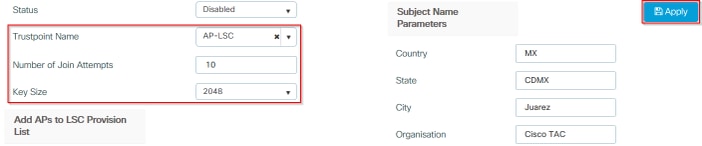
3단계의 CLI 컨피그레이션:
9800-L(config)#ap lsc-provision join-attempt
4단계. (선택 사항) 컨트롤러에 조인된 모든 AP 또는 mac 주소 목록에 정의된 특정 AP에 대해 AP LSC 프로비저닝을 트리거할 수 있습니다.동일한 메뉴에서 텍스트 필드에 AP 이더넷 MAC 주소를 xxxx.xxxx.xxxx 형식으로 입력하고 + 기호를 클릭합니다.또는 AP MAC 주소가 포함된 csv 파일을 업로드하고 파일을 선택한 다음 Upload File(파일 업로드)을 선택합니다.
참고:컨트롤러는 csv 파일에서 조인된 AP 목록에서 인식되지 않는 모든 MAC 주소를 건너뜁니다.

4단계의 CLI 컨피그레이션:
9800-L(config)#ap lsc-provision mac-address
5단계. Status 레이블 옆에 있는 드롭다운 메뉴에서 Enabled(활성화됨) 또는 Provision List(프로비저닝 목록)를 선택한 다음 Apply to Trigger AP LSC enrolement(AP LSC 등록을 트리거하려면 적용)를 클릭합니다.
참고:AP는 인증서 요청, 다운로드 및 설치를 시작합니다.인증서가 완전히 설치되면 AP가 재부팅되고 새 인증서로 가입 프로세스를 시작합니다.
팁:프로덕션 전 컨트롤러를 통해 AP LSC 프로비저닝이 프로비저닝 목록과 함께 사용되는 경우 인증서가 프로비저닝된 후 AP 항목을 제거하지 마십시오.이 작업이 완료되고 AP가 MIC로 대체되고 동일한 사전 프로덕션 컨트롤러에 조인되면 LSC 인증서가 지워집니다.

5단계의 CLI 컨피그레이션:
9800-L(config)#ap lsc-provision
In Non-WLANCC mode APs will be provisioning with RSA certificates with specified key-size configuration. In WLANCC mode APs will be provisioning with EC certificates with a 384 bit key by-default or 256 bit key if configured.
Are you sure you want to continue? (y/n): y If specific AP list provisioning is preferred then use: 9800-L(config)#ap lsc-provision provision-list
6단계. Configuration(컨피그레이션) > Interface(인터페이스) > Wireless(무선)로 이동하고 관리 인터페이스를 선택합니다.Trustpoint 필드의 드롭다운 메뉴에서 새 신뢰 지점을 선택하고 Update & Apply to Device(업데이트 및 디바이스에 적용)를 클릭합니다.
주의:LSC가 활성화되었지만 9800 WLC의 신뢰 지점이 MIC 또는 SSC를 참조하는 경우 AP는 구성된 조인 시도 횟수에 대해 LSC와 조인하려고 시도합니다.최대 시도 제한에 도달하면 AP는 MIC로 대체되고 다시 가입하지만, LSC 프로비저닝이 활성화되므로 AP는 새 LSC를 요청합니다.그러면 CA 서버가 동일한 AP에 대해 인증서를 지속적으로 서명하고 AP가 join-request-reboot 루프에 머물러 있는 루프가 발생합니다.
참고:관리 신뢰 지점이 LSC 인증서를 사용하도록 업데이트되면 새 AP가 MIC와 컨트롤러에 조인할 수 없습니다.현재 프로비저닝 창을 열 수 있는 기능이 없습니다.새 AP를 설치해야 하는 경우, 관리 신뢰 지점에 있는 CA와 동일한 CA가 서명한 LSC로 이전에 프로비저닝해야 합니다.

6단계의 CLI 컨피그레이션:
9800-L(config)#wireless management trustpoint
다음을 확인합니다.
컨트롤러 인증서 설치 확인
LSC 정보가 9800 WLC 신뢰 지점에 있는지 확인하기 위해 show crypto pki certificates verbose <trustpoint name> 명령을 실행하면 두 인증서가 LSC 프로비저닝 및 등록을 위해 생성된 신뢰 지점에 연결됩니다.이 예에서 신뢰 지점 이름은 "microsoft-ca"입니다(관련 출력만 표시됨).
9800-L#show crypto pki certificates verbose microsoft-ca
Certificate
Status: Available
Version: 3
Certificate Usage: General Purpose
Issuer:
cn=CHUU-WIN12-CA
dc=chuu-domain
dc=local
Subject:
Name: 9800-L.alzavala.local
cn=9800-L.chuu-domain.local/emailAddress=jesuherr@cisco.com
o=Wireless TAC
l=Juarez
st=CDMX
c=MX
hostname=9800-L.alzavala.local
CRL Distribution Points:
ldap:///CN=CHUU-WIN12-CA,CN=Chuu-Win12,CN=CDP,CN=Public%20Key%20Services,CN=Services,CN=Coint
Validity Date:
start date: 04:25:59 Central May 11 2020
end date: 04:25:59 Central May 11 2022
Subject Key Info:
Public Key Algorithm: rsaEncryption
RSA Public Key: (2048 bit)
Signature Algorithm: SHA256 with RSA Encryption
[...]
Authority Info Access:
CA ISSUERS: ldap:///CN=CHUU-WIN12-CA,CN=AIA,CN=Public%20Key%20Services,CN=Services,CN=Configuration,DC=chuu-domain,DC=local?cACertificate?base?objectClass=certificationAuthority
[...]
CA Certificate
Status: Available
Version: 3
Certificate Serial Number (hex): 37268ED56080CB974EF3806CCACC77EC
Certificate Usage: Signature
Issuer:
cn=CHUU-WIN12-CA
dc=chuu-domain
dc=local
Subject:
cn=CHUU-WIN12-CA
dc=chuu-domain
dc=local
Validity Date:
start date: 05:58:01 Central May 10 2019
end date: 06:08:01 Central May 10 2024
Subject Key Info:
Public Key Algorithm: rsaEncryption
RSA Public Key: (2048 bit)
Signature Algorithm: SHA256 with RSA Encryption
9800 WLC LSC 컨피그레이션 확인
무선 관리 신뢰 지점에 대한 세부 정보를 확인하려면 show wireless management trustpoint 명령을 실행하여 올바른 신뢰 지점(이 예에서는 LSC 세부 정보, AP-LSC가 포함된 신뢰 지점)이 사용 중이고 Available(사용 가능)으로 표시되는지 확인합니다.
9800-L#show wireless management trustpoint Trustpoint Name : AP-LSC Certificate Info : Available Certificate Type : LSC Certificate Hash : 9e5623adba5307facf778e6ea2f5082877ea4beb Private key Info : Available
프로비저닝 목록에 추가된 AP 목록과 함께 AP LSC 프로비저닝 컨피그레이션에 대한 세부 정보를 확인하려면 show ap lsc-provision summary 명령을 실행합니다.올바른 프로비저닝 상태가 표시되는지 확인합니다.
9800-L#show ap lsc-provision summary AP LSC-provisioning : Enabled for all APs Trustpoint used for LSC-provisioning : AP-LSC LSC Revert Count in AP reboots : 10 AP LSC Parameters : Country : MX State : CDMX City : Juarez Orgn : Cisco TAC Dept : Wireless TAC Email : josuvill@cisco.com Key Size : 2048 EC Key Size : 384 bit AP LSC-provision List : Total number of APs in provision list: 2 Mac Addresses : -------------- xxxx.xxxx.xxxx xxxx.xxxx.xxxx
액세스 포인트 인증서 설치 확인
AP에 설치된 인증서가 AP CLI에서 show crypto 명령을 실행하는지 확인하려면 CA 루트 인증서 및 디바이스 인증서가 모두 있는지 확인합니다(출력에 관련 데이터만 표시됨).
AP3802#show crypto
[...]
------------------------------------------------------------------------------ LSC: Enabled ----------------------------- Device Certificate ----------------------------- Certificate: Data: Version: 3 (0x2) Serial Number: 73:00:00:00:0b:9e:c4:2e:6c:e1:54:84:96:00:00:00:00:00:0b Signature Algorithm: sha256WithRSAEncryption Issuer: DC=local, DC=chuu-domain, CN=CHUU-WIN12-CA Validity Not Before: May 13 01:22:13 2020 GMT Not After : May 13 01:22:13 2022 GMT Subject: C=MX, ST=CDMX, L=Juarez, O=Cisco TAC, CN=ap3g3-286F7FCF53AC/emailAddress=josuvill@cisco.com Subject Public Key Info: Public Key Algorithm: rsaEncryption Public-Key: (2048 bit) ----------------------------- Root Certificate ------------------------------- Certificate: Data: Version: 3 (0x2) Serial Number: 32:61:fb:93:a8:0a:4a:97:42:5b:5e:32:28:29:0d:32 Signature Algorithm: sha256WithRSAEncryption Issuer: DC=local, DC=chuu-domain, CN=CHUU-WIN12-CA Validity Not Before: May 10 05:58:01 2019 GMT Not After : May 10 05:58:01 2024 GMT Subject: DC=local, DC=chuu-domain, CN=CHUU-WIN12-CA Subject Public Key Info: Public Key Algorithm: rsaEncryption Public-Key: (2048 bit)
스위치 포트 dot1x 인증을 위한 LSC가 사용되는 경우 AP에서 포트 인증이 활성화되었는지 확인할 수 있습니다.
AP3802#show ap authentication status AP dot1x feature is disabled.
참고:AP에 대해 포트 dot1x를 활성화하려면 AP 프로파일 또는 더미 값으로 AP 컨피그레이션 자체에서 AP에 대한 dot1x 자격 증명을 정의해야 합니다.
문제 해결
일반적인 문제
- 템플릿이 서버 레지스트리에서 제대로 매핑되지 않거나 서버에 암호 챌린지가 필요한 경우 9800 WLC 또는 AP에 대한 인증서 요청이 거부됩니다.
- IIS 기본 사이트가 비활성화되면 SCEP 서비스도 비활성화되므로 신뢰 지점에 정의된 URL에 연결할 수 없으며 9800 WLC는 인증서 요청을 보내지 않습니다.
- 서버와 9800 WLC 간에 시간이 동기화되지 않으면 시간 유효성 검사에 실패하여 인증서가 설치되지 않습니다.
디버그 및 로그 명령
다음 명령을 사용하여 9800 컨트롤러 인증서 등록 문제를 해결하십시오.
9800-L#debug crypto pki transactions 9800-L#debug crypto pki validation
9800-L#debug crypto pki scep
AP 등록을 트러블슈팅하고 모니터링하려면 다음 명령을 사용합니다.
AP3802#debug capwap client payload AP3802#debug capwap client events
AP 명령행에서 show logging은 AP에 인증서 설치에 문제가 있는지 여부를 표시하며 인증서가 설치되지 않은 이유에 대한 세부 정보를 제공합니다.
[...]
Mar 19 19:39:13 kernel: *03/19/2020 19:39:13.3429] AP has joined controller 9800-L Mar 19 19:39:13 kernel: 03/19/2020 19:39:13.3500] SELinux: initialized (dev mtd_inodefs, type mtd_inodefs), not configured for labeling Mar 19 19:39:13 kernel: *03/19/2020 19:39:13.5982] Generating a RSA private key Mar 19 19:39:14 kernel: *03/19/2020 19:39:13.5989] ....................... Mar 19 19:39:15 kernel: *03/19/2020 19:39:14.4179] .. Mar 19 19:39:15 kernel: *03/19/2020 19:39:15.2952] writing new private key to '/tmp/lsc/priv_key' Mar 19 19:39:15 kernel: *03/19/2020 19:39:15.2955] ----- Mar 19 19:39:15 kernel: *03/19/2020 19:39:15.5421] cen_validate_lsc: Verification failed for certificate: Mar 19 19:39:15 kernel: *03/19/2020 19:39:15.5421] countryName = MX Mar 19 19:39:15 kernel: *03/19/2020 19:39:15.5421] stateOrProvinceName = CDMX Mar 19 19:39:15 kernel: *03/19/2020 19:39:15.5421] localityName = Juarez Mar 19 19:39:15 kernel: *03/19/2020 19:39:15.5421] organizationName = cisco-tac Mar 19 19:39:15 kernel: *03/19/2020 19:39:15.5421] commonName = ap3g3- Mar 19 19:39:15 kernel: *03/19/2020 19:39:15.5421] emailAddress = jesuherr@cisco.com Mar 19 19:39:15 kernel: *03/19/2020 19:39:15.5427] LSC certificates/key failed validation! Mar 19 19:39:15 kernel: *03/19/2020 19:39:15.5427]
성공적인 등록 시도 예
컨트롤러 및 관련 AP의 성공적인 등록을 위해 앞서 언급한 디버그의 출력입니다.
9800 WLC로 CA 루트 인증서 가져오기:
[...]
Certificate has the following attributes: Fingerprint MD5: E630EAE6 FB824658 690EB0F5 638D7224 Fingerprint SHA1: 97070ACD CAD03D5D 0C1A6085 19992E0D 6B8C4D8B % Do you accept this certificate? [yes/no]: yes CRYPTO_PKI_SCEP: Client sending GetCACert request CRYPTO_PKI: Sending CA Certificate Request: GET /certsrv/mscep/mscep.dll/pkiclient.exe?operation=GetCACert&message=AP-LSC HTTP/1.0 User-Agent: Mozilla/4.0 (compatible; MSIE 5.0; Cisco PKI) Host: 172.16.80.8 CRYPTO_PKI: locked trustpoint AP-LSC, refcount is 1 CRYPTO_PKI: http connection opened CRYPTO_PKI: Sending HTTP message CRYPTO_PKI: Reply HTTP header: HTTP/1.0 User-Agent: Mozilla/4.0 (compatible; MSIE 5.0; Cisco PKI) Host: 172.16.80.8 CRYPTO_PKI: unlocked trustpoint AP-LSC, refcount is 0 CRYPTO_PKI: locked trustpoint AP-LSC, refcount is 1 CRYPTO_PKI: Header length received: 192 CRYPTO_PKI: parse content-length header. return code: (0) and content-length : (3638) CRYPTO_PKI: Complete data arrived CRYPTO_PKI: unlocked trustpoint AP-LSC, refcount is 0 CRYPTO_PKI: Reply HTTP header: HTTP/1.1 200 OK Content-Type: application/x-x509-ca-ra-cert Server: Microsoft-IIS/8.5 X-Powered-By: ASP.NET Date: Tue, 19 May 2020 21:47:34 GMT Connection: close Content-Length: 3638 Content-Type indicates we have received CA and RA certificates. CRYPTO_PKI_SCEP: Client received CA and RA certificate CRYPTO_PKI:crypto_process_ca_ra_cert(trustpoint=AP-LSC) The PKCS #7 message contains 3 certificates. CRYPTO_PKI:crypto_pkcs7_extract_ca_cert found cert CRYPTO_PKI: Bypassing SCEP capabilities request 0 CRYPTO_PKI: transaction CRYPTO_REQ_CA_CERT completed CRYPTO_PKI: CA certificate received. CRYPTO_PKI: CA certificate received. CRYPTO_PKI: crypto_pki_get_cert_record_by_cert() CRYPTO_PKI: crypto_pki_authenticate_tp_cert() CRYPTO_PKI: trustpoint AP-LSC authentication status = 0 Trustpoint CA certificate accepted.
9800 WLC 장치 등록:
[...]
CRYPTO_PKI: using private key AP-LSC for enrollment CRYPTO_PKI_SCEP: Client sending GetCACert request CRYPTO_PKI: Sending CA Certificate Request: GET /certsrv/mscep/mscep.dll/pkiclient.exe?operation=GetCACert&message=AP-LSC HTTP/1.0 User-Agent: Mozilla/4.0 (compatible; MSIE 5.0; Cisco PKI) Host: 172.16.80.8 CRYPTO_PKI: locked trustpoint AP-LSC, refcount is 1 CRYPTO_PKI: http connection opened CRYPTO_PKI: Sending HTTP message CRYPTO_PKI: Reply HTTP header: HTTP/1.0 User-Agent: Mozilla/4.0 (compatible; MSIE 5.0; Cisco PKI) Host: 172.16.80.8 CRYPTO_PKI: unlocked trustpoint AP-LSC, refcount is 0 CRYPTO_PKI: locked trustpoint AP-LSC, refcount is 1 CRYPTO_PKI: Header length received: 192 CRYPTO_PKI: parse content-length header. return code: (0) and content-length : (3638) CRYPTO_PKI: Complete data arrived CRYPTO_PKI: unlocked trustpoint AP-LSC, refcount is 0 CRYPTO_PKI: Reply HTTP header: HTTP/1.1 200 OK Content-Type: application/x-x509-ca-ra-cert Server: Microsoft-IIS/8.5 X-Powered-By: ASP.NET Date: Tue, 19 May 2020 21:48:33 GMT Connection: close Content-Length: 3638 Content-Type indicates we have received CA and RA certificates. CRYPTO_PKI_SCEP: Client received CA and RA certificate CRYPTO_PKI:crypto_process_ca_ra_cert(trustpoint=AP-LSC) The PKCS #7 message contains 3 certificates. CRYPTO_PKI:crypto_pkcs7_insert_ra_certs found RA certs CRYPTO_PKI:crypto_pkcs7_insert_ra_certs found RA certs CRYPTO_PKI_SCEP: Client Sending GetCACaps request with msg = GET /certsrv/mscep/mscep.dll/pkiclient.exe?operation=GetCACaps&message=AP-LSC HTTP/1.0 User-Agent: Mozilla/4.0 (compatible; MSIE 5.0; Cisco PKI) Host: 172.16.80.8 CRYPTO_PKI: locked trustpoint AP-LSC, refcount is 1 CRYPTO_PKI: http connection opened CRYPTO_PKI: Sending HTTP message CRYPTO_PKI: Reply HTTP header: HTTP/1.0 User-Agent: Mozilla/4.0 (compatible; MSIE 5.0; Cisco PKI) Host: 172.16.80.8 CRYPTO_PKI: unlocked trustpoint AP-LSC, refcount is 0 CRYPTO_PKI: locked trustpoint AP-LSC, refcount is 1 CRYPTO_PKI: Header length received: 171 CRYPTO_PKI: parse content-length header. return code: (0) and content-length : (34) CRYPTO_PKI: Complete data arrived CRYPTO_PKI: unlocked trustpoint AP-LSC, refcount is 0 CRYPTO_PKI: Reply HTTP header: HTTP/1.1 200 OK Content-Type: text/plain Server: Microsoft-IIS/8.5 X-Powered-By: ASP.NET Date: Tue, 19 May 2020 21:48:33 GMT Connection: close Content-Length: 34 CRYPTO_PKI: HTTP header content length is 34 bytes CRYPTO_PKI_SCEP: Server returned capabilities: 92 CA_CAP_RENEWAL CA_CAP_S alz_9800(config)#HA_1 CA_CAP_SHA_256 CA_CAP_SHA_512 CRYPTO_PKI: transaction CRYPTO_REQ_CERT completed CRYPTO_PKI: status: %PKI-6-CSR_FINGERPRINT: CSR Fingerprint MD5 : 9BFBA438303487562E888087168F05D4 CSR Fingerprint SHA1: 58DC7DB84C632A7307631A97A6ABCF65A3DEFEEF CRYPTO_PKI: Certificate Request Fingerprint MD5: 9BFBA438 30348756 2E888087 168F05D4 CRYPTO_PKI: Certificate Request Fingerprint SHA1: 58DC7DB8 4C632A73 07631A97 A6ABCF65 A3DEFEEF PKI:PKCS7 to issuer cn=CHUU-WIN12-CA,dc=chuu-domain,dc=local serial 18 00 00 00 38 DB 68 64 C0 52 C0 0F 0E 00 00 00 00 00 38 CRYPTO_PKI: Deleting cached key having key id 65 CRYPTO_PKI: Attempting to insert the peer's public key into cache CRYPTO_PKI:Peer's public inserted successfully with key id 66 CRYPTO_PKI: Expiring peer's cached key with key id 66 PKI: Trustpoint AP-LSC has no router cert PKI: Signing pkcs7 with AP-LSC trustpoint temp self-signed cert CRYPTO_PKI_SCEP: Client sending PKCSReq CRYPTO_PKI: locked trustpoint AP-LSC, refcount is 1 CRYPTO_PKI: http connection opened CRYPTO_PKI: Sending HTTP message CRYPTO_PKI: Reply HTTP header: HTTP/1.0 Host: 172.16.80.8 CRYPTO_PKI: unlocked trustpoint AP-LSC, refcount is 0 CRYPTO_PKI: locked trustpoint AP-LSC, refcount is 1 CRYPTO_PKI: locked trustpoint AP-LSC, refcount is 2 CRYPTO_PKI: Header length received: 188 CRYPTO_PKI: parse content-length header. return code: (0) and content-length : (2807) CRYPTO_PKI: Complete data arrived CRYPTO_PKI: unlocked trustpoint AP-LSC, refcount is 1 CRYPTO_PKI: received msg of 2995 bytes CRYPTO_PKI: Reply HTTP header: HTTP/1.1 200 OK Content-Type: application/x-pki-message Server: Microsoft-IIS/8.5 X-Powered-By: ASP.NET Date: Tue, 19 May 2020 21:48:33 GMT Connection: close Content-Length: 2807 CRYPTO_PKI: Prepare global revocation service providers CRYPTO_PKI: Deleting cached key having key id 66 CRYPTO_PKI: Attempting to insert the peer's public key into cache CRYPTO_PKI:Peer's public inserted successfully with key id 67 CRYPTO_PKI: Expiring peer's cached key with key id 67 CRYPTO_PKI: Remove global revocation service providers The PKCS #7 message has 1 verified signers. signing cert: issuer cn=CHUU-WIN12-CA,dc=chuu-domain,dc=local serial 1800037A239DF5180C0672C0000037 Signed Attributes: CRYPTO_PKI_SCEP: Client received CertRep - GRANTED (AF58BA9313638026C5DC151AF474723F) CRYPTO_PKI: status = 100: certificate is granted The PKCS #7 message contains 1 certs and 0 crls. Newly-issued Router Cert: issuer=cn=CHUU-WIN12-CA,dc=chuu-domain,dc=local serial=1800043245DC93E1D943CA70000043 start date: 21:38:34 Central May 19 2020 end date: 21:38:34 Central May 19 2022 Router date: 21:48:35 Central May 19 2020 %PKI-6-CERT_INSTALL: An ID certificate has been installed under Trustpoint : AP-LSC Issuer-name : cn=CHUU-WIN12-CA,dc=chuu-domain,dc=local Subject-name : cn=9800-L.chuu-domain.local/emailAddress=jesuherr@cisco.com,o=Wireless TAC,l=Juarez,st=CDMX,c=MX,hostname=alz_9800.alzavala.local Serial-number: 1800000043245DC93E1D943CA7000000000043 End-date : 2022-05-19T21:38:34Z Received router cert from CA CRYPTO_PKI: Not adding alz_9800.alzavala.local to subject-alt-name field because : Character allowed in the domain name. Calling pkiSendCertInstallTrap to send alert CRYPTO_PKI: All enrollment requests completed for trustpoint AP-LSC
컨트롤러 측의 AP 등록 디버그 출력. 이 출력은 9800 WLC에 조인된 각 AP에 대해 여러 번 반복됩니다.
[...]
CRYPTO_PKI: (A6964) Session started - identity selected (AP-LSC) CRYPTO_PKI: Doing re-auth to fetch RA certificate. CRYPTO_PKI_SCEP: Client sending GetCACert request CRYPTO_PKI: Sending CA Certificate Request: GET /certsrv/mscep/mscep.dll/pkiclient.exe?operation=GetCACert&message=AP-LSC HTTP/1.0 User-Agent: Mozilla/4.0 (compatible; MSIE 5.0; Cisco PKI) Host: 172.16.80.8 CRYPTO_PKI: locked trustpoint AP-LSC, refcount is 2 CRYPTO_PKI: http connection opened CRYPTO_PKI: Sending HTTP message CRYPTO_PKI: Reply HTTP header: HTTP/1.0 User-Agent: Mozilla/4.0 (compatible; MSIE 5.0; Cisco PKI) Host: 172.16.80.8 CRYPTO_PKI: unlocked trustpoint AP-LSC, refcount is 1 CRYPTO_PKI: locked trustpoint AP-LSC, refcount is 2 CRYPTO_PKI: Header length received: 192 CRYPTO_PKI: parse content-length header. return code: (0) and content-length : (3638) CRYPTO_PKI: Complete data arrived CRYPTO_PKI: unlocked trustpoint AP-LSC, refcount is 1 CRYPTO_PKI: Reply HTTP header: HTTP/1.1 200 OK Content-Type: application/x-x509-ca-ra-cert Server: Microsoft-IIS/8.5 X-Powered-By: ASP.NET Date: Tue, 19 May 2020 21:51:03 GMT Connection: close Content-Length: 3638 Content-Type indicates we have received CA and RA certificates. CRYPTO_PKI_SCEP: Client received CA and RA certificate CRYPTO_PKI:crypto_process_ca_ra_cert(trustpoint=AP-LSC) The PKCS #7 message contains 3 certificates. CRYPTO_PKI:crypto_pkcs7_insert_ra_certs found RA certs CRYPTO_PKI:crypto_pkcs7_insert_ra_certs found RA certs CRYPTO_PKI: Capabilites already obtained CA_CAP_RENEWAL CA_CAP_SHA_1 CA_CAP_SHA_256 CA_CAP_SHA_512 PKCS10 request is compulsory CRYPTO_PKI: byte 2 in key usage in PKCS#10 is 0x5 May 19 21: alz_9800(config)#51:04.985: CRYPTO_PKI: all usage CRYPTO_PKI: key_usage is 4 CRYPTO_PKI: creating trustpoint clone Proxy-AP-LSC8 CRYPTO_PKI: Creating proxy trustpoint Proxy-AP-LSC8 CRYPTO_PKI: Proxy enrollment request trans id = 7CBB299A2D9BC77DBB1A8716E6474C0C CRYPTO_PKI: Proxy forwading an enrollment request CRYPTO_PKI: using private key AP-LSC for enrollment CRYPTO_PKI: Proxy send CA enrollment request with trans id: 7CBB299A2D9BC77DBB1A8716E6474C0C CRYPTO_PKI: No need to re-auth as we have RA in place CRYPTO_PKI: Capabilites already obtained CA_CAP_RENEWAL CA_CAP_SHA_1 CA_CAP_SHA_256 CA_CAP_SHA_512 CRYPTO_PKI: transaction CRYPTO_REQ_CERT completed CRYPTO_PKI: status: PKI:PKCS7 to issuer cn=CHUU-WIN12-CA,dc=chuu-domain,dc=local serial 18 00 00 00 38 DB 68 64 C0 52 C0 0F 0E 00 00 00 00 00 38 CRYPTO_PKI: Deleting cached key having key id 67 CRYPTO_PKI: Attempting to insert the peer's public key into cache CRYPTO_PKI:Peer's public inserted successfully with key id 68 CRYPTO_PKI: Expiring peer's cached key with key id 68 PKI: Trustpoint Proxy-AP-LSC8 has no router cert and loaded PKI: Signing pkcs7 with Proxy-AP-LSC8 trustpoint temp self-signed cert CRYPTO_PKI_SCEP: Client sending PKCSReq CRYPTO_PKI: locked trustpoint Proxy-AP-LSC8, refcount is 2 CRYPTO_PKI: http connection opened CRYPTO_PKI: Sending HTTP message CRYPTO_PKI: Reply HTTP header: HTTP/1.0 Host: 172.16.80.8 CRYPTO_PKI: unlocked trustpoint Proxy-AP-LSC8, refcount is 1 CRYPTO_PKI: locked trustpoint Proxy-AP-LSC8, refcount is 2 CRYPTO_PKI: locked trustpoint Proxy-AP-LSC8, refcount is 3 CRYPTO_PKI: Header length received: 188 CRYPTO_PKI: parse content-length header. return code: (0) and content-length : (2727) CRYPTO_PKI: Complete data arrived CRYPTO_PKI: unlocked trustpoint Proxy-AP-LSC8, refcount is 2 CRYPTO_PKI: received msg of 2915 bytes CRYPTO_PKI: Reply HTTP header: HTTP/1.1 200 OK Content-Type: application/x-pki-message Server: Microsoft-IIS/8.5 X-Powered-By: ASP.NET Date: Tue, 19 May 2020 21:51:03 GMT Connection: close Content-Length: 2727 CRYPTO_PKI: Prepare global revocation service providers CRYPTO_PKI: Deleting cached key having key id 68 CRYPTO_PKI: Attempting to insert the peer's public key into cache CRYPTO_PKI:Peer's public inserted successfully with key id 69 CRYPTO_PKI: Expiring peer's cached key with key id 69 CRYPTO_PKI: Remove global revocation service providers The PKCS #7 message has 1 alz_9800(config)# verified signers. signing cert: issuer cn=CHUU-WIN12-CA,dc=chuu-domain,dc=local serial 1800037A239DF5180C0672C0000037 Signed Attributes: CRYPTO_PKI_SCEP: Client received CertRep - GRANTED (7CBB299A2D9BC77DBB1A8716E6474C0C) CRYPTO_PKI: status = 100: certificate is granted The PKCS #7 message contains 1 certs and 0 crls. Received router cert from CA CRYPTO_PKI: Enrollment poroxy callback status: CERT_REQ_GRANTED CRYPTO_PKI: Proxy received router cert from CA CRYPTO_PKI: Rcvd request to end PKI session A6964. CRYPTO_PKI: PKI session A6964 has ended. Freeing all resources. CRYPTO_PKI: unlocked trustpoint AP-LSC, refcount is 0 CRYPTO_PKI: Cleaning RA certificate for TP : AP-LSC CRYPTO_PKI: All enrollment requests completed for trustpoint Proxy-AP-LSC8. CRYPTO_PKI: All enrollment requests completed for trustpoint Proxy-AP-LSC8. CRYPTO_PKI: unlocked trustpoint Proxy-AP-LSC8, refcount is 1 CRYPTO_PKI: All enrollment requests completed for trustpoint Proxy-AP-LSC8. CRYPTO_CS: removing trustpoint clone Proxy-AP-LSC8
AP 측의 AP 등록 디버그 출력:
[DEC] CAPWAP_CONFIGURATION_UPDATE_REQUEST(7) seq 40 len 407 ..Vendor Type: SPAM_VENDOR_ID_PAYLOAD(104) vendId 409600 ...Vendor SubType: CERTIFICATE_PARAMETER_PAYLOAD(63) vendId 409600 LSC set retry number from WLC: 1 Generating a RSA private key ... .............................. writing new private key to '/tmp/lsc/priv_key' ----- [ENC] CAPWAP_WTP_EVENT_REQUEST(9) ...Vendor SubType: LSC_CERTIFICATE_PAYLOAD(64) Len 1135 Total 1135 [ENC] CAPWAP_CONFIGURATION_UPDATE_RESPONSE(8) .Msg Elem Type: CAPWAP_MSGELE_RESULT_CODE(33) Len 8 Total 8 [DEC] CAPWAP_CONFIGURATION_UPDATE_REQUEST(7) seq 41 len 20 ..Vendor Type: SPAM_VENDOR_ID_PAYLOAD(104) vendId 409600 ...Vendor SubType: LSC_CERTIFICATE_PAYLOAD(64) vendId 409600 LSC_CERT_ENROLL_PENDING from WLC [ENC] CAPWAP_CONFIGURATION_UPDATE_RESPONSE(8) .Msg Elem Type: CAPWAP_MSGELE_RESULT_CODE(33) Len 8 Total 8 Received Capwap watchdog update msg. [DEC] CAPWAP_CONFIGURATION_UPDATE_REQUEST(7) seq 42 len 1277 ..Vendor Type: SPAM_VENDOR_ID_PAYLOAD(104) vendId 409600 ...Vendor SubType: LSC_CERTIFICATE_PAYLOAD(64) vendId 409600 LSC_ENABLE: saving ROOT_CERT [ENC] CAPWAP_CONFIGURATION_UPDATE_RESPONSE(8) .Msg Elem Type: CAPWAP_MSGELE_RESULT_CODE(33) Len 8 Total 8 [DEC] CAPWAP_CONFIGURATION_UPDATE_REQUEST(7) seq 43 len 2233 ..Vendor Type: SPAM_VENDOR_ID_PAYLOAD(104) vendId 409600 ...Vendor SubType: LSC_CERTIFICATE_PAYLOAD(64) vendId 409600 LSC_ENABLE: saving DEVICE_CERT SC private key written to hardware TAM root: 2: LSC enabled AP Rebooting: Reset Reason - LSC enabled
이것으로 SCEP를 통한 LSC 등록에 대한 컨피그레이션 예제를 마치겠습니다.
Cisco 엔지니어가 작성
- Jesus HerreraCisco TAC 엔지니어
- Josue VillalobosCisco TAC 엔지니어
지원 문의
- 지원 케이스 접수

- (시스코 서비스 계약 필요)
 피드백
피드백