Inleiding
In dit document wordt beschreven hoe u IOx-toepassingen maakt met Vagrant en Virtualization Box en deze implementeert in IOx Local Manager GUI.
Voorwaarden
Windows/ MAC Intel/ Linux
MAC ARM-gebaseerd - M1/M2/M3
- Git
- zwerfster
- VMWare Fusion
- vagrant-VMware-desktop plug-in
Downloaden:
Procedure voor het instellen van een bouwomgeving met Vagrant
Samenvatting van de acties
- De vagrantfile configuratie vormt een VM-omgeving op basis van de architectuur van de host-machine.
- De VM wordt geconfigureerd om VMware Fusion of VirtualBox te gebruiken, afhankelijk van de architectuur
- Het voorziet de VM van de nodige software en instrumenten, waaronder QEMU (Quick EMUlator), Docker en ioxclient.
- De configuratie bouwt automatisch een voorbeeldtoepassing iperf voor amd64 doelCisco-platformapparaten.
Stap 1. De Github-opslagplaats in uw lokale systeem klonen:
git clone https://github.com/suryasundarraj/cisco-iox-app-build.git
U kunt ook de inhoud van de configuratiebehuizing kopiëren en plakken naar "Vagrantfile". Hier wordt een bestand gemaakt met de naam "Vagrantfile" in het lokale systeem:
# -*- mode: ruby -*-
# vi: set ft=ruby :
# All Vagrant configuration is done below. The "2" in Vagrant.configure
# configures the configuration version (we support older styles for
# backwards compatibility). Please don't change it unless you know what
# you're doing.
Vagrant.configure('2') do |config|
arch = `arch`.strip()
if arch == 'arm64'
puts "This appears to be an ARM64 machine! ..."
config.vm.box = 'gyptazy/ubuntu22.04-arm64'
config.vm.boot_timeout = 600
config.vm.provider "vmware_fusion" do |vf|
#vf.gui = true
vf.memory = "8192"
vf.cpus = "4"
end
config.vm.define :ioxappbuild
else
puts "Assuming this to be an Intel x86 machine! ..."
config.vm.box = "bento/ubuntu-22.04"
config.vm.network "public_network", bridge: "ens192"
config.vm.boot_timeout = 600
config.vm.provider "virtualbox" do |vb|
#vb.gui = true
vb.memory = "8192"
vb.cpus = "4"
end
config.vm.define :ioxappbuild
end
config.vm.provision "shell", inline: <<-SHELL
#!/bin/bash
# apt-cache madison docker-ce
export VER="5:24.0.9-1~ubuntu.22.04~jammy"
echo "!!! installing dependencies and packages !!!"
apt-get update
apt-get install -y ca-certificates curl unzip git pcregrep
install -m 0755 -d /etc/apt/keyrings
curl -fsSL https://download.docker.com/linux/ubuntu/gpg -o /etc/apt/keyrings/docker.asc
chmod a+r /etc/apt/keyrings/docker.asc
echo "deb [arch=$(dpkg --print-architecture) signed-by=/etc/apt/keyrings/docker.asc] https://download.docker.com/linux/ubuntu $(. /etc/os-release && echo "$VERSION_CODENAME") stable" | tee /etc/apt/sources.list.d/docker.list > /dev/null
apt-get update
apt-get install -y qemu binfmt-support qemu-user-static
apt-get install -y docker-ce=$VER docker-ce-cli=$VER docker-ce-rootless-extras=$VER containerd.io docker-buildx-plugin docker-compose-plugin
# apt-get install -y docker.io docker-compose docker-buildx
usermod -aG docker vagrant
echo "!!! generating .ioxclientcfg.yaml file !!!"
echo 'global:' > /home/vagrant/.ioxclientcfg.yaml
echo ' version: "1.0"' >> /home/vagrant/.ioxclientcfg.yaml
echo ' active: default' >> /home/vagrant/.ioxclientcfg.yaml
echo ' debug: false' >> /home/vagrant/.ioxclientcfg.yaml
echo ' fogportalprofile:' >> /home/vagrant/.ioxclientcfg.yaml
echo ' fogpip: ""' >> /home/vagrant/.ioxclientcfg.yaml
echo ' fogpport: ""' >> /home/vagrant/.ioxclientcfg.yaml
echo ' fogpapiprefix: ""' >> /home/vagrant/.ioxclientcfg.yaml
echo ' fogpurlscheme: ""' >> /home/vagrant/.ioxclientcfg.yaml
echo ' dockerconfig:' >> /home/vagrant/.ioxclientcfg.yaml
echo ' server_uri: unix:///var/run/docker.sock' >> /home/vagrant/.ioxclientcfg.yaml
echo ' api_version: "1.22"' >> /home/vagrant/.ioxclientcfg.yaml
echo 'author:' >> /home/vagrant/.ioxclientcfg.yaml
echo ' name: |' >> /home/vagrant/.ioxclientcfg.yaml
echo ' Home' >> /home/vagrant/.ioxclientcfg.yaml
echo ' link: localhost' >> /home/vagrant/.ioxclientcfg.yaml
echo 'profiles: {default: {host_ip: 127.0.0.1, host_port: 8443, auth_keys: cm9vdDpyb290,' >> /home/vagrant/.ioxclientcfg.yaml
echo ' auth_token: "", local_repo: /software/downloads, api_prefix: /iox/api/v2/hosting/,' >> /home/vagrant/.ioxclientcfg.yaml
echo ' url_scheme: https, ssh_port: 2222, rsa_key: "", certificate: "", cpu_architecture: "",' >> /home/vagrant/.ioxclientcfg.yaml
echo ' middleware: {mw_ip: "", mw_port: "", mw_baseuri: "", mw_urlscheme: "", mw_access_token: ""},' >> /home/vagrant/.ioxclientcfg.yaml
echo ' conn_timeout: 1000, client_auth: "no", client_cert: "", client_key: ""}}' >> /home/vagrant/.ioxclientcfg.yaml
cp /home/vagrant/.ioxclientcfg.yaml /root/.ioxclientcfg.yaml
chown vagrant:vagrant /home/vagrant/.ioxclientcfg.yaml
arch=$(uname -m)
if [[ $arch == x86_64 ]]; then
# download page https://developer.cisco.com/docs/iox/iox-resource-downloads/
echo "!!! downloading and extracting ioxclient for x86_64 architecture !!!"
curl -O https://pubhub.devnetcloud.com/media/iox/docs/artifacts/ioxclient/ioxclient-v1.17.0.0/ioxclient_1.17.0.0_linux_amd64.tar.gz
tar -xvf /home/vagrant/ioxclient_1.17.0.0_linux_amd64.tar.gz
cp /home/vagrant/ioxclient_1.17.0.0_linux_amd64/ioxclient /usr/local/bin/ioxclient
rm -rv /home/vagrant/ioxclient_1.17.0.0_linux_amd64
elif [[ $arch = aarch64 ]]; then
# download page https://developer.cisco.com/docs/iox/iox-resource-downloads/
echo "!!! downloading and extracting ioxclient for arm64 architecture !!!"
curl -O https://pubhub.devnetcloud.com/media/iox/docs/artifacts/ioxclient/ioxclient-v1.17.0.0/ioxclient_1.17.0.0_linux_arm64.tar.gz
tar -xvf /home/vagrant/ioxclient_1.17.0.0_linux_arm64.tar.gz
cp /home/vagrant/ioxclient_1.17.0.0_linux_arm64/ioxclient /usr/local/bin/ioxclient
rm -rv /home/vagrant/ioxclient_1.17.0.0_linux_arm64
fi
chown vagrant:vagrant /usr/local/bin/ioxclient
echo "!!! pulling and packaging the app for x86_64 architecture !!!"
docker pull --platform=linux/amd64 mlabbe/iperf3
ioxclient docker package mlabbe/iperf3 .
cp package.tar /vagrant/iperf3_amd64-$(echo $VER | pcregrep -o1 ':([0-9.-]+)~').tar
SHELL
end
Stap 2. Zorg ervoor dat de "export VER="5:24.0.9-1~ubuntu.22.04~jammy" lijn niet is gemarkeerd en dat alle andere exportoverzichten worden weergegeven. Dit komt overeen met de Docker Engine-versie die u in deze Vagrant-omgeving wilt installeren:
cisco@cisco-virtual-machine:~/Desktop/ioxappbuild$ cat Vagrantfile | grep 'export' | grep -v '#'
export VER="5:24.0.9-1~ubuntu.22.04~jammy"
Stap 3. Start de Vagrantomgeving met de opdracht vagrant up in de map waarin het Vagrantbestand zich bevindt en bekijk een succesvolle opbouw van de iperf IOx-toepassing voor amd64 tar-bestand:
vagrant up

Procedure om een aangepaste IOSx-toepassing te bouwen
In dit deel wordt beschreven hoe een aangepaste IOx-toepassing kan worden gebouwd met behulp van de vagrantomgeving.

Opmerking: de map "/vagrant" in de VM en de map met het "Vagrantfile" in het hostsysteem zijn synchroon.
Zoals in de afbeelding wordt getoond, wordt het bestand new.js binnen de VM gemaakt en is het ook toegankelijk op het hostsysteem:
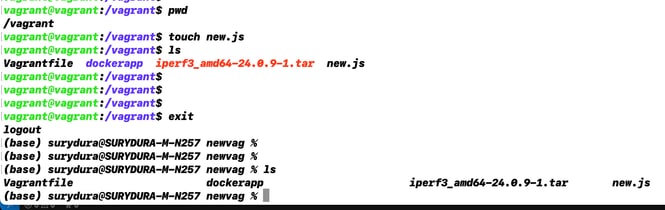
Stap 1. Kloon een voorbeeldtoepassing naar dezelfde map waarin "Vagrantfile" zich bevindt. In dit voorbeeld wordt "iox-multiarch-nginx-nyancat-sample" toegepast:
git clone https://github.com/etychon/iox-multiarch-nginx-nyancat-sample.git
Stap 2. SSH in de schotelmachine:
vagrant ssh
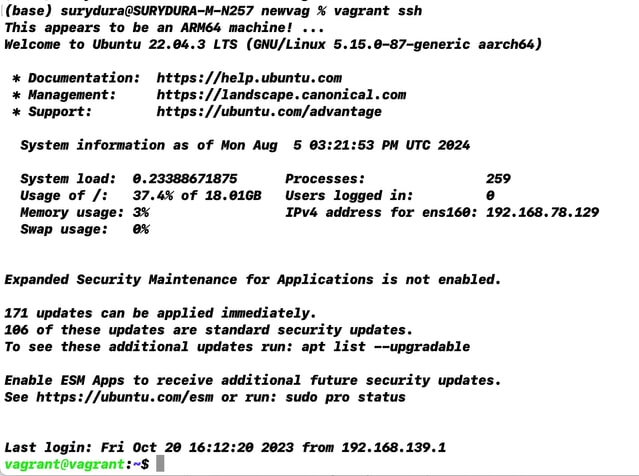
Stap 3. Bouw de applicatie:
cd /vagrant/iox-multiarch-nginx-nyancat-sample/
chmod +x build
sh ./build
Nadat het bouwproces is voltooid, hebt u nu twee IOx-toepassingen klaar voor implementatie ("iox-amd64-nginx-nyancat-sample.tar.gz" voor amd64 en "iox-arm64-nginx-nyancat-sample.tar.gz" voor doelplatforms):

De IOSx-toepassing implementeren
Stap 1. Toegang tot de IR1101 met het gebruik van de webinterface:
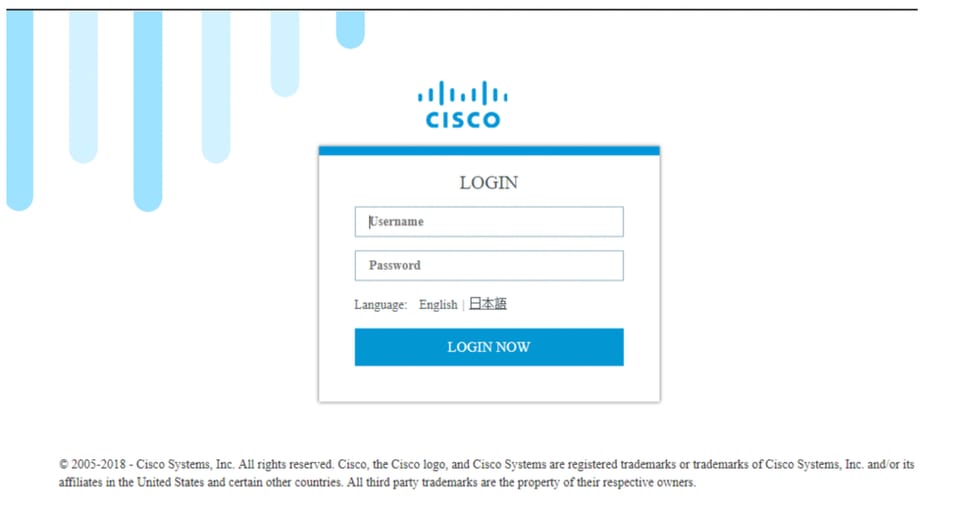
Stap 2. Gebruik de privilege 15-account:
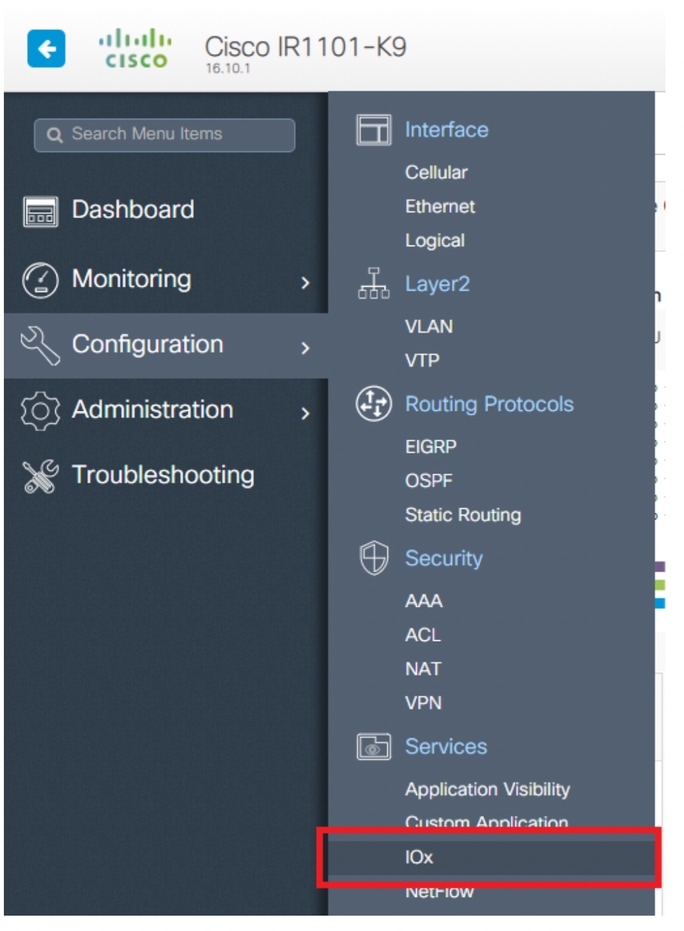
Stap 3. Gebruik in de inlognaam van IOx Local Manager dezelfde account om door te gaan zoals in de afbeelding:
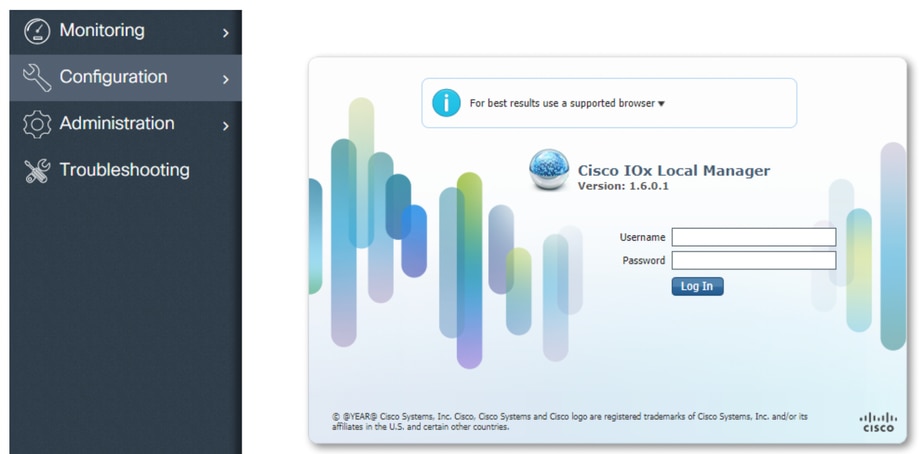
Stap 4. Klik op Add New, selecteer een naam voor de IOx-toepassing en kies het pakket.tar dat is gebouwd in stap 3 van de procedure voor het instellen van Build Environment met Vagrant sectie, zoals in de afbeelding:
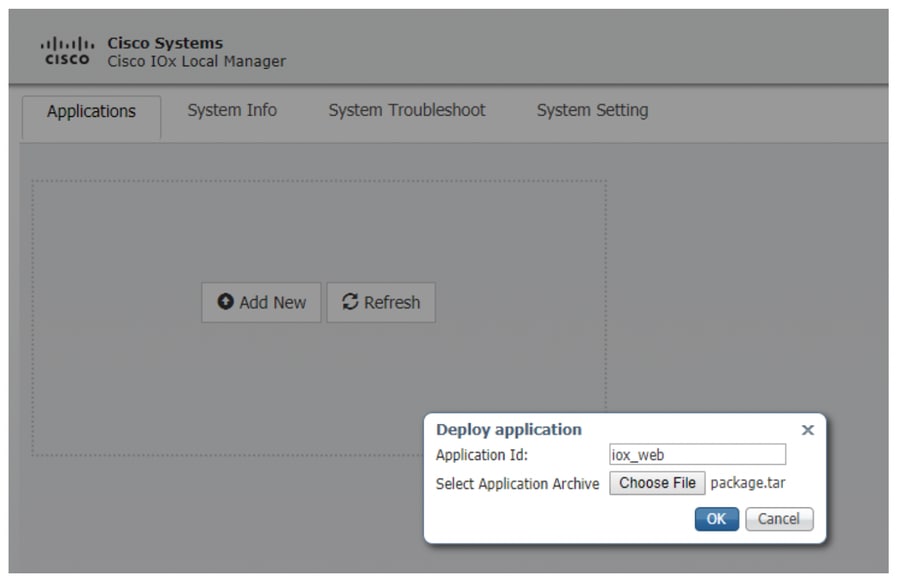
Stap 5. Nadat het pakket is geüpload, activeert u het zoals in de afbeelding:
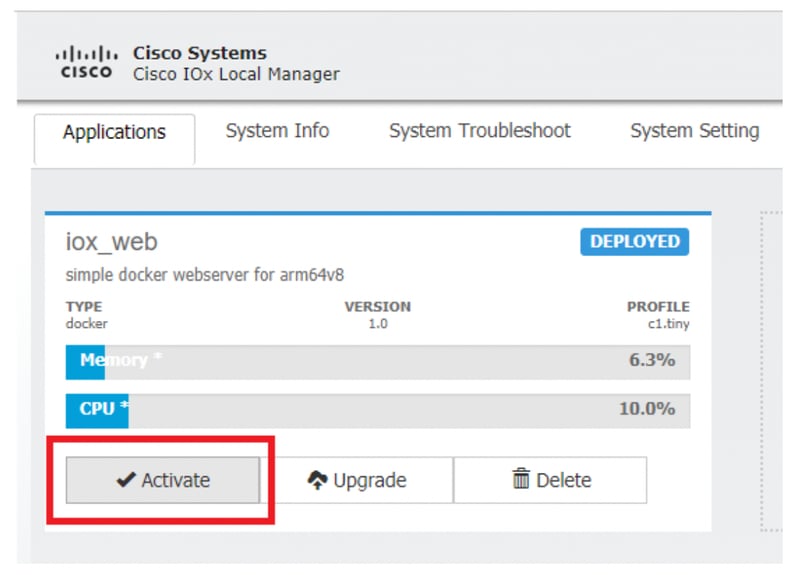
Stap 6. In het tabblad Resources opent u de interface-instelling om het vaste IP te specificeren dat u wilt toewijzen aan de app zoals in de afbeelding:
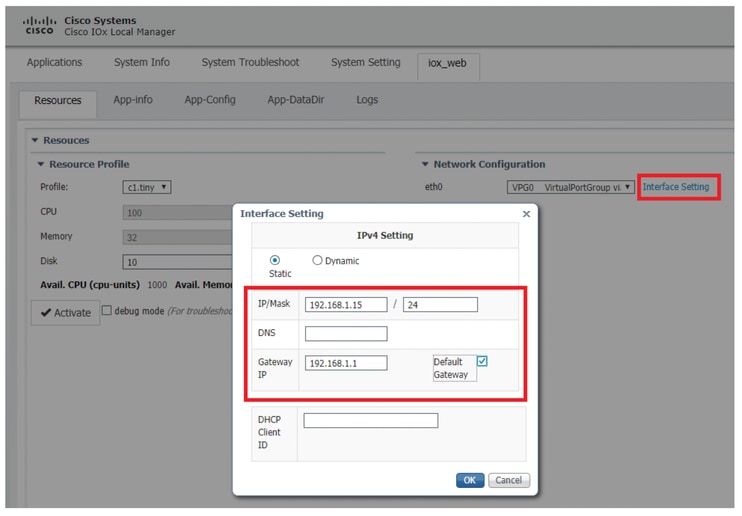
Stap 7. Klik op OK en vervolgens op Activeren. Nadat de actie is voltooid, gaat u terug naar de pagina Local Manager (Toepassingen in het bovenste menu) en start u de toepassing zoals in de afbeelding:
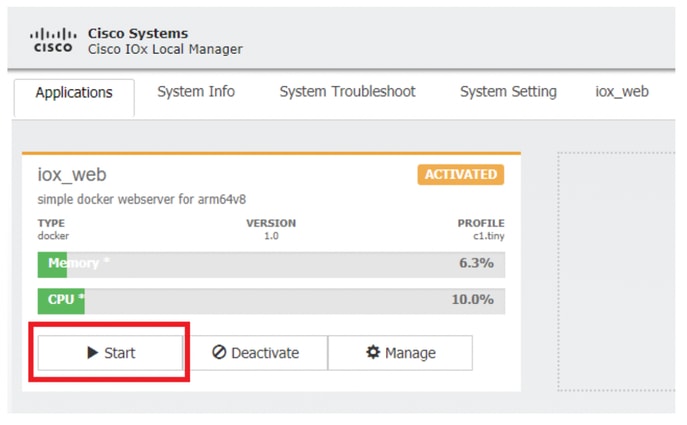
Nadat u deze stappen hebt doorlopen, is uw applicatie klaar om te worden uitgevoerd.
Problemen oplossen
Om uw configuratie problemen op te lossen, controleert u het logbestand dat u in het Python-script maakt met een lokale beheerder. Navigeer naar Toepassingen, klik op Beheer in de iox_web applicatie en selecteer vervolgens het tabblad Logs zoals in de afbeelding:
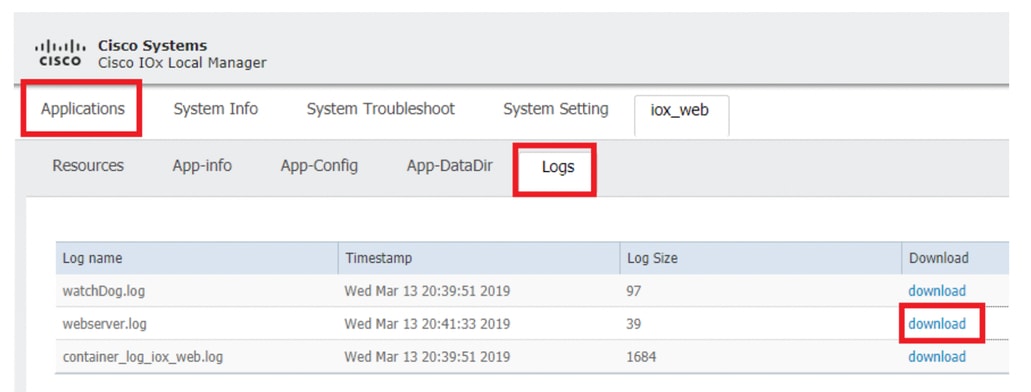



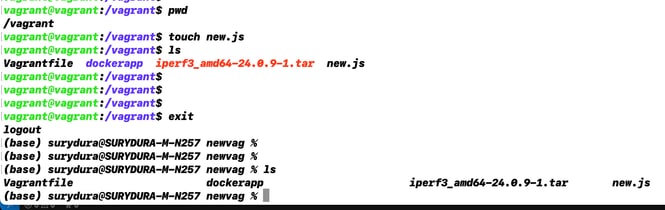
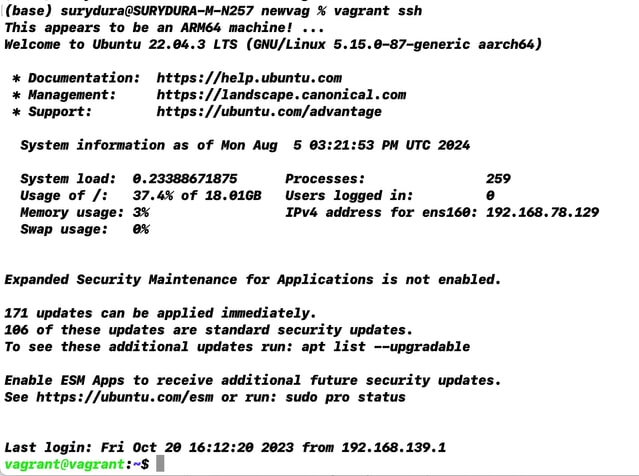

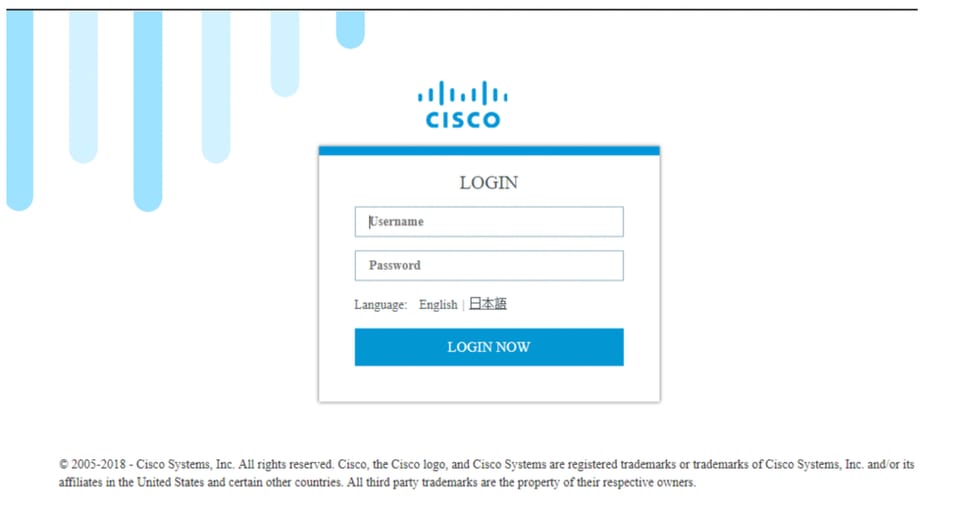
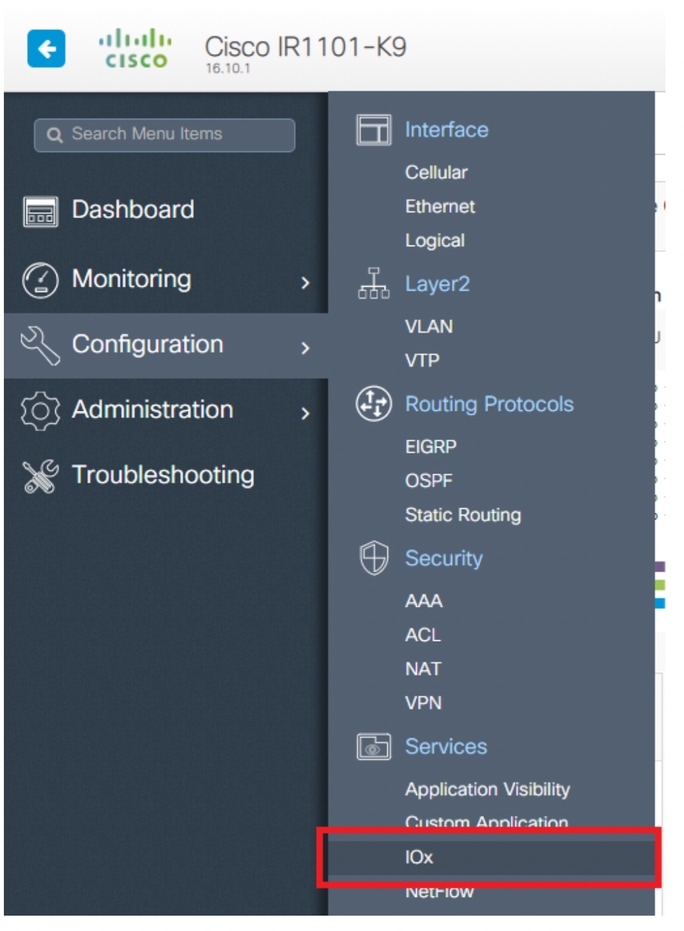
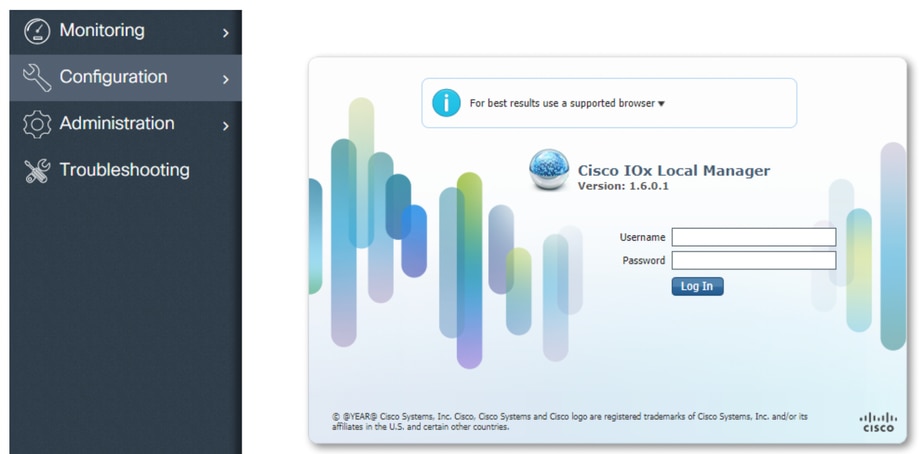
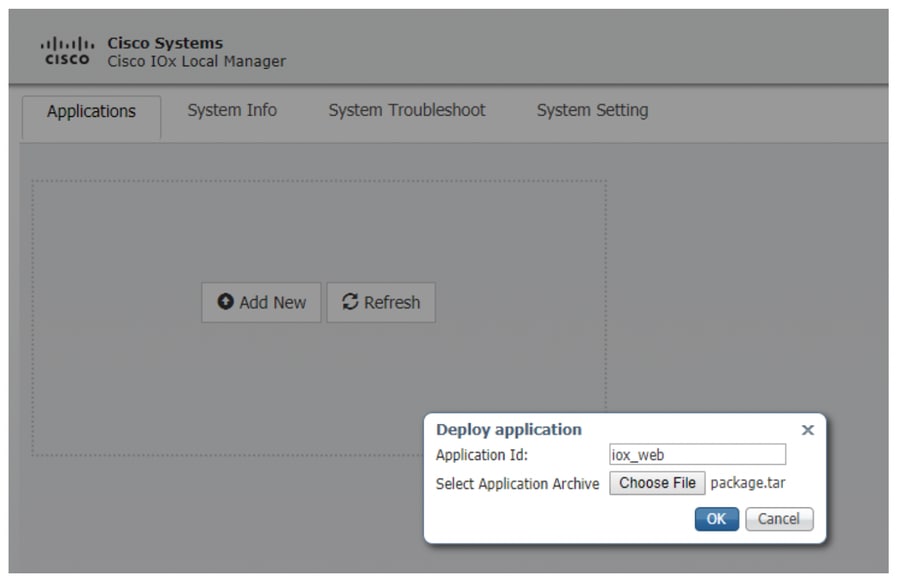
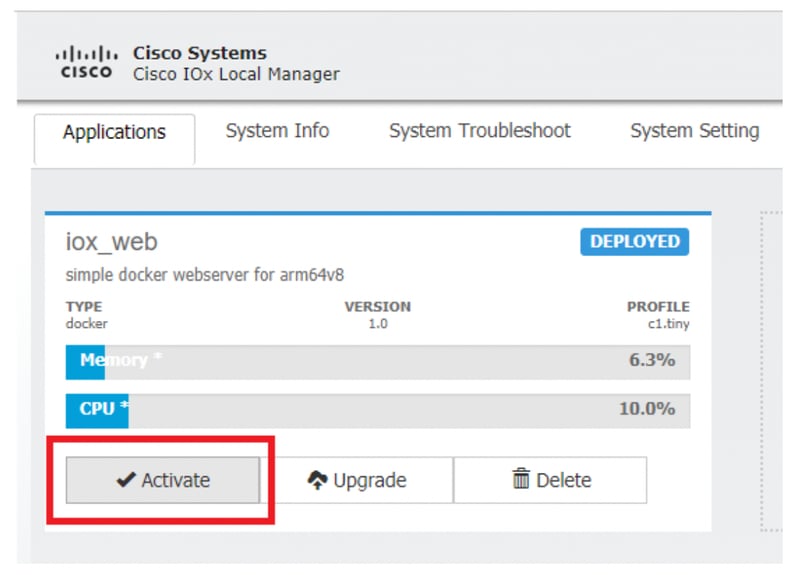
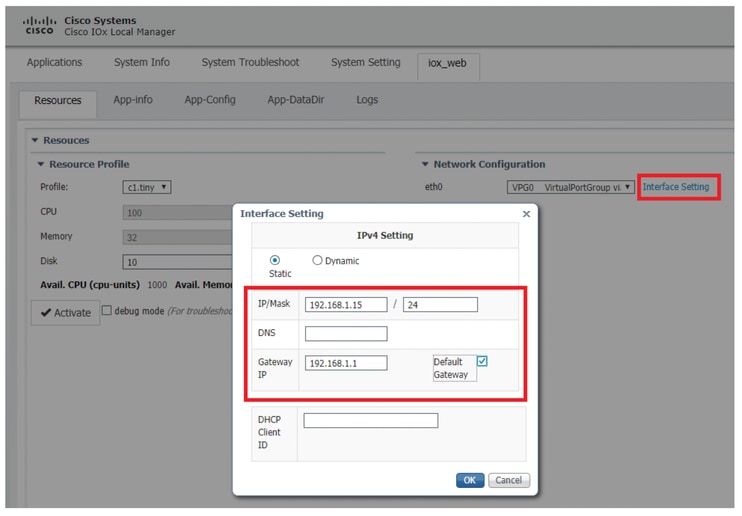
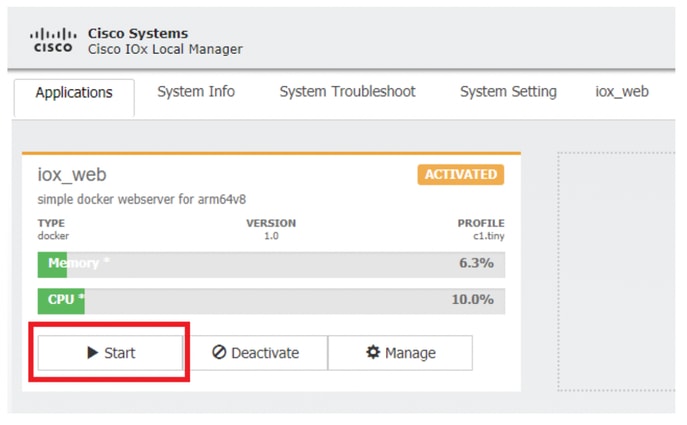
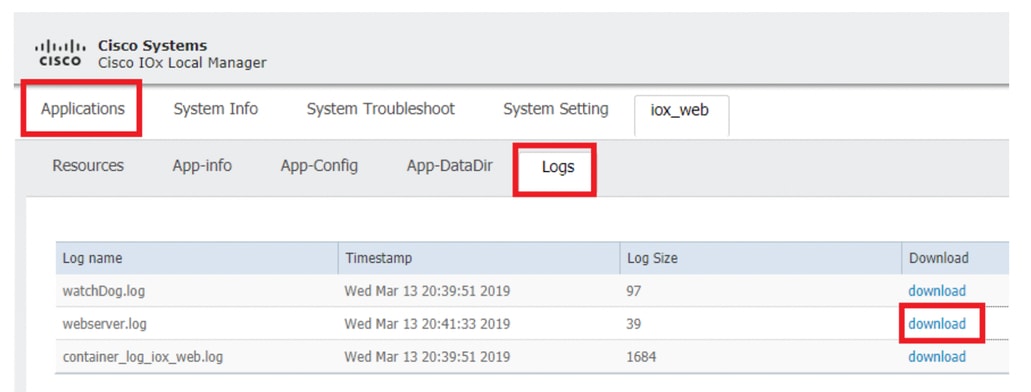
 Feedback
Feedback