SDWAN Cisco IOS XE TLS Syslog-configuratie op syslog-ing server
Downloadopties
Inclusief taalgebruik
De documentatie van dit product is waar mogelijk geschreven met inclusief taalgebruik. Inclusief taalgebruik wordt in deze documentatie gedefinieerd als taal die geen discriminatie op basis van leeftijd, handicap, gender, etniciteit, seksuele oriëntatie, sociaaleconomische status of combinaties hiervan weerspiegelt. In deze documentatie kunnen uitzonderingen voorkomen vanwege bewoordingen die in de gebruikersinterfaces van de productsoftware zijn gecodeerd, die op het taalgebruik in de RFP-documentatie zijn gebaseerd of die worden gebruikt in een product van een externe partij waarnaar wordt verwezen. Lees meer over hoe Cisco gebruikmaakt van inclusief taalgebruik.
Over deze vertaling
Cisco heeft dit document vertaald via een combinatie van machine- en menselijke technologie om onze gebruikers wereldwijd ondersteuningscontent te bieden in hun eigen taal. Houd er rekening mee dat zelfs de beste machinevertaling niet net zo nauwkeurig is als die van een professionele vertaler. Cisco Systems, Inc. is niet aansprakelijk voor de nauwkeurigheid van deze vertalingen en raadt aan altijd het oorspronkelijke Engelstalige document (link) te raadplegen.
Inhoud
Inleiding
Dit document beschrijft een uitgebreide handleiding voor het configureren van een TLS Syslog-server op SD-WAN Cisco IOS® XE-apparaten.
Voorwaarden
Zorg ervoor dat u aan de volgende vereisten voldoet voordat u overgaat tot de configuratie van een TLS Syslog-server op SD-WAN Cisco IOS XE-apparaten:
Vereisten
Cisco raadt kennis van de volgende onderwerpen aan:
-
SD-WAN controllers - Zorg ervoor dat uw netwerk is voorzien van correct geconfigureerde SD-WAN controllers.
-
Cisco IOS XE SD-WAN router - Een compatibele router die het Cisco IOS XE SD-WAN beeld uitvoert.
-
Syslog Server - Een op Ubuntu gebaseerde Syslog-server, zoals syslog-ng, om loggegevens te verzamelen en te beheren.
Gebruikte componenten
De informatie in dit document is gebaseerd op de volgende software- en hardware-versies:
-
vManage: Versie 20.9.4
-
Cisco IOS XE SD-WAN: Versie 17.9.4
-
Ubuntu: Versie 2.04
-
syslog-ng: Versie 3.27
De informatie in dit document is gebaseerd op de apparaten in een specifieke laboratoriumomgeving. Alle apparaten die in dit document worden beschreven, hadden een opgeschoonde (standaard)configuratie. Als uw netwerk live is, moet u zorgen dat u de potentiële impact van elke opdracht begrijpt.
Configuratie
1. Installatie van syslog-ng op Ubuntu Machine
Om syslog-ng op uw Ubuntu-server in te stellen, moet u deze stappen volgen om een juiste installatie en configuratie te waarborgen.
Stap 1. Netwerkinstellingen configureren
Na het installeren van Ubuntu Server, configureer een statisch IP-adres en DNS-server om er zeker van te zijn dat de machine toegang tot het internet heeft. Dit is cruciaal voor het downloaden van pakketten en updates.
Stap 2. Installeer syslog-ng
Open een terminal op uw Ubuntu-machine en voer:
sudo apt-get install syslog-ng sudo apt-get install syslog-ng openssl2. Installeer de basiscertificeringsinstantie op de Syslog Server voor serververificatie
Maakt mappen en genereert toetsen
cd /etc/syslog-ng mkdir cert.d key.d ca.d cd cert.d openssl genrsa -out ca.key 2048 openssl req -new -x509 -key ca.key -out PROXY-SIGNING-CA.ca -days 730 # Copy key to the key.d folder cp ca.key ../key.dVingerafdruk berekenen
Voer de opdracht uit en kopieer de uitvoer:
openssl x509 -in PROXY-SIGNING-CA.ca -vingerafdruk -noout | wk -F "=" "{print $2}" | Gebruikt 's/://g' | T-vingerafdruk.txt
# Voorbeeld uitvoer: 54F371C8E2BFB06E2C2D0944245C288FB07163
3. Syslog-ng serverconfiguratiebestand configureren
Bewerk het syslog-ng configuratiebestand:
sudo nano /etc/syslog-ng/syslog-ng.confVoeg de configuratie toe:
source s_src { network( ip(0.0.0.0) port(6514) transport("tls") tls( key-file("/etc/syslog-ng/key.d/ca.key") cert-file("/etc/syslog-ng/cert.d/PROXY-SIGNING-CA.ca") peer-verify(optional-untrusted) ) ); }; destination remote { file("/var/log/syslog"); }; log { source(s_src); destination(remote); };4. Installeer de Root Certificate Authority op Cisco IOS XE SD-WAN apparaat voor serververificatie
Configureren vanaf CLI
-
Geef de configuratiemodus op:
config-t-
Configureer het trustpoint:
crypto pki trustpoint PROXY-SIGNING-CA enrollment url bootflash: revocation-check none rsakeypair PROXY-SIGNING-CA 2048 subject-name cn=proxy-signing-cert fqdn none fingerprint 54F371C8EE2BFB06E2C2D0944245C288FBB07163 >> The fingerprint configured was obtained from the fingerprint.txt file above commit-
Kopieert de PROXY-SIGNING-CA.ca bestand van uw syslog server naar de router bootflash met dezelfde naam.
-
Verifieer het trustpoint:
crypto pki authenticate PROXY-SIGNING-CA
example:
Router#crypto pki authenticate PROXY-SIGNING-CA
Reading file from bootflash:PROXY-SIGNING-CA.ca
Certificate has the attributes:
Fingerprint MD5: 7A97B30B 2AE458FF D9E7D91F 66488DCF
Fingerprint SHA1: 21E0F09B B67B2E9D 706DBE69 856E5AA3 D39A268A
Trustpoint Fingerprint: 21E0F09B B67B2E9D 706DBE69 856E5AA3 D39A268A
Certificate validated - fingerprints matched.
Trustpoint CA certificate accepted.-
Neem het trustpoint in:
crypto pki enroll PROXY-SIGNING-CA
example:
vm32#crypto pki enroll PROXY-SIGNING-CA
Start certificate enrollment ..
The subject name in the certificate will include: cn=proxy-signing-cert
The fully-qualified domain name will not be included in the certificate
Certificate request sent to file system
The 'show crypto pki certificate verbose PROXY-SIGNING-CA' commandwill show the fingerprint.
-
Kopieert de PROXY-SIGNING-CA.req bestand van de router naar de syslog server.
Onderteken het certificaat op de Syslog-server
openssl x509 -in PROXY-SIGNING-CA.req -req -CA PROXY-SIGNING-CA.ca -CAkey ca.key -out PROXY-SIGNING-CA.crt -CAcreateserial -extensions ca_extensions-
Het gegenereerde bestand kopiëren (PROXY-SIGNING-CA.crt) aan de router bootflash. scp kopiëren: bootflash:
-
Voer het certificaat in:
crypto pki import PROXY-SIGNING-CA certificate
example:
Router# crypto pki import PROXY-SIGNING-CA certificate
% The fully-qualified domain name will not be included in the certificate
% Request to retrieve Certificate queuedDe configuratie valideren
show crypto pki trustpoint PROXY-SIGNING-CA status
example:
Router#show crypto pki trustpoint PROXY-SIGNING-CA status
Trustpoint PROXY-SIGNING-CA:
Issuing CA certificate configured:
Subject Name:
o=Internet Widgits Pty Ltd,st=Some-State,c=AU
Fingerprint MD5: 7A97B30B 2AE458FF D9E7D91F 66488DCF
Fingerprint SHA1: 21E0F09B B67B2E9D 706DBE69 856E5AA3 D39A268A
Router General Purpose certificate configured:
Subject Name:
cn=proxy-signing-cert
Fingerprint MD5: 140A1EAB FE945D56 D1A53855 FF361F3F
Fingerprint SHA1: ECA67413 9C102869 69F582A4 73E2B98C 80EFD6D5
Last enrollment status: Granted
State:
Keys generated ............. Yes (General Purpose, non-exportable)
Issuing CA authenticated ....... Yes
Certificate request(s) ..... Yes5. TLS-systeemserver configureren op Cisco IOS XE SD-WAN router
Configureer de syslogserver met behulp van de opdrachten:
logging trap syslog-format rfc5424 logging source-interface GigabitEthernet0/0/0 logging tls-profile tls-profile logging host X.X.X.X transport tls profile tls-profile tls-version TLSv1.26. Verificaties
Logbestanden op de router controleren
show logging
Showing last 10 lines
Log Buffer (512000 bytes):
Apr 9 05:59:48.025: %DMI-5-CONFIG_I: R0/0: dmiauthd: Configured from NETCONF/RESTCONF by admin, transaction-id 189410
Apr 9 05:59:48.709: %DMI-5-AUTH_PASSED: R0/0: dmiauthd: User 'vmanage-admin' authenticated successfully from 1.1.1.1:58393 for netconf over ssh. External groups:
Apr 9 05:59:50.015: %LINK-5-CHANGED: Interface GigabitEthernet0/0/1, changed state to administratively down
Apr 9 05:59:51.016: %LINEPROTO-5-UPDOWN: Line protocol on Interface GigabitEthernet0/0/1, changed state to down
Apr 9 05:59:52.242: %SYS-5-CONFIG_P: Configured programmatically by process iosp_dmiauthd_conn_100001_vty_100001 from console as admin on vty4294966494
Logbestanden op de Syslog-server controleren
tail -f /var/log/syslog
root@server1:/etc/syslog-ng# tail -f /var/log/syslog
Apr 9 15:51:14 10.66.91.94 188 <189>1 2024-04-09T05:51:51.037Z - - - - - BOM%DMI-5-AUTH_PASSED: R0/0: dmiauthd: User 'vmanage-admin' authenticated successfully from 1.1.1.1:38032 for netconf over ssh. External groups:
Apr 9 15:59:10 10.66.91.94 177 <189>1 2024-04-09T05:59:47.463Z - - - - - BOM%SYS-5-CONFIG_P: Configured programmatically by process iosp_dmiauthd_conn_100001_vty_100001 from console as admin on vty4294966494
Apr 9 15:59:10 10.66.91.94 177 <189>1 2024-04-09T05:59:47.463Z - - - - - BOM%SYS-5-CONFIG_P: Configured programmatically by process iosp_dmiauthd_conn_100001_vty_100001 from console as admin on vty4294966494
Apr 9 15:59:10 10.66.91.94 143 <189>1 2024-04-09T05:59:47.463Z - - - - - BOM%DMI-5-CONFIG_I: R0/0: dmiauthd: Configured from NETCONF/RESTCONF by admin, transaction-id 189410
Apr 9 15:59:11 10.66.91.94 188 <189>1 2024-04-09T05:59:48.711Z - - - - - BOM%DMI-5-AUTH_PASSED: R0/0: dmiauthd: User 'vmanage-admin' authenticated successfully from 1.1.1.1:58393 for netconf over ssh. External groups:
Apr 9 15:59:13 10.66.91.94 133 <189>1 2024-04-09T05:59:50.016Z - - - - - BOM%LINK-5-CHANGED: Interface GigabitEthernet0/0/1, changed state to administratively down
Apr 9 15:59:13 10.66.91.94 137 <189>1 2024-04-09T05:59:50.016Z - - - - - BOM%LINEPROTO-5-UPDOWN: Line protocol on Interface GigabitEthernet0/0/1, changed state to down
Apr 9 15:59:15 10.66.91.94 177 <189>1 2024-04-09T05:59:52.242Z - - - - - BOM%SYS-5-CONFIG_P: Configured programmatically by process iosp_dmiauthd_conn_100001_vty_100001 from console as admin on vty4294966494
Apr 9 15:59:15 10.66.91.94 177 <189>1 2024-04-09T05:59:52.242Z - - - - - BOM%SYS-5-CONFIG_P: Configured programmatically by process iosp_dmiauthd_conn_100001_vty_100001 from console as admin on vty4294966494
Apr 9 15:59:18 10.66.91.94 188 <189>1 2024-04-09T05:59:55.286Z - - - - - BOM%DMI-5-AUTH_PASSED: R0/0: dmiauthd: User 'vmanage-admin' authenticated successfully from 1.1.1.1:34575 for netconf over ssh. External groups:
Apr 9 15:59:21 10.66.91.94 113 <187>1 2024-04-09T05:59:58.882Z - - - - - BOM%LINK-3-UPDOWN: Interface GigabitEthernet0/0/1, changed state to up
Apr 9 15:59:21 10.66.91.94 135 <189>1 2024-04-09T05:59:59.882Z - - - - - BOM%LINEPROTO-5-UPDOWN: Line protocol on Interface GigabitEthernet0/0/1, changed state to up
Apr 9 15:59:28 10.66.91.94 177 <189>1 2024-04-09T06:00:05.536Z - - - - - BOM%SYS-5-CONFIG_P: Configured programmatically by process iosp_dmiauthd_conn_100001_vty_100001 from console as admin on vty4294966494
Apr 9 15:59:43 10.66.91.94 188 <189>1 2024-04-09T06:00:20.537Z - - - - - BOM%DMI-5-AUTH_PASSED: R0/0: dmiauthd: User 'vmanage-admin' authenticated successfully from 1.1.1.1:43530 for netconf over ssh. External groups:Met Packet Capture screenshot kunt u versleutelde communicatie zien gebeuren:
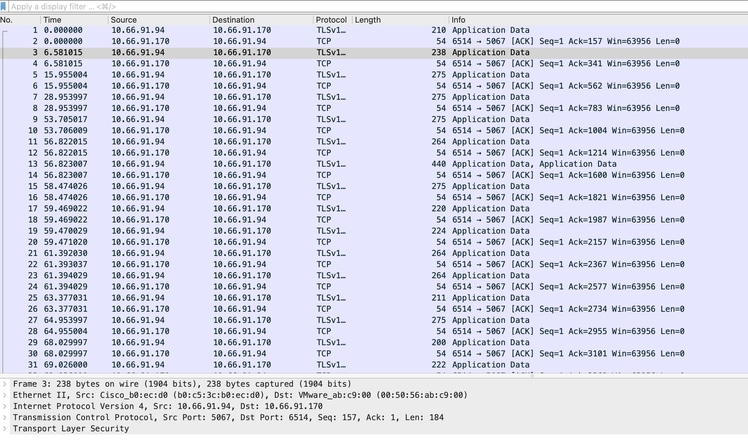
Vastlegging ISR4331-branch-NEW_Branch#show
Trap logging: level informational, 6284 message lines logged
Logging to 10.66.91.170 (tls port 6514, audit disabled,
link up),
131 message lines logged,
0 message lines rate-limited,
0 message lines dropped-by-MD,
xml disabled, sequence number disabled
filtering disabled
tls-profile: tls-proile
Logging Source-Interface: VRF Name:
GigabitEthernet0/0/0
TLS Profiles:
Profile Name: tls-proile
Ciphersuites: Default
Trustpoint: Default
TLS version: TLSv1.2Verifiëren
Er is momenteel geen verificatieprocedure beschikbaar voor deze configuratie.
Problemen oplossen
Er is momenteel geen specifieke troubleshooting-informatie beschikbaar voor deze configuratie.
Revisiegeschiedenis
| Revisie | Publicatiedatum | Opmerkingen |
|---|---|---|
1.0 |
18-Dec-2024 |
Eerste vrijgave |
Bijgedragen door Cisco-engineers
- Md Aamir SadiqueCisco TAC Technical Leader
Contact Cisco
- Een ondersteuningscase openen

- (Vereist een Cisco-servicecontract)
 Feedback
Feedback