ASA IKEv2 RA VPN com clientes VPN Windows 7 ou Android e configuração de autenticação de certificado
Opções de download
Linguagem imparcial
O conjunto de documentação deste produto faz o possível para usar uma linguagem imparcial. Para os fins deste conjunto de documentação, a imparcialidade é definida como uma linguagem que não implica em discriminação baseada em idade, deficiência, gênero, identidade racial, identidade étnica, orientação sexual, status socioeconômico e interseccionalidade. Pode haver exceções na documentação devido à linguagem codificada nas interfaces de usuário do software do produto, linguagem usada com base na documentação de RFP ou linguagem usada por um produto de terceiros referenciado. Saiba mais sobre como a Cisco está usando a linguagem inclusiva.
Sobre esta tradução
A Cisco traduziu este documento com a ajuda de tecnologias de tradução automática e humana para oferecer conteúdo de suporte aos seus usuários no seu próprio idioma, independentemente da localização. Observe que mesmo a melhor tradução automática não será tão precisa quanto as realizadas por um tradutor profissional. A Cisco Systems, Inc. não se responsabiliza pela precisão destas traduções e recomenda que o documento original em inglês (link fornecido) seja sempre consultado.
Contents
Introduction
Este documento descreve como configurar o Cisco Adaptive Security Appliance (ASA) versão 9.7.1 e posterior para permitir que os clientes VPN nativos (Virtual Private Network) do Windows 7 e Android estabeleçam uma conexão VPN RA (Remote Access) com o uso do Internet Key Exchange Protocol (IKEv2) e de Certificados como o método de autenticação.
Contribuído por David Rivera e Cesar Lopez Zamarripa, engenheiros do TAC da Cisco.
Prerequisites
Requirements
A Cisco recomenda que você tenha conhecimento destes tópicos:
- autoridade de certificado (CA)
- Public Key Infrastructure (PKI)
- VPN RA com IKEv2 no ASA
- cliente VPN incorporado do Windows 7
- Cliente VPN nativo Android
Componentes Utilizados
As informações neste documento são baseadas nestas versões de software:
- CISCO1921/K9 - 15.5(3)M4a como servidor de CA do IOS
- ASA5506X - 9.7(1) como headend de VPN
- Windows 7 como máquina cliente
- Galaxy J5 - Android 6.0.1 como cliente móvel
The information in this document was created from the devices in a specific lab environment. All of the devices used in this document started with a cleared (default) configuration. Se a rede estiver ativa, certifique-se de que você entenda o impacto potencial de qualquer comando.
Configurar
Overview
Estas são as etapas para configurar os clientes VPN nativos do Windows 7 e Android para se conectar a um headend do ASA:
Configurar autoridade de certificado
A CA permite incorporar a EKU (Extended Key Usage, uso de chave estendida) necessária no certificado. Para o headend do ASA, o certificado Server Auth EKU é necessário, enquanto o certificado do cliente precisa do Client Auth EKU.
Uma variedade de servidores CA podem ser usados, como:
- servidor Cisco IOS CA
- servidor de CA OpenSSL
- Microsoft CA server
- 3rd ACs de terceiros
O IOS CA Server é usado para este exemplo de configuração.
Esta seção descreve a configuração básica para fazer com que um CISCO1921/K9 com a versão 15.5(3)M4a funcione como um Servidor CA.
Etapa 1. Verifique se o dispositivo e a versão suportam o comando eku.
IOS-CA# show run | section crypto pki crypto pki server <CA_Server> issuer-name <cn=calo_root,ou=TAC,o=cisco> grant auto eku server-auth client-auth
Etapa 2. Ative o Servidor HTTP no Roteador.
IOS-CA(config)#ip http server
Etapa 3. Gere um par de chaves RSA exportável.
IOS-CA(config)# crypto key generate rsa modulus 2048 label <HeadEnd> exportable The name for the keys will be: HeadEnd % The key modulus size is 2048 bits % Generating 2048 bit RSA keys, keys will be exportable... [OK] (elapsed time was 5 seconds)
Etapa 4. Configure um ponto de confiança.
IOS-CA(config)# crypto pki trustpoint <HeadEnd> IOS-CA(ca-trustpoint)#enrollment url http://10.201.180.230:80 IOS-CA(ca-trustpoint)#subject-name <cn=HeadEnd.david.com> IOS-CA(ca-trustpoint)#revocation-check none IOS-CA(ca-trustpoint)#rsakeypair <HeadEnd>
Note: O endereço IP do comando de inscrição é um dos endereços IP configurados pelo Roteador para uma interface alcançável.
Etapa 5. Autentique o ponto confiável (Obtenha o certificado CA).
IOS-CA(config)#crypto pki authenticate <HeadEnd>
Certificate has the following attributes:
Fingerprint MD5: DA4502F4 CEFB4F08 AAA3179B 70019185
Fingerprint SHA1: A887F6DB 0656C7E2 857749F3 EA3D7176 8920F52F
% Do you accept this certificate? [yes/no]: yes
Trustpoint CA certificate accepted.
Etapa 6. Inscreva o ponto confiável (Obtenha o certificado de identidade).
IOS-CA(config)#crypto pki enroll <HeadEnd> % % Start certificate enrollment .. % Create a challenge password. You will need to verbally provide this password to the CA Administrator in order to revoke your certificate. For security reasons your password will not be saved in the configuration. Please make a note of it. Password: cisco123 Re-enter password: cisco123 % The subject name in the certificate will include: cn=HeadEnd.david.com % The subject name in the certificate will include: Connected_2_INET-B % Include the router serial number in the subject name? [yes/no]: no % Include an IP address in the subject name? [no]: no Request certificate from CA? [yes/no]: yes % Certificate request sent to Certificate Authority % The 'show crypto pki certificate verbose HeadEnd' command will show the fingerprint. *Jul 17 15:21:11.343: CRYPTO_PKI: Certificate Request Fingerprint MD5: 0017C310 9F6084E8 63053228 B449794F *Jul 17 15:21:11.343: CRYPTO_PKI: Certificate Request Fingerprint SHA1: CFE22C7A B2855C4D B4B2412B 57FC7106 1C5E7791 *Jul 17 15:21:15.675: %PKI-6-CERTRET: Certificate received from Certificate Authority
Passo 7. Verifique os certificados.
IOS-CA#show crypto pki certificates verbose <HeadEnd>
Certificate
Status: Available
Version: 3
Certificate Serial Number (hex): 05
Certificate Usage: General Purpose
Issuer:
cn=calo_root
Subject:
Name: Connected_2_INET-B
hostname=Connected_2_INET-B
cn=HeadEnd.david.com
Validity Date:
start date: 16:56:14 UTC Jul 16 2017
end date: 16:56:14 UTC Jul 16 2018
Subject Key Info:
Public Key Algorithm: rsaEncryption
RSA Public Key: (2048 bit)
Signature Algorithm: SHA1 with RSA Encryption
Fingerprint MD5: 0017C310 9F6084E8 63053228 B449794F
Fingerprint SHA1: CFE22C7A B2855C4D B4B2412B 57FC7106 1C5E7791
X509v3 extensions:
X509v3 Key Usage: A0000000
Digital Signature
Key Encipherment
X509v3 Subject Key ID: E9B3A080 779A76E7 8BE44F38 C3E4DEDF 18E75009
X509v3 Authority Key ID: B5EEEEB9 31B9A06C CBD9893C 0E318810 5CA657E6
Authority Info Access:
Extended Key Usage:
Client Auth
Server Auth
Associated Trustpoints: HeadEnd
Key Label: HeadEnd
CA Certificate
Status: Available
Version: 3
Certificate Serial Number (hex): 01
Certificate Usage: Signature
Issuer:
cn=calo_root
Subject:
cn=calo_root
Validity Date:
start date: 13:24:35 UTC Jul 13 2017
end date: 13:24:35 UTC Jul 12 2020
Subject Key Info:
Public Key Algorithm: rsaEncryption
RSA Public Key: (1024 bit)
Signature Algorithm: MD5 with RSA Encryption
Fingerprint MD5: DA4502F4 CEFB4F08 AAA3179B 70019185
Fingerprint SHA1: A887F6DB 0656C7E2 857749F3 EA3D7176 8920F52F
X509v3 extensions:
X509v3 Key Usage: 86000000
Digital Signature
Key Cert Sign
CRL Signature
X509v3 Subject Key ID: B5EEEEB9 31B9A06C CBD9893C 0E318810 5CA657E6
X509v3 Basic Constraints:
CA: TRUE
X509v3 Authority Key ID: B5EEEEB9 31B9A06C CBD9893C 0E318810 5CA657E6
Authority Info Access:
Associated Trustpoints: test HeadEnd CA_Server
Etapa 8. Exporte o ponto confiável HeadEnd para o terminal no formato PKCS12 para obter o certificado de identidade. O certificado CA e a chave privada são adicionados em um único arquivo.
IOS-CA(config)#crypto pki export
pkcs12 terminal password
<cisco123>
Exported pkcs12 follows:
MIIL3wIBAzCCC5kGCSqGSIb3DQEHAaCCC4oEgguGMIILgjCCC34GCSqGSIb3DQEH
BqCCC28wggtrAgEAMIILZAYJKoZIhvcNAQcBMBsGCiqGSIb3DQEMAQMwDQQIocGz
Fa6tZyACAQGAggs4qNTJi7l/f0IvQr8n1c/SCeaSYRLBvcY9yPgJ2K2/Nmu9+KNB
3dAoYkCrGwDdfpobJE0XqBpIE1uBOtAeF7zdFJt/Pgpie4fcqpCVIbDXG8Ansmhj
v0j6W9Z/IJHe7JrENatbi4nhTnCDP79Z65QSkzrb9DenkCGjoQsWP9zLHTiCDNzV
ajMlWFuCFb0wSW/6L73BLTjS7rwtE74gYMU5NJwtOVsJM2LdwuQ+iOnpsnp6q9fu
niUFEutPe8imOCRApe0tpPqhDp74hKziKT8JEsQ8HMO/lX1y/LIXdLISnz1nkoN3
vxD4AMGRFYACPH8PiGcVSx+vD+wmNaHp1vAOrq4pS7ZQ37ko4mFudnftdOUzaPIz
EzTrOwlRE6il/gF8vb14EfeR09vumJBsajF12hrFGugIJTZnElp5go+oHEEAo4Y+
Yhoj/MIOyhZzo3/ujhjKqtsAJXybYF9YqVkTee9u4Xjkcsg5AmbaqeUUfd7Q8CC2
bi39S1maoWbTYiNcHFs/bWKWJsgZwPzfWtmPch/8MNvXn46AJAwIwRQjHruuFE9F
bhv7SRhYSRQZPf7j1PTmJuMkKA3AzjdbmmJuLidbX3yKbTt4PxPMusbv+ojc6Nam
RCsRf7+gnNZLWs3eU1n84rryZg5Pjw3MRTu2yXDvr799gvx7NIZH5yUZyVl1T70b
eC4KbflcmpM6mJ2UVnaoP2N5u892m41BWuk9rt5isl2f/Z/ZuSbkFaxzU0456zSg
VbYsR+51XfQEH5xu88E5EUPWZ86YdUSlbD8ky6WOn0M1O4K6rNDLkgwXcxw3CaZ8
zhao+dE3qoEYWaKPgCQzPqW0BW3y7WSIELug2uSEsXQjIQcF+42CX6RA3yCmy2T8
C+osKlSSao0nzjrlpTWnPiFss9KRFgJDZhV2ItisiALNw9PqruddcmYtw44LXvdc
+OfnyRvuLS6LE/AMmGk0GaVetAXPezD+5pVZW13UMT/ZdzUjLiXjV9GzF6V8i8qN
Ua0MbDEa8T5Le4dCigaA+t1QxQOPGb+w0ZAQzWN4gZpSEk3ejRixOt14SU5ivj/O
lGXNn8Fvebk42CHohjXG9fq/IfbsVWSkxn2OZ/fhXkZztv4ic1VgprgJURjCtcBw
9Qp/ONda+9aDHiSBrKeHC/urgX6rgWXv9+hpRKIRfj3b8WE+N1sivuQEjlWxbD7h
9fpwxXb+/i7HisjzSkOWUNw4lyulfYSiOv86FPWK0H9Vjbg0G0di1rvGZ8uJHQCC
77RLFXp4jrvCgeo4oWKQbphgPAng7rT794vMwq0rYOb4D3HlHCUvU3JJmScDJQy2
zQxbG2q8Htm44COOuJEUBzx1ImayH2XvDck6VmLTGn8XH5Vq7LOlCeUcVDM8aQfy
HJSPk/VmfQ0lXwPIaxxYlr+jOpcorFkH+OH04hz07grAsGyLRoFICTEvHAzVnF0X
2A1j/z/BFAPG86ssAtInRZVeYUS72NwPEtpKmlHZnl+2iWno5iwTZgtjv7oREZKE
RE6m7O8RiPSD2RjjamCmmmnH5dK5wxF7YlIeK/+ZVrfwLecEPRl+eVw0isM/JN/a
WmkZkCcVMx/ec1P8jp8LzCx17HgVNYbg9lsiffD4xo0G/k0QLUlpliAt7LA2BeGs
yl55wtYUcOBH0/Es39yWnm2Ea//IK6BLw98PvU90vkXWwiD3ajFmcHmssDeU/tZR
4KKNuNor7Le9ycXZFM9ofKZ6AIJ9A1AYvOyhGO88voq8MMGXEe/q+DIjaVE1htYu
k0ELmYAD/XOkEvp3SqOkLQZiCzZ20iMWUTWXlXfgrfLEH0utwHTyr3J2vQk5CD37
ZAfsF6zxEvtU2t41J0e9OjWJw9WtWnnS0gzLeXWtW3H0YAIw3QodKNzbaY4eLP4y
BEdsLmWbM4eza0m9BoZOmMUSkhvFrEz5Q5X5r9vCuAi1rYDqyIjhgdme56tVV0Vg
ZauhbNX59PQQzwOdIZJVVL5tgjf0h7XCm9OBsqd12lHurCCmHy7kM5pqf0MMlhH7
oM/DhXdTU+1sEabt/9c2qs1ihJLS1Zaw2q1AaS5h00+xL8Lxwh2/1/R7Q8FferhR
QZDpix+CmtakRu7uPOMa0zsyOko3P9mf74AWDrThAwMA6G238TC6XI1vrXhvEX1l
BVplQq0Wh/p7ZorSjD5l+z7TkXmJNp7iIxAqp0yobC6vOBwQP7/QAs88q9JNSAte
ErdCXoizvs8YmZMoEap948oplYFaIP+xCnCr8l3v7znwfZwTMQPoPvqEFqUmWYgt
xkJ0qaE645ihTnLgk4eglsBLslwPR1RJU+t6kGGAUmxqhPFxb3/1xNRPVzOGn12w
S9yw+XLC6kS4PmKoxkxax4nnCx7s3e7B5e0qmYtgRTJ0GuW7Uf+T3royTOuYm0d+
ik6bmxcnO0qdcHtt2HTbI+kYpken3YrFOh9Jnm9ZKT63gQSqQWL800ZVd4dAZceg
FciNKs9r26fyy+L3rGCh+U9TLf6mNuWu8RstjjIGPHEPKZ9gnMgMJmikP2ghgOAd
XVhs6ashXx33bZ9dIuhRx6uTNMrppsXyg6SxUyeGDYhpxsPt7uRwBswOpi6iDMZn
ISSzQjrkxoNwwOfn87O5fTCLhHlTZa8HS5HMK3KE7LiZv9pa1z6KTo4z+LCQSLDy
FoRJhSaEsCYJsLDS5nYBoR8hE/eMvQDX1f+RZBrJDcftxx7FQ+8RtvHSJRcJK9N/
Ph/pL62NBlSbvCfn1AbisKrbbgCVLOSj/doufPvpMT2UDL0TY8UnQiyWMH1MF3tZ
jJy6Si2glLwA9hu/c1NsREbA0gxMTjAREb5BjAUmlc3fuv2DWpwnkwyZNyHdm9B9
TPRoByGPvSZXa8MwY/8DUEwUQEsfDJi5jlAD4I6VFFUB72ZS7wn/mVR02fPkfOMp
3yhnGgX29OaDDiDlKw1Xwj1NybOhpZ6unDo5J3stMxlbv5TYL2Tl6egZS0SjsLmn
cj5zkyUU22/93E5vfKD1CMiXx9/e4j2rRh3QCIXqaCjC9acTJ8a/k9/bp8Nz5Cir
pnaCbuQsvna92nxVUqcmLlSbVIvGqlH9qm4DurhcLh59j20tX6K8AMJ90+azaYbX
AJV/MCElhJg6wcN8QnCHMhiuK9+zpsUK2FQgfbcgaaNe3xGaXuoOIGQmlbAGtEkp
kuauRzQ8/pwszaZuPh/5rE77z8zMut3+OE5CslB9npzNi0b0itaaRl13bBBml1xn
r6SBUw7AWapZwRx6pihvptLJaqU1IzaV5SWk0zTABR7BmR84L0+/8v/bedcPSioG
ecside21F6CcWO5ywABBxDYQXM1P9qkC/2bkPkEJ0jBI5P5L1+Yqb8hTlone/InR
B8ktEd8+QW8o60h0seONXumTqBfAuNBkprOA3ssXLeEGB0IpeC5oGW+VSziyS9id
zYq8WaehpAIf3pqwn8gsi0B/wd57T0KK91+v0Ei4z+yIdu8Kh9GTiqGvgNAeakgr
ECDiXoKAwltYAn7cLKNpZaojSs2Jt+60oBA5crT04Mtgpjb9Pd/DLqWQDJTyoRVv
cJRb68aOyZvVBU0yoLbox84QKLHIsA92pplS7VFrAWP65wrhs4XOf4YSFlM89Sn4
GD/yEsGVJzwGrxgCNnOZkLIKsFbIOjp2lMps5jVKoFfpPJCie3F2FB3ecS+xRpHo
5u2KOTmH0rFQ6Vu+JYCo/qWh0ERtL/8gczP7C9ehiaZfemw2bq9xrUo+6y3H9Q+Z
LADwMlAkI+kzbng3R+fj4AYBvf8GTJdpBs8s/t7mZXHiXCtH6qxTMRWJx5Xuxs9F
I8Ii8TA9MCEwCQYFKw4DAhoFAAQUjO/On/REYODupznP9SwYnFX92BYEFESx1MSa
ho3Cv1cZYM0TzZEzlsKdAgIEAA==
---End - This line not part of the pkcs12---
CRYPTO_PKI: Exported PKCS12 file successfully.
*Jul 17 15:46:49.706: %PKI-6-PKCS12EXPORT_SUCCESS: PKCS #12 Successfully Exported.
Etapa 9. Crie um ponto de confiança vazio no ASA.
ASA(config)# crypto ca trustpoint <HeadEnd> DRIVERAP(config-ca-trustpoint)# exit
Etapa 10. Importar o arquivo PKCS12.
ASA(config)#crypto ca import <HeadEnd> pkcs12 <cisco123> Enter the base 64 encoded pkcs12. End with the word "quit" on a line by itself: MIIL3wIBAzCCC5kGCSqGSIb3DQEHAaCCC4oEgguGMIILgjCCC34GCSqGSIb3DQEH BqCCC28wggtrAgEAMIILZAYJKoZIhvcNAQcBMBsGCiqGSIb3DQEMAQMwDQQIocGz Fa6tZyACAQGAggs4qNTJi7l/f0IvQr8n1c/SCeaSYRLBvcY9yPgJ2K2/Nmu9+KNB 3dAoYkCrGwDdfpobJE0XqBpIE1uBOtAeF7zdFJt/Pgpie4fcqpCVIbDXG8Ansmhj v0j6W9Z/IJHe7JrENatbi4nhTnCDP79Z65QSkzrb9DenkCGjoQsWP9zLHTiCDNzV ajMlWFuCFb0wSW/6L73BLTjS7rwtE74gYMU5NJwtOVsJM2LdwuQ+iOnpsnp6q9fu niUFEutPe8imOCRApe0tpPqhDp74hKziKT8JEsQ8HMO/lX1y/LIXdLISnz1nkoN3 vxD4AMGRFYACPH8PiGcVSx+vD+wmNaHp1vAOrq4pS7ZQ37ko4mFudnftdOUzaPIz EzTrOwlRE6il/gF8vb14EfeR09vumJBsajF12hrFGugIJTZnElp5go+oHEEAo4Y+ Yhoj/MIOyhZzo3/ujhjKqtsAJXybYF9YqVkTee9u4Xjkcsg5AmbaqeUUfd7Q8CC2 bi39S1maoWbTYiNcHFs/bWKWJsgZwPzfWtmPch/8MNvXn46AJAwIwRQjHruuFE9F bhv7SRhYSRQZPf7j1PTmJuMkKA3AzjdbmmJuLidbX3yKbTt4PxPMusbv+ojc6Nam RCsRf7+gnNZLWs3eU1n84rryZg5Pjw3MRTu2yXDvr799gvx7NIZH5yUZyVl1T70b eC4KbflcmpM6mJ2UVnaoP2N5u892m41BWuk9rt5isl2f/Z/ZuSbkFaxzU0456zSg VbYsR+51XfQEH5xu88E5EUPWZ86YdUSlbD8ky6WOn0M1O4K6rNDLkgwXcxw3CaZ8 zhao+dE3qoEYWaKPgCQzPqW0BW3y7WSIELug2uSEsXQjIQcF+42CX6RA3yCmy2T8 C+osKlSSao0nzjrlpTWnPiFss9KRFgJDZhV2ItisiALNw9PqruddcmYtw44LXvdc +OfnyRvuLS6LE/AMmGk0GaVetAXPezD+5pVZW13UMT/ZdzUjLiXjV9GzF6V8i8qN Ua0MbDEa8T5Le4dCigaA+t1QxQOPGb+w0ZAQzWN4gZpSEk3ejRixOt14SU5ivj/O lGXNn8Fvebk42CHohjXG9fq/IfbsVWSkxn2OZ/fhXkZztv4ic1VgprgJURjCtcBw 9Qp/ONda+9aDHiSBrKeHC/urgX6rgWXv9+hpRKIRfj3b8WE+N1sivuQEjlWxbD7h 9fpwxXb+/i7HisjzSkOWUNw4lyulfYSiOv86FPWK0H9Vjbg0G0di1rvGZ8uJHQCC 77RLFXp4jrvCgeo4oWKQbphgPAng7rT794vMwq0rYOb4D3HlHCUvU3JJmScDJQy2 zQxbG2q8Htm44COOuJEUBzx1ImayH2XvDck6VmLTGn8XH5Vq7LOlCeUcVDM8aQfy HJSPk/VmfQ0lXwPIaxxYlr+jOpcorFkH+OH04hz07grAsGyLRoFICTEvHAzVnF0X 2A1j/z/BFAPG86ssAtInRZVeYUS72NwPEtpKmlHZnl+2iWno5iwTZgtjv7oREZKE RE6m7O8RiPSD2RjjamCmmmnH5dK5wxF7YlIeK/+ZVrfwLecEPRl+eVw0isM/JN/a WmkZkCcVMx/ec1P8jp8LzCx17HgVNYbg9lsiffD4xo0G/k0QLUlpliAt7LA2BeGs yl55wtYUcOBH0/Es39yWnm2Ea//IK6BLw98PvU90vkXWwiD3ajFmcHmssDeU/tZR 4KKNuNor7Le9ycXZFM9ofKZ6AIJ9A1AYvOyhGO88voq8MMGXEe/q+DIjaVE1htYu k0ELmYAD/XOkEvp3SqOkLQZiCzZ20iMWUTWXlXfgrfLEH0utwHTyr3J2vQk5CD37 ZAfsF6zxEvtU2t41J0e9OjWJw9WtWnnS0gzLeXWtW3H0YAIw3QodKNzbaY4eLP4y BEdsLmWbM4eza0m9BoZOmMUSkhvFrEz5Q5X5r9vCuAi1rYDqyIjhgdme56tVV0Vg ZauhbNX59PQQzwOdIZJVVL5tgjf0h7XCm9OBsqd12lHurCCmHy7kM5pqf0MMlhH7 oM/DhXdTU+1sEabt/9c2qs1ihJLS1Zaw2q1AaS5h00+xL8Lxwh2/1/R7Q8FferhR QZDpix+CmtakRu7uPOMa0zsyOko3P9mf74AWDrThAwMA6G238TC6XI1vrXhvEX1l BVplQq0Wh/p7ZorSjD5l+z7TkXmJNp7iIxAqp0yobC6vOBwQP7/QAs88q9JNSAte ErdCXoizvs8YmZMoEap948oplYFaIP+xCnCr8l3v7znwfZwTMQPoPvqEFqUmWYgt xkJ0qaE645ihTnLgk4eglsBLslwPR1RJU+t6kGGAUmxqhPFxb3/1xNRPVzOGn12w S9yw+XLC6kS4PmKoxkxax4nnCx7s3e7B5e0qmYtgRTJ0GuW7Uf+T3royTOuYm0d+ ik6bmxcnO0qdcHtt2HTbI+kYpken3YrFOh9Jnm9ZKT63gQSqQWL800ZVd4dAZceg FciNKs9r26fyy+L3rGCh+U9TLf6mNuWu8RstjjIGPHEPKZ9gnMgMJmikP2ghgOAd XVhs6ashXx33bZ9dIuhRx6uTNMrppsXyg6SxUyeGDYhpxsPt7uRwBswOpi6iDMZn ISSzQjrkxoNwwOfn87O5fTCLhHlTZa8HS5HMK3KE7LiZv9pa1z6KTo4z+LCQSLDy FoRJhSaEsCYJsLDS5nYBoR8hE/eMvQDX1f+RZBrJDcftxx7FQ+8RtvHSJRcJK9N/ Ph/pL62NBlSbvCfn1AbisKrbbgCVLOSj/doufPvpMT2UDL0TY8UnQiyWMH1MF3tZ jJy6Si2glLwA9hu/c1NsREbA0gxMTjAREb5BjAUmlc3fuv2DWpwnkwyZNyHdm9B9 TPRoByGPvSZXa8MwY/8DUEwUQEsfDJi5jlAD4I6VFFUB72ZS7wn/mVR02fPkfOMp 3yhnGgX29OaDDiDlKw1Xwj1NybOhpZ6unDo5J3stMxlbv5TYL2Tl6egZS0SjsLmn cj5zkyUU22/93E5vfKD1CMiXx9/e4j2rRh3QCIXqaCjC9acTJ8a/k9/bp8Nz5Cir pnaCbuQsvna92nxVUqcmLlSbVIvGqlH9qm4DurhcLh59j20tX6K8AMJ90+azaYbX AJV/MCElhJg6wcN8QnCHMhiuK9+zpsUK2FQgfbcgaaNe3xGaXuoOIGQmlbAGtEkp kuauRzQ8/pwszaZuPh/5rE77z8zMut3+OE5CslB9npzNi0b0itaaRl13bBBml1xn r6SBUw7AWapZwRx6pihvptLJaqU1IzaV5SWk0zTABR7BmR84L0+/8v/bedcPSioG ecside21F6CcWO5ywABBxDYQXM1P9qkC/2bkPkEJ0jBI5P5L1+Yqb8hTlone/InR B8ktEd8+QW8o60h0seONXumTqBfAuNBkprOA3ssXLeEGB0IpeC5oGW+VSziyS9id zYq8WaehpAIf3pqwn8gsi0B/wd57T0KK91+v0Ei4z+yIdu8Kh9GTiqGvgNAeakgr ECDiXoKAwltYAn7cLKNpZaojSs2Jt+60oBA5crT04Mtgpjb9Pd/DLqWQDJTyoRVv cJRb68aOyZvVBU0yoLbox84QKLHIsA92pplS7VFrAWP65wrhs4XOf4YSFlM89Sn4 GD/yEsGVJzwGrxgCNnOZkLIKsFbIOjp2lMps5jVKoFfpPJCie3F2FB3ecS+xRpHo 5u2KOTmH0rFQ6Vu+JYCo/qWh0ERtL/8gczP7C9ehiaZfemw2bq9xrUo+6y3H9Q+Z LADwMlAkI+kzbng3R+fj4AYBvf8GTJdpBs8s/t7mZXHiXCtH6qxTMRWJx5Xuxs9F I8Ii8TA9MCEwCQYFKw4DAhoFAAQUjO/On/REYODupznP9SwYnFX92BYEFESx1MSa ho3Cv1cZYM0TzZEzlsKdAgIEAA== quit INFO: Import PKCS12 operation completed successfully
Etapa 11. Verifique as informações do certificado.
ASA(config)#show crypto ca certificates <HeadEnd>
CA Certificate
Status: Available
Certificate Serial Number: 01
Certificate Usage: Signature
Public Key Type: RSA (1024 bits)
Signature Algorithm: MD5 with RSA Encryption
Issuer Name:
cn=calo_root
Subject Name:
cn=calo_root
Validity Date:
start date: 13:24:35 UTC Jul 13 2017
end date: 13:24:35 UTC Jul 12 2020
Storage: config
Associated Trustpoints: test HeadEnd
Certificate
Status: Available
Certificate Serial Number: 05
Certificate Usage: General Purpose
Public Key Type: RSA (2048 bits)
Signature Algorithm: SHA1 with RSA Encryption
Issuer Name:
cn=calo_root
Subject Name:
hostname=Connected_2_INET-B
cn=HeadEnd.david.com
Validity Date:
start date: 16:56:14 UTC Jul 16 2017
end date: 16:56:14 UTC Jul 16 2018
Storage: config
Associated Trustpoints: HeadEnd
Gerar um certificado de cliente
Etapa 1. Gere um par de chaves RSA exportável.
IOS-CA(config)# crypto key generate rsa modulus 2048 label <Win7_PC> exportable The name for the keys will be: Win7_PC % The key modulus size is 2048 bits % Generating 2048 bit RSA keys, keys will be exportable... [OK] (elapsed time was 5 seconds
Etapa 2. Configure um ponto de confiança.
IOS-CA(config)# crypto pki trustpoint <Win7_PC> IOS-CA(ca-trustpoint)#enrollment url http://10.201.180.230:80 IOS-CA(ca-trustpoint)#subject-name <cn=Win7_PC.david.com> IOS-CA(ca-trustpoint)#revocation-check none IOS-CA(ca-trustpoint)#rsakeypair <Win7_PC>
Etapa 3. Autentique o ponto confiável configurado (Obtenha o certificado CA).
IOS-CA(config)#crypto pki authenticate <Win7_PC>
Certificate has the following attributes:
Fingerprint MD5: DA4502F4 CEFB4F08 AAA3179B 70019185
Fingerprint SHA1: A887F6DB 0656C7E2 857749F3 EA3D7176 8920F52F
% Do you accept this certificate? [yes/no]: yes
Trustpoint CA certificate accepted.
Etapa 4. Inscreva o ponto confiável autenticado (Obter o certificado de identidade).
IOS-CA(config)#crypto pki enroll <Win7_PC> % % Start certificate enrollment .. % Create a challenge password. You will need to verbally provide this password to the CA Administrator in order to revoke your certificate. For security reasons your password will not be saved in the configuration. Please make a note of it. Password: cisco123 Re-enter password: cisco123 % The subject name in the certificate will include: cn=Win7_PC.david.com % The subject name in the certificate will include: Connected_2_INET-B % Include the router serial number in the subject name? [yes/no]: no % Include an IP address in the subject name? [no]: no Request certificate from CA? [yes/no]: yes % Certificate request sent to Certificate Authority % The 'show crypto pki certificate verbose Win7_PC' command will show the fingerprint. *Jul 17 15:21:11.343: CRYPTO_PKI: Certificate Request Fingerprint MD5: 9153E537 11C16FAE B03F7A38 775DBB92 *Jul 17 15:21:11.343: CRYPTO_PKI: Certificate Request Fingerprint SHA1: 3BC4AC98 91067707 BB6BBBFB ABD97796 F7FB3DD1 *Jul 17 15:21:15.675: %PKI-6-CERTRET: Certificate received from Certificate Authority
Etapa 5. Verifique as informações dos certificados.
IOS-CA#show crypto pki certificates verbose <Win7_PC>
Certificate
Status: Available
Version: 3
Certificate Serial Number (hex): 03
Certificate Usage: General Purpose
Issuer:
cn=calo_root
Subject:
Name: Connected_2_INET-B
hostname=Connected_2_INET-B
cn=Win7_PC.david.com
Validity Date:
start date: 13:29:51 UTC Jul 13 2017
end date: 13:29:51 UTC Jul 13 2018
Subject Key Info:
Public Key Algorithm: rsaEncryption
RSA Public Key: (2048 bit)
Signature Algorithm: SHA1 with RSA Encryption
Fingerprint MD5: 9153E537 11C16FAE B03F7A38 775DBB92
Fingerprint SHA1: 3BC4AC98 91067707 BB6BBBFB ABD97796 F7FB3DD1
X509v3 extensions:
X509v3 Key Usage: A0000000
Digital Signature
Key Encipherment
X509v3 Subject Key ID: F37266AE 61F64BD9 3E9FA80C 77455F21 5BEB870D
X509v3 Authority Key ID: B5EEEEB9 31B9A06C CBD9893C 0E318810 5CA657E6
Authority Info Access:
Extended Key Usage:
Client Auth
Server Auth
Associated Trustpoints: Win7_PC
Key Label: Win7_PC
CA Certificate
Status: Available
Version: 3
Certificate Serial Number (hex): 01
Certificate Usage: Signature
Issuer:
cn=calo_root
Subject:
cn=calo_root
Validity Date:
start date: 13:24:35 UTC Jul 13 2017
end date: 13:24:35 UTC Jul 12 2020
Subject Key Info:
Public Key Algorithm: rsaEncryption
RSA Public Key: (1024 bit)
Signature Algorithm: MD5 with RSA Encryption
Fingerprint MD5: DA4502F4 CEFB4F08 AAA3179B 70019185
Fingerprint SHA1: A887F6DB 0656C7E2 857749F3 EA3D7176 8920F52F
X509v3 extensions:
X509v3 Key Usage: 86000000
Digital Signature
Key Cert Sign
CRL Signature
X509v3 Subject Key ID: B5EEEEB9 31B9A06C CBD9893C 0E318810 5CA657E6
X509v3 Basic Constraints:
CA: TRUE
X509v3 Authority Key ID: B5EEEEB9 31B9A06C CBD9893C 0E318810 5CA657E6
Authority Info Access:
Associated Trustpoints: test HeadEnd Win7_PC CA_Server
Instalar o certificado de identidade na máquina cliente Windows 7
Etapa 1. Exporte o ponto confiável Win7_PC nomeado para um servidor FTP/TFTP (instalado na sua máquina Windows 7) no formato PKCS12 (.p12) para obter o certificado de identidade, o certificado CA e a chave privada em um único arquivo.
IOS-CA(config)#crypto pki export <Win7_PC> pkcs12 <tftp://10.152.206.175/ Win7_PC.p12> password <cisco123> Address or name of remote host [10.152.206.175]? Destination filename [Win7_PC.p12]? !Writing pkcs12 file to tftp://10.152.206.175/Win7_PC.p12 ! CRYPTO_PKI: Exported PKCS12 file successfully. *Jul 17 16:29:20.310: %PKI-6-PKCS12EXPORT_SUCCESS: PKCS #12 Successfully Exported.
É assim que o arquivo exportado fica em uma máquina cliente.
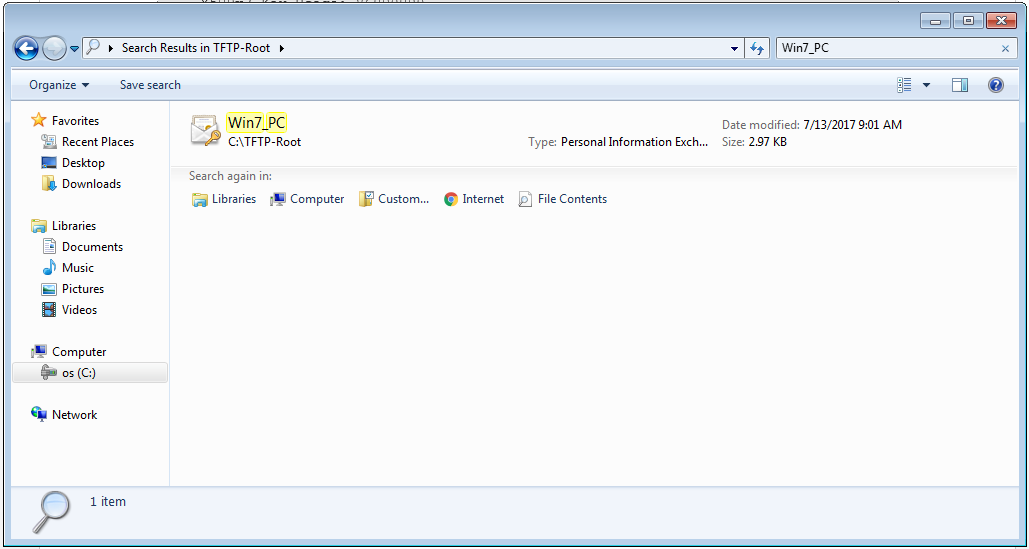
Etapa 2. Pressione Ctrl + R e digite mmc para abrir o Microsoft Management Console (MMC).

Etapa 3. Selecione OK.
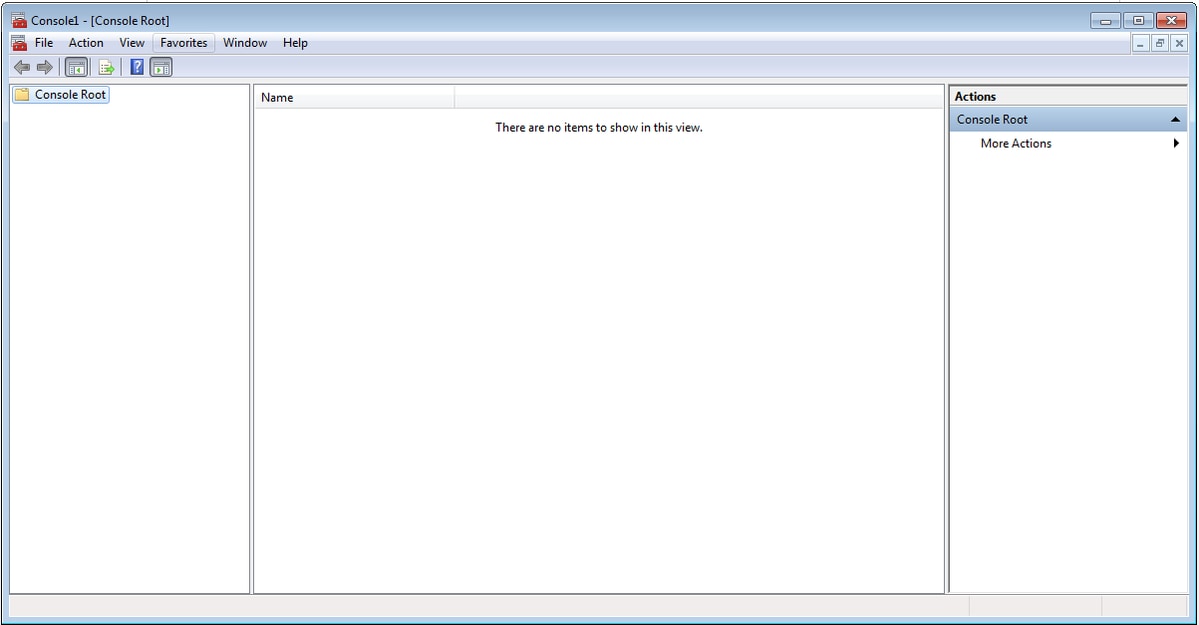
Etapa 4. Navegue até Arquivo > Adicionar/remover snap-in.

Etapa 5. Selecione Certificados > Adicionar > Conta do Computador.
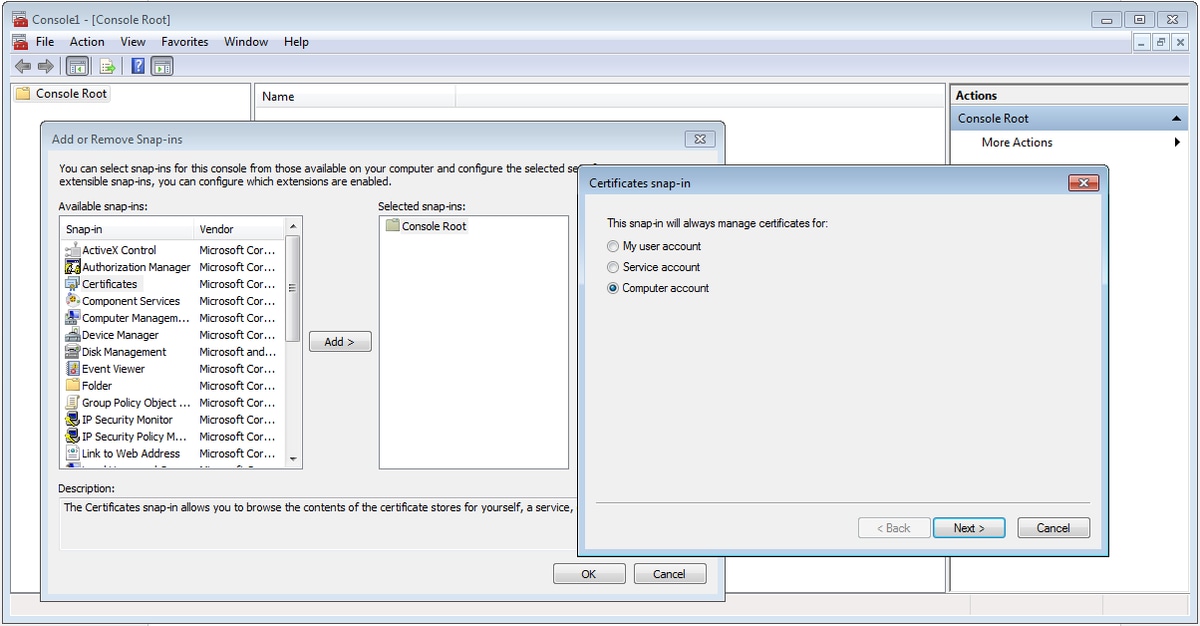
Etapa 6. Selecione Avançar,

Passo 7. Termine.
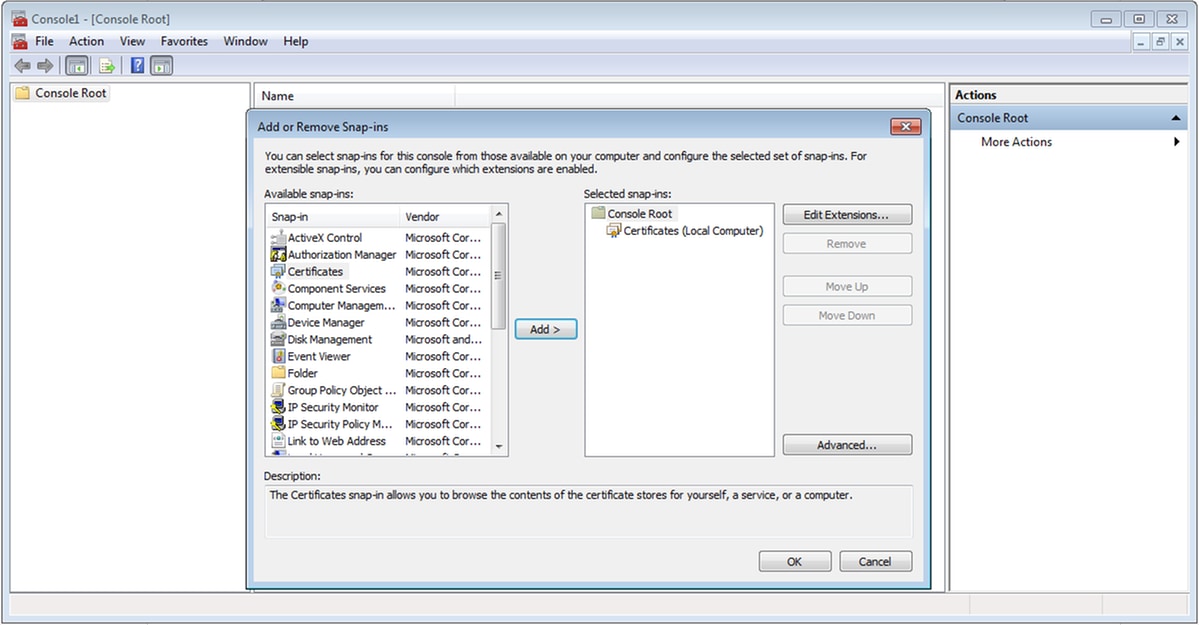
Etapa 8. Selecione OK.
Etapa 9. Vá para Certificados (Computador Local)>Pessoal>Certificados, clique com o botão direito do mouse na pasta e navegue para Todas as Tarefas>Importar:
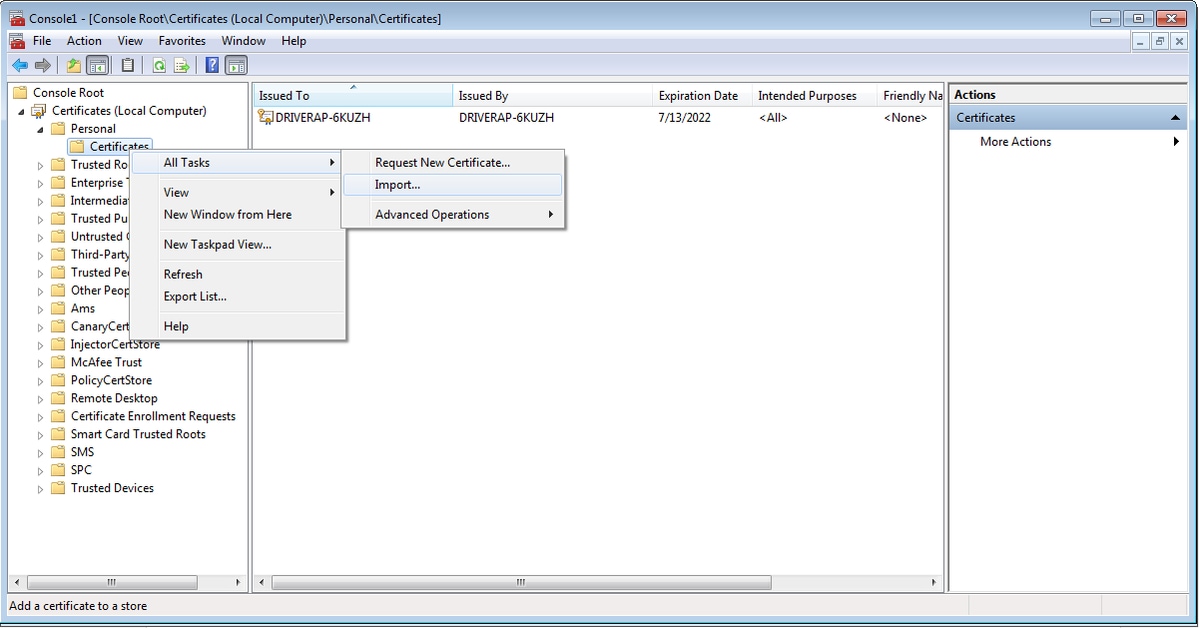

Etapa 10. Clique em Next. Indique o caminho onde o arquivo PKCS12 está armazenado.

Etapa 11. Selecione Next novamente e digite a senha inserida no comando crypto pki export <Win7_PC> pkcs12 <tftp://10.152.206.175/ Win7_PC.p12> password <cisco123>
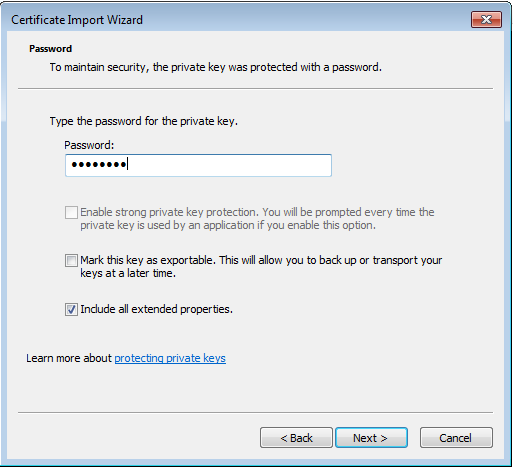
Etapa 12. Selecione Avançar.

Etapa 13. Selecione Avançar mais uma vez.
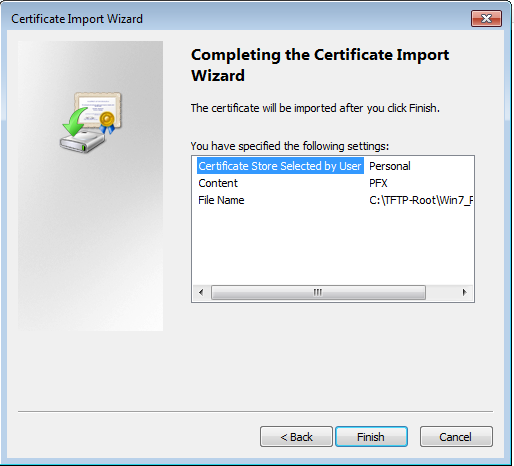
Etapa 14. Selecione Concluir.
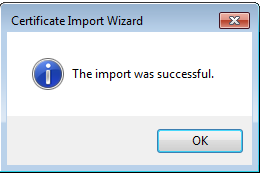
Etapa 15. Selecione OK. Agora você verá os certificados instalados (o certificado CA e o certificado de identidade).
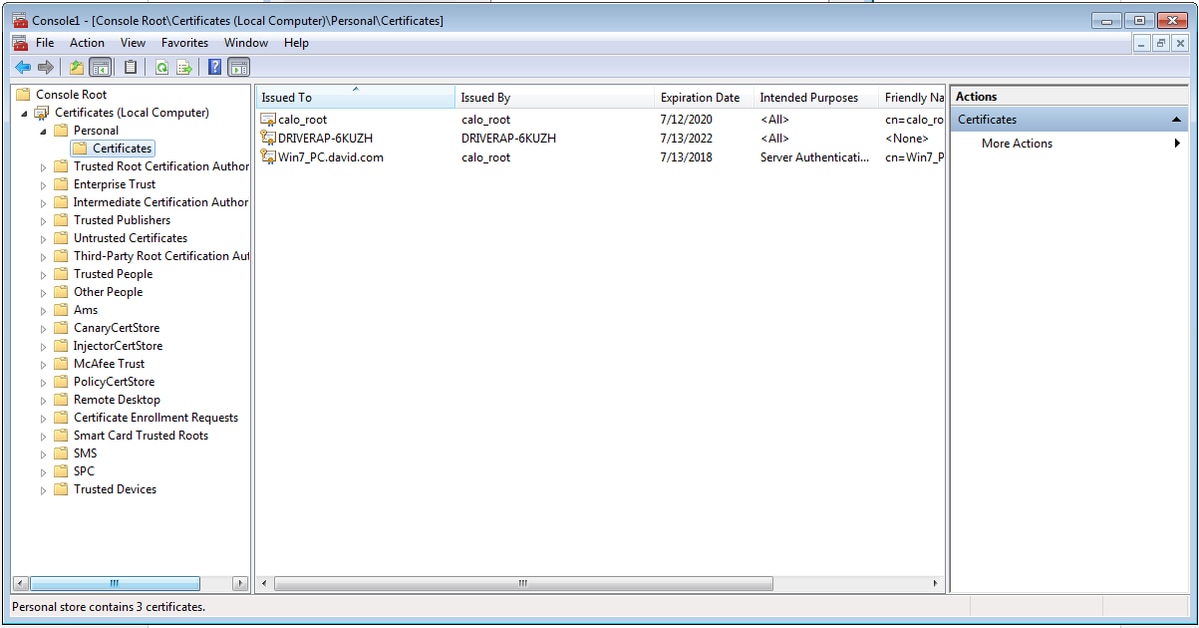
Etapa 16. Arraste e solte o Certificado CA de Certificados (Computador Local)>Pessoal>Certificados para Certificados (Computador Local)>Autoridade de Certificação de Raiz Confiável>Certificados.

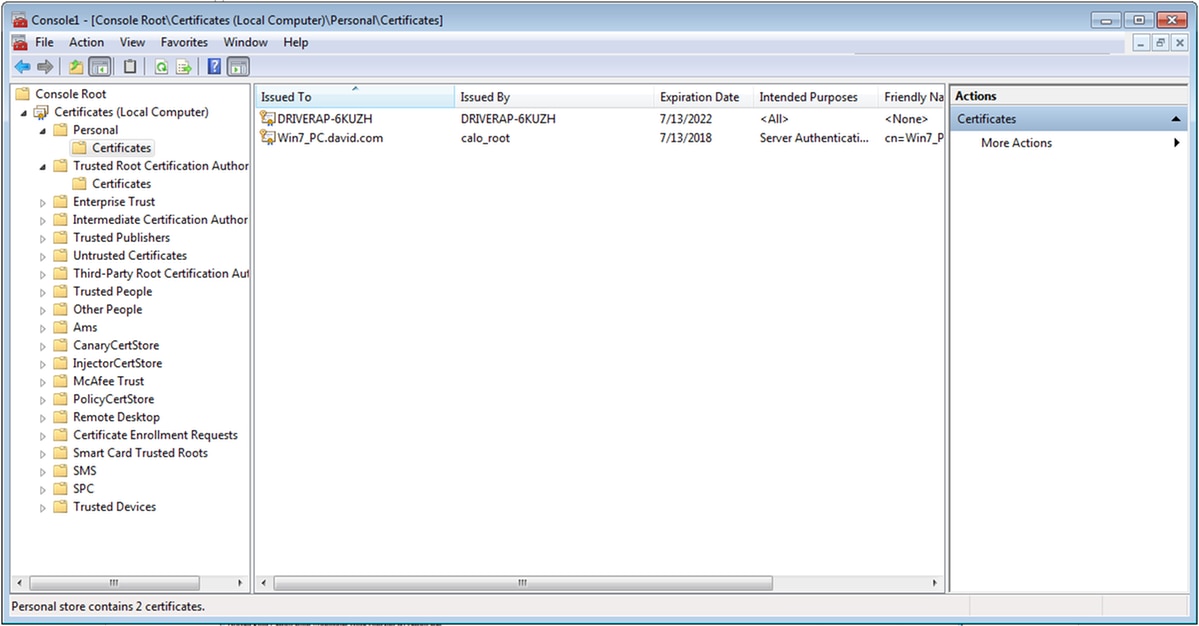
Como instalar o certificado de identidade no seu dispositivo móvel Android
Note: O Android suporta arquivos de armazenamento de chaves PKCS#12 com extensão .pfx ou .p12.
Note: O Android suporta apenas certificados SSL X.509 codificados por DER.
Etapa 1. Após a exportação do certificado do cliente do IOS CA Server no formato PKCS12 (.p12), envie o arquivo para o dispositivo Android por e-mail. Quando estiver lá, toque no nome do arquivo para iniciar a instalação automática. (Não baixar o arquivo)
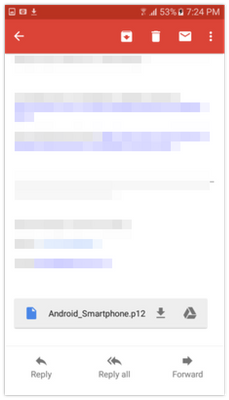
Etapa 2. Digite a senha usada para exportar o certificado, neste exemplo, a senha é cisco123.

Etapa 3. Selecione OK e insira um nome de certificado. Pode ser qualquer palavra, neste exemplo o nome é Android ID Cert .

Etapa 4. Selecione OK e a mensagem "Android ID Cert installed" (Certificado de ID do Android instalado) será exibida.
Etapa 5. Para instalar o certificado CA, extraia-o do IOS CA Server no formato base64 e salve-o com a extensão .crt. Envie o arquivo para seu dispositivo android por e-mail. Desta vez, você precisa fazer o download do arquivo ao tocar na seta ao lado do nome do arquivo.
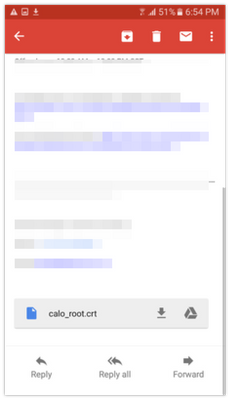
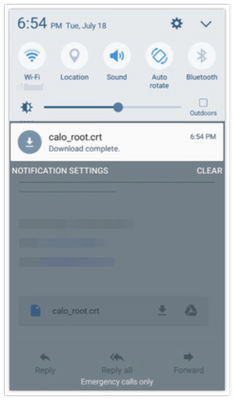
Etapa 6. Navegue até Configurações e Bloquear tela e segurança.
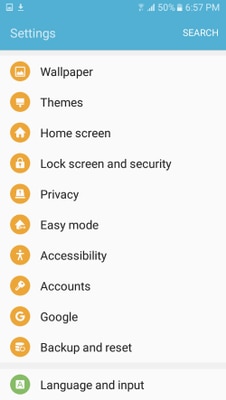
Passo 7. Selecione Outras configurações de segurança.

Etapa 8. Navegue até Instalar a partir do armazenamento do dispositivo.

Etapa 9. Selecione o arquivo .crt e toque em Concluído.

Etapa 10. Introduza um nome de certificado. Pode ser qualquer palavra, neste exemplo, o nome é calo_root-1.

Etapa 10. Selecione OK e você verá a mensagem "calo_root-1 installed".

Etapa 11. Para verificar se o certificado de identidade está instalado, navegue até a guia Configurações/Tela de bloqueio e Segurança/Outros > Configurações de segurança/Certificados de usuário/Sistema.
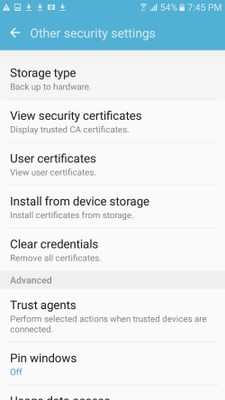
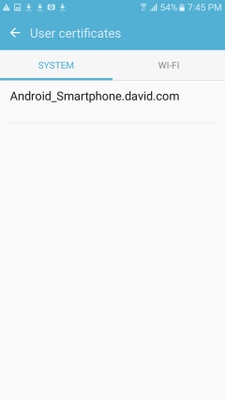
Etapa 12. Para verificar se o certificado CA está instalado, navegue até a tela Configurações/Bloqueio e segurança/Outras configurações de segurança/Exibir certificados de segurança/guia Usuário.

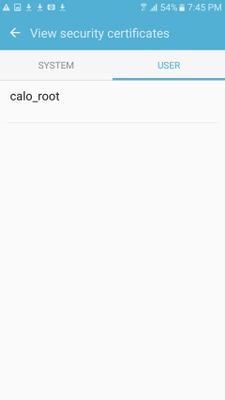
Configurar o headend do ASA para VPN RA com IKEv2
Etapa 1. No ASDM, navegue para Configuration>Remote Access VPN > Network (client) Access> Anyconnect Profiles. Marque a caixa Acesso IPSec (IKEv2), Permitir Acesso na interface voltada para os clientes VPN (a opção Habilitar Serviços de Cliente não é necessária).
Etapa 2. Selecione Device Certificate e remova a marca de seleção de Use the same device certificate for SSL and IPSec IKEv2.
Etapa 3. Selecione o certificado Headend para a conexão IPSec e selecione — None — para a conexão SSL.
Essa opção coloca em prática a configuração crypto ikev2, crypto ipsec, crypto dynamic-map e crypto map.
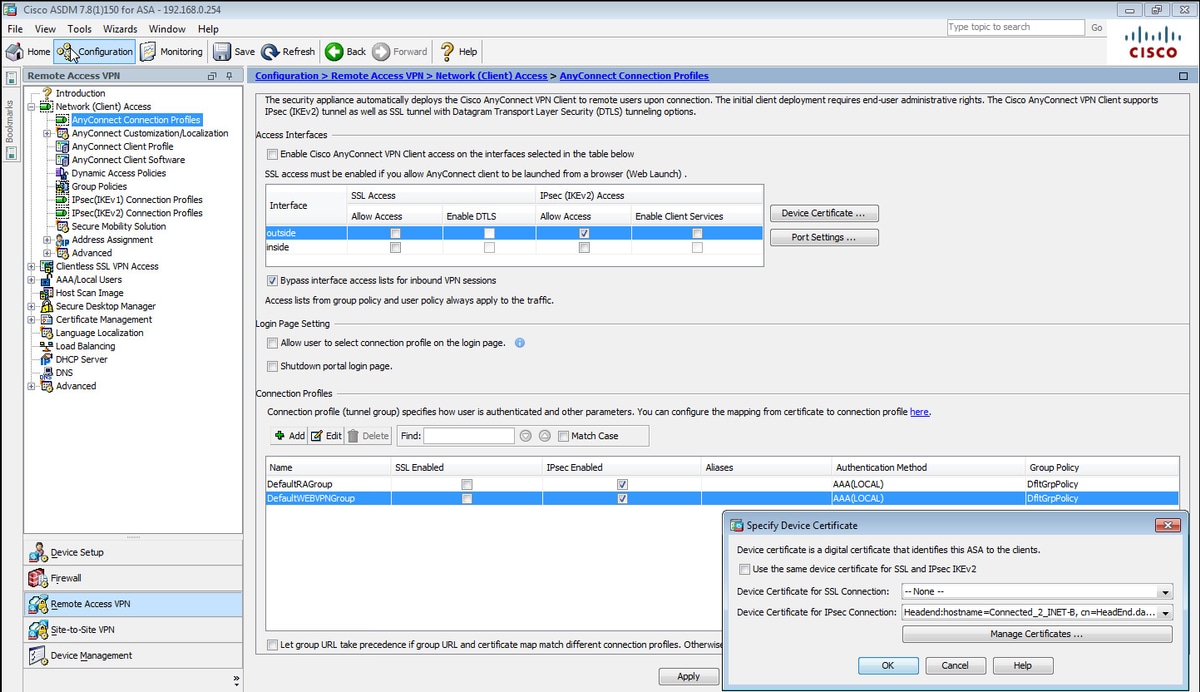
Esta é a aparência da configuração na CLI (Command Line Interface, interface de linha de comando).
crypto ikev2 policy 1 encryption aes-256 integrity sha group 5 prf sha lifetime seconds 86400 crypto ikev2 enable outside crypto ikev2 remote-access trustpoint HeadEnd crypto ipsec ikev2 ipsec-proposal AES256 protocol esp encryption aes-256 protocol esp integrity sha-1 md5 crypto dynamic-map Anyconnect 65535 set ikev2 ipsec-proposal AES256 crypto map outside_map 65535 ipsec-isakmp dynamic Anyconnect crypto map outside_map interface outside
Etapa 4. Navegue até Configuration > Remote Access VPN > Network (Client) Access > Group Policies para criar uma política de grupo
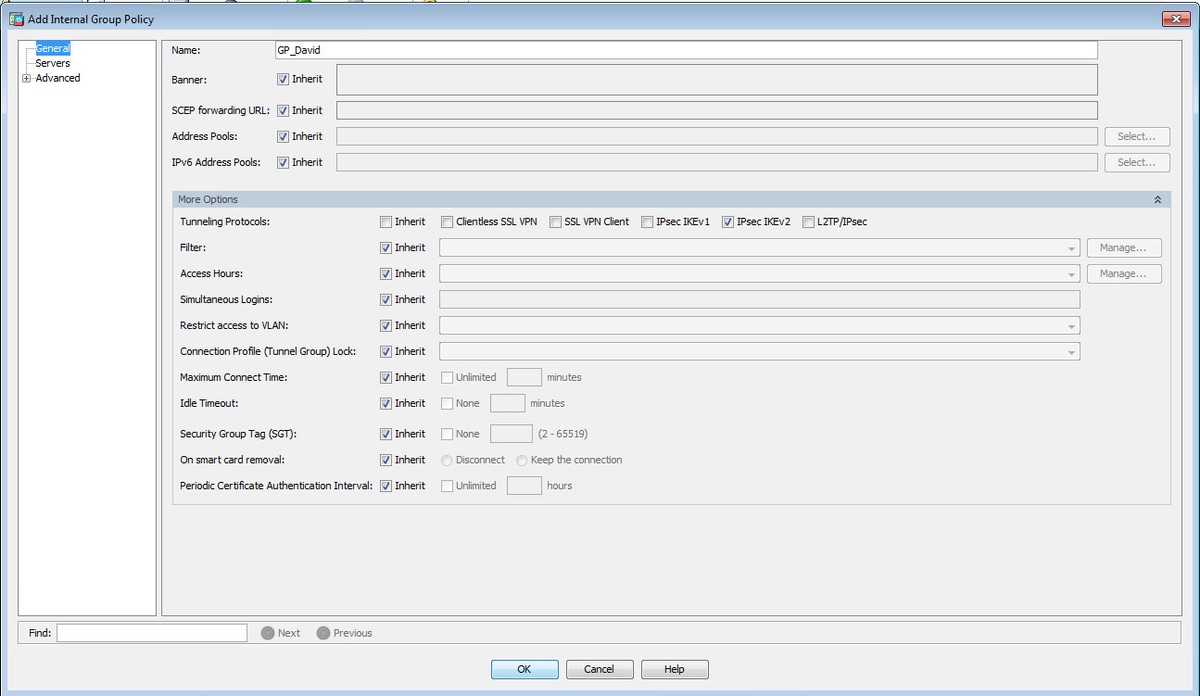
Na CLI.
group-policy GP_David internal group-policy GP_David attributes vpn-tunnel-protocol ikev2
Etapa 5. Navegue até Configuration > Remote Access VPN > Network (Client) Access > Address Pools e selecione Add para criar um pool IPv4.
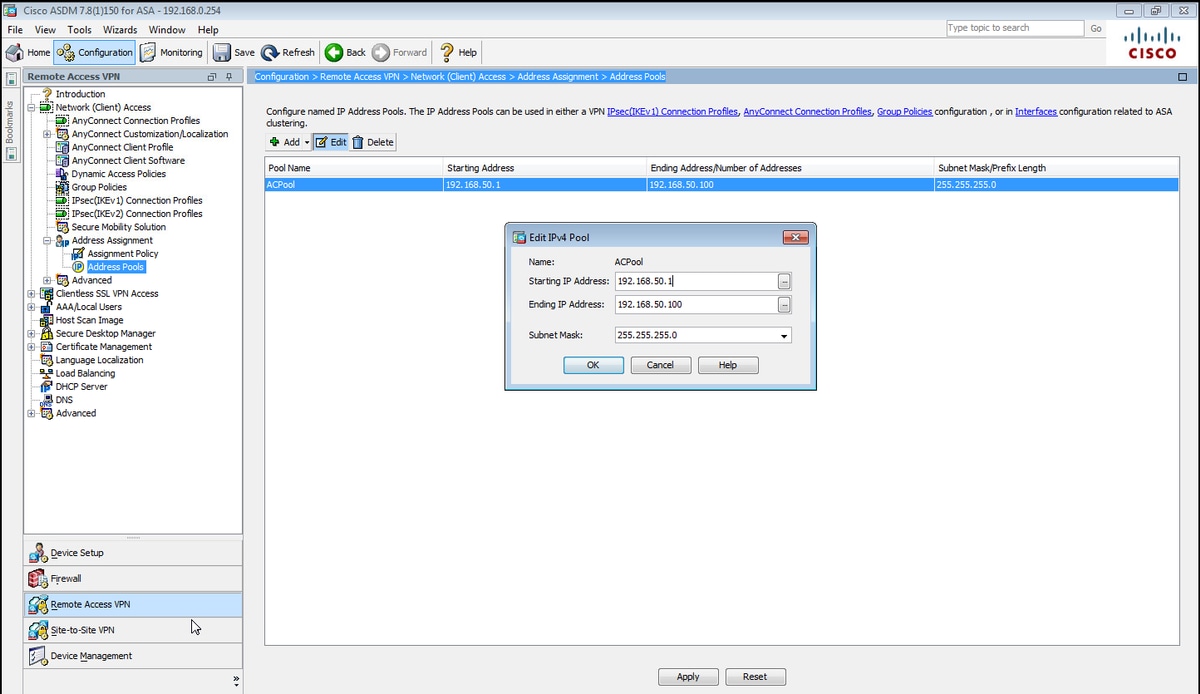
Na CLI.
ip local pool ACPool 192.168.50.1-192.168.50.100 mask 255.255.255.0
Etapa 6. Navegue até Configuration > Remote Access VPN > Network (Client) Access > IPSec(IKEv2) Connection Profiles (Configuração > VPN de acesso remoto > Acesso de rede (cliente) > IPSec(IKEv2) Connection Profiles e selecione Add para criar um novo grupo de túneis.

Na CLI.
tunnel-group David type remote-access tunnel-group David general-attributes address-pool ACPool default-group-policy GP_David authentication-server-group LOCAL tunnel-group David webvpn-attributes authentication certificate tunnel-group David ipsec-attributes ikev2 remote-authentication certificate ikev2 local-authentication certificate HeadEnd
Passo 7. Navegue até Configuration > Remote Access VPN > Network (Client) Access > Advanced > IPsec > Certificate to Connection Profile maps > Policy e marque a caixa Used the configured rules to matth a certificate to a Connection Profile.

Na CLI.
tunnel-group-map enable rules
Etapa 8. Navegue até Configuration > Remote Access VPN > Network (Client) Access > Advanced > IPsec > Certificate to Connection Profile maps > Rules e crie um novo Certificate Map. Selecione Adicionar e associe-o ao grupo de túneis. Neste exemplo, o grupo do túnel é chamado David.
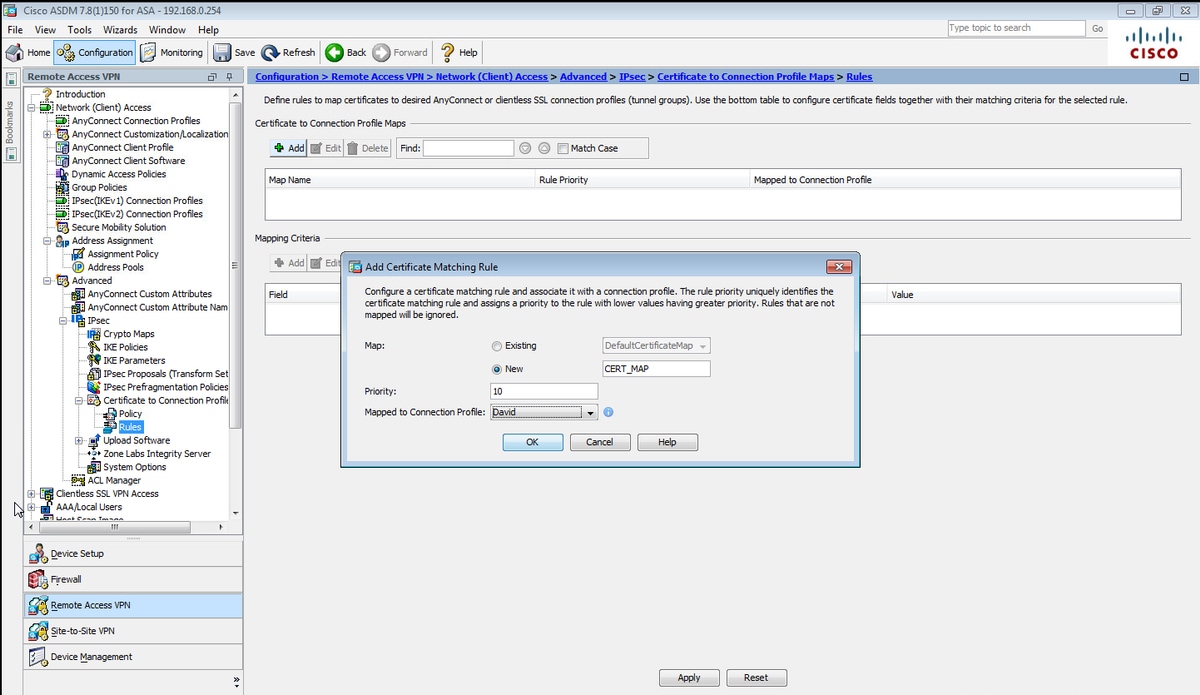
Na CLI.
tunnel-group-map CERT_MAP 10 David
Etapa 9. Selecione Adicionar na seção Critérios de Mapeamento e insira esses valores.
Campo: Emissor
Operador: Contém
Valor: calo_root
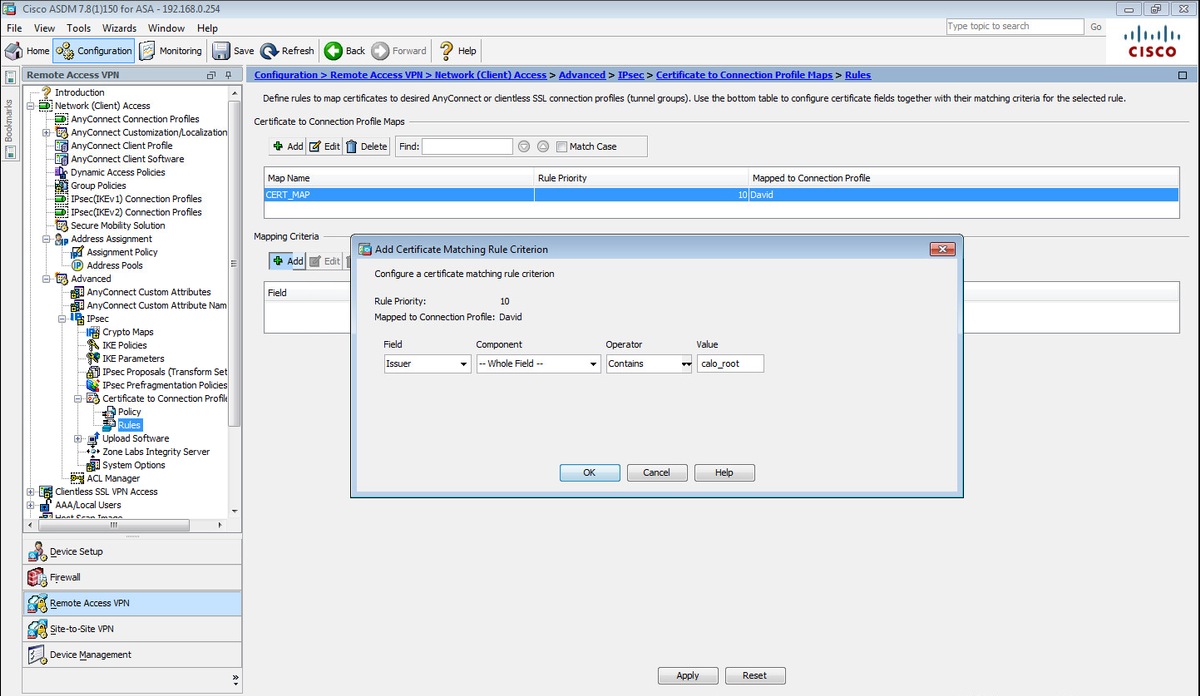
Na CLI.
crypto ca certificate map CERT_MAP 10 issuer-name co calo_root
Etapa 10. Crie um objeto com a rede do pool de IP a ser usado para adicionar uma regra de isenção de NAT (Network Address Translation) em Configuration > Firewall > Objects > Network Objects/Groups> Add.
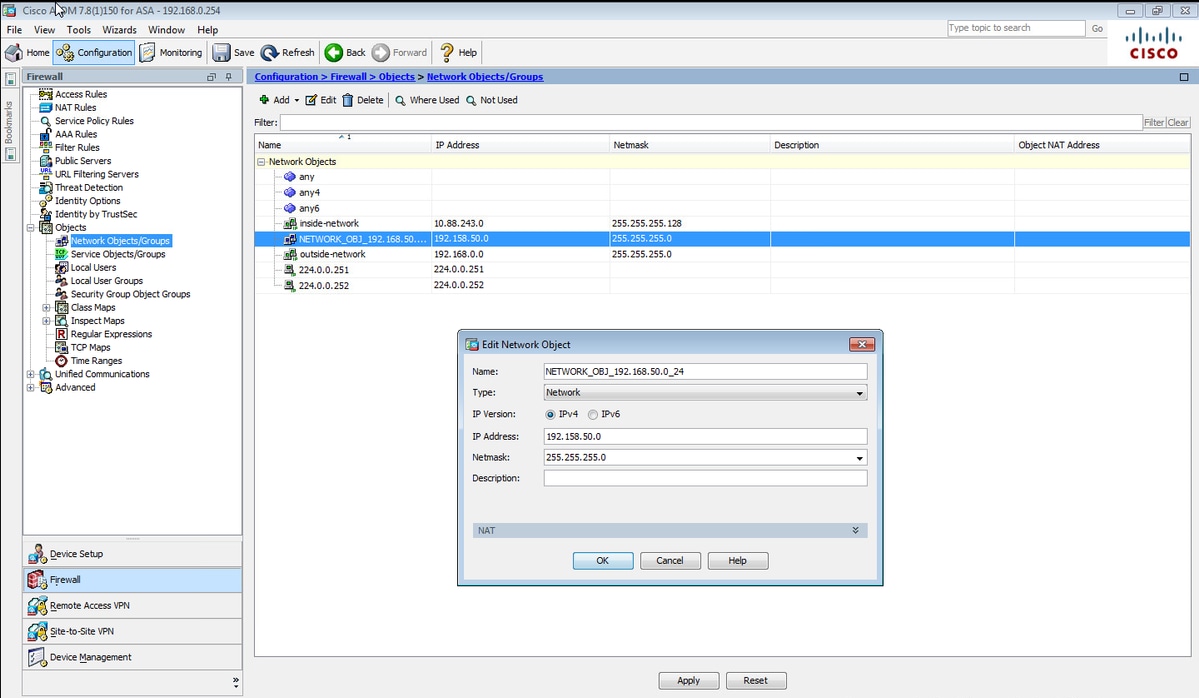
Na CLI.
object network NETWORK_OBJ_192.168.50.0_24 subnet 192.168.50.0 255.255.255.0
Etapa 11. Navegue até Configuration > Firewall > NAT Rules e selecione Add para criar a regra de isenção de NAT para o tráfego de VPN RA.

Na CLI.
nat (inside,outside) source static any any destination static NETWORK_OBJ_192.168.50.0_24 NETWORK_OBJ_192.168.50.0_24 no-proxy-arp route-lookup
Esta é a configuração completa do ASA usada para este exemplo.
interface GigabitEthernet1/1 nameif outside security-level 0 ip address 10.88.243.108 255.255.255.128 object network NETWORK_OBJ_192.168.50.0_24 subnet 192.168.50.0 255.255.255.0 nat (inside,outside) source static any any destination static NETWORK_OBJ_192.168.50.0_24 NETWORK_OBJ_192.168.50.0_24 ip local pool ACPool 192.168.50.1-192.168.50.100 mask 255.255.255.0 crypto ikev2 policy 1 encryption aes-256 integrity sha group 5 prf sha lifetime seconds 86400 crypto ikev2 enable outside crypto ikev2 remote-access trustpoint HeadEnd group-policy GP_David internal group-policy GP_David attributes vpn-tunnel-protocol ikev2 tunnel-group David type remote-access tunnel-group David general-attributes address-pool ACPool default-group-policy GP_David authentication-server-group LOCAL tunnel-group David webvpn-attributes authentication certificate tunnel-group David ipsec-attributes ikev2 remote-authentication certificate ikev2 local-authentication certificate HeadEnd tunnel-group-map enable rules crypto ca certificate map CERT_MAP 10 issuer-name co calo_root tunnel-group-map CERT_MAP 10 David crypto ipsec ikev2 ipsec-proposal AES256 protocol esp encryption aes-256 protocol esp integrity sha-1 md5 crypto dynamic-map Anyconnect 65535 set ikev2 ipsec-proposal AES256 crypto map outside_map 65535 ipsec-isakmp dynamic Anyconnect crypto map outside_map interface outside
Configurar o cliente incorporado do Windows 7
Etapa 1. Navegue até Painel de Controle > Rede e Internet > Central de Rede e Compartilhamento.
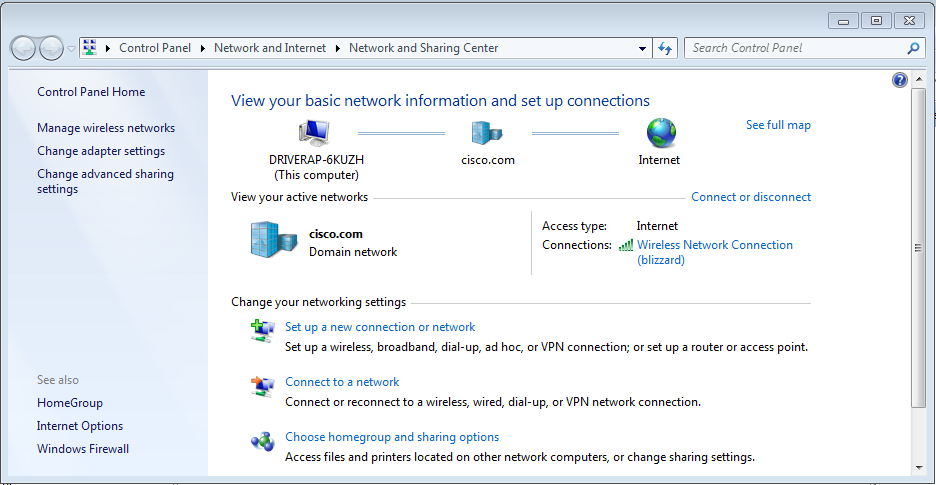
Etapa 2. Selecione Configurar uma nova conexão ou rede.

Etapa 3. Selecione Conectar-se a um local de trabalho e Avançar.
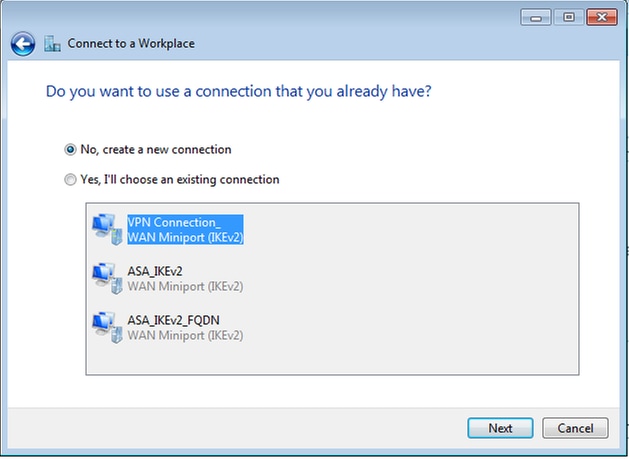
Etapa 4. Selecione Não, crie uma nova conexão e Avançar.
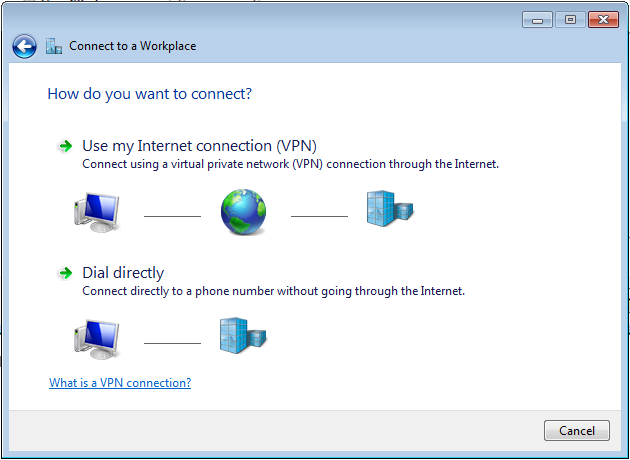
Etapa 5. Selecione Usar minha conexão com a Internet (VPN) e adicione a string do Nome Comum do Certificado HeadEnd (CN) no campo endereço da Internet. No campo Nome do destino, digite o nome da conexão. Pode ser qualquer cadeia. Certifique-se de verificar a opção Não ligar agora; basta configurá-lo para que eu possa conectar mais tarde.

Etapa 6. Selecione Avançar.

Passo 7. Selecione Criar.
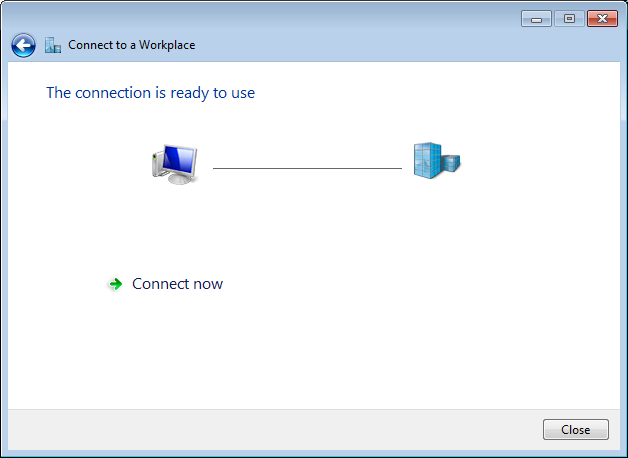
Etapa 8. Selecione Fechar e navegue até Painel de controle > Rede e Internet > Conexões de rede. Selecione a conexão de rede criada e clique com o botão direito do mouse nela. Selecione Properties.
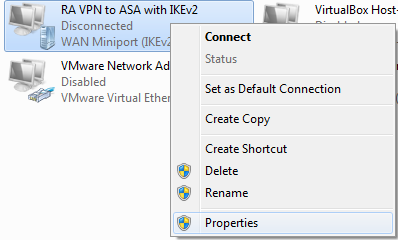
Etapa 9. Na guia Geral, você pode verificar se o nome de host apropriado para o headend está correto. Seu computador resolverá esse nome para o endereço IP do ASA usado para conectar usuários de RA VPN.
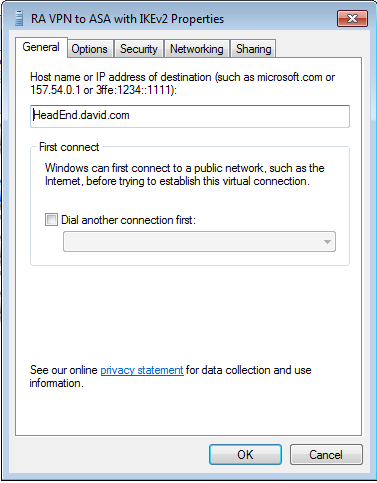
Etapa 10. Navegue até a guia Segurança e selecione IKEv2 como o Tipo de VPN. Na seção Autenticação, selecione Usar certificados da máquina.
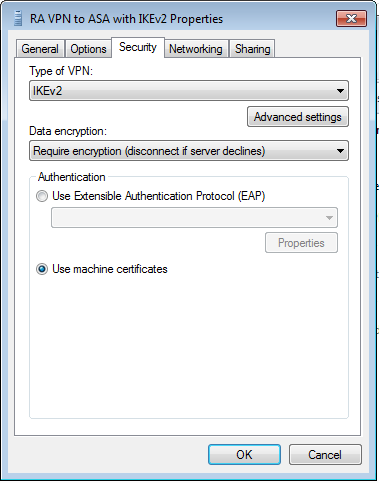
Etapa 11. Selecione OK e navegue até C:\Windows\System32\drivers\etc. Abra o arquivo hosts usando um editor de texto. Configure uma entrada para resolver o FQDN (Nome de domínio totalmente qualificado) configurado na Conexão de rede para o endereço IP do headend do ASA (neste exemplo, a interface externa).

Etapa 12. Volte para Painel de Controle > Rede e Internet > Conexões de Rede. Selecione a conexão de rede criada. Clique com o botão direito do mouse nele e selecione Conectar.
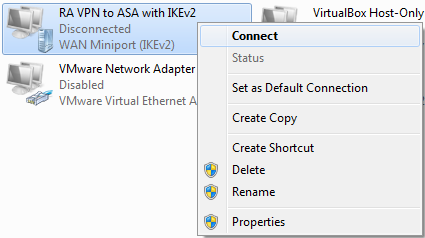
Etapa 13. O status da conexão de rede passa de Desconectado para Conectado e, em seguida, para Conectado. Finalmente, o nome que você especificou para a conexão de rede é mostrado.
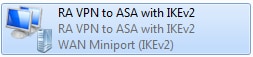
O computador está conectado ao headend da VPN neste ponto.
Configurar o cliente de VPN nativo do Android
Etapa 1. Navegue até Configurações>Mais configurações de conexão
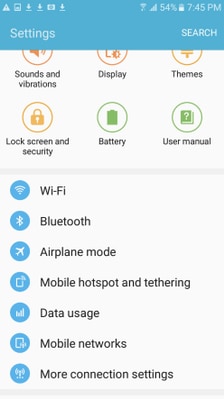
Etapa 2. Selecionar VPN
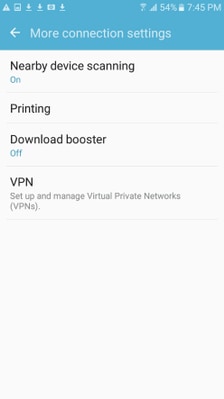
Etapa 3. Selecione Adicionar VPN. Se a conexão já estiver criada como neste exemplo, toque no ícone do mecanismo para editá-la. Especifique IPSec IKEv2 RSA no campo Tipo. O endereço do servidor é o endereço IP da interface ASA habilitada para IKEv2. Para o certificado de usuário IPSec e o certificado de CA IPSec, selecione os certificados instalados tocando nos menus suspensos. Deixe o certificado do servidor IPSec com a opção padrão, Received from server (Recebido do servidor).
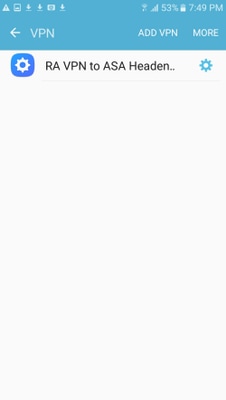

Etapa 4. Selecione Save (Salvar) e toque no nome da nova conexão VPN.

Etapa 5. Selecione Conectar.

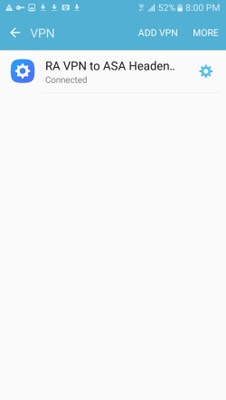
Etapa 6. Digite a conexão VPN mais uma vez para verificar o status. Agora, ele é exibido como Connected (Conectado).

Verificar
Comandos de verificação no Headend do ASA:
ASA#show vpn-sessiondb detail ra-ikev2-ipsec
Session Type: Generic Remote-Access IKEv2 IPsec Detailed
Username : Win7_PC.david.com Index : 24
Assigned IP : 192.168.50.1 Public IP : 10.152.206.175
Protocol : IKEv2 IPsec
License : AnyConnect Premium
Encryption : IKEv2: (1)AES256 IPsec: (1)AES256
Hashing : IKEv2: (1)SHA1 IPsec: (1)SHA1
Bytes Tx : 0 Bytes Rx : 16770
Pkts Tx : 0 Pkts Rx : 241
Pkts Tx Drop : 0 Pkts Rx Drop : 0
Group Policy : GP_David Tunnel Group : David
Login Time : 08:00:01 UTC Tue Jul 18 2017
Duration : 0h:00m:21s
Inactivity : 0h:00m:00s
VLAN Mapping : N/A VLAN : none
Audt Sess ID : 0a0a0a0100018000596dc001
Security Grp : none
IKEv2 Tunnels: 1
IPsec Tunnels: 1
IKEv2:
Tunnel ID : 24.1
UDP Src Port : 4500 UDP Dst Port : 4500
Rem Auth Mode: rsaCertificate
Loc Auth Mode: rsaCertificate
Encryption : AES256 Hashing : SHA1
Rekey Int (T): 86400 Seconds Rekey Left(T): 86379 Seconds
PRF : SHA1 D/H Group : 2
Filter Name :
IPsec:
Tunnel ID : 24.2
Local Addr : 0.0.0.0/0.0.0.0/0/0
Remote Addr : 192.168.50.1/255.255.255.255/0/0
Encryption : AES256 Hashing : SHA1
Encapsulation: Tunnel
Rekey Int (T): 28800 Seconds Rekey Left(T): 28778 Seconds
Idle Time Out: 30 Minutes Idle TO Left : 30 Minutes
Conn Time Out: 518729 Minutes Conn TO Left : 518728 Minutes
Bytes Tx : 0 Bytes Rx : 16947
Pkts Tx : 0 Pkts Rx : 244
ASA# show crypto ikev2 sa
IKEv2 SAs:
Session-id:24, Status:UP-ACTIVE, IKE count:1, CHILD count:1
Tunnel-id Local Remote Status Role
2119549341 10.88.243.108/4500 10.152.206.175/4500 READY RESPONDER Encr: AES-CBC, keysize: 256, Hash: SHA96, DH Grp:2, Auth sign: RSA, Auth verify: RSA
Life/Active Time: 86400/28 sec
Child sa: local selector 0.0.0.0/0 - 255.255.255.255/65535
remote selector 192.168.50.1/0 - 192.168.50.1/65535
ESP spi in/out: 0xbfff64d7/0x76131476
ASA# show crypto ipsec sa
interface: outside
Crypto map tag: Anyconnect, seq num: 65535, local addr: 10.88.243.108
local ident (addr/mask/prot/port): (0.0.0.0/0.0.0.0/0/0)
remote ident (addr/mask/prot/port): (192.168.50.1/255.255.255.255/0/0)
current_peer: 10.152.206.175, username: Win7_PC.david.com
dynamic allocated peer ip: 192.168.50.1
dynamic allocated peer ip(ipv6): 0.0.0.0
#pkts encaps: 0, #pkts encrypt: 0, #pkts digest: 0
#pkts decaps: 339, #pkts decrypt: 339, #pkts verify: 339
#pkts compressed: 0, #pkts decompressed: 0
#pkts not compressed: 0, #pkts comp failed: 0, #pkts decomp failed: 0
#pre-frag successes: 0, #pre-frag failures: 0, #fragments created: 0
#PMTUs sent: 0, #PMTUs rcvd: 0, #decapsulated frgs needing reassembly: 0
#TFC rcvd: 0, #TFC sent: 0
#Valid ICMP Errors rcvd: 0, #Invalid ICMP Errors rcvd: 0
#send errors: 0, #recv errors: 0
local crypto endpt.: 10.88.243.108/4500, remote crypto endpt.: 10.152.206.175/4500
path mtu 1496, ipsec overhead 58(44), media mtu 1500
PMTU time remaining (sec): 0, DF policy: copy-df
ICMP error validation: disabled, TFC packets: disabled
current outbound spi: 76131476
current inbound spi : BFFF64D7
inbound esp sas:
spi: 0xBFFF64D7 (3221185751)
transform: esp-aes-256 esp-sha-hmac no compression
in use settings ={RA, Tunnel, IKEv2, }
slot: 0, conn_id: 98304, crypto-map: Anyconnect
sa timing: remaining key lifetime (sec): 28767
IV size: 16 bytes
replay detection support: Y
Anti replay bitmap:
0xFFFFFFFF 0xFFFFFFFF
outbound esp sas:
spi: 0x76131476 (1980961910)
transform: esp-aes-256 esp-sha-hmac no compression
in use settings ={RA, Tunnel, IKEv2, }
slot: 0, conn_id: 98304, crypto-map: Anyconnect
sa timing: remaining key lifetime (sec): 28767
IV size: 16 bytes
replay detection support: Y
Anti replay bitmap:
0x00000000 0x00000001
ASA#show vpn-sessiondb license-summary
---------------------------------------------------------------------------
VPN Licenses and Configured Limits Summary
---------------------------------------------------------------------------
Status : Capacity : Installed : Limit
-----------------------------------------
AnyConnect Premium : ENABLED : 50 : 50 : NONE
AnyConnect Essentials : DISABLED : 50 : 0 : NONE
Other VPN (Available by Default) : ENABLED : 10 : 10 : NONE
Shared License Server : DISABLED
Shared License Participant : DISABLED
AnyConnect for Mobile : ENABLED(Requires Premium or Essentials)
Advanced Endpoint Assessment : ENABLED(Requires Premium)
AnyConnect for Cisco VPN Phone : ENABLED
VPN-3DES-AES : ENABLED
VPN-DES : ENABLED
---------------------------------------------------------------------------
---------------------------------------------------------------------------
VPN Licenses Usage Summary
---------------------------------------------------------------------------
Local : Shared : All : Peak : Eff. :
In Use : In Use : In Use : In Use : Limit : Usage
----------------------------------------------------
AnyConnect Premium : 1 : 0 : 1 : 1 : 50 : 2%
AnyConnect Client : : 0 : 1 : 0%
AnyConnect Mobile : : 0 : 0 : 0%
Clientless VPN : : 0 : 0 : 0%
Generic IKEv2 Client : : 1 : 1 : 2%
Other VPN : : 0 : 0 : 10 : 0%
Cisco VPN Client : : 0 : 0 : 0%
L2TP Clients
Site-to-Site VPN : : 0 : 0 : 0%
---------------------------------------------------------------------------
ASA# show vpn-sessiondb
---------------------------------------------------------------------------
VPN Session Summary
---------------------------------------------------------------------------
Active : Cumulative : Peak Concur : Inactive
----------------------------------------------
AnyConnect Client : 0 : 11 : 1 : 0
SSL/TLS/DTLS : 0 : 1 : 1 : 0
IKEv2 IPsec : 0 : 10 : 1 : 0
Generic IKEv2 Remote Access : 1 : 14 : 1
---------------------------------------------------------------------------
Total Active and Inactive : 1 Total Cumulative : 25
Device Total VPN Capacity : 50
Device Load : 2%
---------------------------------------------------------------------------
---------------------------------------------------------------------------
Tunnels Summary
---------------------------------------------------------------------------
Active : Cumulative : Peak Concurrent
----------------------------------------------
IKEv2 : 1 : 25 : 1
IPsec : 1 : 14 : 1
IPsecOverNatT : 0 : 11 : 1
AnyConnect-Parent : 0 : 11 : 1
SSL-Tunnel : 0 : 1 : 1
DTLS-Tunnel : 0 : 1 : 1
---------------------------------------------------------------------------
Totals : 2 : 63
Troubleshoot
Esta seção fornece as informações que você pode usar para solucionar problemas de sua configuração.
Note: Consulte Informações Importantes sobre Comandos de Depuração antes de usar comandos debug.
Cuidado: no ASA, você pode definir vários níveis de depuração; por padrão, o nível 1 é usado. Se você alterar o nível de depuração, a verbosidade das depurações aumentará. Faça isso com cuidado, especialmente em ambientes de produção.
- Debug crypto ikev2 protocol 15
- Debug crypto ikev2 platform 15
- Debug crypto ca 255
Colaborado por engenheiros da Cisco
- David RiveraCisco TAC Engineer
- Cesar Lopez ZamarripaCisco TAC Engineer
Contate a Cisco
- Abrir um caso de suporte

- (É necessário um Contrato de Serviço da Cisco)
 Feedback
Feedback