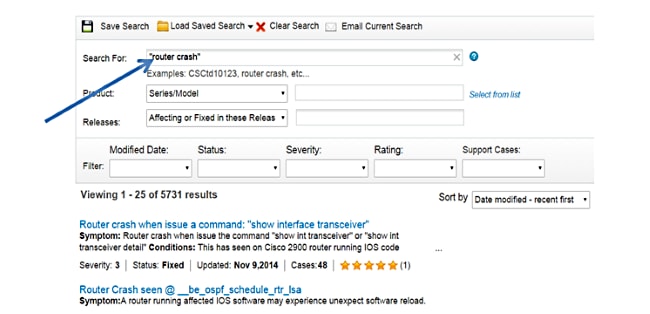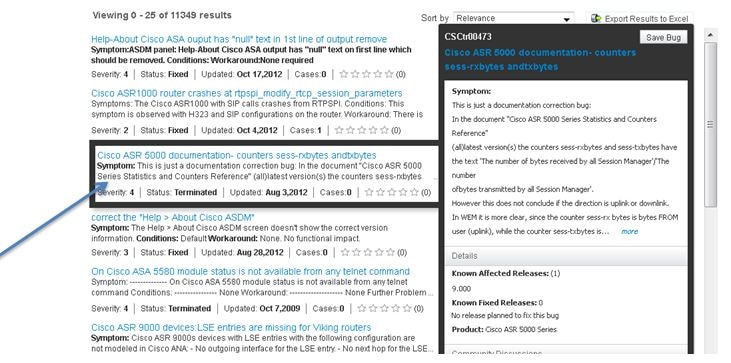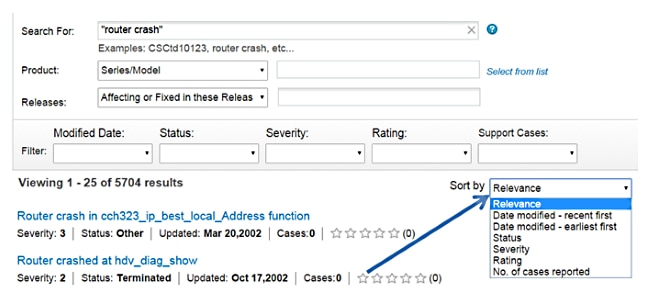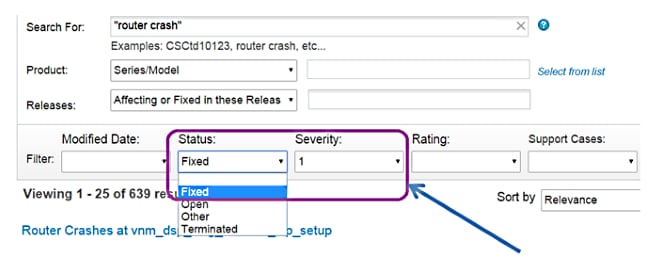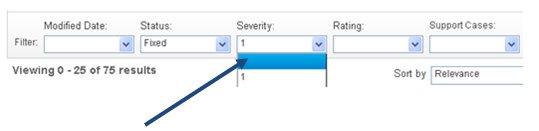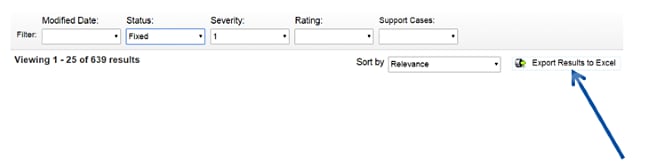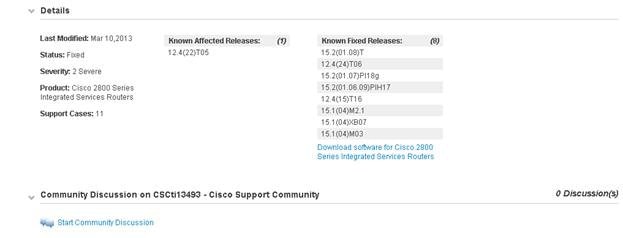Bug Search Tool Help
You have reached the Help and FAQ page for Cisco Bug Search Tool (BST). For more assistance with Cisco.com, refer to global help. In order to visit the Japanese translation of the FAQ, refer to our Japanese version of the Help page. |
|||||||||||||||||||||
Contents |
|||||||||||||||||||||
|
|
|||||||||||||||||||||
| Introduction to Bug Search | |||||||||||||||||||||
| Search for Bugs | |||||||||||||||||||||
| Sort and Filter Search Results | |||||||||||||||||||||
| View Bug Details | |||||||||||||||||||||
|
|
|||||||||||||||||||||
Introdução |
|||||||||||||||||||||
The Cisco bug tracking system maintains a comprehensive list of defects and vulnerabilities in Cisco products and software. Bug Search is a web-based tool that acts as a gateway to the bug tracking system and provides you with detailed defect information about your products and software. |
|||||||||||||||||||||
| Each bug has a unique identifier (ID). Cisco bug IDs use a pattern of CSCxxNNNNN, where x is any letter (a-z) and N is any number (0-9). These bug IDs are referenced in Software Release Notes, Security Advisories, Field Notices and other Cisco support documents. Technical Assistance Center (TAC) engineers or other Cisco staff can also provide you with bug IDs. |
|||||||||||||||||||||
Benefits of Bug Search |
|||||||||||||||||||||
Bug Search can assist you with: |
|||||||||||||||||||||
|
|
|||||||||||||||||||||
|
|||||||||||||||||||||
|
|||||||||||||||||||||
|
|||||||||||||||||||||
Access Bug Search |
|||||||||||||||||||||
Anyone who has a valid Cisco.com account can access Bug Search online, but only customers and partners can utilize its advanced features. Os usuários registrados podem visualizar até 200 bugs por mês sem um contrato de serviço usando uma ID de bug. Clientes e parceiros que têm um contrato de serviço válido podem aproveitar recursos avançados, como pesquisas de produtos, palavras-chave e versões. |
|||||||||||||||||||||
Observação: se você não tiver um perfil em Cisco.com, poderá obter um login e criar um perfil de usuário na página Cisco.com Registration. After you register a Cisco.com account, you must associate a Service Contract to your Cisco.com login profile. |
|||||||||||||||||||||
Bug Search Feedback |
|||||||||||||||||||||
The feedback link is located in the upper right-hand corner of Bug Search. This form allows you to report general feedback or problems with Bug Search. Every feedback submission is reviewed by the Bug Search Support Team. If you provide your contact information, we can reach out to you about the feedback submission. |
|||||||||||||||||||||
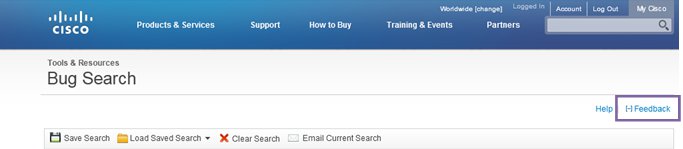 |
|||||||||||||||||||||
Search for Bugs |
|||||||||||||||||||||
There are four main search options available in Bug Search: |
|||||||||||||||||||||
Bug ID Search |
|||||||||||||||||||||
Quando usar |
|||||||||||||||||||||
You have one or more Cisco bug IDs and want to obtain details on those bugs. |
|||||||||||||||||||||
How to Use |
|||||||||||||||||||||
Siga estes passos: |
|||||||||||||||||||||
|
|||||||||||||||||||||
 |
|||||||||||||||||||||
Keyword Search |
|||||||||||||||||||||
Quando usar |
|||||||||||||||||||||
You experience a specific problem or issue and want to look for known bugs and fixes related to it. |
|||||||||||||||||||||
How to Use |
|||||||||||||||||||||
Siga estes passos: |
|||||||||||||||||||||
|
|||||||||||||||||||||
Search Syntax Options |
|||||||||||||||||||||
In order to increase your search relevancy, Bug Search supports these Search Syntax options. |
|||||||||||||||||||||
|
|||||||||||||||||||||
Product Based Search |
|||||||||||||||||||||
Quando usar |
|||||||||||||||||||||
You have a product that runs specific software and want to research the bugs related to that device. |
|||||||||||||||||||||
| h4>How to Use | |||||||||||||||||||||
Choose based on Series/Model or Product ID from the 'Product' drop-down list. You can select from the list of autosuggest options for the Series/Model based search. Alternatively, you can also choose to navigate the tree and perform a selection using the "Select from List" option. |
|||||||||||||||||||||
Choose a Release (as shown here) in order to further refine your search. |
|||||||||||||||||||||
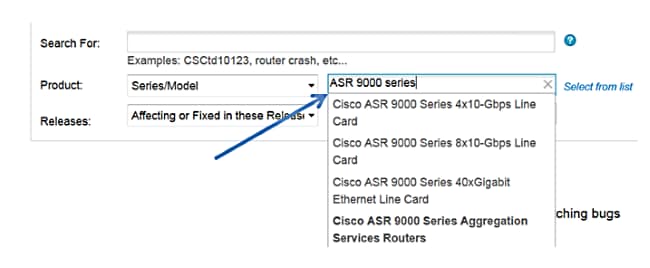 |
|||||||||||||||||||||
Nota: Os bugs da Cisco nem sempre são rastreados no nível do modelo de produto da Cisco. In these instances, all bugs at the series level impact all the models in the series. |
|||||||||||||||||||||
Release Version Search |
|||||||||||||||||||||
In order to further refine your search, you can also choose a Release based on whether a bug is affecting/fixed-in a specific release. The release search has autosuggest options and also allows free-form searching (that is, you can type your own version number there). |
|||||||||||||||||||||
Standalone release search is also supported. This means a search can be performed with only the release name and without a keyword or product selection (as shown here). |
|||||||||||||||||||||
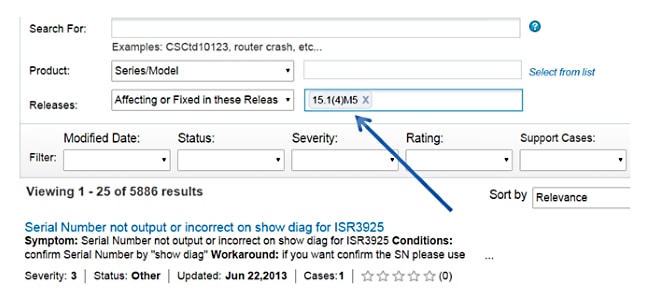 |
|||||||||||||||||||||
Nota: Por padrão, os resultados da pesquisa incluem bugs com todos os níveis de gravidade e status, e bugs que foram modificados a qualquer momento no ciclo de vida do bug. After you perform a search, you can filter your search results in order to display those with a particular Status, Severity, etc. |
|||||||||||||||||||||
Sort and Filter Search Results |
|||||||||||||||||||||
After you perform a search, the search results are listed below your search criteria. A preview of the bug information is shown and you can mouse over bugs to see more content about a specific bug. |
|||||||||||||||||||||
You can click on any one bug title to open the Bug Details page for that bug. Before you choose the bug or bugs you want to view, there are multiple options available to browse and filter your search results table. |
|||||||||||||||||||||
Search Results |
|||||||||||||||||||||
The initial set of 25 search results is shown in the bottom pane. Drag the scroll bar and the next set of 25 results will automatically get loaded. Pagination of search results is not supported currently. This functionality will be available in a future release. Note - because pagination is not supported, sometimes table refresh rates can be slower if the scroll bar is adjusted too quickly. |
|||||||||||||||||||||
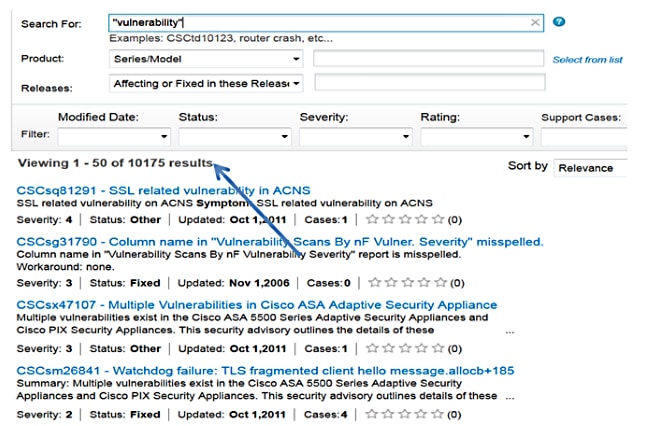 |
|||||||||||||||||||||
View Key Bug Details |
|||||||||||||||||||||
Before you click a specific bug ID to view the Bug Details Page, you can view key bug details on the Search Results page itself. Roll your mouse over a specific bug to see more information about that bug. |
|||||||||||||||||||||
|
|||||||||||||||||||||
Default Sort Order |
|||||||||||||||||||||
The default sort order for your search results is dependent upon the search method you use. By default, the bugs are displayed in the order most closely related to your search criteria. |
|||||||||||||||||||||
Change Sort Order |
|||||||||||||||||||||
In order to change the order your results are sorted, choose a value in the Sort by drop-down list as shown here. |
|||||||||||||||||||||
|
|||||||||||||||||||||
Apply and Remove Filters |
|||||||||||||||||||||
Bug Search offers powerful filtering options. You can filter your search results based on Bug Severity, Bug Status, Bug Rating, Bug Modified Date, and number of support cases. |
|||||||||||||||||||||
Applying Filters |
|||||||||||||||||||||
|
|||||||||||||||||||||
For example, this filter selection would load all bugs that contain the keyword "router crash" which are fixed and have a severity of 1. |
|||||||||||||||||||||
|
|||||||||||||||||||||
Removing Filters |
|||||||||||||||||||||
To remove a particular filter, simply click the appropriate filter and choose the empty box from the drop-down list as shown: |
|||||||||||||||||||||
Export Results to Excel |
|||||||||||||||||||||
You can export all the bug details from your search to a Microsoft Excel spreadsheet so you can view them later at your convenience. Presently, up to 10,000 bugs can be exported at a time to an Excel spreadsheet. |
|||||||||||||||||||||
|
|||||||||||||||||||||
View Bug Details |
|||||||||||||||||||||
When you click a linked bug ID in your search results list, you are taken to the Bug Details page for that bug. The Bug Details page contains information in detail about the bug. |
|||||||||||||||||||||
Details Section |
|||||||||||||||||||||
The details section contains information related to the bug status, severity, product, fixed/affected releases of the bug, option to download software for the fixed release, and the number of support cases associated with the bug. |
|||||||||||||||||||||
|
|||||||||||||||||||||
You can also view the current community discussions on that bug or have an option to initiate a new discussion. |
|||||||||||||||||||||
Severity |
|||||||||||||||||||||
Bug Severity is usually defined from the development managers' point of view and gives the product teams ways to focus on bug fixes for their next releases. Severity is also impacted by customer priority and other details not displayed within Bug Search. This table defines bug severity levels. |
|||||||||||||||||||||
|
|||||||||||||||||||||
Status |
|||||||||||||||||||||
Observação importante: o status pode mudar frequentemente durante todo o ciclo de vida de um bug. For example, if the status is Fixed, the bug is most likely fixed in a new release of the software, as represented in the Known fixed Releases. |
|||||||||||||||||||||
|
|||||||||||||||||||||
Last Modified |
|||||||||||||||||||||
This field displays the last time the bug details were changed. |
|||||||||||||||||||||
Produto |
|||||||||||||||||||||
This represents the Cisco Product name or Software in which the bug occurs. |
|||||||||||||||||||||
Known affected releases |
|||||||||||||||||||||
This field displays the software releases known to be impacted by this bug. |
|||||||||||||||||||||
Known fixed releases |
|||||||||||||||||||||
This field displays the software releases known to contain a fix for this bug. |
|||||||||||||||||||||
Bug Description Content Quality Ratings |
|||||||||||||||||||||
In order to assist in improving the bug description of individual bugs, Bug Search has a provision for quality ratings. Each bug will be associated with content quality information which will be an average of all rating information provided by customers. Cisco recommends that our customers provide ratings for all the bugs viewed based on bug description (for example, symptom, condition, and workaround). Bug Quality ratings are tracked at five different levels: |
|||||||||||||||||||||
|
|||||||||||||||||||||
Content quality information is available in the search results table and also in the Bug Details page below the description of the bug. On the bug details page, along with overall average quality information, the number of users who submitted the feedback is made available next to the rating within parenthesis. For example, in the case below, two users have rated the bug based on bug description details. You can select the star rating and provide any optional comments before you submit ratings information. |
|||||||||||||||||||||
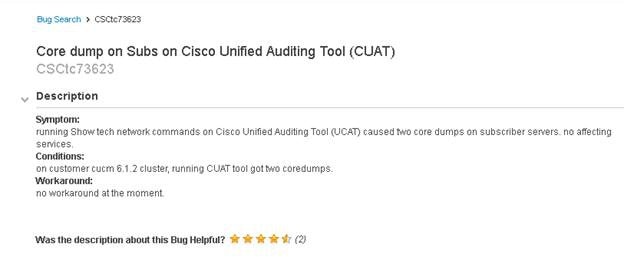 |
|||||||||||||||||||||