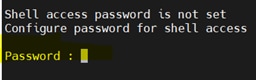简介
本文档介绍恢复shell密码的Linux根恢复方法。
先决条件
要求
Cisco 建议您了解以下主题:
- 演进可编程网络管理器(EPNM)
- 访问具有EPNM应用的虚拟机
使用的组件
本文档中的信息基于以下软件和硬件版本:
- EPNM软件版本5.0
- CentOS-7-x86_64-DVD-2009.iso映像
本文档中的信息都是基于特定实验室环境中的设备编写的。本文档中使用的所有设备最初均采用原始(默认)配置。如果您的网络处于活动状态,请确保您了解所有命令的潜在影响。
步骤
注意:此过程需要多次重新启动虚拟机(VM)。最好在计划维护窗口中执行此流程。
步骤1.选择CentOS-7-x86_64-DVD-2009.iso映像以启动计算机。
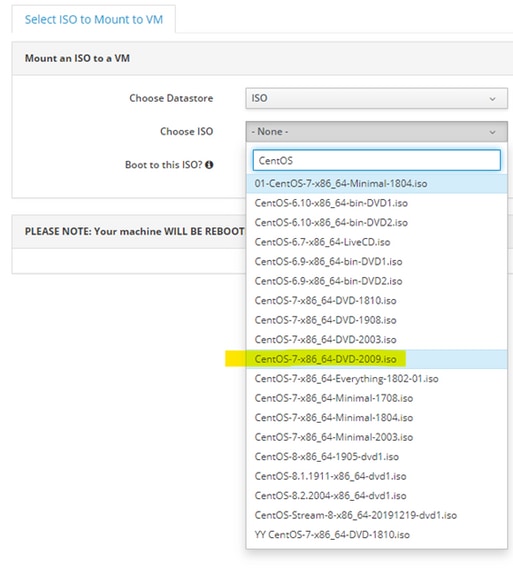
步骤2.启动后,从菜单中选择故障排除选项,然后选择 Rescue a CentOS system.

步骤3.选择语言/键盘的默认选项,不要选择network选项。
步骤4.您将看到以下消息:
The rescue environment now attempts to find your Linux installation and mount it under the directory: /mnt/sysimage. You can then make any changes required to your system.
Choose '1' to process with this step. You can choose to mount your file systems read-only instead of read-write by choosing '2'.
If for some reason this process does not work choose '3' to skip directly to a shell.
选择 Continue 如图所示。
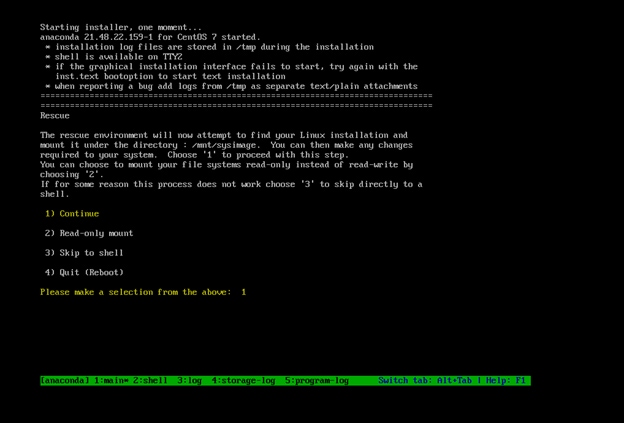
第五步: 找到当前安装后,它会安装到 /mnt/sysimage 位置后,您将进入命令提示符。
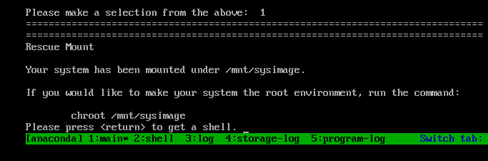
步骤6.使用以下命令将根目录更改为PI安装位置:
# chroot /mnt/sysimage
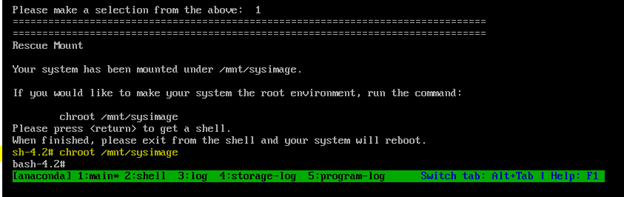
步骤7.移动 /storedconfig/rootpatchpw 使用此命令的文件:
#mv /storedconfig/rootpatchpw /root/

步骤8.类型 exit 并点击 Enter 密钥.
步骤9.然后,键入 reboot 命令,如图所示。
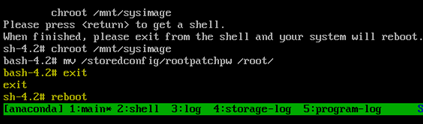
步骤10.系统重新启动后,选择 Troubleshooting 选项,这次选择 Boot from local drive 因此它会启动EPNM应用。
注意:如果它返回CentOS菜单,请选择 Boot from local drive 重试。

EPNM恢复并运行后,您可以使用 shell 命令并提示您设置外壳密码。