为IR1101 ARM架构构建和部署Docker IOx软件包
下载选项
非歧视性语言
此产品的文档集力求使用非歧视性语言。在本文档集中,非歧视性语言是指不隐含针对年龄、残障、性别、种族身份、族群身份、性取向、社会经济地位和交叉性的歧视的语言。由于产品软件的用户界面中使用的硬编码语言、基于 RFP 文档使用的语言或引用的第三方产品使用的语言,文档中可能无法确保完全使用非歧视性语言。 深入了解思科如何使用包容性语言。
关于此翻译
思科采用人工翻译与机器翻译相结合的方式将此文档翻译成不同语言,希望全球的用户都能通过各自的语言得到支持性的内容。 请注意:即使是最好的机器翻译,其准确度也不及专业翻译人员的水平。 Cisco Systems, Inc. 对于翻译的准确性不承担任何责任,并建议您总是参考英文原始文档(已提供链接)。
简介
本文档介绍如何为基于IR1101 ARM的物联网(IoT)网关准备、构建和部署基于Docker的IOx软件包。
先决条件
要求
Cisco 建议您了解以下主题:
- Linux
- 容器
- IOx
使用的组件
本文档中的信息基于以下软件和硬件版本:
- 可通过安全外壳(SSH)访问的IR1101
- 已配置IP地址
- 对具有15个用户特权的设备的访问
- Linux主机(本文使用最小的Debian 9(扩展)安装)
- 可以从以下位置下载的IOx客户端安装文件:https://software.cisco.com/download/release.html?mdfid=286306005&softwareid=286306762
本文档中的信息都是基于特定实验室环境中的设备编写的。本文档中使用的所有设备最初均采用原始(默认)配置。如果您使用的是真实网络,请确保您已经了解所有命令的潜在影响。
背景信息
与大多数其他IOx平台相比,IR1101略有不同,因为这些平台主要基于x86。IR1101基于ARM64v8架构,因此您不能直接在平台上部署为x86构建的容器或IOx软件包。本文档从头开始,为构建基于ARM64v8的Docker容器准备环境,并说明如何使用x86 PC在IR1101上构建、包装和部署这些容器。
例如,使用非常小的Python脚本(即简单的Web服务器),并构建Docker容器,最终将其打包以在IR1101上运行。Web服务器仅会侦听预定义端口(9000),并在收到GET请求时返回简单页面。这使您可以测试运行您自己的代码的功能,并可以在开始运行IOx应用后测试对该应用的网络访问。
软件包由Docker工具使用Alpine Linux构建。Alpine Linux是一个小型Linux镜像(约5MB),通常用作Docker容器的基础。
由于大多数台式机/笔记本电脑/虚拟机都基于x86,因此您需要在构建容器的基于x86的计算机上模拟ARM64v8架构。使用快速仿真程序(QEMU)用户仿真可以轻松完成此操作。这允许在非本机体系结构中执行可执行文件,就像在本机体系结构中执行一样。
配置
第1部分。构建IR1101的IOx包
1. 在Linux主机上安装和准备IOx客户端
您需要ioxclient,以便在构建Docker容器时将其打包为IOx包,因此让我们首先准备一下。
首先复制或下载ioxclient软件包。可从https://software.cisco.com/download/release.html?mdfid=286306005&softwareid=286306762获得。
jedepuyd@deb9:~$ scp jedepuyd@192.168.56.101:/home/jedepuyd/ioxclient_1.7.0.0_linux_amd64.tar.gz . jedepuyd@192.168.56.101's password: ioxclient_1.7.0.0_linux_amd64.tar.gz 100% 4798KB 75.2MB/s 00:00
解压包:
jedepuyd@deb9:~$ tar -xvzf ioxclient_1.7.0.0_linux_amd64.tar.gz ioxclient_1.7.0.0_linux_amd64/ioxclient ioxclient_1.7.0.0_linux_amd64/README.md
向PATH变量添加路径,以使其在不使用完整位置的情况下可用。如果重新启动计算机或切换用户,则不要忘记重复此步骤:
jedepuyd@deb9:~$ export PATH=$PATH:/home/jedepuyd/ioxclient_1.7.0.0_linux_amd64/
首次启动ioxclient以创建强制配置文件。由于您仅使用ioxclient来封装Docker容器,因此这些值可以保留为默认值:
jedepuyd@deb9:~$ ioxclient -v ioxclient version 1.7.0.0 jedepuyd@deb9:~/iox_aarch64_webserver$ ioxclient profiles reset Active Profile : default Your current config details will be lost. Continue (y/N) ? : y Current config backed up at /tmp/ioxclient731611124 Config data deleted. jedepuyd@deb9:~/iox_aarch64_webserver$ ioxclient -v Config file not found : /home/jedepuyd/.ioxclientcfg.yaml Creating one time configuration.. Your / your organization's name : Your / your organization's URL : Your IOx platform's IP address[127.0.0.1] : Your IOx platform's port number[8443] : Authorized user name[root] : Password for root : Local repository path on IOx platform[/software/downloads]: URL Scheme (http/https) [https]: API Prefix[/iox/api/v2/hosting/]: Your IOx platform's SSH Port[2222]: Your RSA key, for signing packages, in PEM format[]: Your x.509 certificate in PEM format[]: Activating Profile default Saving current configuration ioxclient version 1.7.0.0
2. 在Linux生成计算机上安装和准备Docker环境
此Docker用于从Alpine基本映像构建容器并包括使用案例所需的文件。所给步骤基于用于Debian的Docker Community Edition (CE)的官方安装指南:https://docs.docker.com/install/linux/docker-ce/debian/
更新计算机上的包列表:
jedepuyd@deb9:~$ sudo apt-get update ... Reading package lists... Done
安装依赖项以使用Docker回购:
jedepuyd@deb9:~$ sudo apt-get install apt-transport-https ca-certificates curl gnupg2 software-properties-common Reading package lists... Done Building dependency tree ... Processing triggers for dbus (1.10.26-0+deb9u1) ...
添加Docker GNU Privacy Guard (GPG)密钥作为有效的GPG密钥:
jedepuyd@deb9:~$ curl -fsSL https://download.docker.com/linux/debian/gpg | sudo apt-key add - OK
验证已安装的GPG密钥的指纹:
jedepuyd@deb9:~$ sudo apt-key fingerprint 0EBFCD88
pub rsa4096 2017-02-22 [SCEA]
9DC8 5822 9FC7 DD38 854A E2D8 8D81 803C 0EBF CD88
uid [ unknown] Docker Release (CE deb) <docker@docker.com>
sub rsa4096 2017-02-22 [S]
添加Docker稳定回购:
jedepuyd@deb9:~$ sudo add-apt-repository "deb [arch=amd64] https://download.docker.com/linux/debian $(lsb_release -cs) stable"
在添加Docker回购时再次更新程序包列表:
jedepuyd@deb9:~$ sudo apt-get update ... Reading package lists... Done
安装Docker:
jedepuyd@deb9:~$ sudo apt-get install docker-ce docker-ce-cli containerd.io Reading package lists... Done Building dependency tree ... Processing triggers for systemd (232-25+deb9u9) ...
为了能够作为常规用户访问/运行Docker,请将此用户添加到Docker组并刷新组成员身份:
jedepuyd@deb9:~$ sudo usermod -a -G docker jedepuyd jedepuyd@deb9:~$ newgrp docker
3. 安装QEMU用户仿真软件包
在安装Docker之后,您需要安装QEMU用户仿真程序。使用位于Docker容器中的静态链接QEMU仿真程序,以便在基于x86的Linux计算机上运行ARM64v8的容器,尽管目标容器是针对ARM64v8体系结构设计的。
安装软件包:
jedepuyd@deb9:~$ sudo apt-get install qemu-user qemu-user-static Reading package lists... Done Building dependency tree ... Processing triggers for man-db (2.7.6.1-2) ...
安装完成后,以下是在/usr/bin中可用的静态链接QEMU仿真程序:
jedepuyd@deb9:~$ ls -al /usr/bin/qemu-*static -rwxr-xr-x 1 root root 3468784 Nov 8 16:41 /usr/bin/qemu-aarch64-static -rwxr-xr-x 1 root root 2791408 Nov 8 16:41 /usr/bin/qemu-alpha-static -rwxr-xr-x 1 root root 3399344 Nov 8 16:41 /usr/bin/qemu-armeb-static -rwxr-xr-x 1 root root 3391152 Nov 8 16:41 /usr/bin/qemu-arm-static -rwxr-xr-x 1 root root 2800400 Nov 8 16:41 /usr/bin/qemu-cris-static ...
列表中的第一个是您需要的:aarch64是适用于Linux的ARM64v8的arch-name。
4. 测试aarch64/ARV64v8容器是否在x86 Linux计算机上运行
现在您已安装了Docker和必要的QEMU二进制文件,您可以测试是否可以在x86计算机上运行为ARM64v8构建的Docker容器:
jedepuyd@deb9:~$ docker run -v /usr/bin/qemu-aarch64-static:/usr/bin/qemu-aarch64-static --rm -ti arm64v8/alpine:3.7 Unable to find image 'arm64v8/alpine:3.7' locally 3.7: Pulling from arm64v8/alpine 40223db5366f: Pull complete Digest: sha256:a50c0cd3b41129046184591963a7a76822777736258e5ade8445b07c88bfdcc3 Status: Downloaded newer image for arm64v8/alpine:3.7 / # uname -a Linux 1dbba69b60c5 4.9.0-8-amd64 #1 SMP Debian 4.9.144-3.1 (2019-02-19) aarch64 Linux
从输出中您可以看到,获取了arm64v8 Alpine容器,并且使其可通过访问仿真器运行。
如果您请求容器的体系结构,您可以看到代码是为aarch64编译的。与IR1101的容器目标拱完全相同。
5. 准备文件以构建Docker Webserver容器
完成所有准备后,您可以为需要在IR1101上运行的Web服务器容器创建必要的文件。
第一个文件是webserver.py,即在容器中运行的Python脚本。由于这只是一个示例,很明显,您需要将其替换为实际代码,以便在IOx应用程序中运行:
jedepuyd@deb9:~$ mkdir iox_aarch64_webserver
jedepuyd@deb9:~$ cd iox_aarch64_webserver
jedepuyd@deb9:~/iox_aarch64_webserver$ vi webserver.py
jedepuyd@deb9:~/iox_aarch64_webserver$ cat webserver.py
#!/usr/bin/env python
from BaseHTTPServer import BaseHTTPRequestHandler, HTTPServer
import SocketServer
import os
class S(BaseHTTPRequestHandler):
def _set_headers(self):
self.send_response(200)
self.send_header('Content-type', 'text/html')
self.end_headers()
def do_GET(self):
self._set_headers()
self.wfile.write("<html><body><h1>IOX python webserver on arm64v8</h1></body></html>")
logf.write('Got GET\n')
logf.flush()
def run(server_class=HTTPServer, handler_class=S, port=9000):
server_address = ('', port)
httpd = server_class(server_address, handler_class)
print 'Starting webserver...'
logf.write('Starting webserver....\n')
logf.flush()
httpd.serve_forever()
if __name__ == "__main__":
log_file_dir = os.getenv("CAF_APP_LOG_DIR", "/tmp")
log_file_path = os.path.join(log_file_dir, "webserver.log")
logf = open(log_file_path, 'w')
run()
logf.close()
此代码包含写入日志文件的逻辑,可从本地管理器中进行咨询。
需要的第二个文件是Dockerfile。这定义了容器的构建方式:
jedepuyd@deb9:~/iox_aarch64_webserver$ vi Dockerfile jedepuyd@deb9:~/iox_aarch64_webserver$ cat Dockerfile FROM arm64v8/alpine:3.7 COPY qemu-aarch64-static /usr/bin RUN apk add --no-cache python COPY webserver.py /webserver.py
Dockerfile定义了容器的构建方式。从ARM64v8的Apline基础映像开始,复制容器中的仿真程序,运行apk以添加Python软件包,并将Web服务器脚本复制到容器中。
在构建容器之前需要的最后一个准备是将qemu-aarch64-static复制到从中构建容器的目录中:
jedepuyd@deb9:~/iox_aarch64_webserver$ cp /usr/bin/qemu-aarch64-static .
6. 构建Docker容器
完成所有准备后,您可以使用Dockerfile来构建容器:
jedepuyd@deb9:~/iox_aarch64_webserver$ docker build -t iox_aarch64_webserver . Sending build context to Docker daemon 3.473MB Step 1/4 : FROM arm64v8/alpine:3.7 ---> e013d5426294 Step 2/4 : COPY qemu-aarch64-static /usr/bin ---> addf4e1cc965 Step 3/4 : RUN apk add --no-cache python ---> Running in ff3768926645 fetch http://dl-cdn.alpinelinux.org/alpine/v3.7/main/aarch64/APKINDEX.tar.gz fetch http://dl-cdn.alpinelinux.org/alpine/v3.7/community/aarch64/APKINDEX.tar.gz (1/10) Installing libbz2 (1.0.6-r6) (2/10) Installing expat (2.2.5-r0) (3/10) Installing libffi (3.2.1-r4) (4/10) Installing gdbm (1.13-r1) (5/10) Installing ncurses-terminfo-base (6.0_p20171125-r1) (6/10) Installing ncurses-terminfo (6.0_p20171125-r1) (7/10) Installing ncurses-libs (6.0_p20171125-r1) (8/10) Installing readline (7.0.003-r0) (9/10) Installing sqlite-libs (3.25.3-r0) (10/10) Installing python2 (2.7.15-r2) Executing busybox-1.27.2-r11.trigger OK: 51 MiB in 23 packages Removing intermediate container ff3768926645 ---> eda469dab9c6 Step 4/4 : COPY webserver.py /webserver.py ---> ccf7ee7227c9 Successfully built ccf7ee7227c9 Successfully tagged iox_aarch64_webserver:latest
作为测试,请运行您刚才构建的容器,并检查脚本是否有效:
jedepuyd@deb9:~/iox_aarch64_webserver$ docker run -ti iox_aarch64_webserver / # uname -a Linux dae047f1a6b2 4.9.0-8-amd64 #1 SMP Debian 4.9.144-3.1 (2019-02-19) aarch64 Linux / # python webserver.py & / # Starting webserver... / # netstat -tlpn Active Internet connections (only servers) Proto Recv-Q Send-Q Local Address Foreign Address State PID/Program name tcp 0 0 0.0.0.0:9000 0.0.0.0:* LISTEN 13/qemu-aarch64-sta / # exit
在此输出中您可以看到,容器的体系结构是目标aarch64。启动脚本后,您会看到它在侦听端口9000上的请求。
7. 构建IOx包
该容器已准备好进行包装。在要求ioxclient执行此操作之前,您首先需要创建包描述符:package.yaml。
此文件介绍软件包的外观、需要运行多少资源以及启动什么。
jedepuyd@deb9:~/iox_aarch64_webserver$ vi package.yaml
jedepuyd@deb9:~/iox_aarch64_webserver$ cat package.yaml
descriptor-schema-version: "2.7"
info:
name: "iox_aarch64_webserver"
description: "simple docker webserver for arm64v8"
version: "1.0"
author-link: "http://www.cisco.com"
author-name: "Jens Depuydt"
app:
cpuarch: "aarch64"
type: "docker"
resources:
profile: c1.tiny
network:
-
interface-name: eth0
ports:
tcp: ["9000"]
startup:
rootfs: rootfs.tar
target: ["python","/webserver.py"]
如您所见,CPU架构设置为aarch64。要获得访问TCP端口9000的权限,请使用rootfs.tar作为rootfs,并在启动时运行python/webserver.py。
在打包之前的最后一步是从Docker容器中提取rootfs.tar:
jedepuyd@deb9:~/iox_aarch64_webserver$ docker save -o rootfs.tar iox_aarch64_webserver
此时,您可以使用ioxclient来构建用于IR1101的IOx包:
jedepuyd@deb9:~/iox_aarch64_webserver$ ioxclient package . Currently active profile : default Command Name: package No rsa key and/or certificate files provided to sign the package Checking if package descriptor file is present.. Validating descriptor file /home/jedepuyd/iox_aarch64_webserver/package.yaml with package schema definitions Parsing descriptor file.. Found schema version 2.7 Loading schema file for version 2.7 Validating package descriptor file.. File /home/jedepuyd/iox_aarch64_webserver/package.yaml is valid under schema version 2.7 Created Staging directory at : /tmp/017226485 Copying contents to staging directory Creating an inner envelope for application artifacts Generated /tmp/017226485/artifacts.tar.gz Calculating SHA1 checksum for package contents.. Updated package metadata file : /tmp/017226485/.package.metadata Root Directory : /tmp/017226485 Output file: /tmp/475248592 Path: .package.metadata SHA1 : 95abe28fc05395fc5f71f7c28f59eceb1495bf9b Path: artifacts.tar.gz SHA1 : bdf5596a0747eae51bb0a1d2870fd09a5a16a098 Path: package.yaml SHA1 : e65a6fcbe96725dd5a09b60036448106acc0c138 Generated package manifest at package.mf Generating IOx Package.. Package generated at /home/jedepuyd/iox_aarch64_webserver/package.tar
现在,有一个软件包可以部署在IR1101上,并准备为package.tar。下一部分介绍如何为部署准备设备。
第2部分。为IR1101配置IOx
1. 启用Web界面、IOx和本地管理器
本地管理器是一种GUI,用于部署、激活、启动、管理IOx应用并对其进行故障排除。对于IR1101,它嵌入在常规管理Web界面中。因此,您需要先启用该功能。
在IR1101上执行以下步骤以启用IOx和Web界面。
BRU_IR1101_20#conf t Enter configuration commands, one per line. End with CNTL/Z. BRU_IR1101_20(config)#iox BRU_IR1101_20(config)#ip http server BRU_IR1101_20(config)#ip http secure-server BRU_IR1101_20(config)#ip http authentication local BRU_IR1101_20(config)#username admin privilege 15 password 0 cisco
最后一行添加一个具有15个权限的用户。此用户有权访问Web界面和IOx本地管理器。
2. 配置IOx网络
在访问Web界面之前,让我们添加IOx网络所需的配置。有关IOx的背景信息,请参阅IR1101文档:https://www.cisco.com/c/en/us/td/docs/routers/access/1101/software/configuration/guide/b-cisco-ir1101-scg.html
简而言之,IOx应用可使用VirtualPortGroup0接口与外界通信(与IR809上的Gi2和IR829接口上的Gi5相当)。
BRU_IR1101_20(config)#interface VirtualPortGroup0 BRU_IR1101_20(config-if)# ip address 192.168.1.1 255.255.255.0 BRU_IR1101_20(config-if)# ip nat inside BRU_IR1101_20(config-if)# ip virtual-reassembly BRU_IR1101_20(config-if)#exit
将VirtualPortGroup0接口配置为内部网络地址转换(NAT)时,需要在Gi 0/0/0接口上添加ip nat outside语句,以允许使用NAT与IOx应用程序进行双向通信:
BRU_IR1101_20(config)#interface gigabitEthernet 0/0/0 BRU_IR1101_20(config-if)#ip nat outside BRU_IR1101_20(config-if)#ip virtual-reassembly
为了允许访问容器端口9000(可以提供192.168.1.15),您需要添加一个端口转发:
BRU_IR1101_20(config)#$ip nat inside source static tcp 192.168.1.15 9000 interface GigabitEthernet0/0/0 9000
对于本指南,请使用每个IOx应用的静态配置的IP。如果要为应用程序动态分配IP地址,则需要为VirtualPortGroup0子网中的DHCP服务器添加配置。
第3部分。访问本地管理器并部署IOx应用
在将这些行添加到配置后,可以使用Web界面访问IR1101。使用您的浏览器导航至Gi 0/0/0 IP地址,如图所示。
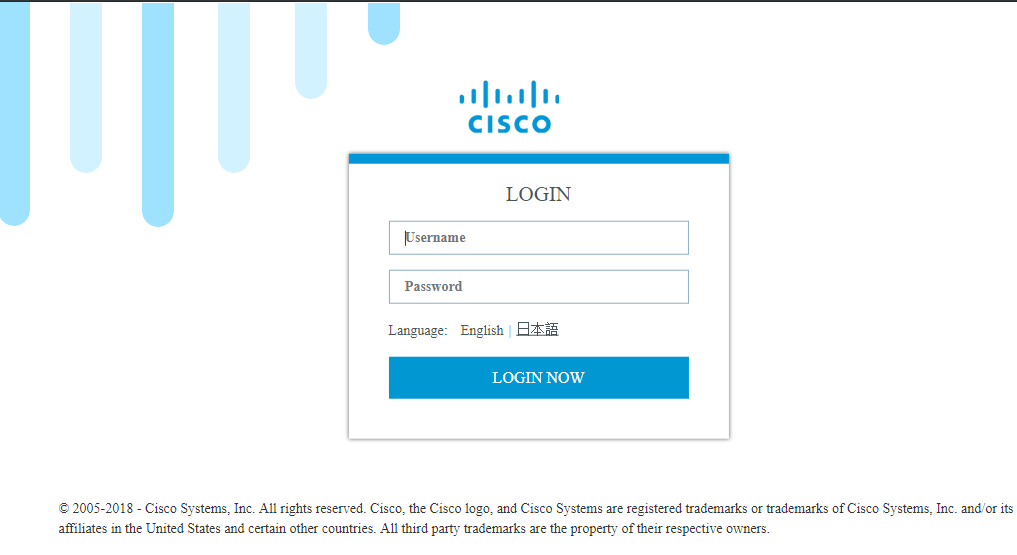
使用步骤1中创建的权限15帐户,以登录Web界面并导航到配置 - IOx(如图所示)。

在IOx本地管理器登录中,使用相同的帐户继续,如图所示。
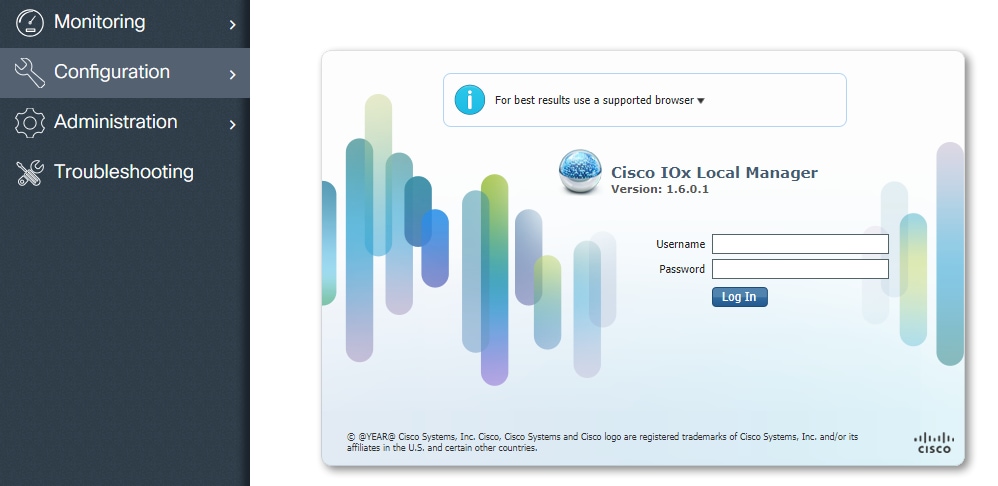
单击Add New,为IOx应用程序选择名称,然后选择在第1部分中构建的package.tar,如图所示。

上传软件包后,您可以激活它,如图所示。
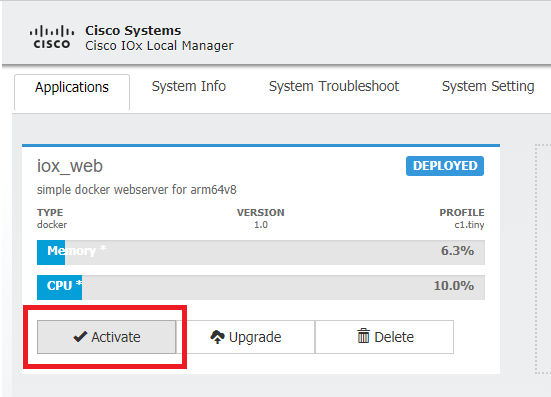
在Resources选项卡中,打开接口设置以指定要为应用分配的固定IP(如图所示)。
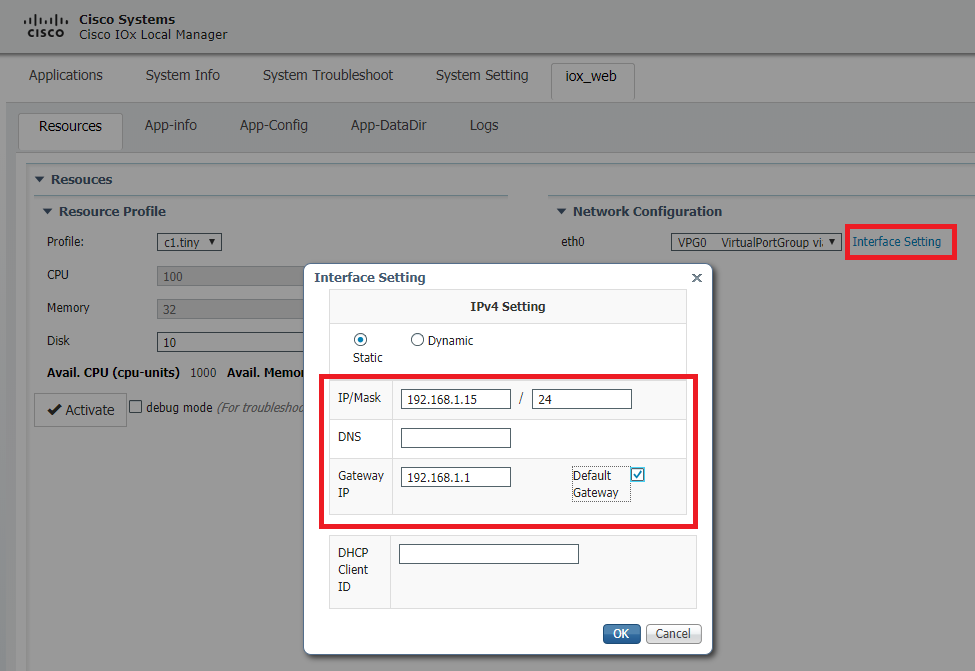
单击OK,然后单击Activate。操作完成后,导航回主Local Manager页面(顶部菜单上的Applications按钮),然后启动应用程序(如图所示)。
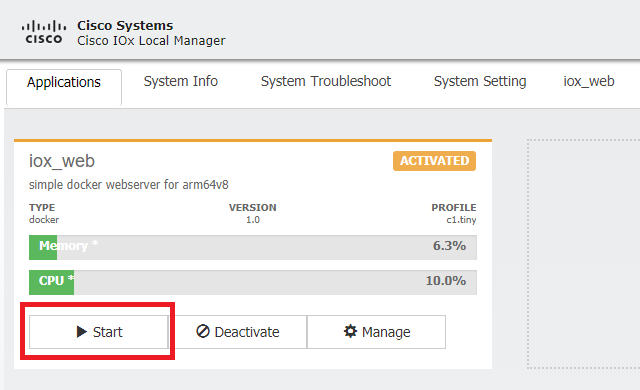
完成这些步骤后,您的应用程序将运行,并可通过使用IR1101的Gi 0/0/0接口通过端口9000使用。
验证
使用本部分可确认配置能否正常运行。
要进行验证,您可以使用端口9000访问IR1101上Gi 0/0/0接口的IP地址。
如果一切顺利的话,这将会显示,就像在Python脚本中创建的一样。
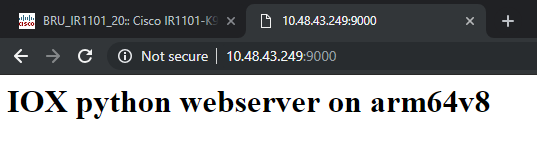
故障排除
本部分提供了可用于对配置进行故障排除的信息。
为了排除故障,您可以使用本地管理器检查您在Python脚本中创建的日志文件。
导航到应用,点击iox_web应用上的管理,然后选择日志选项卡,如图所示。
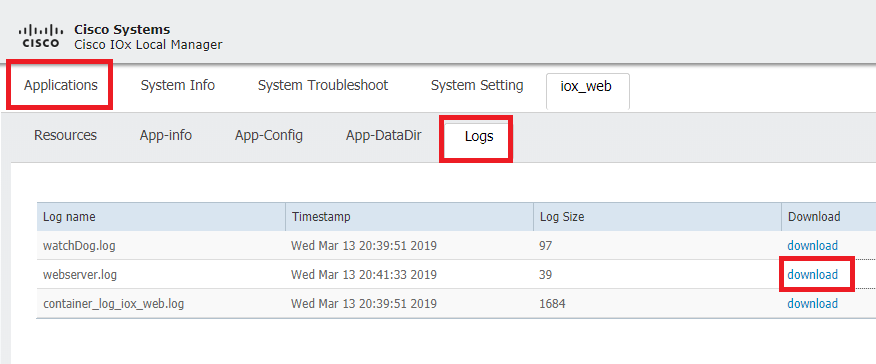
修订历史记录
| 版本 | 发布日期 | 备注 |
|---|---|---|
2.0 |
23-Aug-2024 |
已修复IR1101配置指南的断开链接。更新文本以符合思科出版标准。 |
1.0 |
06-May-2019 |
初始版本 |
由思科工程师提供
- 延斯·德皮伊特思科TAC工程师
 反馈
反馈