简介
本文档介绍在Firepower管理中心(FMC)上为管理访问配置外部双因素身份验证所需的步骤。
先决条件
要求
Cisco 建议您了解以下主题:
- Firepower管理中心(FMC)对象配置
- 身份服务引擎(ISE)管理
使用的组件
本文档中的信息都是基于特定实验室环境中的设备编写的。本文档中使用的所有设备最初均采用原始(默认)配置。如果您的网络处于活动状态,请确保您了解所有命令的潜在影响。
背景信息
FMC管理员根据ISE服务器进行身份验证,Duo Authentication Proxy服务器将向管理员的移动设备发送推送通知形式的附加身份验证。
身份验证流程
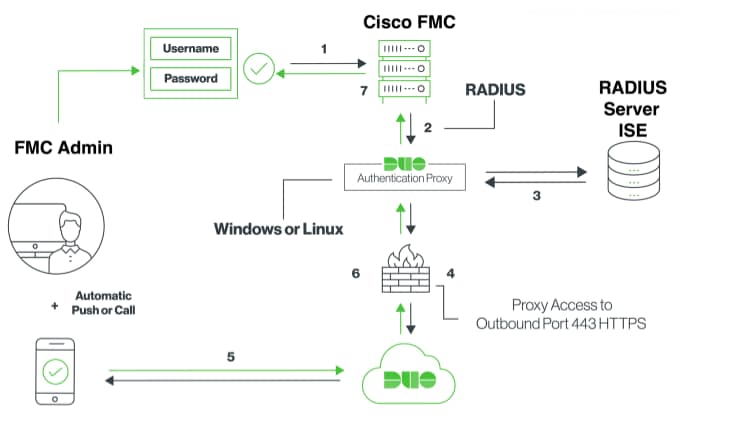
身份验证流程说明
- 向Cisco FMC发起主要身份验证。
- 思科FMC向双身份验证代理发送身份验证请求。
- 主要身份验证必须使用Active Directory或RADIUS。
- Duo Authentication Proxy connection established to Duo Security over TCP端口443。
- 通过Duo Security的服务进行辅助身份验证。
- Duo身份验证代理收到身份验证响应。
- 思科FMC GUI访问权限已授予。
配置
要完成配置,请考虑以下部分:
FMC的配置步骤
步骤1:导航到System > Users > External Authentication。 创建外部身份验证对象并将身份验证方法设置为RADIUS。 确保在Default User Role下选择了Administrator,如图所示:
注意:10.106.44.177是Duo身份验证代理服务器的示例IP地址。
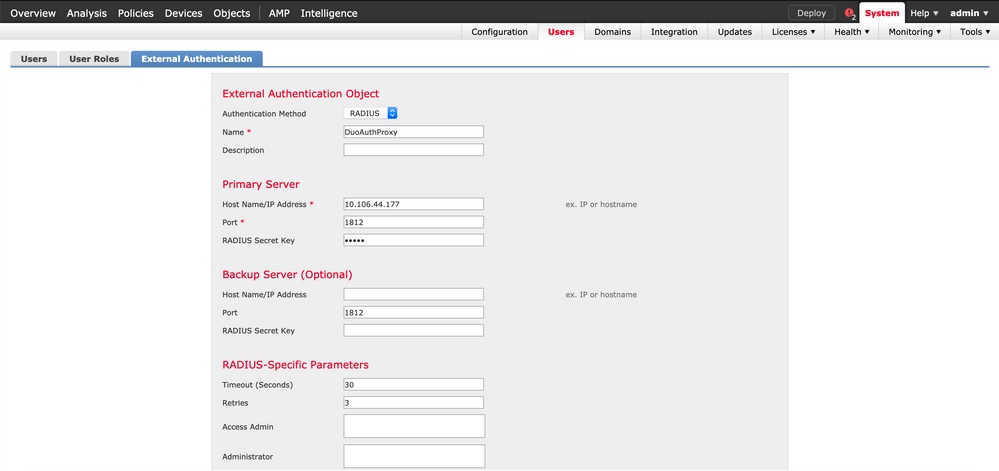
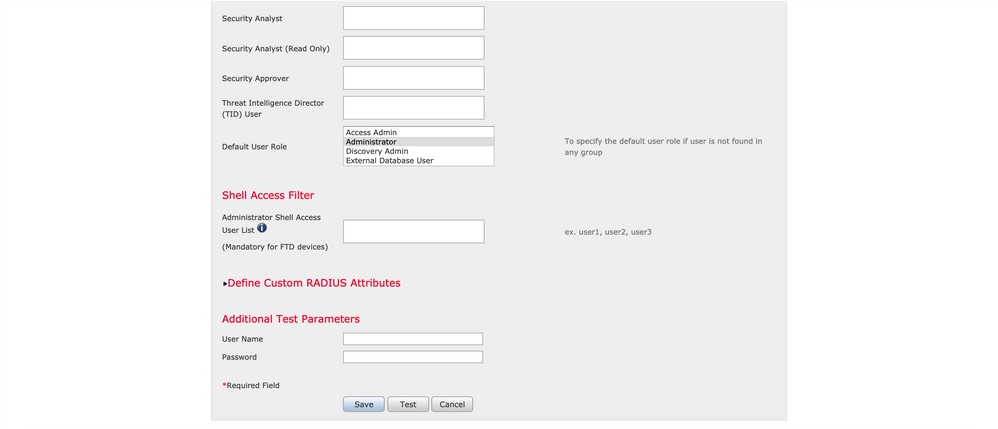
单击Save和Apply。忽略如图所示的警告:
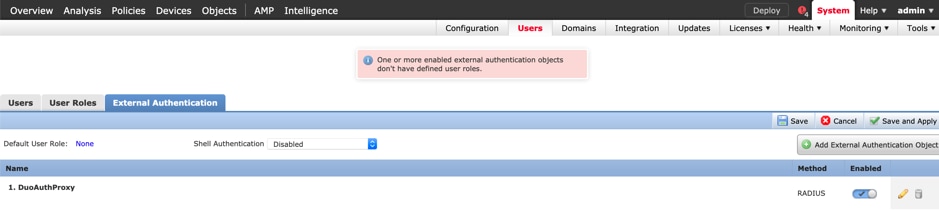
第二步: 导航到System > Users > Users。 创建用户,然后检查身份验证方法作为外部,如图所示:
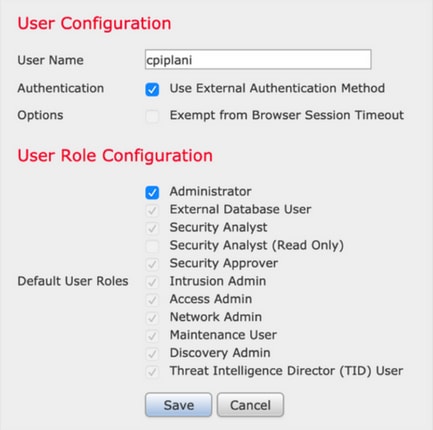
步骤1:下载并安装Duo身份验证代理服务器。
登录到Windows计算机并安装Duo Authentication Proxy Server
建议使用至少具有1个CPU、200 MB磁盘空间和4 GB RAM的系统
注意:此计算机必须能够访问FMC、RADIUS服务器(在本例中为ISE)和双核云(互联网)
第二步:配置authproxy.cfg文件。
在文本编辑器(如记事本++或写字板)中打开此文件。
注意:默认位置位于C:\Program Files(x86)\Duo Security Authentication Proxy\conf\authproxy.cfg
编辑authproxy.cfg文件并添加以下配置:
[radius_client]
host=10.197.223.23 Sample IP Address of the ISE server
secret=cisco Password configured on the ISE server in order to register the network device
FMC的IP地址必须与RADIUS密钥一起配置。
[radius_server_auto]
ikey=xxxxxxxxxxxxxxx
skey=xxxxxxxxxxxxxxxxxxxxxxxxxxx
api_host=api-xxxxxxxx.duosecurity.com
radius_ip_1=10.197.223.76 IP of FMC
radius_secret_1=cisco Radius secret key used on the FMC
failmode=safe
client=radius_client
port=1812
api_timeout=
确保配置ikey、skey和api_host参数。要获取这些值,请登录您的双核帐户(Duo Admin Login)并导航到应用>保护应用。接下来,选择RADIUS身份验证应用,如图所示:
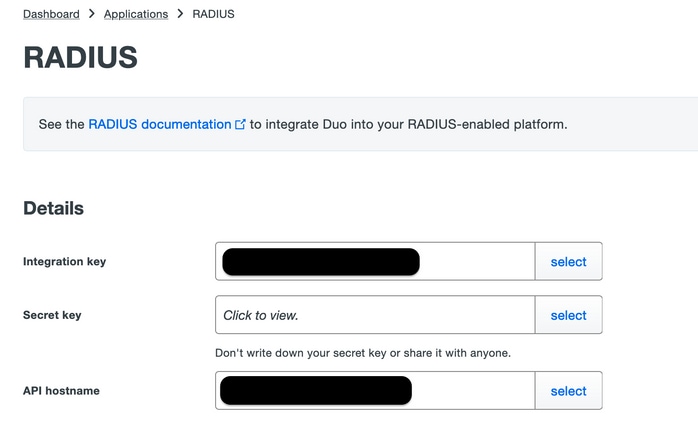
集成密钥= ikey
secret key = skey
API主机名= api_host
第三步:重新启动Duo Security Authentication Proxy服务。保存文件并重新启动Windows计算机上的Duo服务。
打开Windows服务控制台(services.msc)。在服务列表中找到Duo Security Authentication Proxy Service,然后单击Restart,如图所示:
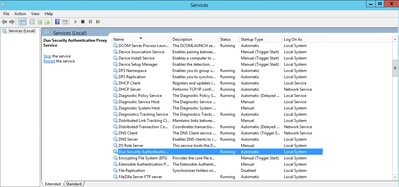
ISE的配置步骤
步骤1:导航到Administration > Network Devices,单击Add以配置网络设备,如图所示:
注意:10.106.44.177是Duo身份验证代理服务器的示例IP地址。
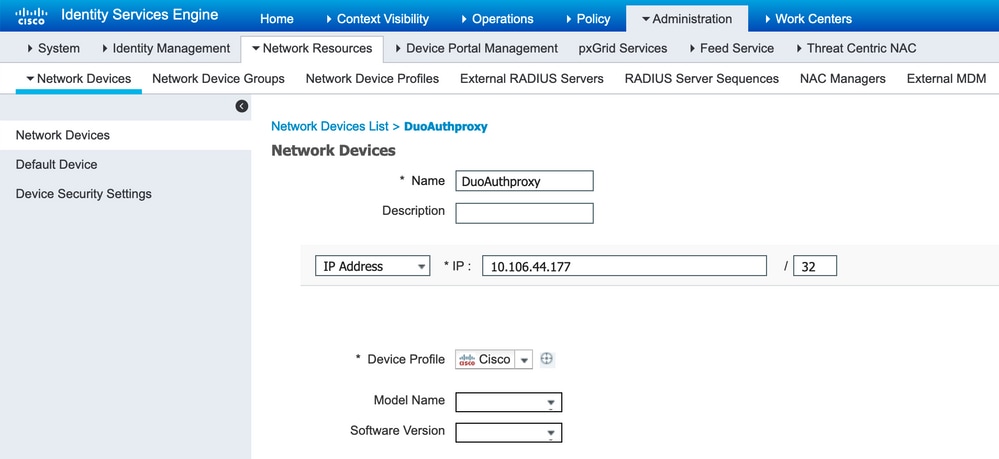
按照authproxy.cfg中所述配置secret中的共享密钥,如图所示:
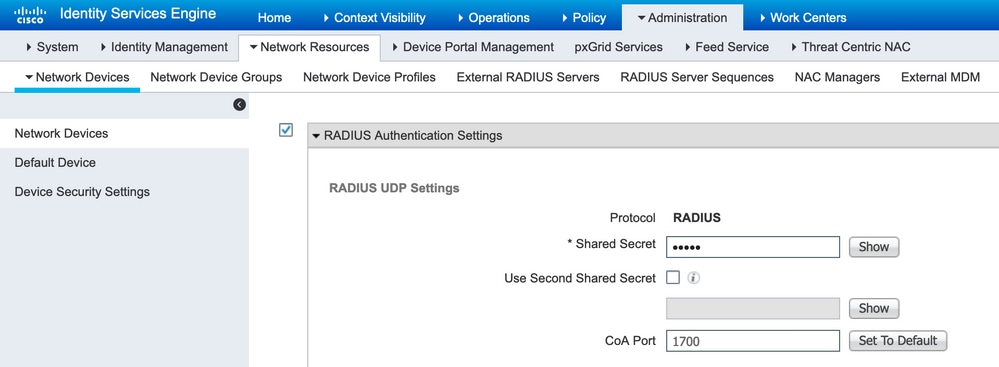
第二步:导航到管理>身份。 单击Add以配置身份用户,如图所示:
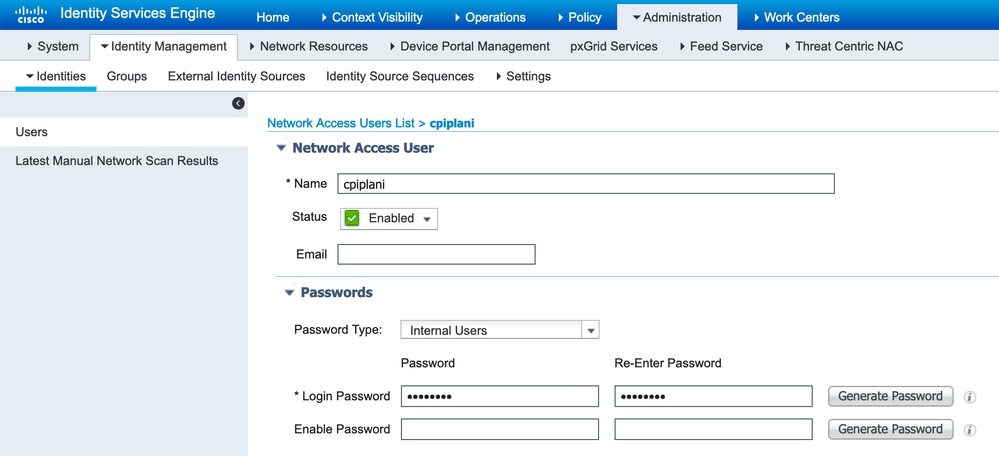
Duo管理门户的配置步骤
步骤1:创建用户名并在终端设备上激活Duo Mobile。
将该用户添加到双核云管理网页上。 导航到Users > Add users,如图所示:
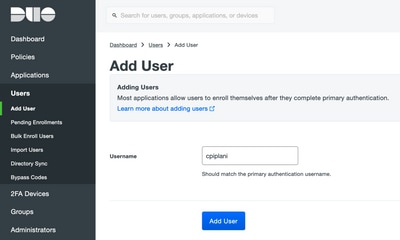
注意:确保最终用户安装了Duo应用。
手动安装IOS设备Duo应用程序
手动安装适用于Android设备的Duo应用程序
第二步: 代码的自动生成。
添加用户的电话号码,如图所示:

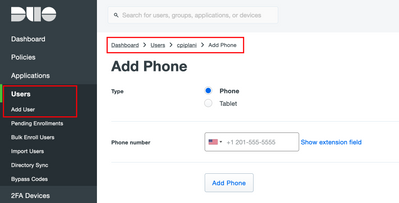
选择Activate Duo Mobile,如图所示:

选择Generate Duo Mobile Activation Code,如图所示:
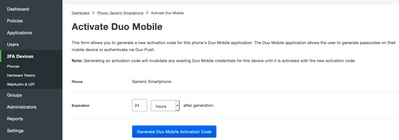
选择Send Instructions by SMS,如图所示:
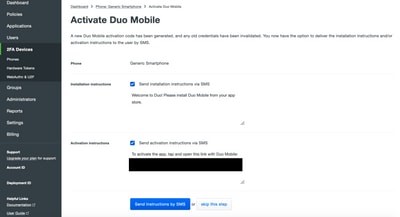
单击SMS中的链接,Duo应用将链接到“设备信息”部分中的用户帐户,如图所示:
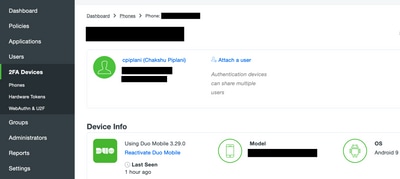
验证
使用本部分可确认配置能否正常运行。
使用在ISE用户身份页面添加的用户凭证登录到FMC。您必须在您的终端上收到双因素身份验证(2FA)的双重PUSH通知,请批准该通知,然后FMC将按如下图所示登录:
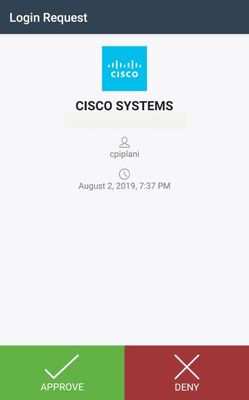
在ISE服务器上,导航到操作> RADIUS >实时日志。 查找FMC上用于身份验证的用户名,并选择detail列下的详细身份验证报告。在此处,您必须验证身份验证是否成功,如图所示:
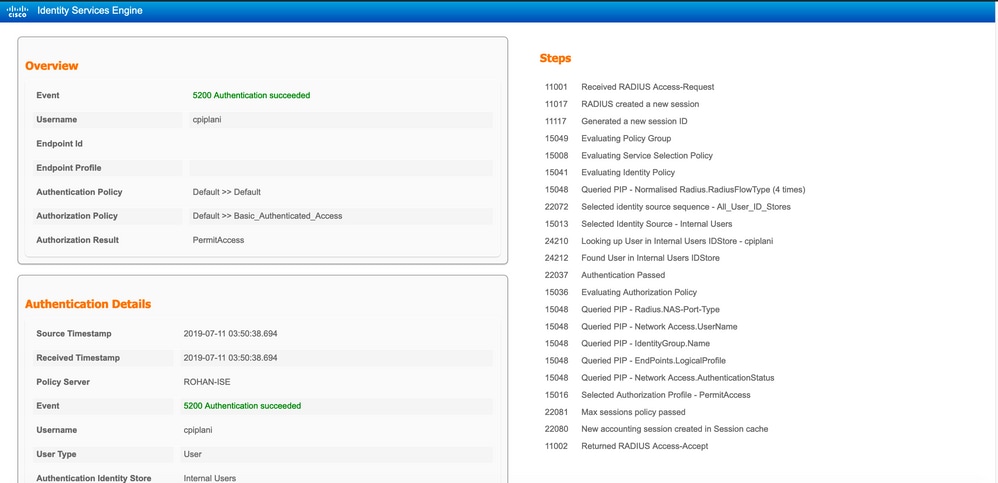
故障排除
本节提供可用于对配置进行故障排除的信息。
- 检查Duo身份验证代理服务器上的调试。日志位于以下位置:
C:\Program文件(x86)\Duo安全身份验证代理\log
在文本编辑器(如Notepad++或WordPad)中打开文件authproxy.log。
当ISE服务器输入了不正确的凭证且拒绝身份验证时,记录代码片段。
2019-08-04T18:54:17+0530 [DuoForwardServer (UDP)] Sending request from 10.197.223.76 to radius_server_auto 10.197.223.76 is the IP of the FMC
2019-08-04T18:54:17+0530 [DuoForwardServer (UDP)] Received new request id 4 from ('10.197.223.76', 34524)
2019-08-04T18:54:17+0530 [DuoForwardServer (UDP)] (('10.197.223.76', 34524), 4): login attempt for username u'cpiplani'
2019-08-04T18:54:17+0530 [DuoForwardServer (UDP)] Sending request for user u'cpiplani' to ('10.197.223.23', 1812) with id 199
2019-08-04T18:54:17+0530 [RadiusClient (UDP)] Got response for id 199 from ('10.197.223.23', 1812); code 3 10.197.223.23 is the IP of the ISE Server.
2019-08-04T18:54:17+0530 [RadiusClient (UDP)] (('10.197.223.76', 34524), 4): Primary credentials rejected - No reply message in packet
2019-08-04T18:54:17+0530 [RadiusClient (UDP)] (('10.197.223.76', 34524), 4): Returning response code 3: AccessReject
2019-08-04T18:54:17+0530 [RadiusClient (UDP)] (('10.197.223.76', 34524), 4): Sending response
- 在ISE上,导航到操作> RADIUS >实时日志以验证身份验证详细信息。
使用ISE和Duo成功进行身份验证的日志片段:
2019-08-04T18:56:16+0530 [DuoForwardServer (UDP)] Sending request from 10.197.223.76 to radius_server_auto
2019-08-04T18:56:16+0530 [DuoForwardServer (UDP)] Received new request id 5 from ('10.197.223.76', 34095)
2019-08-04T18:56:16+0530 [DuoForwardServer (UDP)] (('10.197.223.76', 34095), 5): login attempt for username u'cpiplani'
2019-08-04T18:56:16+0530 [DuoForwardServer (UDP)] Sending request for user u'cpiplani' to ('10.197.223.23', 1812) with id 137
2019-08-04T18:56:16+0530 [RadiusClient (UDP)] Got response for id 137 from ('10.197.223.23', 1812); code 2 <<<< At this point we have got successful authentication from ISE Server.
2019-08-04T18:56:16+0530 [RadiusClient (UDP)] http POST to https://api-f754c261.duosecurity.com:443/rest/v1/preauth
2019-08-04T18:56:16+0530 [duoauthproxy.lib.http._DuoHTTPClientFactory#info] Starting factory <_DuoHTTPClientFactory: https://api-f754c261.duosecurity.com:443/rest/v1/preauth>
2019-08-04T18:56:17+0530 [HTTPPageGetter (TLSMemoryBIOProtocol),client] (('10.197.223.76', 34095), 5): Got preauth result for: u'auth'
2019-08-04T18:56:17+0530 [HTTPPageGetter (TLSMemoryBIOProtocol),client] Invalid ip. Ip was None
2019-08-04T18:56:17+0530 [HTTPPageGetter (TLSMemoryBIOProtocol),client] http POST to https://api-f754c261.duosecurity.com:443/rest/v1/auth
2019-08-04T18:56:17+0530 [duoauthproxy.lib.http._DuoHTTPClientFactory#info] Starting factory <_DuoHTTPClientFactory: https://api-f754c261.duosecurity.com:443/rest/v1/auth>
2019-08-04T18:56:17+0530 [duoauthproxy.lib.http._DuoHTTPClientFactory#info] Stopping factory <_DuoHTTPClientFactory: https://api-f754c261.duosecurity.com:443/rest/v1/preauth>
2019-08-04T18:56:30+0530 [HTTPPageGetter (TLSMemoryBIOProtocol),client] (('10.197.223.76', 34095), 5): Duo authentication returned 'allow': 'Success. Logging you in...'
2019-08-04T18:56:30+0530 [HTTPPageGetter (TLSMemoryBIOProtocol),client] (('10.197.223.76', 34095), 5): Returning response code 2: AccessAccept <<<< At this point, user has hit the approve button and the authentication is successful.
2019-08-04T18:56:30+0530 [HTTPPageGetter (TLSMemoryBIOProtocol),client] (('10.197.223.76', 34095), 5): Sending response
2019-08-04T18:56:30+0530 [duoauthproxy.lib.http._DuoHTTPClientFactory#info] Stopping factory <_DuoHTTPClientFactory: https://api-f754c261.duosecurity.com:443/rest/v1/auth>
相关信息
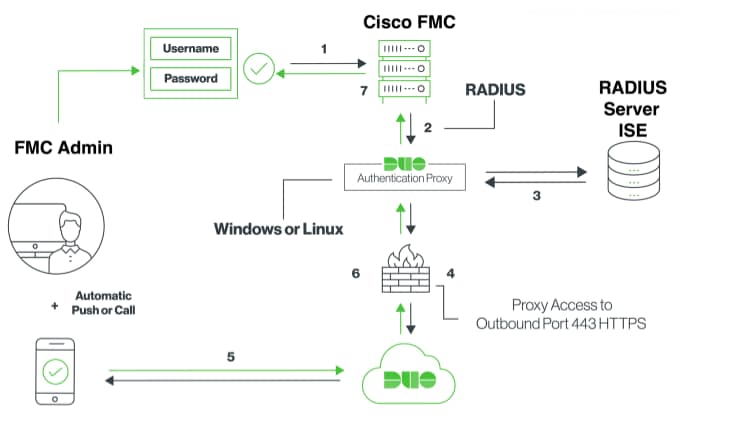
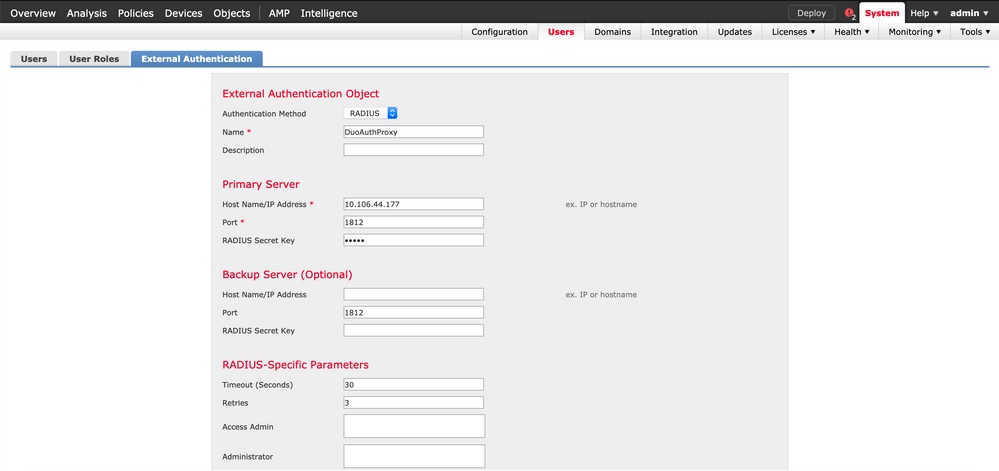
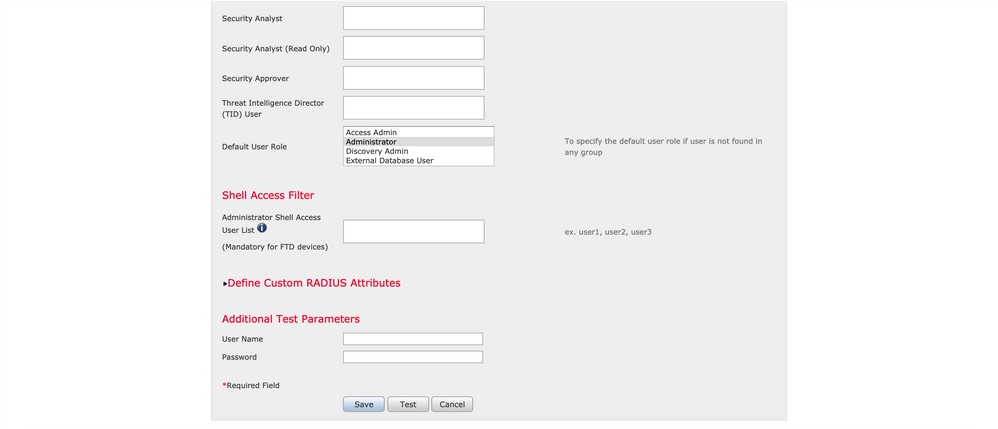
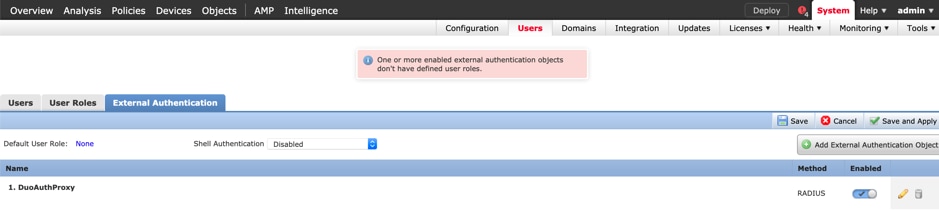
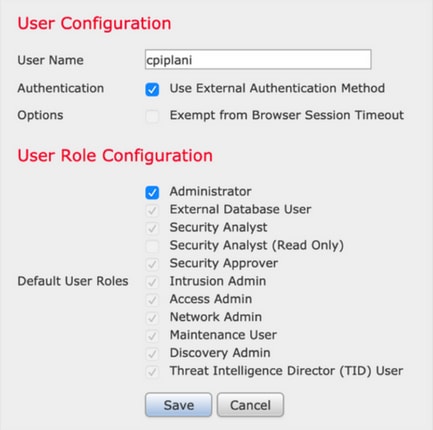
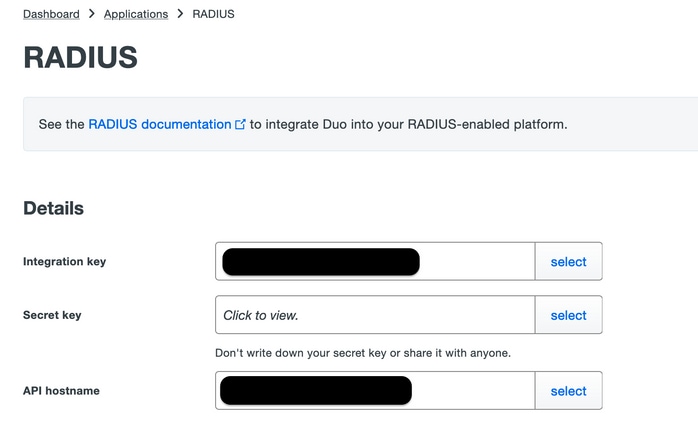
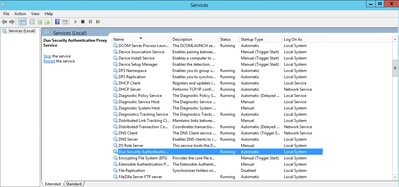
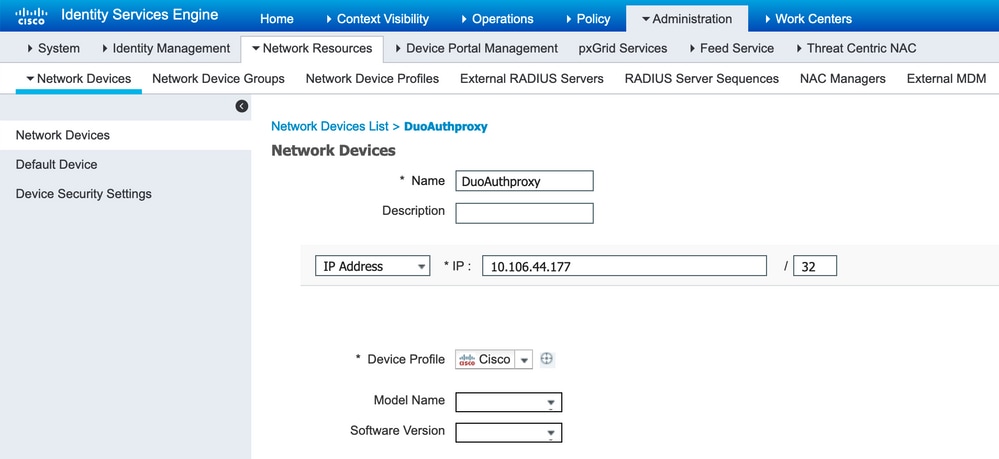
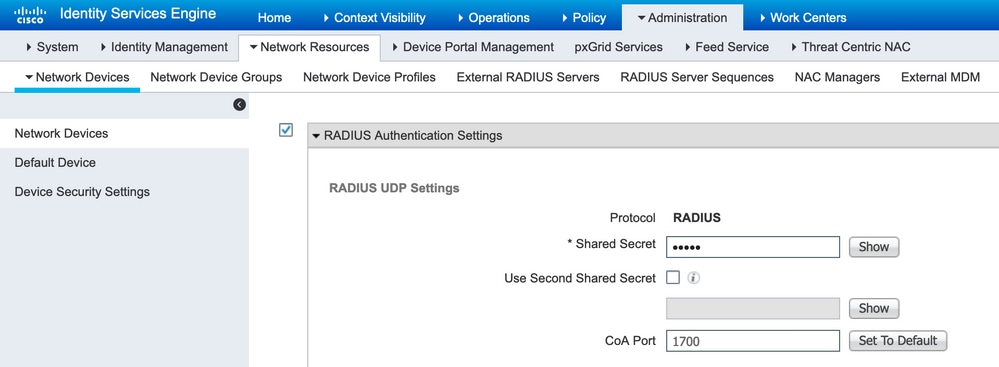
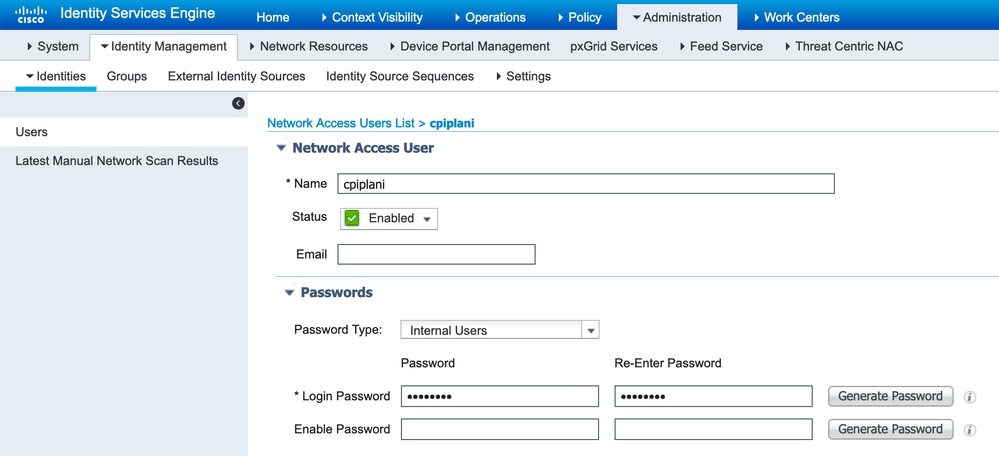
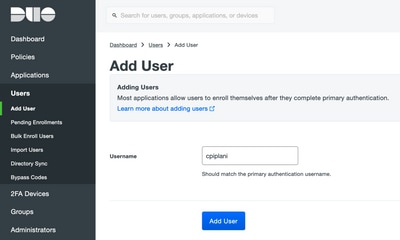

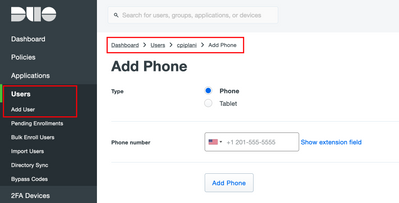

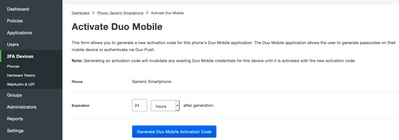
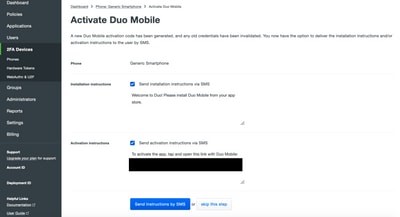
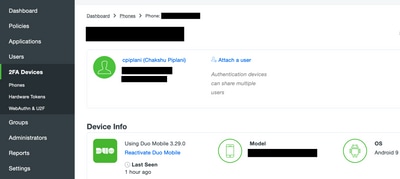
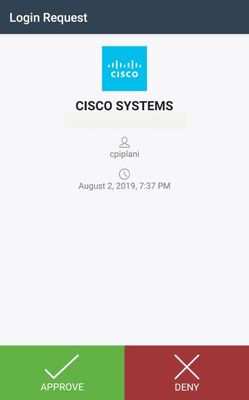
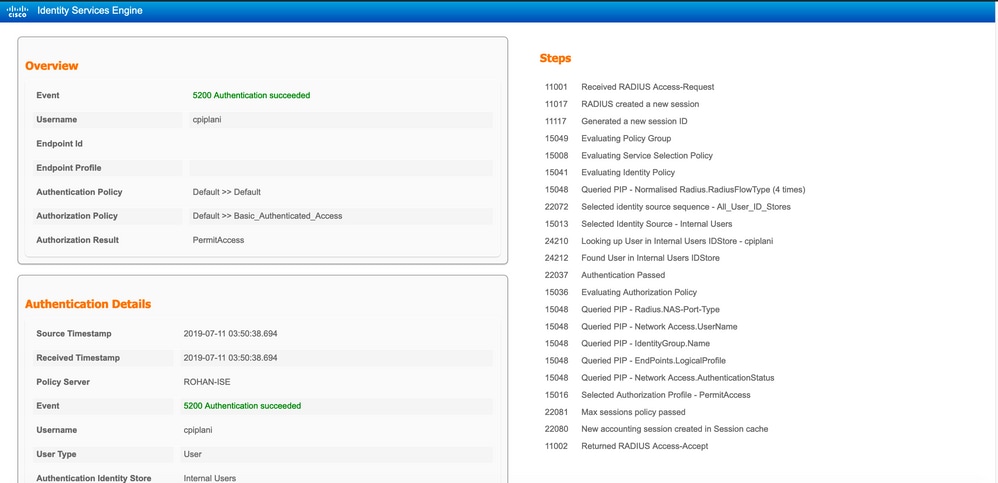
 反馈
反馈