简介
本文档介绍将驱动器状态从Just a Bunch Of Disks(JBOD)配置为Unconfigured Good(UG)的各种方法。
先决条件
要求
Cisco 建议您了解以下主题:
- 统一计算系统管理器(UCSM)
- 统一计算系统中心(UCSC)
- 思科集成管理控制器(CIMC)
- Cisco Intersight
- 硬盘驱动器(HDD)和独立磁盘冗余阵列(RAID)的一般知识
使用的组件
本文档不限于特定的软件和硬件版本。
本文档中的信息都是基于特定实验室环境中的设备编写的。本文档中使用的所有设备最初均采用原始(默认)配置。如果您的网络处于活动状态,请确保您了解所有命令的潜在影响。
背景信息
- 本文档描述了在UCSM、UCSC、CIMC、Intersight、MegaRAID、WebBIOS和StorCLI中从JBOD到UG的驱动器状态配置。
- 本文档还重点介绍UCSM、CIMC和Intersight中可帮助您进行自动磁盘状态配置的一些功能。
- 盒外型磁盘或回程材料授权(RMA)通常处于JBOD驱动器状态。有时,需要将JBOD驱动器更改为UG驱动器状态才能在RAID配置中使用。将JBOD更改为UG的另一个常见原因是作为容错RAID一部分的磁盘发生故障。在这种情况下,如果RMA磁盘处于JBOD驱动器状态,则更改为UG有助于触发重建过程。
- 某些UCS策略允许从JBOD磁盘创建RAID,但必须明确选择此策略。
- 由于许多应用程序利用JBOD而不是RAID,因此有必要将驱动器更改为除UG外的其它状态。尽管本文档重点介绍从JBOD到UG的更改,但也可以采取相同的步骤来设置任何驱动状态,如UG到JBOD。
将磁盘状态从JBOD配置为UG
注意:在提交任何配置更改之前,请确保您知道哪个RAID控制器管理磁盘以及哪些磁盘插槽需要配置。
UCSM
导航到适当的服务器并选择 Inventory > Storage > Disks. 选择需要更改的磁盘,然后选择 Set JBOD to Unconfigured Good > Yes 如图所示.
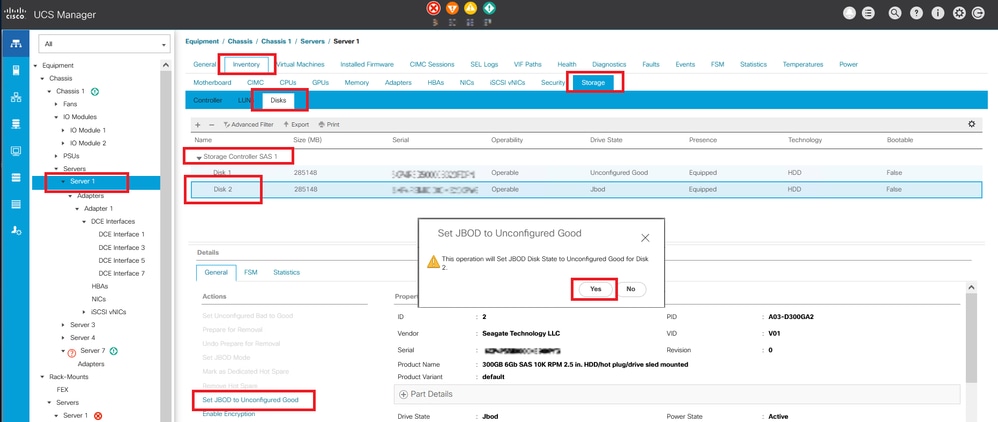
注意:一旦提交磁盘状态更改,请查看Finite State Machine(FSM)选项卡以查看磁盘配置进度。
UCSM CLI:
UCS-NYEST-A# scope server 1
UCS-NYEST-A /server# show raid-controller <-- Run this command to determine the RAID Controller Type and ID.
RAID Controller:
ID TYPE PCI Addr
-- ---- --------
1 SAS 07:00.0 <-- This example shows the RAID Controller TYPE is SAS and the ID is 1.
7 PCH 00:31.2
UCS-NYEST-A /server# scope raid-controller 1 sas
UCS-NYEST-A /server/raid-controller# scope local-disk 1 <-- In this example physical disk in slot 1 is scoped to.
UCS-NYEST-A /server/raid-controller/local-disk# set admin-state unconfigured-good
UCS-NYEST-A /server/raid-controller/local-disk*# commit-buffer
UCS中心
导航到适当的服务器并选择 Storage, 然后选择需要更改的磁盘。选择 Tools Icon > Set JBOD to Unconfigured Good 如图所示.
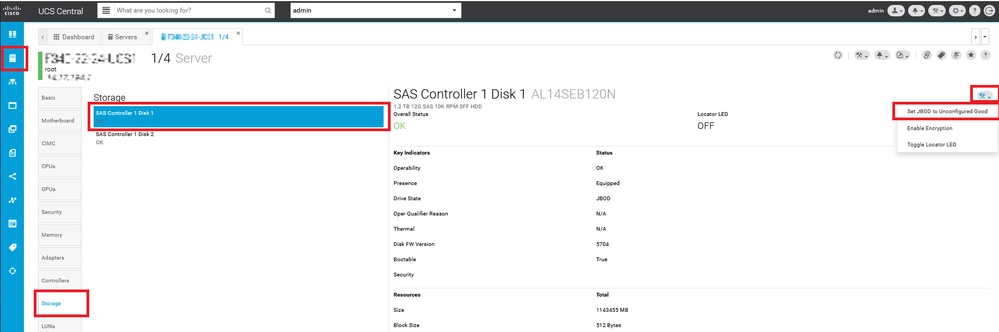
CIMC
导航至 Storage 并选择适当的RAID控制器。选择 Physical Drives 并选择需要更改的磁盘,然后单击 Set State as Unconfigured Good 如图所示.

CIMC CLI:
C220-NYEST-1# scope chassis
C220-NYEST-1 /chassis# show storageadapter <-- Run this command to determine the RAID Controller PCI Slot.
----------------------------------------------------------------------------------------------------------
PCI Slot Health Controller Status R O C Temperature Product Name Serial Number
Firmware Package Build Product ID Battery Status Cache Memory Size Boot Drive Boot Drive is PD
Product PID
----------------------------------------------------------------------------------------------------------
MRAID Good Optimal 62 Degrees C Cisco 12G Modular Raid Controller
51.10.0-36 12 LSI Logic Optimal 0 MB 3 true UCSC-RAID-M5
C220-NYEST-1 /chassis# scope storageadapter MRAID <-- Use the previous PCI Slot here.
C220-NYEST-1 /chassis/storageadapter# scope physical-drive 1 <-- In this example physical disk in slot 1 has been scoped to.
C220-NYEST-1 /chassis/storageadapter/physical-drive# make-unconfigured-good
Intersight
导航到适当的服务器并选择 Inventory > Storage Controllers. 导航到正确的RAID控制器并选择 Physical Drives 并选择需要更改的磁盘。选择 Ellipsis 在右上方,然后 Set State > Unconfigured Good > Set 如图所示.

MegaRAID
启动键盘视频监视器(KVM)并重新启动服务器。按 Ctrl - R 在屏幕上显示MegaRAID时。按 Ctrl - N 直到您加入 PD Mgmt 选项卡。导航至 F2-Operations > Make Unconfigured Good > Enter 如图所示.

WebBIOS
启动KVM并重新启动服务器。按 Ctrl - H 显示WebBIOS时,选择 Drives 并选择适当的磁盘。导航至 Make Unconf Good > Go 如图所示.

StorCLI
storcli /c0 /eall /sall show <-- Run this command to determine the Enclosure ID and Disk slot.
Controller = 0
Status = Success
Description = Show Drive Information Succeeded.
Drive Information :
=====================
-----------------------------------------------------------------------------------------------
EID:Slt DID State DG Size Intf Med SED PI SeSz Model SP
-----------------------------------------------------------------------------------------------
252:1 6 UBad 0 462.25 GB SATA HDD N N 512B WDC WD5003ABYX-01WERA1 U <-- In this example the Enclosure ID is 252 and the Disk slot is 1. The drive also shows UBad.
-----------------------------------------------------------------------------------------------
storcli /c0 /e252 /s1 set good <-- Use the Enclosure ID and Slot ID above.
Controller = 0
Status = Success
Description = Show Drive information Succeeded.
Drive Information :
=====================
-----------------------------------------------------------------------------------------------
EID:Slt DID State DG Size Intf Med SED PI SeSz Model SP
-----------------------------------------------------------------------------------------------
252:1 6 UGood 0 462.25 GB SATA HDD N N 512B WDC WD5003ABYX-01WERA1 U <-- The Drive state is now UGood.
-----------------------------------------------------------------------------------------------
自动配置磁盘
在UCSM和CIMC中,特定RAID控制器和固件版本支持自动配置模式。自动配置会自动将新插入的磁盘的状态设置为所选的任何磁盘状态。在UCSM中,自动配置由连接到与服务器相关联的服务配置文件的存储配置文件进行部署。独立C系列服务器允许在RAID控制器上直接设置自动配置。
UCSM
导航至 Storage > Storage Profiles > Create Storage Profile 或编辑当前的。在 Auto Config Mode 框,选择 Unconfigured Good > Ok 如图所示.

CIMC
导航至 Storage 并选择适当的RAID控制器。导航至 Set Physical Drive Status Auto Config Mode > Unconfigured Good > Save 如图所示.

磁盘的默认驱动器模式
Cisco Intersight允许您使用存储策略在某些RAID控制器和固件版本上设置默认驱动器模式。默认驱动器模式在存储策略中定义并连接到服务器配置文件。在存储策略中选择的任何磁盘状态都会自动设置在该服务器的新插入磁盘上。
Intersight
导航至 Policies > Create Policy 或编辑当前的。然后导航至 Storage Policy > Policy Details > Default Drive State > Unconfigured Good > Create 如图所示.
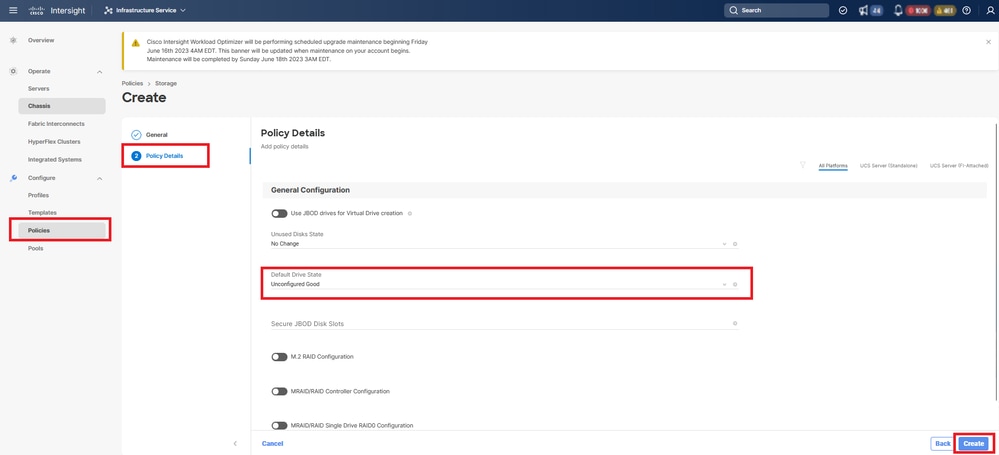
相关信息