簡介
本文檔介紹在HyperFlex中以維護模式輸入主機時最常見的問題。
必要條件
需求
- 對VMware vSphere的基本瞭解
- 對UCS Manager (UCSM)有基礎瞭解
- 對網路有基礎認識
採用元件
本文中的資訊係根據以下軟體和硬體版本:
- HyperFlex儲存控制器5.0.2d
- VMware ESXi、7.0.3、21930508
- vCenter版本:8.0.2 Build-22617221
本文中的資訊是根據特定實驗室環境內的裝置所建立。文中使用到的所有裝置皆從已清除(預設)的組態來啟動。如果您的網路運作中,請確保您瞭解任何指令可能造成的影響。
背景資訊
在Cisco HyperFlex中將主機進入維護模式時遇到問題時,可以採取以下幾個故障排除步驟來辨識和解決問題。
設定
如果透過HX Connect啟動主機的維護模式失敗,請考慮使用ESXi UI進入維護模式,因為這有助於辨識和消除與vCenter相關的典型複雜性。

提示:如果在集群中啟用分散式資源排程程式(DRS),則它可以自動管理vMotion進程。確保DRS設定為適當的自動化級別,或者,如果停用DRS,則可能需要手動遷移或關閉源主機上的其他VM以平衡負載。
1. 使用SSH客戶端透過root登入連線到ESXi。
2. 檢查主機是否處於維護模式。(特定命令可能因版本而異。)
esxcli system maintenanceMode get
3. 將主機置於維護模式。
esxcli system maintenanceMode set -e true
4.驗證主機是否處於維護模式。
esxcli system maintenanceMode get
5. 退出維護模式。
esxcli system maintenanceMode set -e false
常見錯誤
HX進入維護模式:某些失敗(X-server-X)。 未在X節點上啟用vMotion
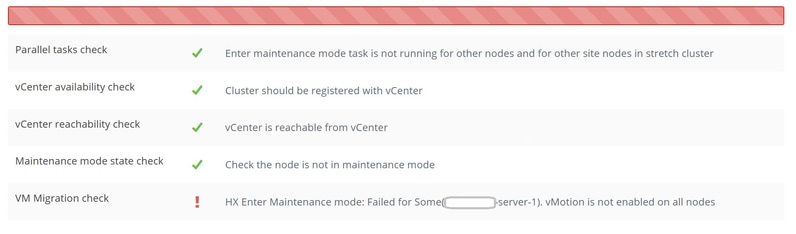
解決方案
配置VMkernel介面卡
- 使用vSphere客戶端登入vCenter Server。
- 按一下選擇主機。
- 按一下Configuration頁籤。
- 按一下「Networking」下的VMkernel Adapter。
- 按一下Add Networking。
- 選擇VMkernel Adapter,然後按一下Next。
- 選擇現有標準vSwitch,選擇vMotion vSwitch,然後按一下下一步。
- 在網路標籤中輸入名稱,以標識vMotion使用的網路。
- 從VLAN ID中選擇或輸入VLAN ID。
- 選中vMotion service覈取方塊,然後按一下Next。
- 輸入主機的vMotion介面的IP地址和子網掩碼。
- 按一下Next,然後按一下Finish。
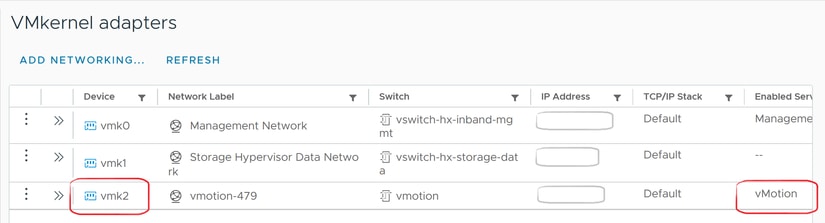
驗證vSwitch是否使用正確的上行鏈路
- 使用vSphere客戶端登入vCenter Server。
- 按一下選擇主機。
- 按一下「Networking」下的Virtual Switches。
- 選擇Standard Switch: vMotion。
- 按一下Manage Physical Network Adapters。
- 主動式配接卡:vmnic3
- 待命配接卡vmnic7
- 按一下確定以完成。
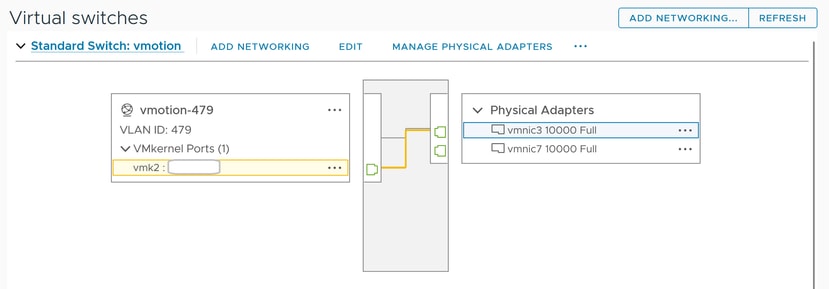

注意:對於Hyperflex Edge群集-使用post_install指令碼配置vMotion VMkernel埠(vmk2)。故障切換順序設定為活動/備用。
ESXi防火牆設定
在ESXi中,驗證主機之間的任何防火牆沒有阻塞vMotion流量。vMotion預設使用TCP埠8000,但根據您的配置,也可能涉及其他埠。
來源:遠端(現場) ESXi vMotion VMkernel網路
目的地:ESXi
連線埠:TCP 8000
[root@Monterrey-server-2:~] nc -zv 10.31.123.195 8000 Connection to 10.31.123.195 8000 port [tcp/*] succeeded!

注意:如果這是新部署,請運行hx_post_install指令碼按照最佳做法配置vMotion介面。
運行hx_post_install指令碼
使用SSH客戶端透過管理員登入連線到群集虛擬IP。
鍵入hx_post_install,然後按Enter。
admin@SpringpathController:~$ hx_post_install Select post_install workflow- 1. New/Existing Cluster 2. Expanded Cluster (for non-edge clusters) 3. Generate Certificate Note: Workflow No.3 is mandatory to have unique SSL certificate in the cluster. By Generating this certificate, it will replace your current certificate. If you're performing cluster expansion, then this option is not required. Selection: 1 Logging in to controller HX-01-cmip.example.com HX CVM admin password: Getting ESX hosts from HX cluster... vCenter URL: 192.168.202.35 Enter vCenter username (user@domain): administrator@vsphere.local vCenter Password: Found datacenter HX-Clusters Found cluster HX-01 post_install to be run for the following hosts: HX-01-esxi-01.example.com HX-01-esxi-02.example.com HX-01-esxi-03.example.com Enter ESX root password: Enter vSphere license key? (y/n) n Enable HA/DRS on cluster? (y/n) y Successfully completed configuring cluster HA. Disable SSH warning? (y/n) y Add vmotion interfaces? (y/n) y Netmask for vMotion: 255.255.254.0 VLAN ID: (0-4096) 208 vMotion MTU is set to use jumbo frames (9000 bytes). Do you want to change to 1500 bytes? (y/n) y vMotion IP for HX-01-esxi-01.example.com: 192.168.208.17 Adding vmotion-208 to HX-01-esxi-01.example.com Adding vmkernel to HX-01-esxi-01.example.com vMotion IP for HX-01-esxi-02.example.com: 192.168.208.18 Adding vmotion-208 to HX-01-esxi-02.example.com Adding vmkernel to HX-01-esxi-02.example.com vMotion IP for HX-01-esxi-03.example.com: 192.168.208.19 Adding vmotion-208 to HX-01-esxi-03.example.com Adding vmkernel to HX-01-esxi-03.example.com Add VM network VLANs? (y/n) y Attempting to find UCSM IP Found UCSM 10.75.61.254, logging with username admin. Org is HX-Cluster UCSM Password: Port Group Name to add (VLAN ID will be appended to the name): USERS VLAN ID: (0-4096) 1219 Adding VLAN 1219 to FI Adding VLAN 1219 to vm-network-a VNIC template Adding USERS-1219 to HX-01-esxi-01.example.com Adding USERS-1219 to HX-01-esxi-02.example.com Adding USERS-1219 to HX-01-esxi-03.example.com Add additional VM network VLANs? (y/n) n Run health check? (y/n) y Validating cluster health and configuration... Cluster Summary: Version - 3.5(2i) Model - HXAF220C-M5SX Health - HEALTHY ASUP enabled - False admin@SpringpathController:~$
因為vCenter無法連線,所以作業無法繼續
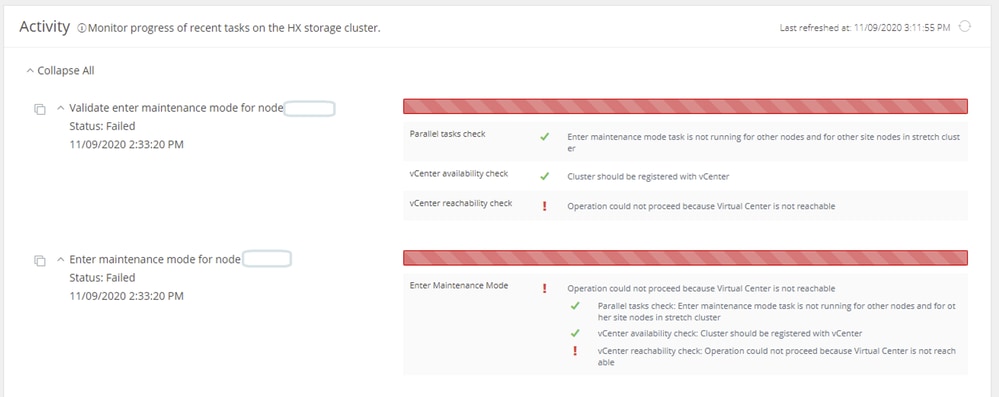
解決方案:重新註冊vCenter
- 使用SSH客戶端透過admin登入連線到群集虛擬IP。
- 執行此命令:
stcli cluster reregister —vcenter-datacenter ...
- — vcenter-datacenter <資料中心名稱>
- — vcenter-cluster <集群名稱>
- — vcenter-url <vcenter url ip或主機名>
- — vcenter-sso-url <sso url或使用vcenter ip,否則使用vcenter name/ip>
- - vcenter-user <vcenter username>示例
stcli cluster reregister --vcenter-datacenter "HX-DC-test" --vcenter-cluster "HX-Cluster-test" --vcenter-url "test.vsphere.lab" --vcenter-user "administrator@vsphere.local"
防火牆設定
確保埠80和443對傳入流量開放,以維持正確的伺服器功能。
nc -v <vcenter ip> 443
nc -v <vcenter ip> 80
hxshell:~$ nc -v 10.31.123.186 80 Connection to 10.31.123.186 80 port [tcp/http] succeeded! hxshell:~$ nc -v 10.31.123.186 443 Connection to 10.31.123.186 443 port [tcp/https] succeeded!

注意:如果您最近更換了主機板,您可以聯絡技術支援中心(TAC)幫助您運行主機板更換指令碼。
如果在執行這些檢查後問題仍然存在,請考慮聯絡Cisco的HyperFlex或VMware支援以尋求有關vMotion問題的幫助。它們可以根據您的環境和您遇到的確切錯誤消息提供特定指導。