簡介
本檔案介紹將Cisco XDR與Firepower Firepower威脅防禦(FTD)整合、驗證和故障排除所需的步驟。
必要條件
需求
思科建議您瞭解以下主題:
- Firepower Management Center (FMC)
- Firepower Threat Defense (FTD)
- 映像的可選虛擬化
採用元件
- Firepower威脅防禦(FTD)- 6.5
- Firepower管理中心(FMC)- 6.5
- 安全服務交換(SSE)
- Cisco XDR
- 智慧授權入口網站
本文中的資訊是根據特定實驗室環境內的裝置所建立。文中使用到的所有裝置皆從已清除(預設)的組態來啟動。如果您的網路運作中,請確保您瞭解任何指令可能造成的影響。
設定
授權
虛擬帳戶角色:
只有虛擬帳戶管理員或智慧帳戶管理員有權將智慧帳戶與SSE帳戶連結。
步驟 1.若要驗證智慧帳戶角色,請導航到software.cisco.com,然後在Administration Menu下選擇Manage Smart Account。
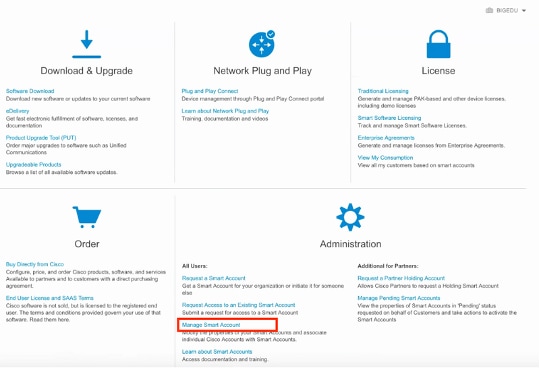
步驟 2.若要驗證使用者角色,請導航到使用者,並驗證在「角色」下,帳戶是否設定為具有虛擬帳戶管理員,如下圖所示。
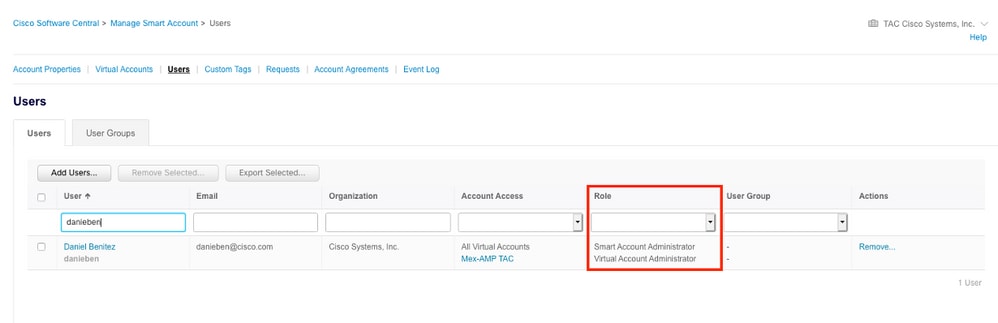
步驟 3.確保選擇在SSE上鍊接的虛擬帳戶包含安全裝置的許可證,如果不包含安全許可證的帳戶在SSE上鍊接,則安全裝置和事件不會顯示在SSE門戶上。
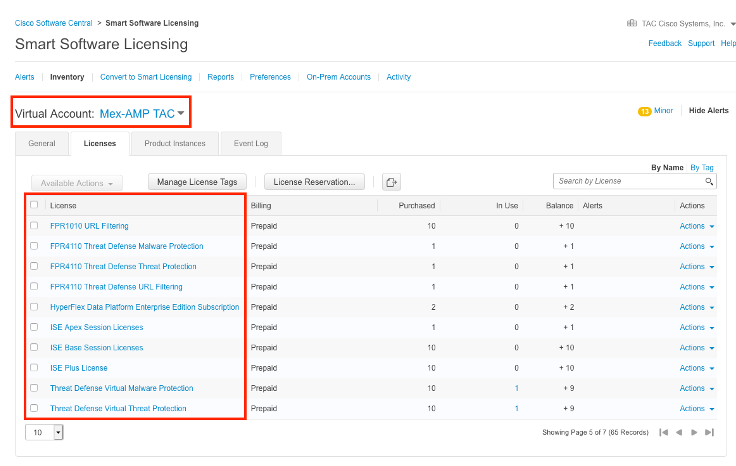
步驟 4.要驗證FMC是否已註冊到正確的虛擬帳戶,請導航到System>Licenses>Smart License:
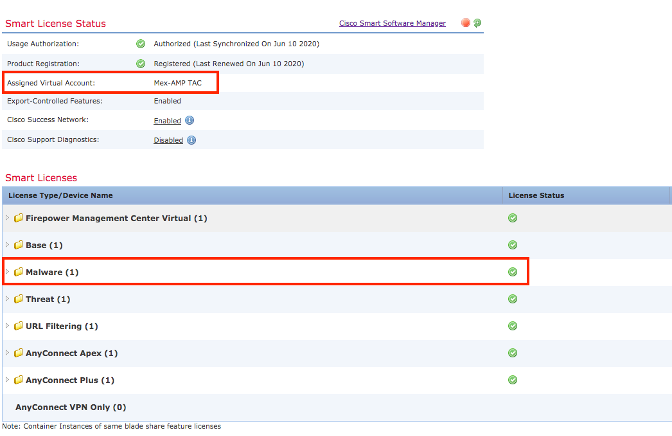
將您的帳戶連結到SSE並註冊裝置。
步驟 1.登入SSE帳戶時,必須將智慧帳戶連結到SSE帳戶,為此,您需要按一下「工具」圖示並選擇「連結帳戶」。
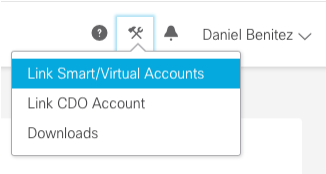
帳戶連結後,您會看到智慧帳戶及其上的所有虛擬帳戶。
向SSE註冊裝置
步驟 1.確保您的環境中允許這些URL:
美國地區
- api-sse.cisco.com
- eventing-ingest.sse.itd.cisco.com
歐盟地區
- api.eu.sse.itd.cisco.com
- eventing-ingest.eu.sse.itd.cisco.com
亞太及日本地區
- api.apj.sse.itd.cisco.com
- eventing-ingest.apj.sse.itd.cisco.com
步驟 2.使用此URL https://admin.sse.itd.cisco.com登入到SSE門戶,導航到Cloud Services,然後啟用Eventing和Cisco XDR威脅響應選項,如下圖所示:
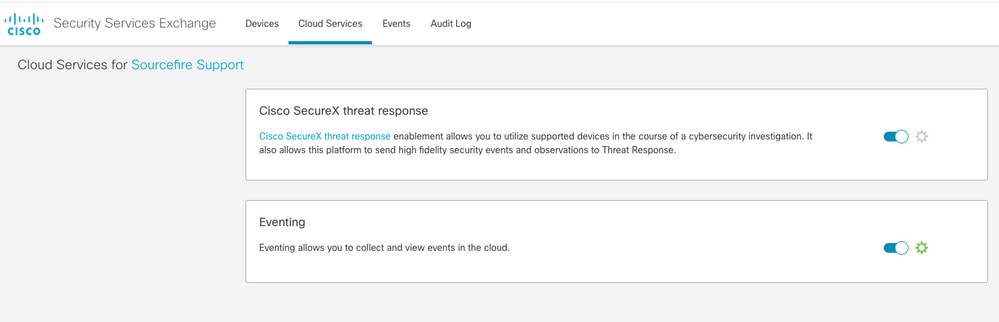
步驟 3.登入到Firepower管理中心並導航到System>Integration>Cloud Services,啟用Cisco Cloud Event Configuration,然後選擇要傳送到雲的事件:
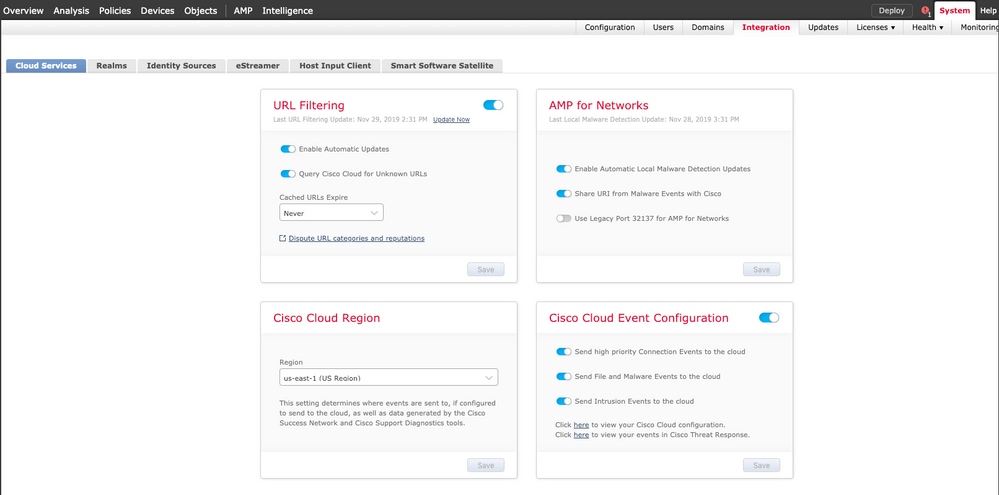
步驟 4.您可以返回SSE門戶並驗證現在是否可以看到在SSE上註冊的裝置:
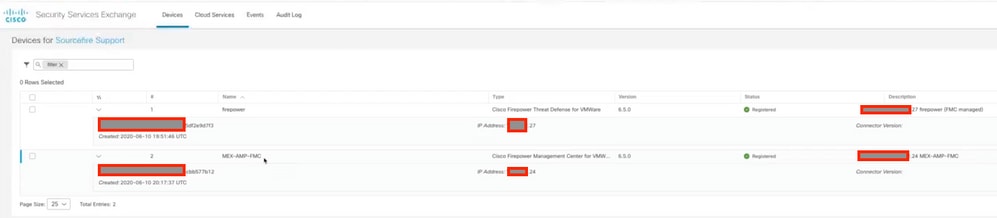
Events由FTD裝置傳送,請導覽至SSE入口網站上的Events,以驗證裝置傳送至SSE的事件,如下圖所示:
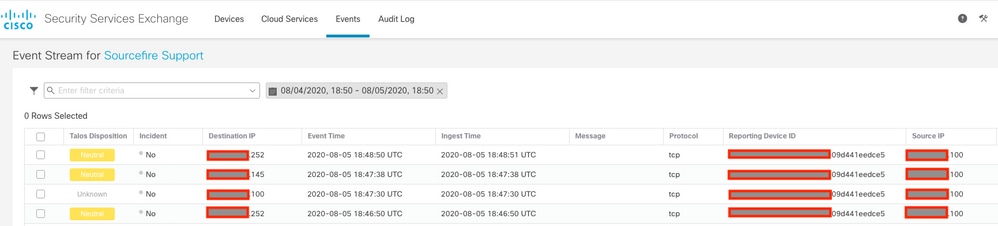
驗證
驗證FTD是否產生事件(惡意軟體或入侵),對於入侵事件,請導覽至>>,對於入侵事件,請導覽至
將裝置註冊到SSE 部分步驟4中提到的在SSE門戶上註冊的事件。
驗證資訊是否顯示在Cisco XDR控制面板上,或者檢查API日誌,以便檢視可能的API故障原因。
疑難排解
檢測連線問題
可以從action_queue.log檔案中檢測一般連線問題。在出現故障時,您可以看到檔案中存在以下日誌:
ActionQueueScrape.pl[19094]: [SF::SSE::Enrollment] canConnect: System (/usr/bin/curl -s --connect-timeout 10 -m 20 -L --max-redirs 5 --max-filesize 104857600 --capath /ngfw/etc/sf/keys/fireamp/thawte_roots -f https://api.eu.sse.itd.cisco.com/providers/sse/api/v1/regions) Failed, curl returned 28 at /ngfw/usr/local/sf/lib/perl/5.10.1/SF/System.pmline 10477.
在這種情況下,退出代碼28表示操作超時,我們必須檢查與Internet的連線。您還必須看到退出代碼6,這意味著存在DNS解析問題
由於DNS解析引起的連線問題
步驟 1.檢查連線是否正常工作。
root@ftd01:~# curl -v -k https://api-sse.cisco.com
* Rebuilt URL to: https://api-sse.cisco.com/
* getaddrinfo(3) failed for api-sse.cisco.com:443
* Couldn't resolve host 'api-sse.cisco.com'
* Closing connection 0
curl: (6) Couldn't resolve host 'api-sse.cisco.com'
此輸出顯示,裝置無法解析URL https://api-sse.cisco.com,在這種情況下,我們需要驗證是否配置了正確的DNS伺服器,它可以通過專家CLI中的nslookup進行驗證:
root@ftd01:~# nslookup api-sse.cisco.com
;; connection timed out; no servers could be reached
此輸出顯示未到達已配置的DNS,為了確認DNS設定,請使用show network命令:
> show network
===============[ System Information ]===============
Hostname : ftd01
DNS Servers : x.x.x.10
Management port : 8305
IPv4 Default route
Gateway : x.x.x.1
======================[ eth0 ]======================
State : Enabled
Link : Up
Channels : Management & Events
Mode : Non-Autonegotiation
MDI/MDIX : Auto/MDIX
MTU : 1500
MAC Address : x:x:x:x:9D:A5
----------------------[ IPv4 ]----------------------
Configuration : Manual
Address : x.x.x.27
Netmask : 255.255.255.0
Broadcast : x.x.x.255
----------------------[ IPv6 ]----------------------
Configuration : Disabled
===============[ Proxy Information ]================
State : Disabled
Authentication : Disabled
在此示例中,使用了錯誤的DNS伺服器,您可以使用以下命令更改DNS設定:
> configure network dns x.x.x.11
在可以再次測試此連線之後,這次連線成功。
root@ftd01:~# curl -v -k https://api-sse.cisco.com
* Rebuilt URL to: https://api-sse.cisco.com/
* Trying x.x.x.66...
* Connected to api-sse.cisco.com (x.x.x.66) port 443 (#0)
* ALPN, offering http/1.1
* Cipher selection: ALL:!EXPORT:!EXPORT40:!EXPORT56:!aNULL:!LOW:!RC4:@STRENGTH
* successfully set certificate verify locations:
* CAfile: none
CApath: /etc/ssl/certs
* TLSv1.2 (OUT), TLS header, Certificate Status (22):
* TLSv1.2 (OUT), TLS handshake, Client hello (1):
* TLSv1.2 (IN), TLS handshake, Server hello (2):
* TLSv1.2 (IN), TLS handshake, Certificate (11):
* TLSv1.2 (IN), TLS handshake, Server key exchange (12):
* TLSv1.2 (IN), TLS handshake, Request CERT (13):
* TLSv1.2 (IN), TLS handshake, Server finished (14):
* TLSv1.2 (OUT), TLS handshake, Certificate (11):
* TLSv1.2 (OUT), TLS handshake, Client key exchange (16):
* TLSv1.2 (OUT), TLS change cipher, Client hello (1):
* TLSv1.2 (OUT), TLS handshake, Finished (20):
* TLSv1.2 (IN), TLS change cipher, Client hello (1):
* TLSv1.2 (IN), TLS handshake, Finished (20):
* SSL connection using TLSv1.2 / ECDHE-RSA-AES128-GCM-SHA256
* ALPN, server accepted to use http/1.1
* Server certificate:
* subject: C=US; ST=California; L=San Jose; O=Cisco Systems, Inc.; CN=api -sse.cisco.com
* start date: 2019-12-03 20:57:56 GMT
* expire date: 2021-12-03 21:07:00 GMT
* issuer: C=US; O=HydrantID (Avalanche Cloud Corporation); CN=HydrantID S SL ICA G2
* SSL certificate verify result: self signed certificate in certificate c hain (19), continuing anyway.
> GET / HTTP/1.1
> Host: api-sse.cisco.com
> User-Agent: curl/7.44.0
> Accept: */*
>
< HTTP/1.1 403 Forbidden
< Date: Wed, 08 Apr 2020 01:27:55 GMT
< Content-Type: text/plain; charset=utf-8
< Content-Length: 9
< Connection: keep-alive
< Keep-Alive: timeout=5
< ETag: "5e17b3f8-9"
< Cache-Control: no-store
< Pragma: no-cache
< Content-Security-Policy: default-src 'self'
< X-Content-Type-Options: nosniff
< X-XSS-Protection: 1; mode=block
< Strict-Transport-Security: max-age=31536000; includeSubdomains;
SSE門戶的註冊問題
FMC和FTD都需要連線到其管理介面上的SSE URL,要測試連線,請在具有根訪問許可權的Firepower CLI上輸入以下命令:
curl -v https://api-sse.cisco.com/providers/sse/services/registration/api/v2/clients --cacert /ngfw/etc/ssl/connectorCA.pem
curl -v https://est.sco.cisco.com --cacert /ngfw/etc/ssl/connectorCA.pem
curl -v https://eventing-ingest.sse.itd.cisco.com --cacert /ngfw/etc/ssl/connectorCA.pem
curl -v https://mx01.sse.itd.cisco.com --cacert /ngfw/etc/ssl/connectorCA.pem
可以使用以下命令繞過證書檢查:
root@ftd01:~# curl -v -k https://api-sse.cisco.com
* Rebuilt URL to: https://api-sse.cisco.com/
* Trying x.x.x.66...
* Connected to api-sse.cisco.com (x.x.x.66) port 443 (#0)
* ALPN, offering http/1.1
* Cipher selection: ALL:!EXPORT:!EXPORT40:!EXPORT56:!aNULL:!LOW:!RC4:@STRENGTH
* successfully set certificate verify locations:
* CAfile: none
CApath: /etc/ssl/certs
* TLSv1.2 (OUT), TLS header, Certificate Status (22):
* TLSv1.2 (OUT), TLS handshake, Client hello (1):
* TLSv1.2 (IN), TLS handshake, Server hello (2):
* TLSv1.2 (IN), TLS handshake, Certificate (11):
* TLSv1.2 (IN), TLS handshake, Server key exchange (12):
* TLSv1.2 (IN), TLS handshake, Request CERT (13):
* TLSv1.2 (IN), TLS handshake, Server finished (14):
* TLSv1.2 (OUT), TLS handshake, Certificate (11):
* TLSv1.2 (OUT), TLS handshake, Client key exchange (16):
* TLSv1.2 (OUT), TLS change cipher, Client hello (1):
* TLSv1.2 (OUT), TLS handshake, Finished (20):
* TLSv1.2 (IN), TLS change cipher, Client hello (1):
* TLSv1.2 (IN), TLS handshake, Finished (20):
* SSL connection using TLSv1.2 / ECDHE-RSA-AES128-GCM-SHA256
* ALPN, server accepted to use http/1.1
* Server certificate:
* subject: C=US; ST=California; L=San Jose; O=Cisco Systems, Inc.; CN=api -sse.cisco.com
* start date: 2019-12-03 20:57:56 GMT
* expire date: 2021-12-03 21:07:00 GMT
* issuer: C=US; O=HydrantID (Avalanche Cloud Corporation); CN=HydrantID S SL ICA G2
* SSL certificate verify result: self signed certificate in certificate c hain (19), continuing anyway.
> GET / HTTP/1.1
> Host: api-sse.cisco.com
> User-Agent: curl/7.44.0
> Accept: */*
>
< HTTP/1.1 403 Forbidden
< Date: Wed, 08 Apr 2020 01:27:55 GMT
< Content-Type: text/plain; charset=utf-8
< Content-Length: 9
< Connection: keep-alive
< Keep-Alive: timeout=5
< ETag: "5e17b3f8-9"
< Cache-Control: no-store
< Pragma: no-cache
< Content-Security-Policy: default-src 'self'
< X-Content-Type-Options: nosniff
< X-XSS-Protection: 1; mode=block
< Strict-Transport-Security: max-age=31536000; includeSubdomains;
注意:您會收到403 Forbidden消息,因為從測試傳送的引數不是SSE期望的,但證明這足以驗證連線。
驗證SSEConnector狀態
您可以驗證聯結器屬性,如圖所示。
# more /ngfw/etc/sf/connector.properties
registration_interval=180
connector_port=8989
connector_fqdn=api-sse.cisco.com
為了檢查SSConnector和EventHandler之間的連線,可以使用此命令,以下是連線錯誤的示例:
root@firepower:/etc/sf# netstat -anlp | grep EventHandler_SSEConnector.sock
unix 2 [ ACC ] STREAM LISTENING 3022791165 11204/EventHandler /ngfw/var/sf/run/EventHandler_SSEConnector.sock
在已建立的連線的範例中,可以看到串流狀態為已連線:
root@firepower:/etc/sf# netstat -anlp | grep EventHandler_SSEConnector.sock
unix 2 [ ACC ] STREAM LISTENING 382276 7741/EventHandler /ngfw/var/sf/run/EventHandler_SSEConnector.sock
unix 3 [ ] STREAM CONNECTED 378537 7741/EventHandler /ngfw/var/sf/run/EventHandler_SSEConnector.soc
驗證傳送到SSE門戶和CTR的資料
若要從FTD裝置傳送事件以瞭解TCP連線需要使用https://eventing-ingest.sse.itd.cisco.com建立,以下是SSE入口和FTD之間未建立連線的範例:
root@firepower:/ngfw/var/log/connector# lsof -i | grep conn
connector 60815 www 10u IPv4 3022789647 0t0 TCP localhost:8989 (LISTEN)
connector 60815 www 12u IPv4 110237499 0t0 TCP firepower.cisco.com:53426->ec2-100-25-93-234.compute-1.amazonaws.com:https (SYN_SENT)
在connector.log日誌中:
time="2020-04-13T14:34:02.88472046-05:00" level=error msg="[firepower.cisco.com][events.go:90 events:connectWebSocket] dial tcp x.x.x.246:443: getsockopt: connection timed out"
time="2020-04-13T14:38:18.244707779-05:00" level=error msg="[firepower.cisco.com][events.go:90 events:connectWebSocket] dial tcp x.x.x.234:443: getsockopt: connection timed out"
time="2020-04-13T14:42:42.564695622-05:00" level=error msg="[firepower.cisco.com][events.go:90 events:connectWebSocket] dial tcp x.x.x.246:443: getsockopt: connection timed out"
time="2020-04-13T14:47:48.484762429-05:00" level=error msg="[firepower.cisco.com][events.go:90 events:connectWebSocket] dial tcp x.x.x.234:443: getsockopt: connection timed out"
time="2020-04-13T14:52:38.404700083-05:00" level=error msg="[firepower.cisco.com][events.go:90 events:connectWebSocket] dial tcp x.x.x.234:443: getsockopt: connection timed out"
注意:注意,必須更改顯示的x.x.x.246和1x.x.x.246屬於https://eventing-ingest.sse.itd.cisco.com的IP地址,因此建議允許基於URL而不是IP地址的SSE門戶流量。
如果此連線未建立,則事件不會傳送到SSE門戶。以下是FTD和SSE輸入網站之間已建立的連線的範例:
root@firepower:# lsof -i | grep conn
connector 13277 www 10u IPv4 26077573 0t0 TCP localhost:8989 (LISTEN)
connector 13277 www 19u IPv4 26077679 0t0 TCP x.x.x.200:56495->ec2-35-172-147-246.compute-1.amazonaws.com:https (ESTABLISHED)