Uninstall the Crosswork Cluster
This section explains the various methods to uninstall the Cisco Crosswork cluster.
Delete the VM using the Cluster Installer
In case of a failed installation, the cluster installer tool is used to cleanup or delete any previously created VMs based on the cluster-state. this is a critical activity during failed deployments. Any changes made to the VM settings or the data center host requires a cleanup operation before redeployment.
 Note |
The cleanup procedure is similar for both vCenter and CSP deployments, with the only exception being the addition of "-t csp" option when running a CSP cleanup. |
 Note |
The installer cleanup option will delete the cluster deployment based on the inventory in /data directory. |
Procedure
| Step 1 |
Enter the directory storing the deployment info. For example, _cd ~/cw-cluster. |
||
| Step 2 |
Run the container on the host.
|
||
| Step 3 |
Edit the copy of the template file (for example, v4.tfvars) in a text editor, adding the data center access parameters. Remaining parameters can be provided with dummy values, or entered on the command line during the execution of the operation. |
||
| Step 4 |
Run the |
||
| Step 5 |
Enter "yes" when prompted to confirm the operation. |
||
| Step 6 |
(Optional) In addition to removing the VMs, adding the Example: |
||
| Step 7 |
(Optional) To clean the cluster quickly (without verification), users can run the installer using the following command: |
Delete the VM using the vSphere UI
This section explains the procedure to delete a VM from vCenter. This procedure is used to delete any Cisco Crosswork application VM.
 Note |
|
Procedure
| Step 1 |
Log into the VMware vSphere Web Client. |
| Step 2 |
In the Navigator pane, right-click the app VM that you want to remove and choose Power > Power Off. |
| Step 3 |
Once the VM is powered off, right-click the VM again and choose Delete from Disk. The VM is deleted. |
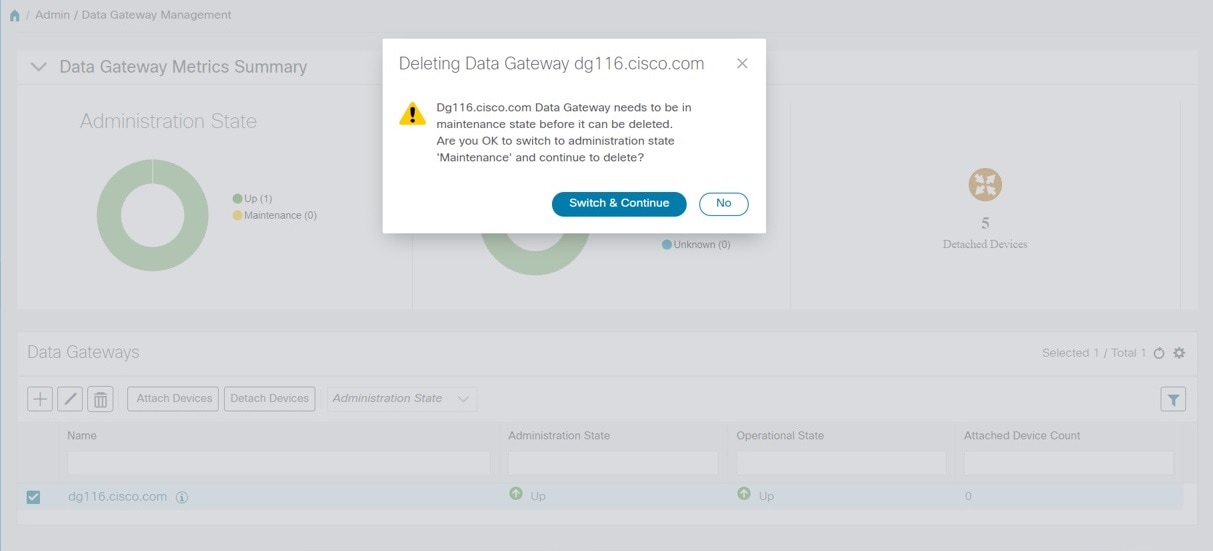


 Feedback
Feedback