Consistency Checker Overview
The Consistency Checker verifies deployments after the initial deploy operation, and integrates the results of this tool within the Cisco ACI Multi-Site user interface. This feature verifies cross mappings. Only usable on a template that has been deployed, that is stretched across at least two sites and contains at least one of the following policies:
-
EPG
-
VRF
-
BD
-
External EPG
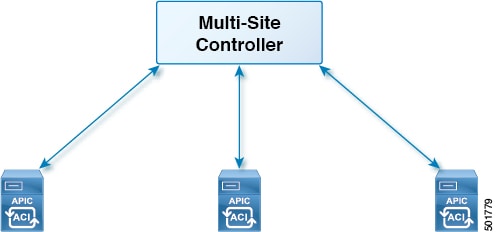
Verifying a Template that has Been Deployed Across Sites
This section describes how to verify a template that has been deployed across sites.
Before you begin
-
The template that has been depolyed across at least two stretched sites and contains at least one of the following policies:
-
EPG
-
VRF
-
BD
-
External EPG
-
Procedure
| Step 1 |
Log in to the Multi-Site GUI. |
| Step 2 |
In the Main Menu, click Schemas, and on the Schema List page, choose the appropriate schema_name. |
| Step 3 |
Click on a deployed template. |
| Step 4 |
In the top right corner, click on unverified.  |
| Step 5 |
In the TEMPLATE VERIFICATION SUMMARY dialog box, click VERIFY. A popup message appears: Consistency verification has been successfully triggered. |
| Step 6 |
The verification status will either be:
|
Setting Up a Scheduled Verification for Every Deployed Template
This section describes how to set up a scheduled verification for every deployed template on a per tenant basis.
Procedure
| Step 1 |
Log in to the Multi-Site GUI. |
| Step 2 |
In the Main Menu, click Tenant, and on the Tenant List page, click Set Schedule for the appropriate tenant_name. |
| Step 3 |
In the Consistency Checker Scheduler Settings, uncheck the Disabler Schedule, select the time and frequency.
|
Troubleshooting an Error
This section describes how to troubleshoot an error.
Procedure
| Step 1 |
Log in to the Multi-Site GUI. |
| Step 2 |
In the Dashboard, in the SCHEMA HEALTH section, in the view by field, click on the schema verification icon. The small squares in a site represents the templates within the schema. At a first glance, you can see what has passed, failed, or is unverified.
|
| Step 3 |
Expand the schema that contains a site in red to show the templates. |
| Step 4 |
If you hover over the red sites, it displays FAILED. |
| Step 5 |
You can click on the FAILED site and it will bring up a more detailed report. Example: If you hover over the red x for the description of the issue. The issue can either be Not Found (unable to locate) or Mismatch (misconfigured). |
| Step 6 |
You can also see which templates passed, failed or are unverified.  |
| Step 7 |
(Optional) You can verify the entire schema, click on the … and choose Verify Schema. |
| Step 8 |
(Optional) You can search by EPG, BD, VRF, or External EPG to find out which schema contains this policy. |


 Feedback
Feedback