Information About Implementing Secure Shell
To implement SSH, you should understand the following concepts:
SSH Server
The SSH server feature enables an SSH client to make a secure, encrypted connection to a Cisco router. This connection provides functionality that is similar to that of an inbound Telnet connection. Before SSH, security was limited to Telnet security. SSH allows a strong encryption to be used with the Cisco software authentication. The SSH server in Cisco software works with publicly and commercially available SSH clients.
SSH Client
The SSH client feature is an application running over the SSH protocol to provide device authentication and encryption. The SSH client enables a Cisco router to make a secure, encrypted connection to another Cisco router or to any other device running the SSH server. This connection provides functionality that is similar to that of an outbound Telnet connection except that the connection is encrypted. With authentication and encryption, the SSH client allows for a secure communication over an insecure network.
The SSH client works with publicly and commercially available SSH servers. The SSH client supports the ciphers of AES, 3DES, message digest algorithm 5 (MD5), SHA1, and password authentication. User authentication is performed in the Telnet session to the router. The user authentication mechanisms supported for SSH are RADIUS, TACACS+, and the use of locally stored usernames and passwords.
The SSH client supports setting DSCP value in the outgoing packets.
ssh client dscp <value from 0 – 63>If not configured, the default DSCP value set in packets is 16 (for both client and server).
The SSH client supports the following options:
- DSCP—DSCP value for SSH
client sessions.
RP/0/5/CPU0:router#configure RP/0/5/CPU0:router(config)#ssh ? client Provide SSH client service server Provide SSH server service timeout Set timeout value for SSH RP/0/5/CPU0:router(config)#ssh client ? - Knownhost—Enable the host pubkey check by local database.
- Source-interface—Source
interface for SSH client sessions.
RP/0/5/CPU0:router(config)#ssh client source-interface ? ATM ATM Network Interface(s) BVI Bridge-Group Virtual Interface Bundle-Ether Aggregated Ethernet interface(s) CEM Circuit Emulation interface(s) GigabitEthernet GigabitEthernet/IEEE 802.3 interface(s) IMA ATM Network Interface(s) IMtestmain IM Test Interface Loopback Loopback interface(s) MgmtEth Ethernet/IEEE 802.3 interface(s) Multilink Multilink network interface(s) Null Null interface PFItestmain PFI Test Interface PFItestnothw PFI Test Not-HW Interface PW-Ether PWHE Ethernet Interface PW-IW PWHE VC11 IP Interworking Interface Serial Serial network interface(s) VASILeft VASI Left interface(s) VASIRight VASI Right interface(s) test-bundle-channel Aggregated Test Bundle interface(s) tunnel-ipsec IPSec Tunnel interface(s) tunnel-mte MPLS Traffic Engineering P2MP Tunnel interface(s) tunnel-te MPLS Traffic Engineering Tunnel interface(s) tunnel-tp MPLS Transport Protocol Tunnel interface RP/0/5/CPU0:router(config)#ssh client source-interface RP/0/5/CPU0:router(config)#
RP/0/5/CPU0:router#ssh ?
A.B.C.D IPv4 (A.B.C.D) address
WORD Hostname of the remote node
X:X::X IPv6 (A:B:C:D...:D) address
vrf vrf table for the route lookup
RP/0/5/CPU0:router#ssh 10.1.1.1 ?
cipher Accept cipher type
command Specify remote command (non-interactive)
source-interface Specify source interface
username Accept userid for authentication
<cr>
RP/0/5/CPU0:router#ssh 192.68.46.6 username admin command "show redundancy sum"
Password:
Wed Jan 9 07:05:27.997 PST
Active Node Standby Node
----------- ------------
0/4/CPU0 0/5/CPU0 (Node Ready, NSR: Not Configured)
RP/0/5/CPU0:router#
SFTP Feature Overview
SSH includes support for standard file transfer protocol (SFTP) , a new standard file transfer protocol introduced in SSHv2. This feature provides a secure and authenticated method for copying router configuration or router image files.
The SFTP client functionality is provided as part of the SSH component and is always enabled on the router. Therefore, a user with the appropriate level can copy files to and from the router. Like the copy command, the sftp command can be used only in XR EXEC mode.
The SFTP client is VRF-aware, and you may configure the secure FTP client to use the VRF associated with a particular source interface during connections attempts. The SFTP client also supports interactive mode, where the user can log on to the server to perform specific tasks via the Unix server.
The SFTP Server is a sub-system of the SSH server. In other words, when an SSH server receives an SFTP server request, the SFTP API creates the SFTP server as a child process to the SSH server. A new SFTP server instance is created with each new request.
The SFTP requests for a new SFTP server in the following steps:
-
The user runs the sftp command with the required arguments
-
The SFTP API internally creates a child session that interacts with the SSH server
-
The SSH server creates the SFTP server child process
-
The SFTP server and client interact with each other in an encrypted format
-
The SFTP transfer is subject to LPTS policer "SSH-Known". Low policer values will affect SFTP transfer speeds
 Note |
In IOS-XR SW release 4.3.1 onwards the default policer value for SSH-Known has been reset from 2500pps to 300pps. Slower transfers are expected due to this change. You can adjust the lpts policer value for this punt cause to higher values that will allow faster transfers |
When the SSH server establishes a new connection with the SSH client, the server daemon creates a new SSH server child process. The child server process builds a secure communications channel between the SSH client and server via key exchange and user authentication processes. If the SSH server receives a request for the sub-system to be an SFTP server, the SSH server daemon creates the SFTP server child process. For each incoming SFTP server subsystem request, a new SSH server child and a SFTP server instance is created. The SFTP server authenticates the user session and initiates a connection. It sets the environment for the client and the default directory for the user.
Once the initialization occurs, the SFTP server waits for the SSH_FXP_INIT message from the client, which is essential to start the file communication session. This message may then be followed by any message based on the client request. Here, the protocol adopts a 'request-response' model, where the client sends a request to the server; the server processes this request and sends a response.
The SFTP server displays the following responses:
-
Status Response
-
Handle Response
-
Data Response
-
Name Response
 Note |
The server must be running in order to accept incoming SFTP connections. |
RSA Based Host Authentication
Verifying the authenticity of a server is the first step to a secure SSH connection. This process is called the host authentication, and is conducted to ensure that a client connects to a valid server.
The host authentication is performed using the public key of a server. The server, during the key-exchange phase, provides its public key to the client. The client checks its database for known hosts of this server and the corresponding public-key. If the client fails to find the server's IP address, it displays a warning message to the user, offering an option to either save the public key or discard it. If the server’s IP address is found, but the public-key does not match, the client closes the connection. If the public key is valid, the server is verified and a secure SSH connection is established.
The IOS XR SSH server and client had support for DSA based host authentication. But for compatibility with other products, like IOS, RSA based host authentication support is also added.
RSA Based User Authentication
One of the method for authenticating the user in SSH protocol is RSA public-key based user authentication. The possession of a private key serves as the authentication of the user. This method works by sending a signature created with a private key of the user. Each user has a RSA keypair on the client machine. The private key of the RSA keypair remains on the client machine.
The user generates an RSA public-private key pair on a unix client using a standard key generation mechanism such as ssh-keygen. The max length of the keys supported is 4096 bits, and the minimum length is 512 bits. The following example displays a typical key generation activity:
bash-2.05b$ ssh-keygen –b 1024 –t rsa
Generating RSA private key, 1024 bit long modulus
The public key must be in base64 encoded (binary) formats for it to be imported correctly into the router.
 Note |
You can use third party tools available on the Internet to convert the key to the binary format. |
Once the public key is imported to the router, the SSH client can choose to use the public key authentication method by specifying the request using the “-o” option in the SSH client. For example:
client$ ssh -o PreferredAuthentications=publickey 1.2.3.4
If a public key is not imported to a router using the RSA method, the SSH server initiates the password based authentication. If a public key is imported, the server proposes the use of both the methods. The SSH client then chooses to use either method to establish the connection. The system allows only 10 outgoing SSH client connections.
Currently, only SSH version 2 and SFTP server support the RSA based authentication.
 Note |
The preferred method of authentication would be as stated in the SSH RFC. The RSA based authentication support is only for local authentication, and not for TACACS/RADIUS servers. |
Authentication, Authorization, and Accounting (AAA) is a suite of network security services that provide the primary framework through which access control can be set up on your Cisco router or access server.
SSHv2 Client Keyboard-Interactive Authentication
An authentication method in which the authentication information is entered using a keyboard is known as keyboard-interactive authentication. This method is an interactive authentication method in the SSH protocol. This type of authentication allows the SSH client to support different methods of authentication without having to be aware of their underlying mechanisms.
Currently, the SSHv2 client supports the keyboard-interactive authentication. This type of authentication works only for interactive applications.
 Note |
The password authentication is the default authentication method. The keyboard-interactive authentication method is selected if the server is configured to support only the keyboard-interactive authentication. |

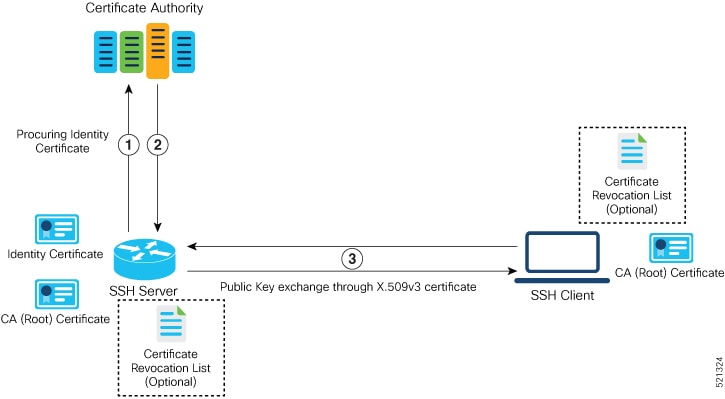
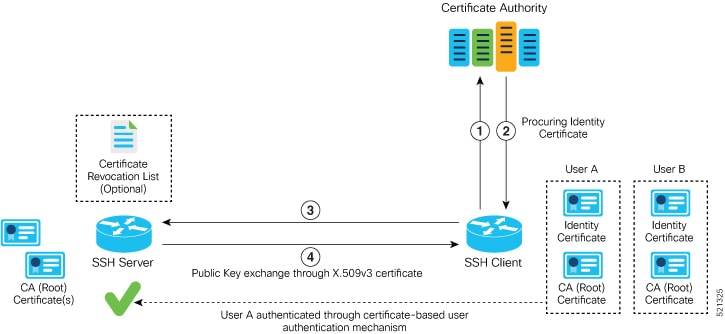






 Feedback
Feedback