Limitations
The following are the known problems and limitations with the customized ISO:
-
GISO image size more than 1.8 GB is not supported. The maximum image size for RSP880-LT-SE/TR is 1.599 GB.
-
Building and booting GISO for asynchronous package (a package of different release than the ISO) is not supported.
-
Verifying the XR configuration is not supported in the GISO build script
gisobuild.py. -
Renaming a GISO build and then installing from the renamed GISO build is not supported.
-
Install operation over IPv6 is not supported.
-
Migrating from IOS XR 32-bit to 64-bit OS using GISO involves the following restrictions:
-
The IOS XR 32-bit to 64-bit conversion script does not support file names exceeding 48 characters.
-
The IOS XR 32-bit OS has a maximum file size limit of 2 GB. Ensure that GISO does not exceed that limit.
For more information about migration methods and system requirements, see the Migration Guide for Cisco ASR 9000 Series Routers.
-
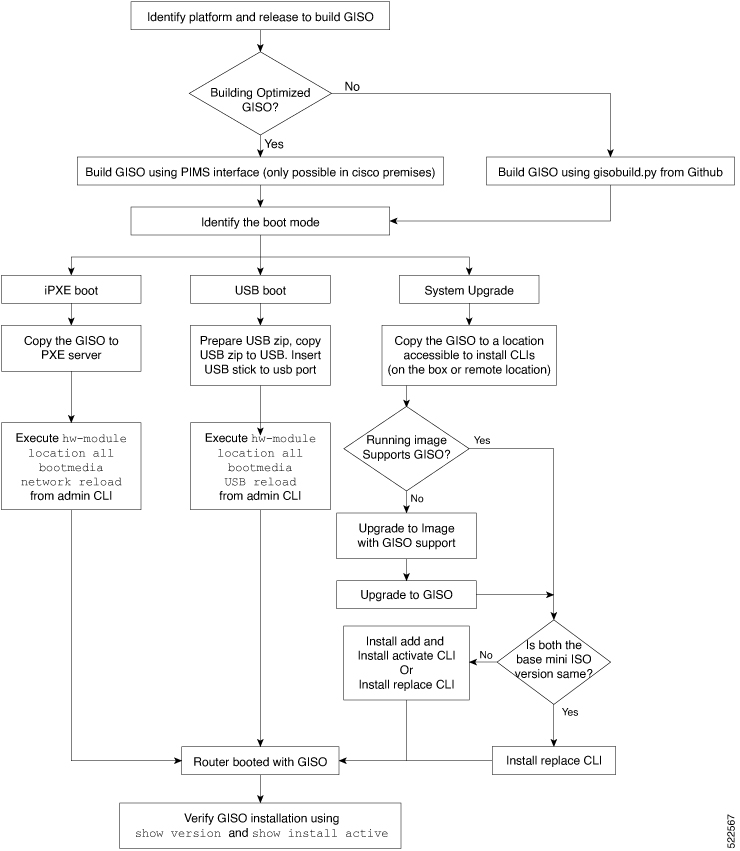
 Feedback
Feedback