Minimum Hardware Requirements
Ensure that your FND system meets the following physical memory requirements in the below table.
The recommendations in the Minimum Hardware Requirements table below are specified in the Server Configuration Checklist for Oracle Database Installation and Storage Checklist for Oracle Database Installation. Additional RAM and swap space may be required to tune and/or improve the RDBMS performance as provided in Additional Requirements to Support Oracle Install table.
| RAM | Swap Space Allocation Relative to RAM |
|---|---|
|
Between 1GB (minimum) and 2GB (recommended) |
1.5 times the size of RAM |
|
Between 2GB and 16GB |
Equal to the size of RAM |
|
Greater than 16GB |
16GB |
| Item | Requirement |
|---|---|
|
Disk space allocated to the |
At least 1 GB of space in the |
|
Local disk space for Database software files |
7.2 GB |


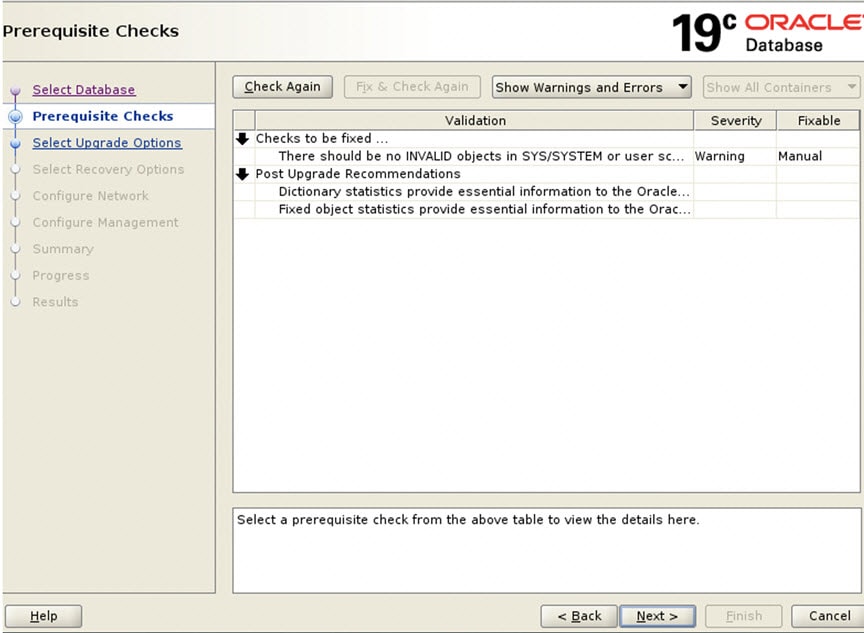
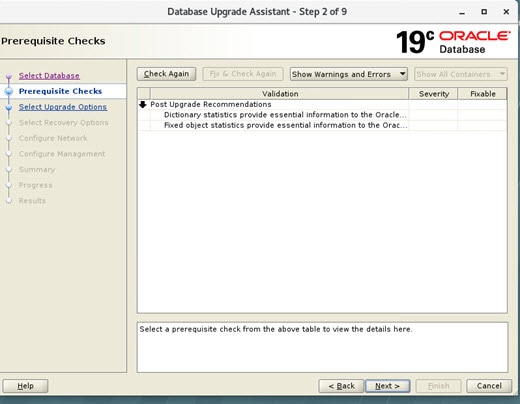

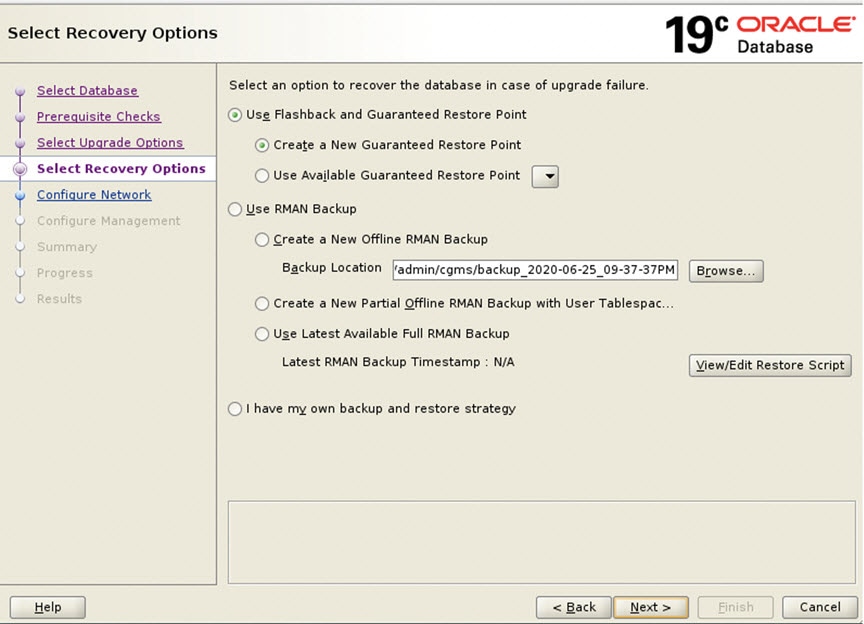



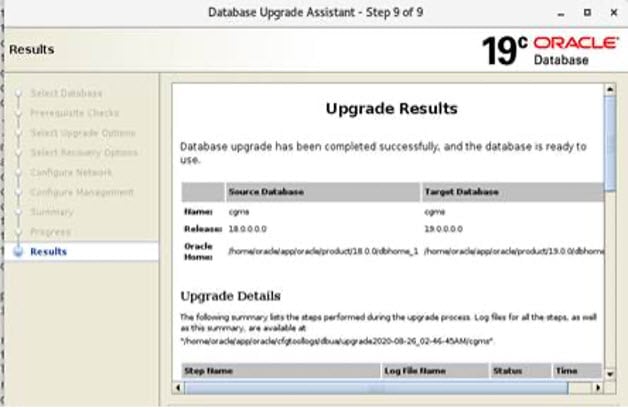
 Feedback
Feedback