Managed Cellular Activation
|
Feature Name |
Release Information |
Description |
|---|---|---|
|
Managed Cellular Activation |
Cisco Catalyst SD-WAN Manager Release 20.12.1 |
The Managed Cellular Activation solution provides a programmable subscriber identity module (SIM), called an eSIM. Using Cisco SD-WAN Manager, you can easily configure Managed Cellular Activation for Cisco Catalyst Wireless Gateways, and for pluggable interface modules (PIM) operating in supported routers. |
|
Managed Cellular Activation Support for Cisco Catalyst Rugged Series Routers |
Cisco IOS XE Catalyst SD-WAN Release 17.15.1a Cisco Catalyst SD-WAN Manager Release 20.15.1 |
Specific pluggable interface modules of Cisco Catalyst IR1101 Rugged Series Router and Cisco Catalyst IR1800 Rugged Series Router support the Managed Cellular Activation solution. |
|
Managed Cellular Activation Support for Cisco Catalyst Heavy Duty Routers |
Cisco Catalyst SD-WAN Manager Release 20.16.1 Cisco IOS XE Catalyst SD-WAN Release 17.16.1a |
Specific pluggable interface modules of Cisco Catalyst IR8140 Heavy Duty Routers support the Managed Cellular Activation solution. |

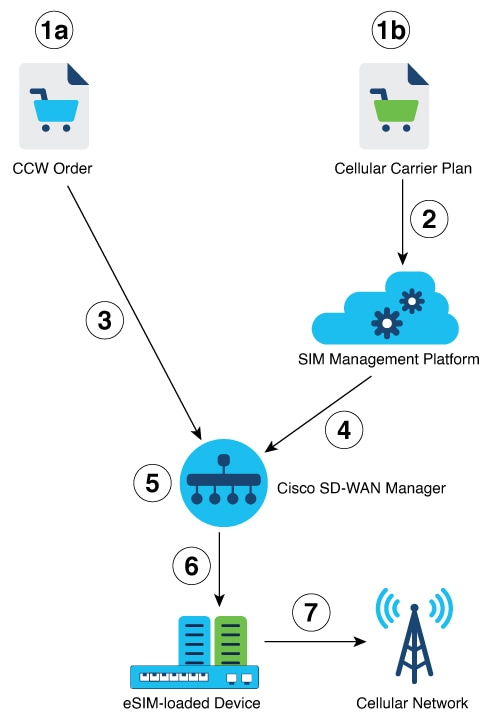
 Feedback
Feedback