About FSPF
FSPF is the protocol currently standardized by the T11 committee for routing in Fibre Channel networks. The FSPF protocol has the following characteristics and features:
- Supports multipath routing.
- Bases path status on a link state protocol.
- Routes hop by hop, based only on the domain ID.
- Runs only on E ports or TE ports and provides a loop free topology.
- Runs on a per VSAN basis. Connectivity in a given VSAN in a fabric is guaranteed only for the switches configured in that VSAN.
- Uses a topology database to keep track of the state of the links on all switches in the fabric and associates a cost with each link.
- Guarantees a fast reconvergence time in case of a topology change. Uses the standard Dijkstra algorithm, but there is a static dynamic option for a more robust, efficient, and incremental Dijkstra algorithm. The reconvergence time is fast and efficient as the route computation is done on a per VSAN basis.
FSPF Examples
This section provides examples of topologies and applications that demonstrate the benefits of FSPF.
 Note |
The FSPF feature can be used on any topology. |
Fault Tolerant Fabric
Fault Tolerant Fabric depicts a fault tolerant fabric using a partial mesh topology. If a link goes down anywhere in the fabric, any switch can still communicate with all others in the fabric. In the same way, if any switch goes down, the connectivity of the rest of the fabric is preserved.
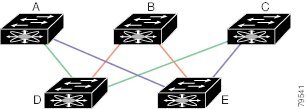
For example, if all links are of equal speed, the FSPF calculates two equal paths from A to C: A-D-C (green) and A-E-C (blue).
Redundant Links
To further improve on the topology in Fault Tolerant Fabric, each connection between any pair of switches can be replicated; two or more links can be present between a pair of switches Fault Tolerant Fabric with Redundant Links shows this arrangement. Because switches in the Cisco MDS 9000 Family support PortChanneling, each pair of physical links can appear to the FSPF protocol as one single logical link.
By bundling pairs of physical links, FSPF efficiency is considerably improved by the reduced database size and the frequency of link updates. Once physical links are aggregated, failures are not attached to a single link but to the entire PortChannel. This configuration also improves the resiliency of the network. The failure of a link in a PortChannel does not trigger a route change, thereby reducing the risks of routing loops, traffic loss, or fabric downtime for route reconfiguration.
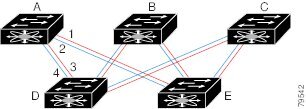
For example, if all links are of equal speed and no PortChannels exist, the FSPF calculates four equal paths from A to C: A1-E-C, A2-E-C, A3-D-C, and A4-D-C. If PortChannels exist, these paths are reduced to two.
Failover Scenarios for PortChannels and FSPF Links
The SmartBits traffic generator was used to evaluate the scenarios displayed in Failover Scenario Using Traffic Generators. Two links between switch 1 and switch 2 exist as either equal-cost ISLs or PortChannels. There is one flow from traffic generator 1 to traffic generator 2. The traffic was tested at 100 percent utilization at 1 Gbps in two scenarios:
-
Disabling the traffic link by physically removing the cable (see Table 1).
-
Shutting down the links in either switch 1 or switch 2 (see Table 2).

|
PortChannel Scenario |
FSPF Scenario (Equal cost ISL) |
||
|---|---|---|---|
|
Switch 1 |
Switch 2 |
Switch 1 |
Switch 2 |
|
110 msec (~2K frame drops) |
130+ msec (~4k frame drops) |
||
| 100 msec (hold time when a signal loss is reported as mandated by the standard) | |||
|
PortChannel Scenario |
FSPF Scenario (Equal cost ISL) |
||
|---|---|---|---|
|
Switch 1 |
Switch 2 |
Switch 1 |
Switch 2 |
|
~0 msec (~8 frame drops) |
110 msec (~2K frame drops) |
130+ msec (~4K frame drops) |
|
|
No hold time needed |
Signal loss on switch 1 |
No hold time needed |
Signal loss on switch 1 |

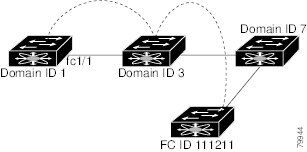





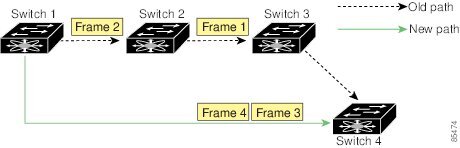
 Feedback
Feedback