- Index
- Preface
- Overview
- Using the Command-Line Interface
- Assigning the Switch IP Address and Default Gateway
- Configuring Cisco IOS CNS Agents
- Managing Switch Stacks
- Clustering Switches
- Administering the Switch
- Configuring SDM Templates
- Configuring Switch-Based Authentication
- Configuring IEEE 802.1x Port-Based Authentication
- Configuring Interface Characteristics
- Configuring Smartports Macros
- Configuring VLANs
- Configuring VTP
- Configuring Voice VLAN
- Configuring Private VLANs
- Configuring IEEE 802.1Q and Layer 2 Protocol Tunneling
- Configuring STP
- Configuring MSTP
- Configuring Optional Spanning-Tree Features
- Configuring Flex Links and the MAC Address-Table Move Update Feature
- Configuring DHCP Features and IP Source Guard
- Configuring Dynamic ARP Inspection
- Configuring IGMP Snooping and MVR
- Configuring Port-Based Traffic Control
- Configuring CDP
- Configuring UDLD
- Configuring SPAN and RSPAN
- Configuring RMON
- Configuring System Message Logging
- Configuring SNMP
- Configuring Network Security with ACLs
- Configuring QoS
- Configuring EtherChannels and Link State Tracking
- Configuring IP Unicast Routing
- Configuring IPv6 Unicast Routing
- Configuring IPv6 MLD Snooping
- Configuring IPv6 ACLs
- Configuring HSRP
- Configuring IP Multicast Routing
- Configuring MSDP
- Configuring Fallback Bridging
- Troubleshooting
- Configuring Online Diagnostics
- Supported MIBs
- Configuring the Catalyst 3750G Integrated Wireless LAN Controller Switch
- Working with the Cisco IOS File System, Configuration Files, and Software Images
- Unsupported Commands in Cisco IOS Release 12.2(35)SE
- Understanding IEEE 802.1x Port-Based Authentication
- Device Roles
- Authentication Process
- Authentication Initiation and Message Exchange
- Ports in Authorized and Unauthorized States
- IEEE 802.1x Authentication and Switch Stacks
- IEEE 802.1x Host Mode
- IEEE 802.1x Accounting
- IEEE 802.1x Accounting Attribute-Value Pairs
- Using IEEE 802.1x Authentication with VLAN Assignment
- Using IEEE 802.1x Authentication with Per-User ACLs
- Using IEEE 802.1x Authentication with Guest VLAN
- Using IEEE 802.1x Authentication with Restricted VLAN
- Using IEEE 802.1x Authentication with Inaccessible Authentication Bypass
- Using IEEE 802.1x Authentication with Voice VLAN Ports
- Using IEEE 802.1x Authentication with Port Security
- Using IEEE 802.1x Authentication with Wake-on-LAN
- Using IEEE 802.1x Authentication with MAC Authentication Bypass
- Using Network Admission Control Layer 2 IEEE 802.1x Validation
- Using Multidomain Authentication
- Using Web Authentication
- Configuring IEEE 802.1x Authentication
- Default IEEE 802.1x Authentication Configuration
- IEEE 802.1x Authentication Configuration Guidelines
- Upgrading from a Previous Software Release
- Configuring IEEE 802.1x Authentication
- Configuring the Switch-to-RADIUS-Server Communication
- Configuring the Host Mode
- Configuring Periodic Re-Authentication
- Manually Re-Authenticating a Client Connected to a Port
- Changing the Quiet Period
- Changing the Switch-to-Client Retransmission Time
- Setting the Switch-to-Client Frame-Retransmission Number
- Setting the Re-Authentication Number
- Configuring IEEE 802.1x Accounting
- Configuring a Guest VLAN
- Configuring a Restricted VLAN
- Configuring the Inaccessible Authentication Bypass Feature
- Configuring IEEE 802.1x Authentication with WoL
- Configuring MAC Authentication Bypass
- Configuring NAC Layer 2 IEEE 802.1x Validation
- Configuring Web Authentication
- Disabling IEEE 802.1x Authentication on the Port
- Resetting the IEEE 802.1x Authentication Configuration to the Default Values
- Displaying IEEE 802.1x Statistics and Status
Configuring IEEE 802.1x Port-Based Authentication
This chapter describes how to configure IEEE 802.1x port-based authentication on the Catalyst 3750 switch. IEEE 802.1x authentication prevents unauthorized devices (clients) from gaining access to the network. Unless otherwise noted, the term switch refers to a standalone switch and to a switch stack.

Note ![]() For complete syntax and usage information for the commands used in this chapter, see the "RADIUS Commands" section in the Cisco IOS Security Command Reference, Release 12.2 and in the command reference for this release.
For complete syntax and usage information for the commands used in this chapter, see the "RADIUS Commands" section in the Cisco IOS Security Command Reference, Release 12.2 and in the command reference for this release.
This chapter consists of these sections:
•![]() Understanding IEEE 802.1x Port-Based Authentication
Understanding IEEE 802.1x Port-Based Authentication
•![]() Configuring IEEE 802.1x Authentication
Configuring IEEE 802.1x Authentication
•![]() Displaying IEEE 802.1x Statistics and Status
Displaying IEEE 802.1x Statistics and Status
Understanding IEEE 802.1x Port-Based Authentication
The IEEE 802.1x standard defines a client-server-based access control and authentication protocol that prevents clients from connecting to a LAN through publicly accessible ports unless they are authenticated. The authentication server authenticates each client connected to a switch port before making available any services offered by the switch or the LAN.
Until the client is authenticated, IEEE 802.1x access control allows only Extensible Authentication Protocol over LAN (EAPOL), Cisco Discovery Protocol (CDP), and Spanning Tree Protocol (STP) traffic through the port to which the client is connected. After authentication, normal traffic can pass through the port.
These sections describe IEEE 802.1x port-based authentication:
•![]() Authentication Initiation and Message Exchange
Authentication Initiation and Message Exchange
•![]() Ports in Authorized and Unauthorized States
Ports in Authorized and Unauthorized States
•![]() IEEE 802.1x Authentication and Switch Stacks
IEEE 802.1x Authentication and Switch Stacks
•![]() IEEE 802.1x Accounting Attribute-Value Pairs
IEEE 802.1x Accounting Attribute-Value Pairs
•![]() Using IEEE 802.1x Authentication with VLAN Assignment
Using IEEE 802.1x Authentication with VLAN Assignment
•![]() Using IEEE 802.1x Authentication with Per-User ACLs
Using IEEE 802.1x Authentication with Per-User ACLs
•![]() Using IEEE 802.1x Authentication with Guest VLAN
Using IEEE 802.1x Authentication with Guest VLAN
•![]() Using IEEE 802.1x Authentication with Restricted VLAN
Using IEEE 802.1x Authentication with Restricted VLAN
•![]() Using IEEE 802.1x Authentication with Inaccessible Authentication Bypass
Using IEEE 802.1x Authentication with Inaccessible Authentication Bypass
•![]() Using IEEE 802.1x Authentication with Voice VLAN Ports
Using IEEE 802.1x Authentication with Voice VLAN Ports
•![]() Using IEEE 802.1x Authentication with Port Security
Using IEEE 802.1x Authentication with Port Security
•![]() Using IEEE 802.1x Authentication with Wake-on-LAN
Using IEEE 802.1x Authentication with Wake-on-LAN
•![]() Using IEEE 802.1x Authentication with MAC Authentication Bypass
Using IEEE 802.1x Authentication with MAC Authentication Bypass
•![]() Using Network Admission Control Layer 2 IEEE 802.1x Validation
Using Network Admission Control Layer 2 IEEE 802.1x Validation
•![]() Using Multidomain Authentication
Using Multidomain Authentication
Device Roles
With IEEE 802.1x port-based authentication, the devices in the network have specific roles, as shown in Figure 10-1.
Figure 10-1 IEEE 802.1x Device Roles
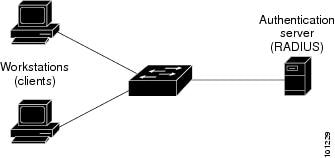
•![]() Client—the device (workstation) that requests access to the LAN and switch services and responds to requests from the switch. The workstation must be running IEEE 802.1x-compliant client software such as that offered in the Microsoft Windows XP operating system. (The client is the supplicant in the IEEE 802.1x standard.)
Client—the device (workstation) that requests access to the LAN and switch services and responds to requests from the switch. The workstation must be running IEEE 802.1x-compliant client software such as that offered in the Microsoft Windows XP operating system. (The client is the supplicant in the IEEE 802.1x standard.)

Note ![]() To resolve Windows XP network connectivity and IEEE 802.1x authentication issues, read the Microsoft Knowledge Base article at this URL: http://support.microsoft.com/support/kb/articles/Q303/5/97.ASP
To resolve Windows XP network connectivity and IEEE 802.1x authentication issues, read the Microsoft Knowledge Base article at this URL: http://support.microsoft.com/support/kb/articles/Q303/5/97.ASP
•![]() Authentication server—performs the actual authentication of the client. The authentication server validates the identity of the client and notifies the switch whether or not the client is authorized to access the LAN and switch services. Because the switch acts as the proxy, the authentication service is transparent to the client. In this release, the RADIUS security system with Extensible Authentication Protocol (EAP) extensions is the only supported authentication server. It is available in Cisco Secure Access Control Server Version 3.0 or later. RADIUS operates in a client/server model in which secure authentication information is exchanged between the RADIUS server and one or more RADIUS clients.
Authentication server—performs the actual authentication of the client. The authentication server validates the identity of the client and notifies the switch whether or not the client is authorized to access the LAN and switch services. Because the switch acts as the proxy, the authentication service is transparent to the client. In this release, the RADIUS security system with Extensible Authentication Protocol (EAP) extensions is the only supported authentication server. It is available in Cisco Secure Access Control Server Version 3.0 or later. RADIUS operates in a client/server model in which secure authentication information is exchanged between the RADIUS server and one or more RADIUS clients.
•![]() Switch (edge switch or wireless access point)—controls the physical access to the network based on the authentication status of the client. The switch acts as an intermediary (proxy) between the client and the authentication server, requesting identity information from the client, verifying that information with the authentication server, and relaying a response to the client. The switch includes the RADIUS client, which is responsible for encapsulating and decapsulating the EAP frames and interacting with the authentication server. (The switch is the authenticator in the IEEE 802.1x standard.)
Switch (edge switch or wireless access point)—controls the physical access to the network based on the authentication status of the client. The switch acts as an intermediary (proxy) between the client and the authentication server, requesting identity information from the client, verifying that information with the authentication server, and relaying a response to the client. The switch includes the RADIUS client, which is responsible for encapsulating and decapsulating the EAP frames and interacting with the authentication server. (The switch is the authenticator in the IEEE 802.1x standard.)
When the switch receives EAPOL frames and relays them to the authentication server, the Ethernet header is stripped, and the remaining EAP frame is re-encapsulated in the RADIUS format. The EAP frames are not modified during encapsulation, and the authentication server must support EAP within the native frame format. When the switch receives frames from the authentication server, the server's frame header is removed, leaving the EAP frame, which is then encapsulated for Ethernet and sent to the client.
The devices that can act as intermediaries include the Catalyst 3750-E, Catalyst 3560-E, Catalyst 3750, Catalyst 3560, Catalyst 3550, Catalyst 2970, Catalyst 2960, Catalyst 2955, Catalyst 2950, Catalyst 2940 switches, or a wireless access point. These devices must be running software that supports the RADIUS client and IEEE 802.1x authentication.
Authentication Process
When IEEE 802.1x port-based authentication is enabled and the client supports IEEE 802.1x-compliant client software, these events occur:
•![]() If the client identity is valid and the IEEE 802.1x authentication succeeds, the switch grants the client access to the network.
If the client identity is valid and the IEEE 802.1x authentication succeeds, the switch grants the client access to the network.
•![]() If IEEE 802.1x authentication times out while waiting for an EAPOL message exchange and MAC authentication bypass is enabled, the switch can use the client MAC address for authorization. If the client MAC address is valid and the authorization succeeds, the switch grants the client access to the network. If the client MAC address is invalid and the authorization fails, the switch assigns the client to a guest VLAN that provides limited services if a guest VLAN is configured.
If IEEE 802.1x authentication times out while waiting for an EAPOL message exchange and MAC authentication bypass is enabled, the switch can use the client MAC address for authorization. If the client MAC address is valid and the authorization succeeds, the switch grants the client access to the network. If the client MAC address is invalid and the authorization fails, the switch assigns the client to a guest VLAN that provides limited services if a guest VLAN is configured.
•![]() If the switch gets an invalid identity from an IEEE 802.1x-capable client and a restricted VLAN is specified, the switch can assign the client to a restricted VLAN that provides limited services.
If the switch gets an invalid identity from an IEEE 802.1x-capable client and a restricted VLAN is specified, the switch can assign the client to a restricted VLAN that provides limited services.
•![]() If the RADIUS authentication server is unavailable (down) and inaccessible authentication bypass is enabled, the switch grants the client access to the network by putting the port in the critical-authentication state in the RADIUS-configured or the user-specified access VLAN.
If the RADIUS authentication server is unavailable (down) and inaccessible authentication bypass is enabled, the switch grants the client access to the network by putting the port in the critical-authentication state in the RADIUS-configured or the user-specified access VLAN.

Note ![]() Inaccessible authentication bypass is also referred to as critical authentication or the AAA fail policy.
Inaccessible authentication bypass is also referred to as critical authentication or the AAA fail policy.
Figure 10-2 shows the authentication process.
If Multi Domain Authentication (MDA) is enabled on a port, this flow can be used with some exceptions that are applicable to voice authorization. For more information on MDA, see "Using Multidomain Authentication" section.
Figure 10-2 Authentication Flowchart
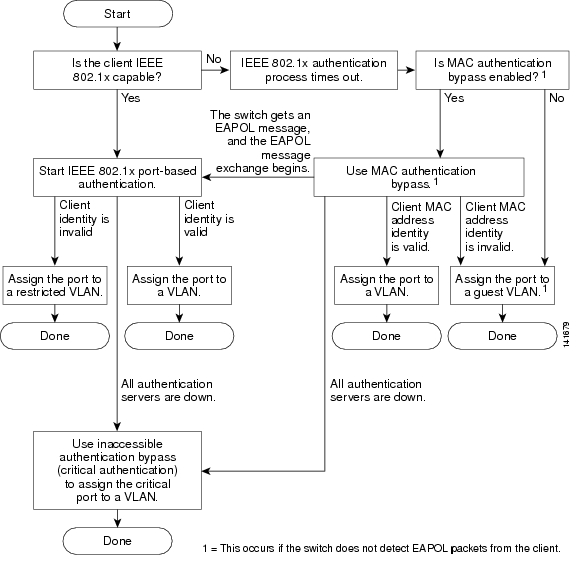
The switch re-authenticates a client when one of these situations occurs:
•![]() Periodic re-authentication is enabled, and the re-authentication timer expires.
Periodic re-authentication is enabled, and the re-authentication timer expires.
You can configure the re-authentication timer to use a switch-specific value or to be based on values from the RADIUS server.
After IEEE 802.1x authentication using a RADIUS server is configured, the switch uses timers based on the Session-Timeout RADIUS attribute (Attribute[27]) and the Termination-Action RADIUS attribute (Attribute [29]).
The Session-Timeout RADIUS attribute (Attribute[27]) specifies the time after which re-authentication occurs.
The Termination-Action RADIUS attribute (Attribute [29]) specifies the action to take during re-authentication. The actions are Initialize and ReAuthenticate. When the Initialize action is set (the attribute value is DEFAULT), the IEEE 802.1x session ends, and connectivity is lost during re-authentication. When the ReAuthenticate action is set (the attribute value is RADIUS-Request), the session is not affected during re-authentication.
•![]() You manually re-authenticate the client by entering the dot1x re-authenticate interface interface-id privileged EXEC command.
You manually re-authenticate the client by entering the dot1x re-authenticate interface interface-id privileged EXEC command.
Authentication Initiation and Message Exchange
During IEEE 802.1x authentication, the switch or the client can initiate authentication. If you enable authentication on a port by using the dot1x port-control auto interface configuration command, the switch initiates authentication when the link state changes from down to up or periodically as long as the port remains up and unauthenticated. The switch sends an EAP-request/identity frame to the client to request its identity. Upon receipt of the frame, the client responds with an EAP-response/identity frame.
However, if during bootup, the client does not receive an EAP-request/identity frame from the switch, the client can initiate authentication by sending an EAPOL-start frame, which prompts the switch to request the client's identity.

Note ![]() If IEEE 802.1x authentication is not enabled or supported on the network access device, any EAPOL frames from the client are dropped. If the client does not receive an EAP-request/identity frame after three attempts to start authentication, the client sends frames as if the port is in the authorized state. A port in the authorized state effectively means that the client has been successfully authenticated. For more information, see the "Ports in Authorized and Unauthorized States" section.
If IEEE 802.1x authentication is not enabled or supported on the network access device, any EAPOL frames from the client are dropped. If the client does not receive an EAP-request/identity frame after three attempts to start authentication, the client sends frames as if the port is in the authorized state. A port in the authorized state effectively means that the client has been successfully authenticated. For more information, see the "Ports in Authorized and Unauthorized States" section.
When the client supplies its identity, the switch begins its role as the intermediary, passing EAP frames between the client and the authentication server until authentication succeeds or fails. If the authentication succeeds, the switch port becomes authorized. If the authentication fails, authentication can be retried, the port might be assigned to a VLAN that provides limited services, or network access is not granted. For more information, see the "Ports in Authorized and Unauthorized States" section.
The specific exchange of EAP frames depends on the authentication method being used. Figure 10-3 shows a message exchange initiated by the client when the client uses the One-Time-Password (OTP) authentication method with a RADIUS server.
Figure 10-3 Message Exchange
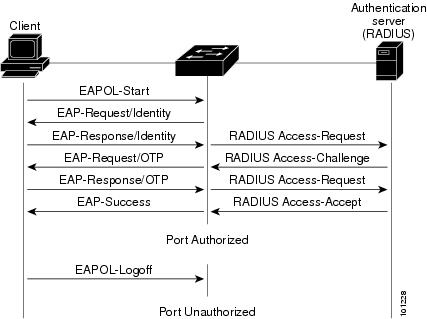
If IEEE 802.1x authentication times out while waiting for an EAPOL message exchange and MAC authentication bypass is enabled, the switch can authorize the client when the switch detects an Ethernet packet from the client. The switch uses the MAC address of the client as its identity and includes this information in the RADIUS-access/request frame that is sent to the RADIUS server. After the server sends the switch the RADIUS-access/accept frame (authorization is successful), the port becomes authorized. If authorization fails and a guest VLAN is specified, the switch assigns the port to the guest VLAN. If the switch detects an EAPOL packet while waiting for an Ethernet packet, the switch stops the MAC authentication bypass process and stops IEEE 802.1x authentication.
Figure 10-4 shows the message exchange during MAC authentication bypass.
Figure 10-4 Message Exchange During MAC Authentication Bypass
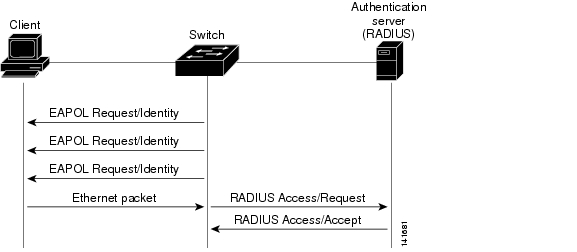
Ports in Authorized and Unauthorized States
During IEEE 802.1x authentication, depending on the switch port state, the switch can grant a client access to the network. The port starts in the unauthorized state. While in this state, the port that is not configured as a voice VLAN port disallows all ingress and egress traffic except for IEEE 802.1x authentication, CDP, and STP packets. When a client is successfully authenticated, the port changes to the authorized state, allowing all traffic for the client to flow normally. If the port is configured as a voice VLAN port, the port allows VoIP traffic and IEEE 802.1x protocol packets before the client is successfully authenticated.
If a client that does not support IEEE 802.1x authentication connects to an unauthorized IEEE 802.1x port, the switch requests the client's identity. In this situation, the client does not respond to the request, the port remains in the unauthorized state, and the client is not granted access to the network.
In contrast, when an IEEE 802.1x-enabled client connects to a port that is not running the IEEE 802.1x standard, the client initiates the authentication process by sending the EAPOL-start frame. When no response is received, the client sends the request for a fixed number of times. Because no response is received, the client begins sending frames as if the port is in the authorized state.
You control the port authorization state by using the dot1x port-control interface configuration command and these keywords:
•![]() force-authorized—disables IEEE 802.1x authentication and causes the port to change to the authorized state without any authentication exchange required. The port sends and receives normal traffic without IEEE 802.1x-based authentication of the client. This is the default setting.
force-authorized—disables IEEE 802.1x authentication and causes the port to change to the authorized state without any authentication exchange required. The port sends and receives normal traffic without IEEE 802.1x-based authentication of the client. This is the default setting.
•![]() force-unauthorized—causes the port to remain in the unauthorized state, ignoring all attempts by the client to authenticate. The switch cannot provide authentication services to the client through the port.
force-unauthorized—causes the port to remain in the unauthorized state, ignoring all attempts by the client to authenticate. The switch cannot provide authentication services to the client through the port.
•![]() auto—enables IEEE 802.1x authentication and causes the port to begin in the unauthorized state, allowing only EAPOL frames to be sent and received through the port. The authentication process begins when the link state of the port changes from down to up or when an EAPOL-start frame is received. The switch requests the identity of the client and begins relaying authentication messages between the client and the authentication server. Each client attempting to access the network is uniquely identified by the switch by using the client MAC address.
auto—enables IEEE 802.1x authentication and causes the port to begin in the unauthorized state, allowing only EAPOL frames to be sent and received through the port. The authentication process begins when the link state of the port changes from down to up or when an EAPOL-start frame is received. The switch requests the identity of the client and begins relaying authentication messages between the client and the authentication server. Each client attempting to access the network is uniquely identified by the switch by using the client MAC address.
If the client is successfully authenticated (receives an Accept frame from the authentication server), the port state changes to authorized, and all frames from the authenticated client are allowed through the port. If the authentication fails, the port remains in the unauthorized state, but authentication can be retried. If the authentication server cannot be reached, the switch can resend the request. If no response is received from the server after the specified number of attempts, authentication fails, and network access is not granted.
When a client logs off, it sends an EAPOL-logoff message, causing the switch port to change to the unauthorized state.
If the link state of a port changes from up to down, or if an EAPOL-logoff frame is received, the port returns to the unauthorized state.
IEEE 802.1x Authentication and Switch Stacks
If a switch is added to or removed from a switch stack, IEEE 802.1x authentication is not affected as long as the IP connectivity between the RADIUS server and the stack remains intact. This statement also applies if the stack master is removed from the switch stack. Note that if the stack master fails, a stack member becomes the new stack master by using the election process described in "Managing Switch Stacks," and the IEEE 802.1x authentication process continues as usual.
If IP connectivity to the RADIUS server is interrupted because the switch that was connected to the server is removed or fails, these events occur:
•![]() Ports that are already authenticated and that do not have periodic re-authentication enabled remain in the authenticated state. Communication with the RADIUS server is not required.
Ports that are already authenticated and that do not have periodic re-authentication enabled remain in the authenticated state. Communication with the RADIUS server is not required.
•![]() Ports that are already authenticated and that have periodic re-authentication enabled (with the dot1x re-authentication global configuration command) fail the authentication process when the re-authentication occurs. Ports return to the unauthenticated state during the re-authentication process. Communication with the RADIUS server is required.
Ports that are already authenticated and that have periodic re-authentication enabled (with the dot1x re-authentication global configuration command) fail the authentication process when the re-authentication occurs. Ports return to the unauthenticated state during the re-authentication process. Communication with the RADIUS server is required.
For an ongoing authentication, the authentication fails immediately because there is no server connectivity.
If the switch that failed comes up and rejoins the switch stack, the authentications might or might not fail depending on the boot-up time and whether the connectivity to the RADIUS server is re-established by the time the authentication is attempted.
To avoid loss of connectivity to the RADIUS server, you should ensure that there is a redundant connection to it. For example, you can have a redundant connection to the stack master and another to a stack member, and if the stack master fails, the switch stack still has connectivity to the RADIUS server.
IEEE 802.1x Host Mode
You can configure an IEEE 802.1x port for single-host or for multiple-hosts mode. In single-host mode (see Figure 10-1), only one client can be connected to the IEEE 802.1x-enabled switch port. The switch detects the client by sending an EAPOL frame when the port link state changes to the up state. If a client leaves or is replaced with another client, the switch changes the port link state to down, and the port returns to the unauthorized state.
In multiple-hosts mode, you can attach multiple hosts to a single IEEE 802.1x-enabled port. Figure 10-5 shows IEEE 802.1x port-based authentication in a wireless LAN. In this mode, only one of the attached clients must be authorized for all clients to be granted network access. If the port becomes unauthorized (re-authentication fails or an EAPOL-logoff message is received), the switch denies network access to all of the attached clients. In this topology, the wireless access point is responsible for authenticating the clients attached to it, and it also acts as a client to the switch.
With the multiple-hosts mode enabled, you can use IEEE 802.1x authentication to authenticate the port and port security to manage network access for all MAC addresses, including that of the client.
Figure 10-5 Multiple Host Mode Example
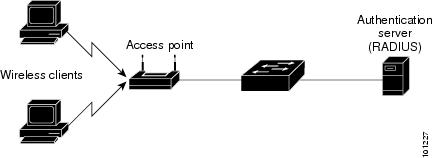
Cisco IOS Release 12.2(35)SE and later support Multi-Domain Authentication (MDA), which allows both a data device and a voice device, such as an IP Phone (Cisco or non-Cisco), to connect to the same switch port. For more information, see the "Using Multidomain Authentication" section.
IEEE 802.1x Accounting
The IEEE 802.1x standard defines how users are authorized and authenticated for network access but does not keep track of network usage. IEEE 802.1x accounting is disabled by default. You can enable IEEE 802.1x accounting to monitor this activity on IEEE 802.1x-enabled ports:
•![]() User successfully authenticates.
User successfully authenticates.
•![]() User logs off.
User logs off.
•![]() Link-down occurs.
Link-down occurs.
•![]() Re-authentication successfully occurs.
Re-authentication successfully occurs.
•![]() Re-authentication fails.
Re-authentication fails.
The switch does not log IEEE 802.1x accounting information. Instead, it sends this information to the RADIUS server, which must be configured to log accounting messages.
IEEE 802.1x Accounting Attribute-Value Pairs
The information sent to the RADIUS server is represented in the form of Attribute-Value (AV) pairs. These AV pairs provide data for different applications. (For example, a billing application might require information that is in the Acct-Input-Octets or the Acct-Output-Octets attributes of a RADIUS packet.)
AV pairs are automatically sent by a switch that is configured for IEEE 802.1x accounting. Three types of RADIUS accounting packets are sent by a switch:
•![]() START-sent when a new user session starts
START-sent when a new user session starts
•![]() INTERIM-sent during an existing session for updates
INTERIM-sent during an existing session for updates
•![]() STOP-sent when a session terminates
STOP-sent when a session terminates
Table 10-1 lists the AV pairs and when they are sent are sent by the switch:
|
|
|
|
|
|
|---|---|---|---|---|
Attribute[1] |
User-Name |
Always |
Always |
Always |
Attribute[4] |
NAS-IP-Address |
Always |
Always |
Always |
Attribute[5] |
NAS-Port |
Always |
Always |
Always |
Attribute[8] |
Framed-IP-Address |
Never |
Sometimes1 |
Sometimes1 |
Attribute[25] |
Class |
Always |
Always |
Always |
Attribute[30] |
Called-Station-ID |
Always |
Always |
Always |
Attribute[31] |
Calling-Station-ID |
Always |
Always |
Always |
Attribute[40] |
Acct-Status-Type |
Always |
Always |
Always |
Attribute[41] |
Acct-Delay-Time |
Always |
Always |
Always |
Attribute[42] |
Acct-Input-Octets |
Never |
Never |
Always |
Attribute[43] |
Acct-Output-Octets |
Never |
Never |
Always |
Attribute[44] |
Acct-Session-ID |
Always |
Always |
Always |
Attribute[45] |
Acct-Authentic |
Always |
Always |
Always |
Attribute[46] |
Acct-Session-Time |
Never |
Never |
Always |
Attribute[49] |
Acct-Terminate-Cause |
Never |
Never |
Always |
Attribute[61] |
NAS-Port-Type |
Always |
Always |
Always |
1 The Framed-IP-Address AV pair is sent only if a valid Dynamic Host Control Protocol (DHCP) binding exists for the host in the DHCP snooping bindings table. |
You can view the AV pairs that are being sent by the switch by entering the debug radius accounting privileged EXEC command. For more information about this command, see the Cisco IOS Debug Command Reference, Release 12.2 at this URL:
For more information about AV pairs, see RFC 3580, "IEEE 802.1X Remote Authentication Dial In User Service (RADIUS) Usage Guidelines."
Using IEEE 802.1x Authentication with VLAN Assignment
Before Cisco IOS Release 12.1(14)EA1, when an IEEE 802.1x port was authenticated, it was authorized to be in the access VLAN configured on the port even if the RADIUS server returned an authorized VLAN from its database. Recall that an access VLAN is a VLAN assigned to an access port. All packets sent from or received on this port belong to this VLAN.
However, with Cisco IOS Release 12.1(14)EA1 and later releases, the switch supports IEEE 802.1x authentication with VLAN assignment. After successful IEEE 802.1x authentication of a port, the RADIUS server sends the VLAN assignment to configure the switch port. The RADIUS server database maintains the username-to-VLAN mappings, assigning the VLAN based on the username of the client connected to the switch port. You can use this feature to limit network access for certain users.
When configured on the switch and the RADIUS server, IEEE 802.1x authentication with VLAN assignment has these characteristics:
•![]() If no VLAN is supplied by the RADIUS server or if IEEE 802.1x authentication is disabled, the port is configured in its access VLAN after successful authentication.
If no VLAN is supplied by the RADIUS server or if IEEE 802.1x authentication is disabled, the port is configured in its access VLAN after successful authentication.
•![]() If IEEE 802.1x authentication is enabled but the VLAN information from the RADIUS server is not valid, the port returns to the unauthorized state and remains in the configured access VLAN. This prevents ports from appearing unexpectedly in an inappropriate VLAN because of a configuration error.
If IEEE 802.1x authentication is enabled but the VLAN information from the RADIUS server is not valid, the port returns to the unauthorized state and remains in the configured access VLAN. This prevents ports from appearing unexpectedly in an inappropriate VLAN because of a configuration error.
Configuration errors could include specifying a VLAN for a routed port, a malformed VLAN ID, a nonexistent or internal (routed port) VLAN ID, or an attempted assignment to a voice VLAN ID.
•![]() If IEEE 802.1x authentication is enabled and all information from the RADIUS server is valid, the port is placed in the specified VLAN after authentication.
If IEEE 802.1x authentication is enabled and all information from the RADIUS server is valid, the port is placed in the specified VLAN after authentication.
•![]() If the multiple-hosts mode is enabled on an IEEE 802.1x port, all hosts are placed in the same VLAN (specified by the RADIUS server) as the first authenticated host.
If the multiple-hosts mode is enabled on an IEEE 802.1x port, all hosts are placed in the same VLAN (specified by the RADIUS server) as the first authenticated host.
•![]() If IEEE 802.1x authentication and port security are enabled on a port, the port is placed in the RADIUS server-assigned VLAN.
If IEEE 802.1x authentication and port security are enabled on a port, the port is placed in the RADIUS server-assigned VLAN.
•![]() If IEEE 802.1x authentication is disabled on the port, it is returned to the configured access VLAN.
If IEEE 802.1x authentication is disabled on the port, it is returned to the configured access VLAN.
When the port is in the force authorized, force unauthorized, unauthorized, or shutdown state, it is put into the configured access VLAN.
If an IEEE 802.1x port is authenticated and put in the RADIUS server-assigned VLAN, any change to the port access VLAN configuration does not take effect.
The IEEE 802.1x authentication with VLAN assignment feature is not supported on trunk ports, dynamic ports, or with dynamic-access port assignment through a VLAN Membership Policy Server (VMPS).
To configure VLAN assignment you need to perform these tasks:
•![]() Enable AAA authorization by using the network keyword to allow interface configuration from the RADIUS server.
Enable AAA authorization by using the network keyword to allow interface configuration from the RADIUS server.
•![]() Enable IEEE 802.1x authentication. (The VLAN assignment feature is automatically enabled when you configure IEEE 802.1x authentication on an access port).
Enable IEEE 802.1x authentication. (The VLAN assignment feature is automatically enabled when you configure IEEE 802.1x authentication on an access port).
•![]() Assign vendor-specific tunnel attributes in the RADIUS server. The RADIUS server must return these attributes to the switch:
Assign vendor-specific tunnel attributes in the RADIUS server. The RADIUS server must return these attributes to the switch:
–![]() [64] Tunnel-Type = VLAN
[64] Tunnel-Type = VLAN
–![]() [65] Tunnel-Medium-Type = 802
[65] Tunnel-Medium-Type = 802
–![]() [81] Tunnel-Private-Group-ID = VLAN name or VLAN ID
[81] Tunnel-Private-Group-ID = VLAN name or VLAN ID
Attribute [64] must contain the value VLAN (type 13). Attribute [65] must contain the value 802 (type 6). Attribute [81] specifies the VLAN name or VLAN ID assigned to the IEEE 802.1x-authenticated user.
For examples of tunnel attributes, see the "Configuring the Switch to Use Vendor-Specific RADIUS Attributes" section.
Using IEEE 802.1x Authentication with Per-User ACLs
You can enable per-user access control lists (ACLs) to provide different levels of network access and service to an IEEE 802.1x-authenticated user. When the RADIUS server authenticates a user connected to an IEEE 802.1x port, it retrieves the ACL attributes based on the user identity and sends them to the switch. The switch applies the attributes to the IEEE 802.1x port for the duration of the user session. The switch removes the per-user ACL configuration when the session is over, if authentication fails, or if a link-down condition occurs. The switch does not save RADIUS-specified ACLs in the running configuration. When the port is unauthorized, the switch removes the ACL from the port.
You can configure router ACLs and input port ACLs on the same switch. However, a port ACL takes precedence over a router ACL. If you apply input port ACL to an interface that belongs to a VLAN, the port ACL takes precedence over an input router ACL applied to the VLAN interface. Incoming packets received on the port to which a port ACL is applied are filtered by the port ACL. Incoming routed packets received on other ports are filtered by the router ACL. Outgoing routed packets are filtered by the router ACL. To avoid configuration conflicts, you should carefully plan the user profiles stored on the RADIUS server.
RADIUS supports per-user attributes, including vendor-specific attributes. These vendor-specific attributes (VSAs) are in octet-string format and are passed to the switch during the authentication process. The VSAs used for per-user ACLs are inacl#<n> for the ingress direction and outacl#<n> for the egress direction. MAC ACLs are supported only in the ingress direction. The switch supports VSAs only in the ingress direction. It does not support port ACLs in the egress direction on Layer 2 ports. For more information, see "Configuring Network Security with ACLs."
Use only the extended ACL syntax style to define the per-user configuration stored on the RADIUS server. When the definitions are passed from the RADIUS server, they are created by using the extended naming convention. However, if you use the Filter-Id attribute, it can point to a standard ACL.
You can use the Filter-Id attribute to specify an inbound or outbound ACL that is already configured on the switch. The attribute contains the ACL number followed by .in for ingress filtering or .out for egress filtering. If the RADIUS server does not allow the .in or .out syntax, the access list is applied to the outbound ACL by default. Because of limited support of Cisco IOS access lists on the switch, the Filter-Id attribute is supported only for IP ACLs numbered 1 to 199 and 1300 to 2699 (IP standard and IP extended ACLs).
Only one IEEE 802.1x-authenticated user is supported on a port. If the multiple-hosts mode is enabled on the port, the per-user ACL attribute is disabled for the associated port.
The maximum size of the per-user ACL is 4000 ASCII characters but is limited by the maximum size of RADIUS-server per-user ACLs.
For examples of vendor-specific attributes, see the "Configuring the Switch to Use Vendor-Specific RADIUS Attributes" section. For more information about configuring ACLs, see "Configuring Network Security with ACLs."
To configure per-user ACLs, you need to perform these tasks:
•![]() Enable AAA authentication.
Enable AAA authentication.
•![]() Enable AAA authorization by using the network keyword to allow interface configuration from the RADIUS server.
Enable AAA authorization by using the network keyword to allow interface configuration from the RADIUS server.
•![]() Enable IEEE 802.1x authentication.
Enable IEEE 802.1x authentication.
•![]() Configure the user profile and VSAs on the RADIUS server.
Configure the user profile and VSAs on the RADIUS server.
•![]() Configure the IEEE 802.1x port for single-host mode.
Configure the IEEE 802.1x port for single-host mode.
Using IEEE 802.1x Authentication with Guest VLAN
You can configure a guest VLAN for each IEEE 802.1x port on the switch to provide limited services to clients, such as downloading the IEEE 802.1x client. These clients might be upgrading their system for IEEE 802.1x authentication, and some hosts, such as Windows 98 systems, might not be IEEE 802.1x-capable.
When you enable a guest VLAN on an IEEE 802.1x port, the switch assigns clients to a guest VLAN when the switch does not receive a response to its EAP request/identity frame or when EAPOL packets are not sent by the client.
With Cisco IOS Release 12.2(25)SE and later, the switch maintains the EAPOL packet history. If an EAPOL packet is detected on the interface during the lifetime of the link, the switch determines that the device connected to that interface is an IEEE 802.1x-capable supplicant, and the interface does not change to the guest VLAN state. EAPOL history is cleared if the interface link status goes down. If no EAPOL packet is detected on the interface, the interface changes to the guest VLAN state.
Before Cisco IOS Release 12.2(25)SE, the switch did not maintain the EAPOL packet history and allowed clients that failed authentication access to the guest VLAN, regardless of whether EAPOL packets had been detected on the interface. You can enable this behavior by using the dot1x guest-vlan supplicant global configuration command. However, in Cisco IOS Release 12.2(25)SEE, the dot1x guest-vlan supplicant global configuration command is no longer supported. Use a restricted VLAN to allow clients that failed authentication access to the network by entering the dot1x auth-fail vlan vlan-id interface configuration command.
In Cisco IOS Release 12.2(25)SEE and later, if devices send EAPOL packets to the switch during the lifetime of the link, the switch no longer allows clients that fail authentication access to the guest VLAN.

Note ![]() If an EAPOL packet is detected after the interface has changed to the guest VLAN, the interface reverts to an unauthorized state, and IEEE 802.1x authentication restarts.
If an EAPOL packet is detected after the interface has changed to the guest VLAN, the interface reverts to an unauthorized state, and IEEE 802.1x authentication restarts.
Any number of IEEE 802.1x-incapable clients are allowed access when the switch port is moved to the guest VLAN. If an IEEE 802.1x-capable client joins the same port on which the guest VLAN is configured, the port is put into the unauthorized state in the user-configured access VLAN, and authentication is restarted.
Guest VLANs are supported on IEEE 802.1x ports in single-host or multiple-hosts mode.
You can configure any active VLAN except an RSPAN VLAN, a private VLAN, or a voice VLAN as an IEEE 802.1x guest VLAN. The guest VLAN feature is not supported on internal VLANs (routed ports) or trunk ports; it is supported only on access ports.
The switch supports MAC authentication bypass in Cisco IOS Release 12.2(25)SEE and later. When MAC authentication bypass is enabled on an IEEE 802.1x port, the switch can authorize clients based on the client MAC address when IEEE 802.1x authentication times out while waiting for an EAPOL message exchange. After detecting a client on an IEEE 802.1x port, the switch waits for an Ethernet packet from the client. The switch sends the authentication server a RADIUS-access/request frame with a username and password based on the MAC address. If authorization succeeds, the switch grants the client access to the network. If authorization fails, the switch assigns the port to the guest VLAN if one is specified. For more information, see the"Using IEEE 802.1x Authentication with MAC Authentication Bypass" section.
For more information, see the "Configuring a Guest VLAN" section.
Using IEEE 802.1x Authentication with Restricted VLAN
You can configure a restricted VLAN (also referred to as an authentication failed VLAN) for each IEEE 802.1x port on a switch stack or a switch to provide limited services to clients that cannot access the guest VLAN. These clients are IEEE 802.1x-compliant and cannot access another VLAN because they fail the authentication process. A restricted VLAN allows users without valid credentials in an authentication server (typically, visitors to an enterprise) to access a limited set of services. The administrator can control the services available to the restricted VLAN.

Note ![]() You can configure a VLAN to be both the guest VLAN and the restricted VLAN if you want to provide the same services to both types of users.
You can configure a VLAN to be both the guest VLAN and the restricted VLAN if you want to provide the same services to both types of users.
Without this feature, the client attempts and fails authentication indefinitely, and the switch port remains in the spanning-tree blocking state. With this feature, you can configure the switch port to be in the restricted VLAN after a specified number of authentication attempts (the default value is 3 attempts).
The authenticator counts the failed authentication attempts for the client. When this count exceeds the configured maximum number of authentication attempts, the port moves to the restricted VLAN. The failed attempt count increments when the RADIUS server replies with either an EAP failure or an empty response without an EAP packet. When the port moves into the restricted VLAN, the failed attempt counter resets.
Users who fail authentication remain in the restricted VLAN until the next re-authentication attempt. A port in the restricted VLAN tries to re-authenticate at configured intervals (the default is 60 seconds). If re-authentication fails, the port remains in the restricted VLAN. If re-authentication is successful, the port moves either to the configured VLAN or to a VLAN sent by the RADIUS server. You can disable re-authentication. If you do this, the only way to restart the authentication process is for the port to receive a link down or EAP logoff event. We recommend that you keep re-authentication enabled if a client might connect through a hub. When a client disconnects from the hub, the port might not receive the link down or EAP logoff event.
After a port moves to the restricted VLAN, a simulated EAP success message is sent to the client. This prevents clients from indefinitely attempting authentication. Some clients (for example, devices running Windows XP) cannot implement DHCP without EAP success.
Restricted VLANs are supported only on IEEE 802.1x ports in single-host mode and on Layer 2 ports.
You can configure any active VLAN except an RSPAN VLAN, a primary private VLAN, or a voice VLAN as an IEEE 802.1x restricted VLAN. The restricted VLAN feature is not supported on internal VLANs (routed ports) or trunk ports; it is supported only on access ports.
This feature works with port security. As soon as the port is authorized, a MAC address is provided to port security. If port security does not permit the MAC address or if the maximum secure address count is reached, the port becomes unauthorized and error disabled.
Other port security features such as dynamic ARP Inspection, DHCP snooping, and IP source guard can be configured independently on a restricted VLAN.
For more information, see the "Configuring a Restricted VLAN" section.
Using IEEE 802.1x Authentication with Inaccessible Authentication Bypass
In Cisco IOS Release 12.2(25)SED and later, when the switch cannot reach the configured RADIUS servers and hosts cannot be authenticated, you can configure the switch to allow network access to the hosts connected to critical ports. A critical port is enabled for the inaccessible authentication bypass feature, also referred to as critical authentication or the AAA fail policy.
When this feature is enabled, the switch checks the status of the configured RADIUS servers whenever the switch tries to authenticate a host connected to a critical port. If a server is available, the switch can authenticate the host. However, if all the RADIUS servers are unavailable, the switch grants network access to the host and puts the port in the critical-authentication state, which is a special case of the authentication state.
The behavior of the inaccessible authentication bypass feature depends on the authorization state of the port:
•![]() If the port is unauthorized when a host connected to a critical port tries to authenticate and all servers are unavailable, the switch puts the port in the critical-authentication state in the RADIUS-configured or user-specified access VLAN.
If the port is unauthorized when a host connected to a critical port tries to authenticate and all servers are unavailable, the switch puts the port in the critical-authentication state in the RADIUS-configured or user-specified access VLAN.
•![]() If the port is already authorized and re-authentication occurs, the switch puts the critical port in the critical-authentication state in the current VLAN, which might be the one previously assigned by the RADIUS server.
If the port is already authorized and re-authentication occurs, the switch puts the critical port in the critical-authentication state in the current VLAN, which might be the one previously assigned by the RADIUS server.
•![]() If the RADIUS server becomes unavailable during an authentication exchange, the current exchanges times out, and the switch puts the critical port in the critical-authentication state during the next authentication attempt.
If the RADIUS server becomes unavailable during an authentication exchange, the current exchanges times out, and the switch puts the critical port in the critical-authentication state during the next authentication attempt.
When a RADIUS server that can authenticate the host is available, all critical ports in the critical-authentication state are automatically re-authenticated.
Inaccessible authentication bypass interacts with these features:
•![]() Guest VLAN—Inaccessible authentication bypass is compatible with guest VLAN. When a guest VLAN is enabled on IEEE 8021.x port, the features interact as follows:
Guest VLAN—Inaccessible authentication bypass is compatible with guest VLAN. When a guest VLAN is enabled on IEEE 8021.x port, the features interact as follows:
–![]() If at least one RADIUS server is available, the switch assigns a client to a guest VLAN when the switch does not receive a response to its EAP request/identity frame or when EAPOL packets are not sent by the client.
If at least one RADIUS server is available, the switch assigns a client to a guest VLAN when the switch does not receive a response to its EAP request/identity frame or when EAPOL packets are not sent by the client.
–![]() If all the RADIUS servers are not available and the client is connected to a critical port, the switch authenticates the client and puts the critical port in the critical-authentication state in the RADIUS-configured or user-specified access VLAN.
If all the RADIUS servers are not available and the client is connected to a critical port, the switch authenticates the client and puts the critical port in the critical-authentication state in the RADIUS-configured or user-specified access VLAN.
–![]() If all the RADIUS servers are not available and the client is not connected to a critical port, the switch might not assign clients to the guest VLAN if one is configured.
If all the RADIUS servers are not available and the client is not connected to a critical port, the switch might not assign clients to the guest VLAN if one is configured.
–![]() If all the RADIUS servers are not available and if a client is connected to a critical port and was previously assigned to a guest VLAN, the switch keeps the port in the guest VLAN.
If all the RADIUS servers are not available and if a client is connected to a critical port and was previously assigned to a guest VLAN, the switch keeps the port in the guest VLAN.
•![]() Restricted VLAN—If the port is already authorized in a restricted VLAN and the RADIUS servers are unavailable, the switch puts the critical port in the critical-authentication state in the restricted VLAN.
Restricted VLAN—If the port is already authorized in a restricted VLAN and the RADIUS servers are unavailable, the switch puts the critical port in the critical-authentication state in the restricted VLAN.
•![]() IEEE 802.1x accounting—Accounting is not affected if the RADIUS servers are unavailable.
IEEE 802.1x accounting—Accounting is not affected if the RADIUS servers are unavailable.
•![]() Private VLAN—You can configure inaccessible authentication bypass on a private VLAN host port. The access VLAN must be a secondary private VLAN.
Private VLAN—You can configure inaccessible authentication bypass on a private VLAN host port. The access VLAN must be a secondary private VLAN.
•![]() Voice VLAN—Inaccessible authentication bypass is compatible with voice VLAN, but the RADIUS-configured or user-specified access VLAN and the voice VLAN must be different.
Voice VLAN—Inaccessible authentication bypass is compatible with voice VLAN, but the RADIUS-configured or user-specified access VLAN and the voice VLAN must be different.
•![]() Remote Switched Port Analyzer (RSPAN)—Do not configure an RSPAN VLAN as the RADIUS-configured or user-specified access VLAN for inaccessible authentication bypass.
Remote Switched Port Analyzer (RSPAN)—Do not configure an RSPAN VLAN as the RADIUS-configured or user-specified access VLAN for inaccessible authentication bypass.
In a switch stack, the stack master checks the status of the RADIUS servers by sending keepalive packets. When the status of a RADIUS server changes, the stack master sends the information to the stack members. The stack members can then check the status of RADIUS servers when re-authenticating critical ports.
If the new stack master is elected, the link between the switch stack and RADIUS server might change, and the new stack immediately sends keepalive packets to update the status of the RADIUS servers. If the server status changes from dead to alive, the switch re-authenticates all switch ports in the critical-authentication state.
When a member is added to the stack, the stack master sends the member the server status.
Using IEEE 802.1x Authentication with Voice VLAN Ports
A voice VLAN port is a special access port associated with two VLAN identifiers:
•![]() VVID to carry voice traffic to and from the IP phone. The VVID is used to configure the IP phone connected to the port.
VVID to carry voice traffic to and from the IP phone. The VVID is used to configure the IP phone connected to the port.
•![]() PVID to carry the data traffic to and from the workstation connected to the switch through the IP phone. The PVID is the native VLAN of the port.
PVID to carry the data traffic to and from the workstation connected to the switch through the IP phone. The PVID is the native VLAN of the port.
Before Cisco IOS Release 12.1(14)EA1, a switch in single-host mode accepted traffic from a single host, and voice traffic was not allowed. In multiple-hosts mode, the switch did not accept voice traffic until the client was authenticated on the primary VLAN, thus making the IP phone inoperable until the user logged in.
With Cisco IOS Release 12.1(14)EA1 and later, the IP phone uses the VVID for its voice traffic, regardless of the authorization state of the port. This allows the phone to work independently of IEEE 802.1x authentication.
In single-host mode, only the IP phone is allowed on the voice VLAN. In multiple-hosts mode, additional clients can send traffic on the voice VLAN after a supplicant is authenticated on the PVID. When multiple-hosts mode is enabled, the supplicant authentication affects both the PVID and the VVID.
A voice VLAN port becomes active when there is a link, and the device MAC address appears after the first CDP message from the IP phone. Cisco IP phones do not relay CDP messages from other devices. As a result, if several IP phones are connected in series, the switch recognizes only the one directly connected to it. When IEEE 802.1x authentication is enabled on a voice VLAN port, the switch drops packets from unrecognized IP phones more than one hop away.
When IEEE 802.1x authentication is enabled on a port, you cannot configure a port VLAN that is equal to a voice VLAN.

Note ![]() If you enable IEEE 802.1x authentication on an access port on which a voice VLAN is configured and to which a Cisco IP Phone is connected, the Cisco IP phone loses connectivity to the switch for up to 30 seconds.
If you enable IEEE 802.1x authentication on an access port on which a voice VLAN is configured and to which a Cisco IP Phone is connected, the Cisco IP phone loses connectivity to the switch for up to 30 seconds.
For more information about voice VLANs, see "Configuring Voice VLAN."
Using IEEE 802.1x Authentication with Port Security
You can configure an IEEE 802.1x port with port security in either single-host or multiple-hosts mode. (You also must configure port security on the port by using the switchport port-security interface configuration command.) When you enable port security and IEEE 802.1x authentication on a port, IEEE 802.1x authentication authenticates the port, and port security manages network access for all MAC addresses, including that of the client. You can then limit the number or group of clients that can access the network through an IEEE 802.1x port.
These are some examples of the interaction between IEEE 802.1x authentication and port security on the switch:
•![]() When a client is authenticated, and the port security table is not full, the client MAC address is added to the port security list of secure hosts. The port then proceeds to come up normally.
When a client is authenticated, and the port security table is not full, the client MAC address is added to the port security list of secure hosts. The port then proceeds to come up normally.
When a client is authenticated and manually configured for port security, it is guaranteed an entry in the secure host table (unless port security static aging has been enabled).
A security violation occurs if the client is authenticated, but the port security table is full. This can happen if the maximum number of secure hosts has been statically configured or if the client ages out of the secure host table. If the client address is aged, its place in the secure host table can be taken by another host.
If the security violation is caused by the first authenticated host, the port becomes error-disabled and immediately shuts down.
The port security violation modes determine the action for security violations. For more information, see the "Security Violations" section.
•![]() When you manually remove an IEEE 802.1x client address from the port security table by using the no switchport port-security mac-address mac-address interface configuration command, you should re-authenticate the IEEE 802.1x client by using the dot1x re-authenticate interface interface-id privileged EXEC command.
When you manually remove an IEEE 802.1x client address from the port security table by using the no switchport port-security mac-address mac-address interface configuration command, you should re-authenticate the IEEE 802.1x client by using the dot1x re-authenticate interface interface-id privileged EXEC command.
•![]() When an IEEE 802.1x client logs off, the port changes to an unauthenticated state, and all dynamic entries in the secure host table are cleared, including the entry for the client. Normal authentication then takes place.
When an IEEE 802.1x client logs off, the port changes to an unauthenticated state, and all dynamic entries in the secure host table are cleared, including the entry for the client. Normal authentication then takes place.
•![]() If the port is administratively shut down, the port becomes unauthenticated, and all dynamic entries are removed from the secure host table.
If the port is administratively shut down, the port becomes unauthenticated, and all dynamic entries are removed from the secure host table.
•![]() Port security and a voice VLAN can be configured simultaneously on an IEEE 802.1x port that is in either single-host or multiple-hosts mode. Port security applies to both the voice VLAN identifier (VVID) and the port VLAN identifier (PVID).
Port security and a voice VLAN can be configured simultaneously on an IEEE 802.1x port that is in either single-host or multiple-hosts mode. Port security applies to both the voice VLAN identifier (VVID) and the port VLAN identifier (PVID).
For more information about enabling port security on your switch, see the "Configuring Port Security" section.
Using IEEE 802.1x Authentication with Wake-on-LAN
The IEEE 802.1x authentication with wake-on-LAN (WoL) feature allows dormant PCs to be powered when the switch receives a specific Ethernet frame, known as the magic packet. You can use this feature in environments where administrators need to connect to systems that have been powered down.
When a host that uses WoL is attached through an IEEE 802.1x port and the host powers off, the IEEE 802.1x port becomes unauthorized. The port can only receive and send EAPOL packets, and WoL magic packets cannot reach the host. When the PC is powered off, it is not authorized, and the switch port is not opened.
When the switch uses IEEE 802.1x authentication with WoL, the switch forwards traffic to unauthorized IEEE 802.1x ports, including magic packets. While the port is unauthorized, the switch continues to block ingress traffic other than EAPOL packets. The host can receive packets but cannot send packets to other devices in the network.

Note ![]() If PortFast is not enabled on the port, the port is forced to the bidirectional state.
If PortFast is not enabled on the port, the port is forced to the bidirectional state.
When you configure a port as unidirectional by using the dot1x control-direction in interface configuration command, the port changes to the spanning-tree forwarding state. The port can send packets to the host but cannot receive packets from the host.
When you configure a port as bidirectional by using the dot1x control-direction both interface configuration command, the port is access-controlled in both directions. The port does not receive packets from or send packets to the host.
Using IEEE 802.1x Authentication with MAC Authentication Bypass
You can configure the switch to authorize clients based on the client MAC address (see Figure 10-2) by using the MAC authentication bypass feature. For example, you can enable this feature on IEEE 802.1x ports connected to devices such as printers.
If IEEE 802.1x authentication times out while waiting for an EAPOL response from the client, the switch tries to authorize the client by using MAC authentication bypass.
When the MAC authentication bypass feature is enabled on an IEEE 802.1x port, the switch uses the MAC address as the client identity. The authentication server has a database of client MAC addresses that are allowed network access. After detecting a client on an IEEE 802.1x port, the switch waits for an Ethernet packet from the client. The switch sends the authentication server a RADIUS-access/request frame with a username and password based on the MAC address. If authorization succeeds, the switch grants the client access to the network. If authorization fails, the switch assigns the port to the guest VLAN if one is configured.
If an EAPOL packet is detected on the interface during the lifetime of the link, the switch determines that the device connected to that interface is an IEEE 802.1x-capable supplicant and uses IEEE 802.1x authentication (not MAC authentication bypass) to authorize the interface. EAPOL history is cleared if the interface link status goes down.
If the switch already authorized a port by using MAC authentication bypass and detects an IEEE 802.1x supplicant, the switch does not unauthorize the client connected to the port. When re-authentication occurs, the switch uses IEEE 802.1x authentication as the preferred re-authentication process if the previous session ended because the Termination-Action RADIUS attribute value is DEFAULT.
Clients that were authorized with MAC authentication bypass can be re-authenticated. The re-authentication process is the same as that for clients that were authenticated with IEEE 802.1x. During re-authentication, the port remains in the previously assigned VLAN. If re-authentication is successful, the switch keeps the port in the same VLAN. If re-authentication fails, the switch assigns the port to the guest VLAN, if one is configured.
If re-authentication is based on the Session-Timeout RADIUS attribute (Attribute[27]) and the Termination-Action RADIUS attribute (Attribute [29]) and if the Termination-Action RADIUS attribute (Attribute [29]) action is Initialize, (the attribute value is DEFAULT), the MAC authentication bypass session ends, and connectivity is lost during re-authentication. If MAC authentication bypass is enabled and the IEEE 802.1x authentication times out, the switch uses the MAC authentication bypass feature to initiate re-authorization. For more information about these AV pairs, see RFC 3580, "IEEE 802.1X Remote Authentication Dial In User Service (RADIUS) Usage Guidelines."
MAC authentication bypass interacts with the features:
•![]() IEEE 802.1x authentication—You can enable MAC authentication bypass only if IEEE 802.1x authentication is enabled on the port.
IEEE 802.1x authentication—You can enable MAC authentication bypass only if IEEE 802.1x authentication is enabled on the port.
•![]() Guest VLAN—If a client has an invalid MAC address identity, the switch assigns the client to a guest VLAN if one is configured.
Guest VLAN—If a client has an invalid MAC address identity, the switch assigns the client to a guest VLAN if one is configured.
•![]() Restricted VLAN—This feature is not supported when the client connected to an IEEE 802.lx port is authenticated with MAC authentication bypass.
Restricted VLAN—This feature is not supported when the client connected to an IEEE 802.lx port is authenticated with MAC authentication bypass.
•![]() Port security—See the "Using IEEE 802.1x Authentication with Port Security" section.
Port security—See the "Using IEEE 802.1x Authentication with Port Security" section.
•![]() Voice VLAN—See the "Using IEEE 802.1x Authentication with Voice VLAN Ports" section.
Voice VLAN—See the "Using IEEE 802.1x Authentication with Voice VLAN Ports" section.
•![]() VLAN Membership Policy Server (VMPS)—IEEE802.1x and VMPS are mutually exclusive.
VLAN Membership Policy Server (VMPS)—IEEE802.1x and VMPS are mutually exclusive.
•![]() Private VLAN—You can assign a client to a private VLAN.
Private VLAN—You can assign a client to a private VLAN.
•![]() Network admission control (NAC) Layer 2 IP validation—This feature takes effect after an IEEE 802.1x port is authenticated with MAC authentication bypass, including hosts in the exception list.
Network admission control (NAC) Layer 2 IP validation—This feature takes effect after an IEEE 802.1x port is authenticated with MAC authentication bypass, including hosts in the exception list.
Using Network Admission Control Layer 2 IEEE 802.1x Validation
In Cisco IOS Release 12.2(25)SED and later, the switch supports the Network Admission Control (NAC) Layer 2 IEEE 802.1x validation, which checks the antivirus condition or posture of endpoint systems or clients before granting the devices network access. With NAC Layer 2 IEEE 802.1x validation, you can do these tasks:
•![]() Download the Session-Timeout RADIUS attribute (Attribute[27]) and the Termination-Action RADIUS attribute (Attribute[29]) from the authentication server.
Download the Session-Timeout RADIUS attribute (Attribute[27]) and the Termination-Action RADIUS attribute (Attribute[29]) from the authentication server.
•![]() Set the number of seconds between re-authentication attempts as the value of the Session-Timeout RADIUS attribute (Attribute[27]) and get an access policy against the client from the RADIUS server.
Set the number of seconds between re-authentication attempts as the value of the Session-Timeout RADIUS attribute (Attribute[27]) and get an access policy against the client from the RADIUS server.
•![]() Set the action to be taken when the switch tries to re-authenticate the client by using the Termination-Action RADIUS attribute (Attribute[29]). If the value is the DEFAULT or is not set, the session ends. If the value is RADIUS-Request, the re-authentication process starts.
Set the action to be taken when the switch tries to re-authenticate the client by using the Termination-Action RADIUS attribute (Attribute[29]). If the value is the DEFAULT or is not set, the session ends. If the value is RADIUS-Request, the re-authentication process starts.
•![]() View the NAC posture token, which shows the posture of the client, by using the show dot1x privileged EXEC command.
View the NAC posture token, which shows the posture of the client, by using the show dot1x privileged EXEC command.
•![]() Configure secondary private VLANs as guest VLANs.
Configure secondary private VLANs as guest VLANs.
Configuring NAC Layer 2 IEEE 802.1x validation is similar to configuring IEEE 802.1x port-based authentication except that you must configure a posture token on the RADIUS server. For information about configuring NAC Layer 2 IEEE 802.1x validation, see the "Configuring NAC Layer 2 IEEE 802.1x Validation" section and the "Configuring Periodic Re-Authentication" section.
For more information about NAC, see the Network Admission Control Software Configuration Guide.
Using Multidomain Authentication
The switch supports multidomain authentication (MDA), which allows both a data device and voice device, such as an IP phone (Cisco or non-Cisco), to authenticate on the same switch port. The port is divided into a data domain and a voice domain.
MDA does not enforce the order of device authentication. However, for best results, we recommend that a voice device is authenticated before a data device on an MDA-enabled port.
Follow these guidelines for configuring MDA:
•![]() To configure a switch port for MDA, see the "Configuring the Host Mode" section.
To configure a switch port for MDA, see the "Configuring the Host Mode" section.
•![]() You must configure the voice VLAN for the IP phone when the host mode is set to multidomain. For more information, see "Configuring Voice VLAN."
You must configure the voice VLAN for the IP phone when the host mode is set to multidomain. For more information, see "Configuring Voice VLAN."

Note ![]() If you use a dynamic VLAN to assign a voice VLAN on an MDA-enabled switch port, the voice device fails authorization.
If you use a dynamic VLAN to assign a voice VLAN on an MDA-enabled switch port, the voice device fails authorization.
•![]() To authorize a voice device, the AAA server must be configured to send a Cisco Attribute-Value (AV) pair attribute with a value of device-traffic-class=voice. Without this value, the switch treats the voice device as a data device.
To authorize a voice device, the AAA server must be configured to send a Cisco Attribute-Value (AV) pair attribute with a value of device-traffic-class=voice. Without this value, the switch treats the voice device as a data device.
•![]() The guest VLAN and restricted VLAN features only apply to the data devices on an MDA-enabled port. The switch treats a voice device that fails authorization as a data device.
The guest VLAN and restricted VLAN features only apply to the data devices on an MDA-enabled port. The switch treats a voice device that fails authorization as a data device.
•![]() If more than one device attempts authorization on either the voice or the data domain of a port, it is error disabled.
If more than one device attempts authorization on either the voice or the data domain of a port, it is error disabled.
•![]() Until a device is authorized, the port drops its traffic. Non-Cisco IP phones or voice devices are allowed into both the data and voice VLANs. The data VLAN allows the voice device to contact a DHCP server to obtain an IP address and acquire the voice VLAN information. After the voice device starts sending on the voice VLAN, its access to the data VLAN is blocked.
Until a device is authorized, the port drops its traffic. Non-Cisco IP phones or voice devices are allowed into both the data and voice VLANs. The data VLAN allows the voice device to contact a DHCP server to obtain an IP address and acquire the voice VLAN information. After the voice device starts sending on the voice VLAN, its access to the data VLAN is blocked.
•![]() A voice device MAC address that is binding on the data VLAN is not counted towards the port security MAC address limit.
A voice device MAC address that is binding on the data VLAN is not counted towards the port security MAC address limit.
•![]() You can use dynamic VLAN assignment from a RADIUS server only for data devices.
You can use dynamic VLAN assignment from a RADIUS server only for data devices.
•![]() MDA can use MAC authentication bypass as a fallback mechanism to allow the switch port to connect to devices that do not support IEEE 802.1x authentication. For more information, see the "MAC Authentication Bypass" section.
MDA can use MAC authentication bypass as a fallback mechanism to allow the switch port to connect to devices that do not support IEEE 802.1x authentication. For more information, see the "MAC Authentication Bypass" section.
•![]() When a data or a voice device is detected on a port, its MAC address is blocked until authorization succeeds. If the authorization fails, the MAC address remains blocked for 5 minutes.
When a data or a voice device is detected on a port, its MAC address is blocked until authorization succeeds. If the authorization fails, the MAC address remains blocked for 5 minutes.
•![]() If more than five devices are detected on the data VLAN or more than one voice device is detected on the voice VLAN while a port is unauthorized, the port is error disabled.
If more than five devices are detected on the data VLAN or more than one voice device is detected on the voice VLAN while a port is unauthorized, the port is error disabled.
•![]() When a port host mode is changed from single- or multihost to multidomain mode, an authorized data device remains authorized on the port. However, a Cisco IP phone that has been allowed on the port voice VLAN is automatically removed and must be reauthenticated on that port.
When a port host mode is changed from single- or multihost to multidomain mode, an authorized data device remains authorized on the port. However, a Cisco IP phone that has been allowed on the port voice VLAN is automatically removed and must be reauthenticated on that port.
•![]() Active fallback mechanisms such as guest VLAN and restricted VLAN remain configured after a port changes from single- or multihost mode to multidomain mode.
Active fallback mechanisms such as guest VLAN and restricted VLAN remain configured after a port changes from single- or multihost mode to multidomain mode.
•![]() Switching a port host mode from multidomain to single- or multihost mode removes all authorized devices from the port.
Switching a port host mode from multidomain to single- or multihost mode removes all authorized devices from the port.
•![]() If a data domain is authorized first and placed in the guest VLAN, non-IEEE 802.1x-capable voice devices need to tag their packets on the voice VLAN to trigger authentication.
If a data domain is authorized first and placed in the guest VLAN, non-IEEE 802.1x-capable voice devices need to tag their packets on the voice VLAN to trigger authentication.
•![]() We do not recommend per-user ACLs with an MDA-enabled port. An authorized device with a per-user ACL policy might impact traffic on both the voice and data VLANs of the port. If used, only one device on the port should enforce per-user ACLs.
We do not recommend per-user ACLs with an MDA-enabled port. An authorized device with a per-user ACL policy might impact traffic on both the voice and data VLANs of the port. If used, only one device on the port should enforce per-user ACLs.
Using Web Authentication
You can use a web browser to authenticate a client that does not support IEEE 802.1x functionality.
You can configure a port to use only web authentication. You can also configure the port to first try and use IEEE 802.1x authentication and then to use web authorization if the client does not support IEEE 802.1x authentication.
Web authentication requires two Cisco Attribute-Value (AV) pair attributes:
•![]() The first attribute, priv-lvl=15, must always be set to 15. This sets the privilege level of the user who is logging into the switch.
The first attribute, priv-lvl=15, must always be set to 15. This sets the privilege level of the user who is logging into the switch.
•![]() The second attribute is an access list to be applied for web authenticated hosts. The syntax is similar to IEEE 802.1X per-user ACLs. However, instead of ip:inacl, this attribute must begin with proxyacl, and the source field in each entry must be any. (After authentication, the client IP address replaces the any field when the ACL is applied .)
The second attribute is an access list to be applied for web authenticated hosts. The syntax is similar to IEEE 802.1X per-user ACLs. However, instead of ip:inacl, this attribute must begin with proxyacl, and the source field in each entry must be any. (After authentication, the client IP address replaces the any field when the ACL is applied .)
For example:
proxyacl# 10=permit ip any 10.0.0.0 255.0.0.0
proxyacl# 20=permit ip any 11.1.0.0 255.255.0.0
proxyacl# 30=permit udp any any eq syslog
proxyacl# 40=permit udp any any eq tftp

Note ![]() The proxyacl entry determines the type of allowed network access .
The proxyacl entry determines the type of allowed network access .
For more information, see the "Configuring Web Authentication" section.
Configuring IEEE 802.1x Authentication
These sections contain this configuration information:
•![]() Default IEEE 802.1x Authentication Configuration
Default IEEE 802.1x Authentication Configuration
•![]() IEEE 802.1x Authentication Configuration Guidelines
IEEE 802.1x Authentication Configuration Guidelines
•![]() Upgrading from a Previous Software Release
Upgrading from a Previous Software Release
•![]() Configuring IEEE 802.1x Authentication (required)
Configuring IEEE 802.1x Authentication (required)
•![]() Configuring the Switch-to-RADIUS-Server Communication (required)
Configuring the Switch-to-RADIUS-Server Communication (required)
•![]() Configuring the Host Mode (optional)
Configuring the Host Mode (optional)
•![]() Configuring Periodic Re-Authentication (optional)
Configuring Periodic Re-Authentication (optional)
•![]() Manually Re-Authenticating a Client Connected to a Port (optional)
Manually Re-Authenticating a Client Connected to a Port (optional)
•![]() Changing the Quiet Period (optional)
Changing the Quiet Period (optional)
•![]() Changing the Switch-to-Client Retransmission Time (optional)
Changing the Switch-to-Client Retransmission Time (optional)
•![]() Setting the Switch-to-Client Frame-Retransmission Number (optional)
Setting the Switch-to-Client Frame-Retransmission Number (optional)
•![]() Setting the Re-Authentication Number (optional)
Setting the Re-Authentication Number (optional)
•![]() Configuring IEEE 802.1x Accounting (optional)
Configuring IEEE 802.1x Accounting (optional)
•![]() Configuring a Guest VLAN (optional)
Configuring a Guest VLAN (optional)
•![]() Configuring a Restricted VLAN (optional)
Configuring a Restricted VLAN (optional)
•![]() Configuring the Inaccessible Authentication Bypass Feature (optional)
Configuring the Inaccessible Authentication Bypass Feature (optional)
•![]() Configuring IEEE 802.1x Authentication with WoL (optional)
Configuring IEEE 802.1x Authentication with WoL (optional)
•![]() Configuring MAC Authentication Bypass (optional)
Configuring MAC Authentication Bypass (optional)
•![]() Configuring NAC Layer 2 IEEE 802.1x Validation (optional)
Configuring NAC Layer 2 IEEE 802.1x Validation (optional)
•![]() Configuring Web Authentication (optional)
Configuring Web Authentication (optional)
•![]() Disabling IEEE 802.1x Authentication on the Port (optional)
Disabling IEEE 802.1x Authentication on the Port (optional)
•![]() Resetting the IEEE 802.1x Authentication Configuration to the Default Values (optional)
Resetting the IEEE 802.1x Authentication Configuration to the Default Values (optional)
Default IEEE 802.1x Authentication Configuration
Table 10-2 shows the default IEEE 802.1x authentication configuration.
IEEE 802.1x Authentication Configuration Guidelines
These section has configuration guidelines for these features:
•![]() VLAN Assignment, Guest VLAN, Restricted VLAN, and Inaccessible Authentication Bypass
VLAN Assignment, Guest VLAN, Restricted VLAN, and Inaccessible Authentication Bypass
IEEE 802.1x Authentication
These are the IEEE 802.1x authentication configuration guidelines:
•![]() When IEEE 802.1x authentication is enabled, ports are authenticated before any other Layer 2 or Layer 3 features are enabled.
When IEEE 802.1x authentication is enabled, ports are authenticated before any other Layer 2 or Layer 3 features are enabled.
•![]() If you try to change the mode of an IEEE 802.1x-enabled port (for example, from access to trunk), an error message appears, and the port mode is not changed.
If you try to change the mode of an IEEE 802.1x-enabled port (for example, from access to trunk), an error message appears, and the port mode is not changed.
•![]() If the VLAN to which an IEEE 802.1x-enabled port is assigned changes, this change is transparent and does not affect the switch. For example, this change occurs if a port is assigned to a RADIUS server-assigned VLAN and is then assigned to a different VLAN after re-authentication.
If the VLAN to which an IEEE 802.1x-enabled port is assigned changes, this change is transparent and does not affect the switch. For example, this change occurs if a port is assigned to a RADIUS server-assigned VLAN and is then assigned to a different VLAN after re-authentication.
If the VLAN to which an IEEE 802.1x port is assigned to shut down, disabled, or removed, the port becomes unauthorized. For example, the port is unauthorized after the access VLAN to which a port is assigned shuts down or is removed.
•![]() The IEEE 802.1x protocol is supported on Layer 2 static-access ports, voice VLAN ports, and Layer 3 routed ports, but it is not supported on these port types:
The IEEE 802.1x protocol is supported on Layer 2 static-access ports, voice VLAN ports, and Layer 3 routed ports, but it is not supported on these port types:
–![]() Trunk port—If you try to enable IEEE 802.1x authentication on a trunk port, an error message appears, and IEEE 802.1x authentication is not enabled. If you try to change the mode of an IEEE 802.1x-enabled port to trunk, an error message appears, and the port mode is not changed.
Trunk port—If you try to enable IEEE 802.1x authentication on a trunk port, an error message appears, and IEEE 802.1x authentication is not enabled. If you try to change the mode of an IEEE 802.1x-enabled port to trunk, an error message appears, and the port mode is not changed.
–![]() Dynamic ports—A port in dynamic mode can negotiate with its neighbor to become a trunk port. If you try to enable IEEE 802.1x authentication on a dynamic port, an error message appears, and IEEE 802.1x authentication is not enabled. If you try to change the mode of an IEEE 802.1x-enabled port to dynamic, an error message appears, and the port mode is not changed.
Dynamic ports—A port in dynamic mode can negotiate with its neighbor to become a trunk port. If you try to enable IEEE 802.1x authentication on a dynamic port, an error message appears, and IEEE 802.1x authentication is not enabled. If you try to change the mode of an IEEE 802.1x-enabled port to dynamic, an error message appears, and the port mode is not changed.
–![]() Dynamic-access ports—If you try to enable IEEE 802.1x authentication on a dynamic-access (VLAN Query Protocol [VQP]) port, an error message appears, and IEEE 802.1x authentication is not enabled. If you try to change an IEEE 802.1x-enabled port to dynamic VLAN assignment, an error message appears, and the VLAN configuration is not changed.
Dynamic-access ports—If you try to enable IEEE 802.1x authentication on a dynamic-access (VLAN Query Protocol [VQP]) port, an error message appears, and IEEE 802.1x authentication is not enabled. If you try to change an IEEE 802.1x-enabled port to dynamic VLAN assignment, an error message appears, and the VLAN configuration is not changed.
–![]() EtherChannel port—Do not configure a port that is an active or a not-yet-active member of an EtherChannel as an IEEE 802.1x port. If you try to enable IEEE 802.1x authentication on an EtherChannel port, an error message appears, and IEEE 802.1x authentication is not enabled.
EtherChannel port—Do not configure a port that is an active or a not-yet-active member of an EtherChannel as an IEEE 802.1x port. If you try to enable IEEE 802.1x authentication on an EtherChannel port, an error message appears, and IEEE 802.1x authentication is not enabled.

Note ![]() In software releases earlier than Cisco IOS Release 12.2(18)SE, if IEEE 802.1x authentication is enabled on a not-yet active port of an EtherChannel, the port does not join the EtherChannel.
In software releases earlier than Cisco IOS Release 12.2(18)SE, if IEEE 802.1x authentication is enabled on a not-yet active port of an EtherChannel, the port does not join the EtherChannel.
–![]() Switched Port Analyzer (SPAN) and Remote SPAN (RSPAN) destination ports—You can enable IEEE 802.1x authentication on a port that is a SPAN or RSPAN destination port. However, IEEE 802.1x authentication is disabled until the port is removed as a SPAN or RSPAN destination port. You can enable IEEE 802.1x authentication on a SPAN or RSPAN source port.
Switched Port Analyzer (SPAN) and Remote SPAN (RSPAN) destination ports—You can enable IEEE 802.1x authentication on a port that is a SPAN or RSPAN destination port. However, IEEE 802.1x authentication is disabled until the port is removed as a SPAN or RSPAN destination port. You can enable IEEE 802.1x authentication on a SPAN or RSPAN source port.
•![]() Before globally enabling IEEE 802.1x authentication on a switch by entering the dot1x system-auth-control global configuration command, remove the EtherChannel configuration from the interfaces on which IEEE 802.1x authentication and EtherChannel are configured.
Before globally enabling IEEE 802.1x authentication on a switch by entering the dot1x system-auth-control global configuration command, remove the EtherChannel configuration from the interfaces on which IEEE 802.1x authentication and EtherChannel are configured.
•![]() If you are using a device running the Cisco Access Control Server (ACS) application for IEEE 802.1x authentication with EAP-Transparent LAN Services (TLS) and EAP-MD5 and your switch is running Cisco IOS Release 12.1(14)EA1, make sure that the device is running ACS Version 3.2.1 or later.
If you are using a device running the Cisco Access Control Server (ACS) application for IEEE 802.1x authentication with EAP-Transparent LAN Services (TLS) and EAP-MD5 and your switch is running Cisco IOS Release 12.1(14)EA1, make sure that the device is running ACS Version 3.2.1 or later.
VLAN Assignment, Guest VLAN, Restricted VLAN, and Inaccessible Authentication Bypass
These are the configuration guidelines for VLAN assignment, guest VLAN, restricted VLAN, and inaccessible authentication bypass:
•![]() When IEEE 802.1x authentication is enabled on a port, you cannot configure a port VLAN that is equal to a voice VLAN.
When IEEE 802.1x authentication is enabled on a port, you cannot configure a port VLAN that is equal to a voice VLAN.
•![]() The IEEE 802.1x authentication with VLAN assignment feature is not supported on trunk ports, dynamic ports, or with dynamic-access port assignment through a VMPS.
The IEEE 802.1x authentication with VLAN assignment feature is not supported on trunk ports, dynamic ports, or with dynamic-access port assignment through a VMPS.
•![]() You can configure IEEE 802.1x authentication on a private-VLAN port, but do not configure IEEE 802.1x authentication with port security, a voice VLAN, a guest VLAN, a restricted VLAN, or a per-user ACL on private-VLAN ports.
You can configure IEEE 802.1x authentication on a private-VLAN port, but do not configure IEEE 802.1x authentication with port security, a voice VLAN, a guest VLAN, a restricted VLAN, or a per-user ACL on private-VLAN ports.
•![]() You can configure any VLAN except an RSPAN VLAN, private VLAN, or a voice VLAN as an IEEE 802.1x guest VLAN. The guest VLAN feature is not supported on internal VLANs (routed ports) or trunk ports; it is supported only on access ports.
You can configure any VLAN except an RSPAN VLAN, private VLAN, or a voice VLAN as an IEEE 802.1x guest VLAN. The guest VLAN feature is not supported on internal VLANs (routed ports) or trunk ports; it is supported only on access ports.
•![]() After you configure a guest VLAN for an IEEE 802.1x port to which a DHCP client is connected, you might need to get a host IP address from a DHCP server. You can change the settings for restarting the IEEE 802.1x authentication process on the switch before the DHCP process on the client times out and tries to get a host IP address from the DHCP server. Decrease the settings for the IEEE 802.1x authentication process (dot1x timeout quiet-period and dot1x timeout tx-period interface configuration commands). The amount to decrease the settings depends on the connected IEEE 802.1x client type.
After you configure a guest VLAN for an IEEE 802.1x port to which a DHCP client is connected, you might need to get a host IP address from a DHCP server. You can change the settings for restarting the IEEE 802.1x authentication process on the switch before the DHCP process on the client times out and tries to get a host IP address from the DHCP server. Decrease the settings for the IEEE 802.1x authentication process (dot1x timeout quiet-period and dot1x timeout tx-period interface configuration commands). The amount to decrease the settings depends on the connected IEEE 802.1x client type.
•![]() When configuring the inaccessible authentication bypass feature, follow these guidelines:
When configuring the inaccessible authentication bypass feature, follow these guidelines:
–![]() The feature is supported on IEEE 802.1x port in single-host mode and multihosts mode.
The feature is supported on IEEE 802.1x port in single-host mode and multihosts mode.
–![]() If the client is running Windows XP and the port to which the client is connected is in the critical-authentication state, Windows XP might report that the interface is not authenticated.
If the client is running Windows XP and the port to which the client is connected is in the critical-authentication state, Windows XP might report that the interface is not authenticated.
–![]() If the Windows XP client is configured for DHCP and has an IP address from the DHCP server, receiving an EAP-Success message on a critical port might not re-initiate the DHCP configuration process.
If the Windows XP client is configured for DHCP and has an IP address from the DHCP server, receiving an EAP-Success message on a critical port might not re-initiate the DHCP configuration process.
–![]() You can configure the inaccessible authentication bypass feature and the restricted VLAN on an IEEE 802.1x port. If the switch tries to re-authenticate a critical port in a restricted VLAN and all the RADIUS servers are unavailable, switch changes the port state to the critical authentication state and remains in the restricted VLAN.
You can configure the inaccessible authentication bypass feature and the restricted VLAN on an IEEE 802.1x port. If the switch tries to re-authenticate a critical port in a restricted VLAN and all the RADIUS servers are unavailable, switch changes the port state to the critical authentication state and remains in the restricted VLAN.
–![]() You can configure the inaccessible bypass feature and port security on the same switch port.
You can configure the inaccessible bypass feature and port security on the same switch port.
•![]() You can configure any VLAN except an RSPAN VLAN or a voice VLAN as an IEEE 802.1x restricted VLAN. The restricted VLAN feature is not supported on internal VLANs (routed ports) or trunk ports; it is supported only on access ports.
You can configure any VLAN except an RSPAN VLAN or a voice VLAN as an IEEE 802.1x restricted VLAN. The restricted VLAN feature is not supported on internal VLANs (routed ports) or trunk ports; it is supported only on access ports.
MAC Authentication Bypass
These are the MAC authentication bypass configuration guidelines:
•![]() Unless otherwise stated, the MAC authentication bypass guidelines are the same as the IEEE 802.1x authentication guidelines. For more information, see the "IEEE 802.1x Authentication" section.
Unless otherwise stated, the MAC authentication bypass guidelines are the same as the IEEE 802.1x authentication guidelines. For more information, see the "IEEE 802.1x Authentication" section.
•![]() If you disable MAC authentication bypass from a port after the port has been authorized with its MAC address, the port state is not affected.
If you disable MAC authentication bypass from a port after the port has been authorized with its MAC address, the port state is not affected.
•![]() If the port is in the unauthorized state and the client MAC address is not the authentication-server database, the port remains in the unauthorized state. However, if the client MAC address is added to the database, the switch can use MAC authentication bypass to re-authorize the port.
If the port is in the unauthorized state and the client MAC address is not the authentication-server database, the port remains in the unauthorized state. However, if the client MAC address is added to the database, the switch can use MAC authentication bypass to re-authorize the port.
•![]() If the port is in the authorized state, the port remains in this state until re-authorization occurs.
If the port is in the authorized state, the port remains in this state until re-authorization occurs.
•![]() In Cisco IOS Release 12.2(35)SE and later, you can configure a timeout period for hosts that are connected by MAC authentication bypass but are inactive. The range is 1-65535 seconds. You must enable port security before configuring a time out value. For more information, see the "Configuring Port Security" section.
In Cisco IOS Release 12.2(35)SE and later, you can configure a timeout period for hosts that are connected by MAC authentication bypass but are inactive. The range is 1-65535 seconds. You must enable port security before configuring a time out value. For more information, see the "Configuring Port Security" section.
Upgrading from a Previous Software Release
In Cisco IOS Release 12.1(14)EA1, the implementation for IEEE 802.1x authentication changed from the previous release. Some global configuration commands became interface configuration commands, and new commands were added.
If you have IEEE 802.1x authentication configured on the switch and you upgrade to Cisco IOS Release 12.1(14)EA1 or later, the configuration file will not contain the new commands, and IEEE 802.1x authentication will not operate. After the upgrade is complete, make sure to globally enable IEEE 802.1x authentication by using the dot1x system-auth-control global configuration command. If IEEE 802.1x authentication was running in multiple-hosts mode on a port in the previous release, make sure to reconfigure it by using the dot1x host-mode multi-host interface configuration command.
In Cisco IOS Release 12.2(25)SEE, the implementation for IEEE 802.1x authentication changed from the previous releases. When IEEE 802.1x authentication is enabled, information about Port Fast is no longer added to the configuration and this information appears in the running configuration:
dot1x pae authenticator
Configuring IEEE 802.1x Authentication
To configure IEEE 802.1x port-based authentication, you must enable authentication, authorization, and accounting (AAA) and specify the authentication method list. A method list describes the sequence and authentication method to be queried to authenticate a user.
To allow per-user ACLs or VLAN assignment, you must enable AAA authorization to configure the switch for all network-related service requests.
This is the IEEE 802.1x AAA process:
Step 1 ![]() A user connects to a port on the switch.
A user connects to a port on the switch.
Step 2 ![]() Authentication is performed.
Authentication is performed.
Step 3 ![]() VLAN assignment is enabled, as appropriate, based on the RADIUS server configuration.
VLAN assignment is enabled, as appropriate, based on the RADIUS server configuration.
Step 4 ![]() The switch sends a start message to an accounting server.
The switch sends a start message to an accounting server.
Step 5 ![]() Re-authentication is performed, as necessary.
Re-authentication is performed, as necessary.
Step 6 ![]() The switch sends an interim accounting update to the accounting server that is based on the result of re-authentication.
The switch sends an interim accounting update to the accounting server that is based on the result of re-authentication.
Step 7 ![]() The user disconnects from the port.
The user disconnects from the port.
Step 8 ![]() The switch sends a stop message to the accounting server.
The switch sends a stop message to the accounting server.
Beginning in privileged EXEC mode, follow these steps to configure IEEE 802.1x port-based authentication:
|
|
|
|
|---|---|---|
Step 1 |
configure terminal |
Enter global configuration mode. |
Step 2 |
aaa new-model |
Enable AAA. |
Step 3 |
aaa authentication dot1x {default} method1 |
Create an IEEE 802.1x authentication method list. To create a default list that is used when a named list is not specified in the authentication command, use the default keyword followed by the method that is to be used in default situations. The default method list is automatically applied to all ports. For method1, enter the group radius keywords to use the list of all RADIUS servers for authentication. Note |
Step 4 |
dot1x system-auth-control |
Enable IEEE 802.1x authentication globally on the switch. |
Step 5 |
aaa authorization network {default} group radius |
(Optional) Configure the switch to use user-RADIUS authorization for all network-related service requests, such as per-user ACLs or VLAN assignment. For per-user ACLs, single-host mode must be configured. This setting is the default. |
Step 6 |
radius-server host ip-address |
(Optional) Specify the IP address of the RADIUS server. |
Step 7 |
radius-server key string |
(Optional) Specify the authentication and encryption key used between the switch and the RADIUS daemon running on the RADIUS server. |
Step 8 |
interface interface-id |
Specify the port connected to the client that is to be enabled for IEEE 802.1x authentication, and enter interface configuration mode. |
Step 9 |
switchport mode access |
(Optional) Set the port to access mode only if you configured the RADIUS server in Step 6 and Step 7. |
Step 10 |
dot1x port-control auto |
Enable IEEE 802.1x authentication on the port. For feature interaction information, see the "IEEE 802.1x Authentication Configuration Guidelines" section. |
Step 11 |
end |
Return to privileged EXEC mode. |
Step 12 |
show dot1x |
Verify your entries. |
Step 13 |
copy running-config startup-config |
(Optional) Save your entries in the configuration file. |
Configuring the Switch-to-RADIUS-Server Communication
RADIUS security servers are identified by their hostname or IP address, hostname and specific UDP port numbers, or IP address and specific UDP port numbers. The combination of the IP address and UDP port number creates a unique identifier, which enables RADIUS requests to be sent to multiple UDP ports on a server at the same IP address. If two different host entries on the same RADIUS server are configured for the same service—for example, authentication—the second host entry configured acts as the fail-over backup to the first one. The RADIUS host entries are tried in the order that they were configured.
Beginning in privileged EXEC mode, follow these steps to configure the RADIUS server parameters on the switch. This procedure is required.
To delete the specified RADIUS server, use the no radius-server host {hostname | ip-address} global configuration command.
This example shows how to specify the server with IP address 172.20.39.46 as the RADIUS server, to use port 1612 as the authorization port, and to set the encryption key to rad123, matching the key on the RADIUS server:
Switch(config)# radius-server host 172.l20.39.46 auth-port 1612 key rad123
You can globally configure the timeout, retransmission, and encryption key values for all RADIUS servers by using the radius-server host global configuration command. If you want to configure these options on a per-server basis, use the radius-server timeout, radius-server retransmit, and the radius-server key global configuration commands. For more information, see the "Configuring Settings for All RADIUS Servers" section.
You also need to configure some settings on the RADIUS server. These settings include the IP address of the switch and the key string to be shared by both the server and the switch. For more information, see the RADIUS server documentation.
Configuring the Host Mode
Beginning in privileged EXEC mode, follow these steps to allow a single host (client) on an IEEE 802.1x-authorized port. Use the multi-domain keyword to configure multidomain authentication (MDA) to enable authentication of both a host and a voice device, such as an IP phone (Cisco or non-Cisco) on the same switch port. This procedure is optional.
|
|
|
|
|---|---|---|
Step 1 |
configure terminal |
Enter global configuration mode. |
Step 2 |
radius-server vsa send authentication |
Configure the network access server to recognize and use vendor-specific attributes (VSAs). |
Step 3 |
interface interface-id |
Specify the port to which multiple hosts are indirectly attached, and enter interface configuration mode. |
Step 4 |
dot1x host-mode {single-host | multi-host | multi-domain} |
The keywords have these meanings: • • • Note Make sure that the dot1x port-control interface configuration command set is set to auto for the specified interface. |
Step 5 |
switchport voice vlan vlan-id |
(Optional) Configure the voice VLAN. |
Step 6 |
end |
Return to privileged EXEC mode. |
Step 7 |
show dot1x interface interface-id |
Verify your entries. |
Step 8 |
copy running-config startup-config |
(Optional) Save your entries in the configuration file. |
To disable multiple hosts on the port, use the no dot1x host-mode multi-host interface configuration command.
This example shows how to enable IEEE 802.1x authentication and to allow multiple hosts:
Switch(config)# interface gigabitethernet2/0/1
Switch(config-if)# dot1x port-control auto
Switch(config-if)# dot1x host-mode multi-host
Switch(config-if)# end
This example shows how to enable MDA and to allow both a host and a voice device on the port:
Switch(config)# interface gigabitethernet3/0/1
Switch(config-if)# dot1x port-control auto
Switch(config-if)# dot1x host-mode multi-domain
Switch(config-if)# switchport voice vlan 101
Switch(config-if)# end
Configuring Periodic Re-Authentication
You can enable periodic IEEE 802.1x client re-authentication and specify how often it occurs. If you do not specify a time period before enabling re-authentication, the number of seconds between attempts is 3600.
Beginning in privileged EXEC mode, follow these steps to enable periodic re-authentication of the client and to configure the number of seconds between re-authentication attempts. This procedure is optional.
To disable periodic re-authentication, use the no dot1x reauthentication interface configuration command. To return to the default number of seconds between re-authentication attempts, use the no dot1x timeout reauth-period interface configuration command.
This example shows how to enable periodic re-authentication and set the number of seconds between re-authentication attempts to 4000:
Switch(config-if)# dot1x reauthentication
Switch(config-if)# dot1x timeout reauth-period 4000
Manually Re-Authenticating a Client Connected to a Port
You can manually re-authenticate the client connected to a specific port at any time by entering the dot1x re-authenticate interface interface-id privileged EXEC command. This step is optional. If you want to enable or disable periodic re-authentication, see the "Configuring Periodic Re-Authentication" section.
This example shows how to manually re-authenticate the client connected to a port:
Switch# dot1x re-authenticate interface gigabitethernet2/0/1
Changing the Quiet Period
When the switch cannot authenticate the client, the switch remains idle for a set period of time and then tries again. The dot1x timeout quiet-period interface configuration command controls the idle period. A failed authentication of the client might occur because the client provided an invalid password. You can provide a faster response time to the user by entering a number smaller than the default.
Beginning in privileged EXEC mode, follow these steps to change the quiet period. This procedure is optional.
To return to the default quiet time, use the no dot1x timeout quiet-period interface configuration command.
This example shows how to set the quiet time on the switch to 30 seconds:
Switch(config-if)# dot1x timeout quiet-period 30
Changing the Switch-to-Client Retransmission Time
The client responds to the EAP-request/identity frame from the switch with an EAP-response/identity frame. If the switch does not receive this response, it waits a set period of time (known as the retransmission time) and then resends the frame.

Note ![]() You should change the default value of this command only to adjust for unusual circumstances such as unreliable links or specific behavioral problems with certain clients and authentication servers.
You should change the default value of this command only to adjust for unusual circumstances such as unreliable links or specific behavioral problems with certain clients and authentication servers.
Beginning in privileged EXEC mode, follow these steps to change the amount of time that the switch waits for client notification. This procedure is optional.
To return to the default retransmission time, use the no dot1x timeout tx-period interface configuration command.
This example shows how to set 60 as the number of seconds that the switch waits for a response to an EAP-request/identity frame from the client before resending the request:
Switch(config-if)# dot1x timeout tx-period 60
Setting the Switch-to-Client Frame-Retransmission Number
In addition to changing the switch-to-client retransmission time, you can change the number of times that the switch sends an EAP-request/identity frame (assuming no response is received) to the client before restarting the authentication process.

Note ![]() You should change the default value of this command only to adjust for unusual circumstances such as unreliable links or specific behavioral problems with certain clients and authentication servers.
You should change the default value of this command only to adjust for unusual circumstances such as unreliable links or specific behavioral problems with certain clients and authentication servers.
Beginning in privileged EXEC mode, follow these steps to set the switch-to-client frame-retransmission number. This procedure is optional.
To return to the default retransmission number, use the no dot1x max-req interface configuration command.
This example shows how to set 5 as the number of times that the switch sends an EAP-request/identity request before restarting the authentication process:
Switch(config-if)# dot1x max-req 5
Setting the Re-Authentication Number
You can also change the number of times that the switch restarts the authentication process before the port changes to the unauthorized state.

Note ![]() You should change the default value of this command only to adjust for unusual circumstances such as unreliable links or specific behavioral problems with certain clients and authentication servers.
You should change the default value of this command only to adjust for unusual circumstances such as unreliable links or specific behavioral problems with certain clients and authentication servers.
Beginning in privileged EXEC mode, follow these steps to set the re-authentication number. This procedure is optional.
To return to the default re-authentication number, use the no dot1x max-reauth-req interface configuration command.
This example shows how to set 4 as the number of times that the switch restarts the authentication process before the port changes to the unauthorized state:
Switch(config-if)# dot1x max-reauth-req 4
Configuring IEEE 802.1x Accounting
Enabling AAA system accounting with IEEE 802.1x accounting allows system reload events to be sent to the accounting RADIUS server for logging. The server can then infer that all active IEEE 802.1x sessions are closed.
Because RADIUS uses the unreliable UDP transport protocol, accounting messages might be lost due to poor network conditions. If the switch does not receive the accounting response message from the RADIUS server after a configurable number of retransmissions of an accounting request, this system message appears:
Accounting message %s for session %s failed to receive Accounting Response.
When the stop message is not sent successfully, this message appears:
00:09:55: %RADIUS-3-NOACCOUNTINGRESPONSE: Accounting message Start for session 172.20.50.145 sam 11/06/03 07:01:16 11000002 failed to receive Accounting Response.

Note ![]() You must configure the RADIUS server to perform accounting tasks, such as logging start, stop, and interim-update messages and time stamps. To turn on these functions, enable logging of "Update/Watchdog packets from this AAA client" in your RADIUS server Network Configuration tab. Next, enable "CVS RADIUS Accounting" in your RADIUS server System Configuration tab.
You must configure the RADIUS server to perform accounting tasks, such as logging start, stop, and interim-update messages and time stamps. To turn on these functions, enable logging of "Update/Watchdog packets from this AAA client" in your RADIUS server Network Configuration tab. Next, enable "CVS RADIUS Accounting" in your RADIUS server System Configuration tab.
Beginning in privileged EXEC mode, follow these steps to configure IEEE 802.1x accounting after AAA is enabled on your switch. This procedure is optional.
Use the show radius statistics privileged EXEC command to display the number of RADIUS messages that do not receive the accounting response message.
This example shows how to configure IEEE 802.1x accounting. The first command configures the RADIUS server, specifying 1813 as the UDP port for accounting:
Switch(config)# radius-server host 172.120.39.46 auth-port 1812 acct-port 1813 key rad123
Switch(config)# aaa accounting dot1x default start-stop group radius
Switch(config)# aaa accounting system default start-stop group radius
Configuring a Guest VLAN
When you configure a guest VLAN, clients that are not IEEE 802.1x-capable are put into the guest VLAN when the server does not receive a response to its EAP request/identity frame. Clients that are IEEE 802.1x-capable but that fail authentication are not granted network access. The switch supports guest VLANs in single-host or multiple-hosts mode.
Beginning in privileged EXEC mode, follow these steps to configure a guest VLAN. This procedure is optional.
|
|
|
|
|---|---|---|
Step 1 |
configure terminal |
Enter global configuration mode. |
Step 2 |
interface interface-id |
Specify the port to be configured, and enter interface configuration mode. For the supported port types, see the "IEEE 802.1x Authentication Configuration Guidelines" section. |
Step 3 |
switchport mode access or switchport mode private-vlan host |
Set the port to access mode, or Configure the Layer 2 port as a private-VLAN host port. |
Step 4 |
dot1x port-control auto |
Enable IEEE 802.1x authentication on the port. |
Step 5 |
dot1x guest-vlan vlan-id |
Specify an active VLAN as an IEEE 802.1x guest VLAN. The range is 1 to 4094. You can configure any active VLAN except an internal VLAN (routed port), an RSPAN VLAN, a primary private VLAN, or a voice VLAN as an IEEE 802.1x guest VLAN. |
Step 6 |
end |
Return to privileged EXEC mode. |
Step 7 |
show dot1x interface interface-id |
Verify your entries. |
Step 8 |
copy running-config startup-config |
(Optional) Save your entries in the configuration file. |
To disable and remove the guest VLAN, use the no dot1x guest-vlan interface configuration command. The port returns to the unauthorized state.
This example shows how to enable VLAN 2 as an IEEE 802.1x guest VLAN:
Switch(config)# interface gigabitethernet2/0/2
Switch(config-if)# dot1x guest-vlan 2
This example shows how to set 3 as the quiet time on the switch, to set 15 as the number of seconds that the switch waits for a response to an EAP-request/identity frame from the client before re-sending the request, and to enable VLAN 2 as an IEEE 802.1x guest VLAN when an IEEE 802.1x port is connected to a DHCP client:
Switch(config-if)# dot1x timeout quiet-period 3
Switch(config-if)# dot1x timeout tx-period 15
Switch(config-if)# dot1x guest-vlan 2
Configuring a Restricted VLAN
When you configure a restricted VLAN on a switch stack or a switch, clients that are IEEE 802.1x-compliant are moved into the restricted VLAN when the authentication server does not receive a valid username and password. The switch supports restricted VLANs only in single-host mode.
Beginning in privileged EXEC mode, follow these steps to configure a restricted VLAN. This procedure is optional.
|
|
|
|
|---|---|---|
Step 1 |
configure terminal |
Enter global configuration mode. |
Step 2 |
interface interface-id |
Specify the port to be configured, and enter interface configuration mode. For the supported port types, see the "IEEE 802.1x Authentication Configuration Guidelines" section. |
Step 3 |
switchport mode access or switchport mode private-vlan host |
Set the port to access mode, or Configure the Layer 2 port as a private-VLAN host port. |
Step 4 |
dot1x port-control auto |
Enable IEEE 802.1x authentication on the port. |
Step 5 |
dot1x auth-fail vlan vlan-id |
Specify an active VLAN as an IEEE 802.1x restricted VLAN. The range is 1 to 4094. You can configure any active VLAN except an internal VLAN (routed port), an RSPAN VLAN, a primary private VLAN, or a voice VLAN as an IEEE 802.1x restricted VLAN. |
Step 6 |
end |
Return to privileged EXEC mode. |
Step 7 |
show dot1x interface interface-id |
(Optional) Verify your entries. |
Step 8 |
copy running-config startup-config |
(Optional) Save your entries in the configuration file. |
To disable and remove the restricted VLAN, use the no dot1x auth-fail vlan interface configuration command. The port returns to the unauthorized state.
This example shows how to enable VLAN 2 as an IEEE 802.1x restricted VLAN:
Switch(config)# interface gigabitethernet2/0/2
Switch(config-if)# dot1x auth-fail vlan 2
You can configure the maximum number of authentication attempts allowed before a user is assigned to the restricted VLAN by using the dot1x auth-fail max-attempts interface configuration command. The range of allowable authentication attempts is 1 to 3. The default is 3 attempts.
Beginning in privileged EXEC mode, follow these steps to configure the maximum number of allowed authentication attempts. This procedure is optional.
|
|
|
|
|---|---|---|
Step 1 |
configure terminal |
Enter global configuration mode. |
Step 2 |
interface interface-id |
Specify the port to be configured, and enter interface configuration mode. For the supported port types, see the "IEEE 802.1x Authentication Configuration Guidelines" section. |
Step 3 |
switchport mode access or switchport mode private-vlan host |
Set the port to access mode, or Configure the Layer 2 port as a private-VLAN host port. |
Step 4 |
dot1x port-control auto |
Enable IEEE 802.1x authentication on the port. |
Step 5 |
dot1x auth-fail vlan vlan-id |
Specify an active VLAN as an IEEE 802.1x restricted VLAN. The range is 1 to 4094. You can configure any active VLAN except an internal VLAN (routed port), an RSPAN VLAN, a primary private VLAN, or a voice VLAN as an IEEE 802.1x restricted VLAN. |
Step 6 |
dot1x auth-fail max-attempts max attempts |
Specify a number of authentication attempts to allow before a port moves to the restricted VLAN. The range is 1 to 3, and the default is 3. |
Step 7 |
end |
Return to privileged EXEC mode. |
Step 8 |
show dot1x interface interface-id |
(Optional) Verify your entries. |
Step 9 |
copy running-config startup-config |
(Optional) Save your entries in the configuration file. |
To return to the default value, use the no dot1x auth-fail max-attempts interface configuration command.
This example shows how to set 2 as the number of authentication attempts allowed before the port moves to the restricted VLAN:
Switch(config-if)# dot1x auth-fail max-attempts 2
Configuring the Inaccessible Authentication Bypass Feature
You can configure the inaccessible bypass feature, also referred to as critical authentication or the AAA fail policy.
Beginning in privileged EXEC mode, follow these steps to configure the port as a critical port and enable the inaccessible authentication bypass feature. This procedure is optional.
|
|
|
|
|---|---|---|
Step 1 |
configure terminal |
Enter global configuration mode. |
Step 2 |
radius-server dead-criteria time time tries tries |
(Optional) Set the conditions that are used to decide when a RADIUS server is considered unavailable or dead. The range for time is from 1 to 120 seconds. The switch dynamically determines the default seconds value that is 10 to 60 seconds. The range for tries is from 1 to 100. The switch dynamically determines the default tries parameter that is 10 to 100. |
Step 3 |
radius-server deadtime minutes |
(Optional) Set the number of minutes that a RADIUS server is not sent requests. The range is from 0 to 1440 minutes (24 hours). The default is 0 minutes. |
Step 4 |
radius-server host ip-address [acct-port udp-port] [auth-port udp-port] [key string] [test username name [idle-time time] [ignore-acct-port] [ignore-auth-port]] |
(Optional) Configure the RADIUS server parameters by using these keywords: • • Note • Note • • • • |
Step 5 |
dot1x critical {eapol | recovery delay milliseconds} |
(Optional) Configure the parameters for inaccessible authentication bypass: eapol—Specify that the switch sends an EAPOL-Success message when the switch successfully authenticates the critical port. recovery delay milliseconds—Set the recovery delay period during which the switch waits to re-initialize a critical port when a RADIUS server that was unavailable becomes available. The range is from 1 to 10000 milliseconds. The default is 1000 milliseconds (a port can be re-initialized every second). |
Step 6 |
interface interface-id |
Specify the port to be configured, and enter interface configuration mode. For the supported port types, see the "IEEE 802.1x Authentication Configuration Guidelines" section. |
Step 7 |
dot1x critical [recovery action reinitialize | vlan vlan-id] |
Enable the inaccessible authentication bypass feature, and use these keywords to configure the feature: • • |
Step 8 |
end |
Return to privileged EXEC mode. |
Step 9 |
show dot1x [interface interface-id] |
(Optional) Verify your entries. |
Step 10 |
copy running-config startup-config |
(Optional) Save your entries in the configuration file. |
To return to the RADIUS server default settings, use the no radius-server dead-criteria, the no radius-server deadtime, and the no radius-server host global configuration commands. To return to the default settings of inaccessible authentication bypass, use the no dot1x critical {eapol | recovery delay} global configuration command. To disable inaccessible authentication bypass, use the no dot1x critical interface configuration command.
This example shows how to configure the inaccessible authentication bypass feature:
Switch(config)# radius-server dead-criteria time 30 tries 20
Switch(config)# radius-server deadtime 60
Switch(config)# radius-server host 1.1.1.2 acct-port 1550 auth-port 1560 key abc1234 test
username user1 idle-time 30
Switch(config)# dot1x critical eapol
Switch(config)# dot1x critical recovery delay 2000
Switch(config)# interface gigabitethernet 1/0/1
Switch(config)# radius-server deadtime 60
Switch(config-if)# dot1x critical
Switch(config-if)# dot1x critical recovery action reinitialize
Switch(config-if)# dot1x critical vlan 20
Switch(config-if)# end
Configuring IEEE 802.1x Authentication with WoL
Beginning in privileged EXEC mode, follow these steps to enable IEEE 802.1x authentication with WoL. This procedure is optional.
|
|
|
|
|---|---|---|
Step 1 |
configure terminal |
Enter global configuration mode. |
Step 2 |
interface interface-id |
Specify the port to be configured, and enter interface configuration mode. For the supported port types, see the "IEEE 802.1x Authentication Configuration Guidelines" section. |
Step 3 |
dot1x control-direction {both | in} |
Enable IEEE 802.1x authentication with WoL on the port, and use these keywords to configure the port as bidirectional or unidirectional. • • |
Step 4 |
end |
Return to privileged EXEC mode. |
Step 5 |
show dot1x interface interface-id |
Verify your entries. |
Step 6 |
copy running-config startup-config |
(Optional) Save your entries in the configuration file. |
To disable IEEE 802.1x authentication with WoL, use the no dot1x control-direction interface configuration command.
This example shows how to enable IEEE 802.1x authentication with WoL and set the port as bidirectional:
Switch(config-if)# dot1x control-direction both
Configuring MAC Authentication Bypass
Beginning in privileged EXEC mode, follow these steps to enable MAC authentication bypass. This procedure is optional.
|
|
|
|
|---|---|---|
Step 1 |
configure terminal |
Enter global configuration mode. |
Step 2 |
interface interface-id |
Specify the port to be configured, and enter interface configuration mode. For the supported port types, see the "IEEE 802.1x Authentication Configuration Guidelines" section. |
Step 3 |
dot1x port-control auto |
Enable IEEE 802.1x authentication on the port. |
Step 4 |
dot1x mac-auth-bypass [eap | timeout activity {value}] |
Enable MAC authentication bypass. (Optional) Use the eap keyword to configure the switch to use EAP for authorization. (Optional) Use the timeout activity keywords to configured the number of seconds that a connected host can be inactive before it is placed in an unauthorized state. The range is 1 to 65535. You must enable port security before configuring a time out value. For more information, see the "Configuring Port Security" section. |
Step 5 |
end |
Return to privileged EXEC mode. |
Step 6 |
show dot1x interface interface-id |
Verify your entries. |
Step 7 |
copy running-config startup-config |
(Optional) Save your entries in the configuration file. |
To disable MAC authentication bypass, use the no dot1x mac-auth-bypass interface configuration command.
This example shows how to enable MAC authentication bypass:
Switch(config-if)# dot1x mac-auth-bypass
Configuring NAC Layer 2 IEEE 802.1x Validation
In Cisco IOS Release 12.2(25)SED or later, you can configure NAC Layer 2 IEEE 802.1x validation, which is also referred to as IEEE 802.1x authentication with a RADIUS server.
Beginning in privileged EXEC mode, follow these steps to configure NAC Layer 2 IEEE 802.1x validation. The procedure is optional.
This example shows how to configure NAC Layer 2 IEEE 802.1x validation:
Switch# configure terminal
Switch(config)# interface gigabitethernet2/0/1
Switch(config-if)# dot1x reauthentication
Switch(config-if)# dot1x timeout reauth-period server
Configuring Web Authentication
Beginning in privileged EXEC mode, follow these steps to configure authentication, authorization, accounting (AAA) and RADIUS on a switch before configuring web authentication. The steps enable AAA by using RADIUS authentication and enable device tracking.
|
|
|
|
|---|---|---|
Step 1 |
configure terminal |
Enter global configuration mode. |
Step 2 |
aaa new-model |
Enable AAA. |
Step 3 |
aaa authentication login default group radius |
Use RADIUS authentication. Before you can use this authentication method, you must configure the RADIUS server. For more information, see "Configuring Switch-Based Authentication." The console prompts you for a username and password on future attempts to access the switch console after entering the aaa authentication login command. If you do not want to be prompted for a username and password, configure a second login authentication list: Switch# config t Switch(config)# aaa authentication login line-console none Switch(config)# line console 0 Switch(config-line)# login authentication line-console Switch(config-line)# end |
Step 4 |
aaa authorization auth-proxy default group radius |
Use RADIUS for authentication-proxy (auth-proxy) authorization. |
Step 5 |
radius-server host key radius-key |
Specify the authentication and encryption key for RADIUS communication between the switch and the RADIUS daemon. |
Step 6 |
radius-server attribute 8 include-in-access-req |
Configure the switch to send the Framed-IP-Address RADIUS attribute (Attribute[8]) in access-request or accounting-request packets. |
Step 7 |
radius-server vsa send authentication |
Configure the network access server to recognize and use vendor-specific attributes (VSAs). |
Step 8 |
ip device tracking |
Enable the IP device tracking table. To disable the IP device tracking table, use the no ip device tracking global configuration commands. |
Step 9 |
end |
Return to privileged EXEC mode. |
This example shows how to enable AAA, use RADIUS authentication and enable device tracking:
Switch(config) configure terminal
Switch(config)# aaa new-model
Switch(config)# aaa authentication login default group radius
Switch(config)# aaa authorization auth-proxy default group radius
Switch(config)# radius-server host key key1
Switch(config)# radius-server attribute 8 include-in-access-req
Switch(config)# radius-server vsa send authentication
Switch(config)# ip device tracking
Switch(config) end
Beginning in privileged EXEC mode, follow these steps to configure a port to use web authentication:
This example shows how to configure only web authentication on a switch port:
Switch# configure terminal
Switch(config)# ip admission name rule1 proxy http
Switch(config)# interface gigabit1/0/1
Switch(config-if)# switchport mode access
Switch(config-if)# ip access-group policy1 in
Switch(config-if)# ip admission rule1
Switch(config-if)# end
Beginning in privileged EXEC mode, follow these steps to configure a switch port for IEEE 802.1x authentication with web authentication as a fallback method:
This example shows how to configure IEEE 802.1x authentication with web authentication as a fallback method.
Switch(config) configure terminal
Switch(config)# ip admission name rule1 proxy http
Switch(config)# fallback profile fallback1
Switch(config-fallback-profile)# ip access-group default-policy in Switch(config-fallback-profile)# ip admission rule1
Switch(config-fallback-profile)# exit
Switch(config)# interface gigabit1/0/1
Switch(config-if)# switchport mode access
Switch(config-if)# dot1x port-control auto
Switch(config-if)# dot1x fallback fallback1
Switch(config-if)# end
For more information about the ip admission name and dot1x fallback commands, see the command reference for this release.
Disabling IEEE 802.1x Authentication on the Port
You can disable IEEE 802.1x authentication on the port by using the no dot1x pae interface configuration command.
Beginning in privileged EXEC mode, follow these steps to disable IEEE 802.1x authentication on the port. This procedure is optional.
To configure the port as an IEEE 802.1x port access entity (PAE) authenticator, which enables IEEE 802.1x on the port but does not allow clients connected to the port to be authorized, use the dot1x pae authenticator interface configuration command.
This example shows how to disable IEEE 802.1x authentication on the port:
Switch(config)# interface gigabitethernet2/0/1
Switch(config-if)# no dot1x pae authenticator
Resetting the IEEE 802.1x Authentication Configuration to the Default Values
Beginning in privileged EXEC mode, follow these steps to reset the IEEE 802.1x authentication configuration to the default values. This procedure is optional.
Displaying IEEE 802.1x Statistics and Status
To display IEEE 802.1x statistics for all ports, use the show dot1x all statistics privileged EXEC command. To display IEEE 802.1x statistics for a specific port, use the show dot1x statistics interface interface-id privileged EXEC command.
To display the IEEE 802.1x administrative and operational status for the switch, use the show dot1x all [details | statistics | summary] privileged EXEC command. To display the IEEE 802.1x administrative and operational status for a specific port, use the show dot1x interface interface-id privileged EXEC command.
For detailed information about the fields in these displays, see the command reference for this release.
 Feedback
Feedback