Revision History
|
Date |
Revision |
|---|---|
|
December 18, 2023 |
Initial publication |
|
January 30, 2024 |
Added CSCwi82830 to Open Caveats section. |
Introduction
 Note |
To view the release notes for previous versions of Cisco Unified Communications Manager, choose the Cisco Unified Communications Manager version from the following URL: http://www.cisco.com/en/US/products/sw/voicesw/ps556/prod_release_notes_list.html |
 Note |
Please review all sections in this document pertaining to installation before you install this version. Failure to install this version as described may result in inconsistent Cisco Unified Communications Manager behavior. |
This 15 ReadMe file contains important information about installation procedures and resolved caveats for Cisco Unified Communications Manager release 15. This version can be applied to Cisco Unified Communications Manager and Session Management Edition.
 Note |
Before you install Cisco Unified Communications Manager, Cisco recommends that you review the Important Notes for information about issues that may affect your system. |
System Requirements
The following sections comprise the system requirements for this release.
Server Support
In this release, you cannot install or run Cisco Unified Communications Manager on server hardware; you must run these applications on virtual machines. Please refer to the “Hardware” section of the Upgrade and Migration Guide for Cisco Unified Communications Manager and the IM and Presence Service, Release 15 for additional details:
Uninterruptible Power Supply
Ensure that you connect each node to an uninterruptible power supply (UPS) to provide backup power and protect your system.
 Caution |
Failure to connect the Cisco Unified Communication Manager nodes to a UPS may result in damage to physical media and require a new installation of Cisco Unified CM. |
Version and Description
For a list of all supported upgrade paths and the supported upgrade method, please see the Compatibility Matrix at:
New to this Release
Important Notes
Compatibility between collaboration products is detailed at the following link. You must insure your versions are compatible before beginning your upgrade:
Cisco provides the following guidance to help you successfully upgrade Cisco Unified Communications Manager software:
-
To minimize call-processing interruptions during the upgrade process, register all devices to servers that are running the same version of Cisco Unified Communications Manager software. Make sure that you register all devices to the backup Cisco Unified Communications Manager server or to the primary Cisco Unified Communications Manager server, but not to both the backup and primary servers.
End of Support Firmware Files Removed
 Warning |
Beginning with CUCM 15, phone firmware that is end of support will no longer be included in the CUCM ISO. These endpoints will still be allowed to register, unless they have been officially deprecated, but the firmware will not be present in the TFTP directory following a fresh install. The phones should still register even without the firmware present, but the cmterm-eol_endpoint-15.0.1.10000-32.cop.sha512 can be used to install the firmware on the system if needed. See the COP file readme for the list of firmware that is no longer included by default. This change only impacts fresh installs and migrations. If you are direct upgrading from a previous version, the firmware will carry over to the new version. |
Related Documentation
To view documentation that supports Cisco Unified CM Release 15, go to:
Before You Begin
Before upgrading, review the Upgrade and Migration Guide > Upgrade Planning for details on:
-
Supported Upgrade Paths
-
Upgrade options - There are multiple upgrade options available: Direct Upgrade, Cluster Upgrade, Fresh Install with Data Import, PCD. Detailed instructions for each may be found in the Installation Guide
-
Hardware, Software, Network, and VM requirements. Open VMWare Tools now default for new installations of version 12.5 and higher, and is recommended for upgrades from earlier versions.
-
Deprecated Phone Models
Compatibility information can be found in the Compatibility Matrix
Installation Instructions
Refer to the Upgrade and Migration Guide for Cisco Unified Communications Manager and IM and Presence Service, Release 15 for detailed information about doing this upgrade:
 Note |
Because the 15.0.1.10000-32 build is a non-bootable ISO, it proves useful only for upgrades. You cannot use it for new installations. |
Release 15 is available in both restricted (which is the release type that has always been available from Cisco) and unrestricted versions of software to comply with import / export restrictions to various countries. The unrestricted version is available in limited markets. Please refer to the “Export Restricted and Export Unrestricted Software” section in the Understanding Upgrades and Migrations chapter, of the Upgrade and Migration Guide for Cisco Unified Communications Manager and the IM and Presence Service, Release 15 referenced above, for a more detailed description.
 Note |
Once installed, UNRST releases can never be converted or upgraded to releases which support full encryption capabilities |
The file names and hash values you will use for this upgrade are:
|
ISO Name: |
UCSInstall_UCOS_15.0.1.10000-32.sha512.iso |
|
MD5: |
2525e0cd1ee924b3707410e2284ad205 |
|
SHA512: |
1be0145979ba54b76b418c72de10129fa3cfb4bccd33509060faf734532b55cab721a3dacf21ce 88a858153d775243a5d2c054a6aa8c4c2a5945b65add6740e9 |
|
ISO Name: |
UCSInstall_UCOS_UNRST_15.0.1.10000-32.sha512.iso |
|
MD5: |
94a55eaf708c69e93cbba0f78bd6a631 |
|
SHA512: |
e7a187645f90c93836e914416d3810b4b87a739e53198f679d1eb9f528308d3bd1afef8d6de086 c85933a91a142512944527f130b2e5b487e284fed6c6a22a7c |
Reverting to a Previous Version
 Note |
Revert to the previous version on all servers in the cluster in the same order in which you performed the upgrade. |
Refer to the “Switch to Previous Version” section in the Upgrade Procedures chapter at Upgrade and Migration Guide for Cisco Unified Communications Manager and IM and Presence Service, Release 15 for detailed instructions on “Reverting to a Previous Version.”
Caveats
Caveats describe unexpected behavior on a Cisco Unified Communications server. The following sections contain lists and descriptions of resolved and open caveats in this release.
Resolved Caveats
Resolved Caveats for Cisco Unified Communications Manager Release 15 describes possible unexpected behaviors in Cisco Unified Communications Manager 15 releases.
Resolved CUCM Caveats in 15 (fixed in the base release) Click Here for the list
Open Caveats
Open Caveats for Cisco Unified Communications Manager Release 15 describes a few of the possible unexpected behaviors still remaining in Cisco Unified Communications Manager Release 15.
Open CUCM Caveats in 15FCS
CSCwi82830: Interoperability issue with intercluster LBM replication between CUCM version 15 and CUCM < 15
CSCwi52160: Direct Migration fails from pre-15 to 15 with upgrade history from pre-10.0
CUCM Caveats 15 Complete List
For a complete list of caveats applicable to 15, use the following Bug Search Tool link:
To determine the caveats that were open for a specific release, use the following steps (the screenshots below are from Excel for Mac, the Excel for Windows options are a little different but follow the same basic flow):
-
Click on the "Export Results to Excel" link
-
Open the downloaded file in Excel and Save As a .xlsx file
-
Open a blank Excel workbook
-
Click on Data --> Get Data (Power Query)

-
Choose "Excel workbook" as the source.

-
Click "Browse", select the .xlsx file saved previously, and click Next
-
Click the checkbox next to the Tab name (by default it will be Search Results)

-
Click on the "Transform Data" button

-
Click on the fx button to insert a new step
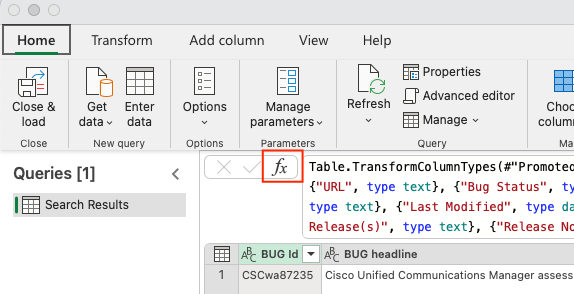
-
In the text box next to the fx button, paste the desired filter string (see below)
-
Click the check mark to apply the changes

-
Click the "Close and load" button

-
The results that are loaded into the Excel workbook will be all of the Open Caveats for that specific release
Filter String for 15FCS:
For Mac:
Table.SelectRows(#"Changed column type", each not Text.Contains([Known Fixed Releases], "CCM.015.000(001.10000.031)") and
not Text.StartsWith([Known Fixed Releases], "UCMAP") and Text.Contains([#"Product - Series"], "CallManager") or [Known Fixed
Releases] = null)
For Windows:
= Table.SelectRows(#"Changed Type", each not Text.Contains([Known Fixed Releases], "CCM.015.000(001.10000.031)") and not Text.StartsWith([Known
Fixed Releases], "UCMAP") and Text.Contains([#"Product - Series"], "CallManager") or [Known Fixed Releases] = null)
Security Advisory Caveats: To get a list of caveats that are applicable to Security Advisories or other security related issues, after filtering for a specific release using the examples above, an additional filter for the keyword PSIRT can be applied to the Release Note Enclosure column.
Firmware Versions
SUs contain firmware loads, however, Cisco recommends that you always download the latest firmware load from the Software Download Center.
End of Support Firmware Files Removed
 Warning |
Beginning with CUCM 15, phone firmware that is end of support will no longer be included in the CUCM ISO. These endpoints will still be allowed to register, unless they have been officially deprecated, but the firmware will not be present in the TFTP directory following a fresh install. The phones should still register even without the firmware present, but the cmterm-eol_endpoint-15.0.1.10000-32.cop.sha512 can be used to install the firmware on the system if needed. See the COP file readme for the list of firmware that is no longer included by default. This change only impacts fresh installs and migrations. If you are direct upgrading from a previous version, the firmware will carry over to the new version. |
Phone Firmware
To download phone firmware, follow this procedure:
-
Click on Browse All
-
Click on Collaboration Endpoints
-
Choose the desired Endpoint Type
-
Choose the desired Endpoint Model
Device Packages
To download phone firmware, follow this procedure:
-
Click on Browse All
-
Click on Unified Communications
-
Click on Call Control
-
Click on Unified Communications Manager (CallManager)
-
Choose the desired UCM version
-
Click on the Device Packages link
Firmware Versions in this Release
Device type Load name Version
---------------------------------------- ------------------------------ ----------
3905 3905.9-4-1SR3 9.4(1SR3.0)
6901-sccp 6901-sccp.9-3-1-SR2-2 9.3(1.0)
6901-sip 6901-sip.9-3-1-SR2-3 9.3(1.0)
7832-sip 7832-sip.14-2-1-0101-26.k4 14.2.1(0101.26)
78xx 78xx.14-2-1-0101-26.k4 14.2.1(0101.26)
8821-sip 8821-sip.11-0-6SR5-5.k4 11.0(6SR5.5)
8832-sip 8832-sip.14-2-1-0101-26.k4 14.2.1(0101.26)
8845_65-sip 8845_65-sip.14-2-1-0101-26.k4 14.2.1(0101.26)
88xx-sip 88xx-sip.14-2-1-0101-26.k4 14.2.1(0101.26)
ATA191 ATA191.12-0-1-0506-010 12.0.1(0506.10)
headset-builtin headset-builtin.3-2-0001-1.k4 3.2(0001.1)
PHONEOS-8875 PHONEOS-8875.2-2-1-0001-8 2.2.1(0001.8)
Plug-in Report
------------------------------------------
cm-axlsqltoolkit-plugin-1.1.0.0-1.x86_64.rpm
cm-jtapi-plugin-15.0.0.10000-1.x86_64.rpm
cm-tsp-plugin-15.0.0.3-0.x86_64.rpm
cm-taps-plugin-7.0.2.0-1.x86_64.rpm
cm-rtmt-client-plugin-15.0.0.0-0.x86_64.rpm
TZDATA file Version
---------------------------------------- ----------
platform-tzdata-2023c-1.el8.noarch.rpm 2023-c Feedback
Feedback