Information About Call Park
Call Park Enhancements in Cisco Unified CME 7.1
Cisco Unified CME 7.1 adds Call Park support for SIP phones, introduces Park Reservation Groups, and enhances the Directed Call Park feature. Park slots can be shared among SCCP and SIP phones. For example, a call parked on a SCCP phone can be retrieved by a SIP phone on the same Cisco Unified CME router. Call Park features are available on SCCP and SIP phones that support the Park soft key. The Park soft key displays on supported phones by default.
Table describes how phone users park and retrieve calls in Cisco Unified CME 7.1 and later versions compared to previous versions. For SCCP phones, the only change is in how users perform Directed Call Park Retrieval. The Call Park method supported in previous versions of Cisco Unified CME is enabled by default. You can change the park and retrieval method only when there are no parked calls.
|
Feature |
Cisco Unified CME 7.1 and Later Versions (SCCP and SIP Phones)1 |
Before Cisco Unified CME 7.1 (SCCP Phones Only) |
|---|---|---|
|
Call Park (Basic) |
Press Park soft key to park the call. |
Press Park soft key to park the call. |
|
Call Park Retrieval2 |
Do one of the following:
|
Do one of the following:
|
|
Directed Call Park |
Press Transfer soft key and dial park-slot extension. |
Press Transfer soft key and dial park-slot extension. |
|
Directed Call Park Retrieval |
Dial the retrieval FAC and park-slot extension. |
Same as Basic Call Park Retrieval. |
To enable Call Park features, see Enable Call Park or Directed Call Park.
Basic Call Park
The Call Park feature allows a phone user to place a call on hold at a special extension so it can be retrieved from any other phone in the system. A user parks the call at the extension, known as the call-park slot, by pressing the Park soft key. Cisco Unified CME chooses the next available call-park slot and displays that number on the phone. A user on another phone can then retrieve the call by dialing the extension number of the call-park slot.
You can define either a single extension number or a range of extension numbers to use as call-park slots. Each call-park slot can hold one call at a time so the number of calls that users can park is equal to the number of slots you create. If the secondary number is used to group calls together, calls are retrieved in the order in which they were parked; the call that has been parked the longest is the first call retrieved from the call-park slot.
A caller who is parked in a park slot hears the music-on-hold (MOH) audio stream if the call uses the G.711 codec or if the call uses G.729 with transcoding; otherwise, callers hear a tone on hold. Users who attempt to park a call at a busy slot hear a busy tone.
Call-park slots can also be monitored by assigning the call-park slot to a monitor button using the button m command. The line status shows “in use” when a call is parked in the monitored slot. A call that is parked on the monitored call-park slot can be picked up by pressing the assigned monitor button.
You can create a call-park slot that is reserved for use by one extension by assigning that slot a number whose last two digits are the same as the last two digits of the extension. When an extension starts to park a call, the system searches first for a call-park slot that has the same final two digits as the extension. If no such call-park slot exists, the system chooses an available call-park slot.
Multiple call-park slots can be created with the same extension number so that more than one call can be parked for a particular department or group of people at a known extension number. For example, at a hardware store, calls for the plumbing department can be parked at extension 101, calls for lighting can be parked at 102, and so forth. Everyone in the plumbing department knows that calls parked at 101 are for them and can pick up calls from extension 101. When multiple calls are parked at the same call-park slot number, they are picked up in the order in which they were parked; that is, the call that has been parked the longest is the first call picked up from that call-park slot number.
If multiple call-park slots use the same extension number, you must configure each ephone-dn that uses the extension number with the no huntstop command, except for the last ephone-dn to which calls are sent. In addition, each ephone-dn must be configured with the preference command. The preference numeric values must increase to match the order of the ephone-dns. That is, the lowest ephone-dn tag park-slot must have the lowest numeric preference number, and so forth. Without the configuration of the preference and huntstop commands, all calls that are parked after a second call has been parked will generate a busy signal. The caller who is being transferred to park will hear a busy signal, while the phone user who parked the call will receive no indication that the call was lost.
A reminder ring can be sent to the extension that parked the call by using the timeout keyword with the park-slot command. The timeout keyword and argument set the interval length during which the call-park reminder ring is timed out or inactive. If the timeout keyword is not used, no reminder ring is sent to the extension that parked the call. The number of timeout intervals and reminder rings are configured with the limit keyword and argument. For example, a limit of 3 timeout intervals sends 2 reminder rings (interval 1, ring 1, interval 2, ring 2, interval 3). The timeout and limit keywords and arguments also set the maximum time that calls stay parked. For example, a timeout interval of 10 seconds and a limit of 5 timeout intervals (park-slot timeout 10 limit 5 ) will park calls for approximately 50 seconds.
The reminder ring is sent only to the extension that parked the call unless the notify keyword is also used to specify an additional extension number to receive a reminder ring. When an additional extension number is specified using the notify keyword, the phone user at that extension can retrieve a call from this slot by pressing the PickUp soft key and the asterisk (*) key.
You can define both the length of the timeout interval for calls parked at a call-park slot and the number of timeout intervals that should occur before the call is either recalled or transferred. If you specify a transfer target in the park-slot command, the call is transferred to the specified target after the timeout intervals expire rather than to the primary number of the parking phone.
If a name has been specified for the call-park slot using the name command, that name will be displayed on a recall or transfer rather than an extension number.
You can also specify an alternate target extension at which to transfer a parked call if the recall or transfer target is in use (ringing or connected). For example, a call is parked at the private park slot for the phone with the primary extension of 2001, as shown in Dedicated Call Park Example . After the timeouts expire, the system attempts to recall the call to extension 2001, but that line is connected to another call. The system then transfers the call to the alternate target, extension 3784.
View Active Parked Calls
You can view the list of active parked calls on SIP and SCCP phones using the phone menu by pressing the Service button on the phone and navigating to .
To recall a call from the list of parked calls, you can select the desired call and press the Pickup soft key.
To refresh the list of parked calls you can press the Update soft key in the menu.
Latest parked call will be displayed on top of the list.
 Note |
This feature can be configured as PLK button for SCCP and SIP Phone. For more information see Configure Feature Button on a Cisco Unified SCCP Line Key and Configure Feature Button on a Cisco Unified SIP Phone Line Key. |
Configure User Interface to View Active List of Parked Calls
This feature enables a user to view the list of active parked calls and is enabled by default.
 Note |
You must perform this task only if the feature was previously disabled on a phone. This feature is enabled by default for SCCP and SIP phones. For SCCP phones, this feature can be enabled and disabled. However, SIP phones do not have the enable or disable option. |
 Restriction |
|
Before you begin
-
Cisco Unified CME 10.5 or a later version.
SUMMARY STEPS
- enable
- configure terminal
- ephone phone-tag
- phone-ui park-list
- end
DETAILED STEPS
| Command or Action | Purpose | |
|---|---|---|
|
Step 1 |
enable Example: |
Enables privileged EXEC mode.
|
|
Step 2 |
configure terminal Example: |
Enters global configuration mode. |
|
Step 3 |
ephone phone-tag Example: |
Enters ephone configuration mode.
|
|
Step 4 |
phone-ui park-list Example: |
Enables a phone user to view the list of active parked calls.
|
|
Step 5 |
end Example: |
Exits to privileged EXEC mode. |
Directed Call Park
The Directed Call Park feature allows a phone user to transfer a call to a specific call-park slot using the Transfer soft key. For example, a customer calls a retail store and asks for the sporting goods department. The operator who answers the call transfers the call to one of the park-slots associated with the sporting goods department and pages the sporting goods department to retrieve the call. You can configure phones that support the directed call-park Busy Lamp Field (BLF) to monitor the busy and idle status of specific directed call-park slots.
In versions before Cisco Unified CME 4.0, callers can directly dial call-park slot numbers to be placed in park. If another call is already parked in the slot, the caller hears a busy tone.
In Cisco Unified CME 4.0 to Cisco Unified CME 7.0, users retrieve a call from a directed call-park slot by dialing the park-slot extension or using the PickUp soft key and dialing the park-slot extension. If no call is parked in the slot, the caller hears a busy tone.
In Cisco Unified CME 7.1 and later versions, users retrieve a call from a directed call-park slot by dialing a feature access code (FAC) and the number of the call-park slot.
Cisco Unified CME supports Directed Call Park from remote phones, however only phones that are local to the directed call-park slot can retrieve a call.
Park Reservation Groups
Cisco Unified CME 7.1 and later versions allow you to assign ownership to call-park slots by using Park Reservation Groups. A park slot configured with a park reservation group can only be used by phones configured with the same park reservation group. A park slot without a park reservation group can be used by any phone not assigned to a park reservation group.
In versions earlier than Cisco Unified CME 7.1, you could reserve a dedicated call-park slot for a specific phone based on its primary line. All lines on that phone could use the dedicated park slot. The new Park Reservation Group feature in Cisco Unified CME 7.1 provides an enhanced method of reserving park slots that replaces the use of dedicated park slots.
Park reservation groups are not supported for directed call-park slots.
 Note |
The reservation-group is used so that the phone with a reservation group is allowed to park to park-slot(s) within the same reservation group. Any phone within the same CME can retrieve any parked calls. So the rule is applied when you park the call, not when you retrieve the call. |
Dedicated Call-Park Slots
A dedicated, private call-park slot can be configured for an ephone using the reserved-for keyword in the park-slot command. The dedicated call-park slot is associated with the primary extension of the ephone. All extensions on this phone can park calls in the dedicated park slot. The extensions on this phone are the only extensions that can park a call in the dedicated park slot. Only one call at a time can be parked in a park slot; a busy tone is returned to any attempt to park a call in a slot that is already in use.
Calls can be parked in dedicated call-park slots using any of the following methods (the extension doing the parking must be on a phone whose primary extension is associated with a dedicated park slot).
-
With an active call, an IP phone user presses the Park soft key.
-
With an active call, an IP phone user presses the Transfer soft key and a standard or custom FAC (feature access code) for the call-park feature. The standard FAC for call park is **6.
-
With an active call, an analog phone user presses hookflash and the standard or custom FAC for the call park feature.
-
An IP phone user presses the Pickup soft key and dials the park-slot number.
-
An IP phone user presses the New Call soft key and dials the park-slot number.
-
An analog phone user lifts the handset, presses the standard or custom FAC for directed call pickup, and dials the park-slot number. The standard FAC for directed pickup is **5.
If no dedicated park slot is found anywhere in the Cisco Unified CME system for an ephone-dn that is attempting to park a call, the system uses the standard call-park procedure; that is, the system searches for a preferred park slot (one with an ephone-dn number that matches the last two digits of the ephone-dn attempting to park the call) and if none is found, uses any available call-park slot.
Dedicated Call Park Example shows an example of a dedicated call-park slot.
If the configuration specifies that a call should be recalled to the parking phone after the timeout intervals expire, the call is always returned to the phone’s primary extension number, regardless of which extension on the phone did the parking. Dedicated Call Park Example shows an ephone that is configured with the extension numbers 2001, 2002, and 2003, and a private call-park slot at extension 3333. The private park slot has been set up to recall calls to the parking phone when the parked call’s timeouts expire. In the example, extension 2003 parks a call using the Park soft key. When the timeout intervals expire, the call rings back on extension 2001.
The configuration in Dedicated Call Park Example specifies that the call will recall or transfer from the park slot after 3 times the 60-second timeout, or after 180 seconds. Also, before the exhaustion of the 3 timeouts the phone will receive reminder notifications that a parked call is waiting. The reminders are sent after each 60-second timeout interval expires (that is, at 60 seconds and at 120 seconds). You may want to set the timeout command with a limit of 1 instead, so that the call simply parks and recalls or transfers without sending a reminder ring.
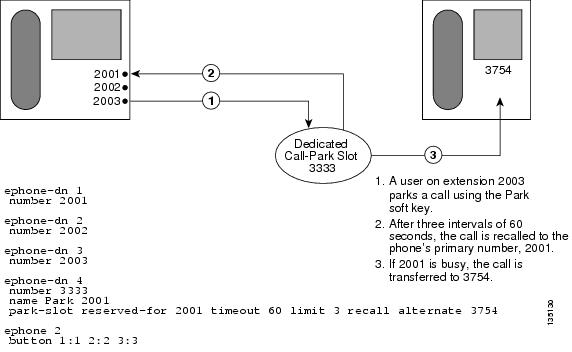
Call-Park Blocking
In Cisco Unified CME 4.0 and later versions, individual ephones can be prevented from making transfers to call-park slots by using the transfer-park blocked command. This command prevents transfers to park that use the Transfer soft key and a call-park slot number, while allowing call-parks that use only the Park soft key. (To prevent use of the Park soft key, use an ephone template to remove it from the phone. See Customize Softkeys.)
An exception is made for phones with reserved, or dedicated, park slots. If the transfer-park blocked command is used on an ephone that has a dedicated park slot, the phone is blocked from parking calls at park slots other than the phone’s dedicated park slot but can still park calls at its own dedicated park slot.
Call-Park Redirect
By default, H.323 and SIP calls that use the call-park feature use hairpin call forwarding or transfer to park calls and to pick up calls from park. The call-park system redirect command allows you to specify that these calls should use H.450 or the SIP Refer method of call forwarding or transfer. The no form of the command returns the system to the default behavior.
Call Park Recall Enhancement
In Cisco Unified CME 9.5 and lower versions, a parked call could not be recalled by or transferred to the phone that put the call in park or the original phone that transferred the call when the destination phone was offhook or ringing.
In Cisco Unified CME 9.5, the recall force keyword is added to the call-park system command in telephony-service configuration mode to allow a user to force the recall or transfer of a parked call to the phone that put the call in park or the phone with the reserved-for number as its primary DN when the destination phone is available to answer the call. For more configuration examples, see Example for Configuring Call Park Recall.
Prior to Unified CME 10.5, the ring tones for Call Park Recall and incoming calls were the same. In Unified CME 10.5, a new ring tone is introduced for park recall to assist the user to distinctly identify the type of call. No configurations are required to activate this feature. The ringtone for SCCP endpoints is a feature-ring and for SIP endpoints the ringtone is a Bellcore-dr2.
The Distinctive Call Park Recall feature is supported on all phone families for SCCP endpoints. For SIP phones, the feature is supported on Cisco IP Phone 7800 Series, 8900 Series and 9900 Series phones.
 Note |
Cisco IP Phone 8800 Series phones do not support Distinctive Call Park Recall feature. |
Park Monitor
In Cisco Unified CME 8.5 and later versions, the park monitor feature allows you to park a call and monitor the status of the parked call until the parked call is retrieved or abandoned. When a Cisco Unified SIP IP Phone 8961, 9951, or 9971 parks a call using the park soft key, the park monitoring feature monitors the status of the parked call. The park monitoring call bubble is not cleared until the parked call gets retrieved or is abandoned by the parkee. This parked call can be retrieved using the same call bubble on the parker’s phone to monitor the status of the parked call.
Once a call is parked, Cisco Unified CME sends a SIP NOTIFY message to the parker phone indicating the “parked” event along with the park slot number so that the parker phone can display the park slot number as long as the call remains parked.
When a parked call is retrieved, Cisco Unified CME sends another SIP NOTIFY message to the parker phone indicating the “retrieved” event so that the phone can clear the call bubble. When a parked call is disconnected by the parkee, Cisco Unified CME sends a SIP NOTIFY message to the parker phone indicating the “abandoned” event and the parker phone clears the call bubble upon cancellation of the parked call.
When a parked call is recalled or transferred, Cisco Unified CME sends a SIP NOTIFY message to the parker phone indicating the “forwarded” event so that parker phone can clear the call bubble during park, recall, and transfer. You can also retrieve a parked call from the parker phone by directly selecting the call bubble or pressing the resume soft key on the phone.
 Note |
Park Monitor is supported in Cisco IP Phone 7800 Series and Cisco Unified IP Phone 9900 Series. However, Cisco IP Phone 8800 Series do not support Park Monitor feature. |
 Feedback
Feedback