AP as a Beacon
You can configure your access point (AP) to act as a beacon (AP beacons) by enabling BLE on it.
IoT Service categorizes APs according to their configurations as the following:
-
Disabled: APs with BLE disabled. These APs are not scanning or transmitting.
-
Scan Mode: AP beacons that are only scanning.
-
Transmit Mode: AP beacons configured in one of the beacon transmit profiles. You can configure up to five iBeacons in this mode.
-
The MAC address advertised in the iBeacon payload is derived from the radio MAC address of the AP. (iBeacon MAC address).
-
The MAC address advertised in the Eddystone payload is the default MAC address of the AP's BLE chip, which is preset by the chip vendor.
-
-
Dual Mode: AP beacons that are transmitting and scanning. You can configure only one iBeacon in this mode.
-
The MAC address advertised in this mode is the default MAC address of the AP's BLE chip, which is preset by the chip vendor (For both Eddystone and iBeacon single advertisement profiles)
-
-
Needs Config Change: AP's that have an error in configuration. You can configure these APs in Scan Mode, Dual Mode, or the Transmit Mode.
You can configure an AP Beacon in one of the following transmit modes.
-
iBeacon
-
Eddystone UID
-
Eddystone URL
You can also see all the APs irrespective of their configurations under All Profiles.
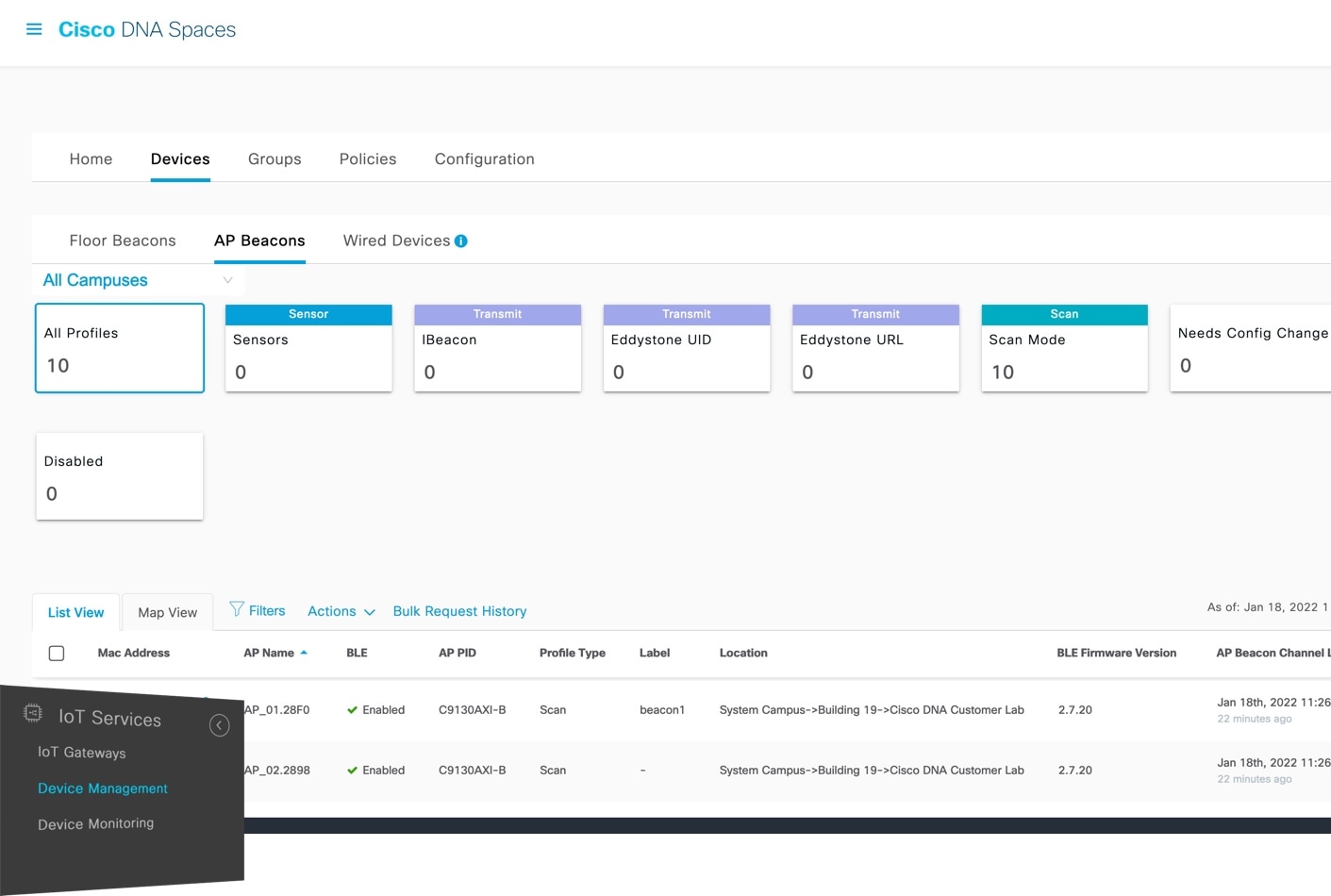
You can also enable telemetry on the AP beacon and collect sensor information.









 Feedback
Feedback