Software License Activation on Cisco CMTS Routers
Available Languages
Contents
- Software License Activation on Cisco CMTS Routers
- Audience
- Cisco CMTS Devices that Require Software License Activation
- Prerequisites for Software License Activation on Cisco CMTS Routers
- Restrictions for Software License Activation on Cisco CMTS Routers
- License Types
- Permanent Licenses
- Temporary Licenses
- Evaluation License
- Emergency License
- Extension License
- License Operations on Cisco CMTS Devices
- Licensing the Cisco uBR-MC3GX60V Cable Line Card
- 3G60M - Minimum Mode Operation
- Cisco uBR-MC3GX60 - Enforcement Policy
- Licensing the Cisco uBR-MC3GX60V-RPHY Line Card
- Licensing the PRE5 Module
- License Operational Modes on the PRE5 Module
- License Components on the PRE5 Module
- License Storage
- UDI
- License Management Interface
- License Administrative Interface
- PRE5 Licensing—Normal Operation
- PRE5M–Minimum Mode Operation
- License Enforcement Policy
- Licensing with PRE Redundancy
- Licensing the Cisco 3 Gbps Wideband Shared Port Adapter
- Cisco 3 Gbps Wideband Shared Port Adapter LEDs
- License Components and Operations on the Cisco 3 Gbps Wideband Shared Port Adapter
- Wideband SPA - Minimum Mode Operation
- Enforcement Policy on the Cisco 3 Gbps Wideband Shared Port Adapter
- Wideband SPA Redundancy and Online Insertion and Removal (OIR)
- Limitations on the Cisco 3 Gbps Wideband Shared Port Adapter
- Licensing the Cisco 6 Gbps Wideband Shared Port Adapter
- Cisco 6 Gbps Wideband Shared Port Adapter LEDs
- License Components and Operations on the Cisco 6 Gbps Wideband Shared Port Adapter
- Wideband SPA - Minimum Mode Operation
- Enforcement Policy on the Cisco 6 Gbps Wideband Shared Port Adapter
- Wideband SPA Redundancy and Online Insertion and Removal (OIR)
- Limitations on the Cisco 6 Gbps Wideband Shared Port Adapter
- Obtaining and Registering Licenses Using Cisco Software License Activation
- Registering Licenses Using the Product License Registration Portal and CLI
- Activating Software License Using Call Home
- Automating Software Activation Using Cisco License Manager
- Installing and Upgrading the Licenses on the Cisco CMTS Devices
- Installing and Upgrading Licenses on the Cisco CMTS Line Cards
- Upgrading the License When Line Card is in LCHA Mode
- Installing and Upgrading Licenses on the PRE5 Module
- Installing and Upgrading Licenses on the SPA
- Downgrading the License on Cisco uBR-MC3GX60V Cable Interface Line Card
- Verifying License Installation and Upgrade on Cisco CMTS Devices
- Verifying Licenses on the Cisco uBR-MC3GX60V Line Card
- Verifying Licenses on the Cisco uBR-MC3GX60V-RPHY Line Card
- Verifying Licenses on the PRE5 Module
- Verifying Licenses and Other Licensing Tasks on the Cisco 3 Gbps Wideband Shared Port Adapter
- Verifying Licenses and Other Licensing Tasks on the Cisco 6 Gbps Wideband Shared Port Adapter
- License Transfer Between Two Working Devices
- Transferring a License Using Cisco Product License Registration Portal
- Configuration Example: Rehosting or Transferring Licenses on Cisco uBR-MC3GX60V Line Card
- RMA License Transfer
- Transferring Replacement RMA Licenses
- Revoking the Line Card License
- Troubleshooting Tips for Activating Software Licenses
- Additional References
- Obtaining Documentation and Submitting a Service Request
Software License Activation on Cisco CMTS Routers
The Cisco Software License Activation feature is a set of processes and components to activate Cisco IOS software feature sets by obtaining and validating fee-based Cisco software licenses.
However, the CMTS licenses are used to control access to the RF channels and will be used for activating software licenses in the future.
To enable all software features, all new or upgraded Cisco devices that require software license activation, must be registered with Cisco. The registration process requires a Product Authorization Key (PAK), an 11-character alphanumeric key printed on the purchase order document shipped with your device hardware. The registration process converts the PAK to an electronic license file containing a unique key for your device hardware. The license file must then be installed on your device to unlock the product and its features.
Finding Feature Information
Your software release may not support all the features documented in this module. For the latest feature information and caveats, see the release notes for your platform and software release.
Use Cisco Feature Navigator to find information about platform support and Cisco IOS, Catalyst OS, and Cisco IOS XE software image support. To access Cisco Feature Navigator, go to http://www.cisco.com/go/cfn. An account on Cisco.com is not required.
Audience
This guide is intended for system and network administrators who configure and maintain the Cisco CMTS routers. This guide can be useful for application developers who are developing management applications for the Cisco CMTS routers.
Cisco CMTS Devices that Require Software License Activation
Note
Software license activation procedure is required when you want to upgrade a lower SKU to a higher SKU. For example to upgrade from 0D to 5D, or 20D, in Cisco UBR-MC20X20V line cards.
Note
The hardware components introduced in a given Cisco IOS Release will be supported in all subsequent releases unless otherwise specified.
Table 1 Cisco CMTS Devices that Require Software License Activation Cisco CMTS Devices
Cisco CMTS Platform
Minimum Cisco IOS Release
Device Description
Cisco UBR-MC20X20V Line Card
Cisco uBR10012 Universal Broadband Router
Cisco IOS Release 12.2(33)SCC
The Cisco UBR-MC20X20V cable interface line card is designed specifically for the Cisco uBR10012 universal broadband router. This card transmits and receives RF signals between the subscriber and the headend over hybrid fiber-coaxial (HFC) system.
The stock keeping unit (SKU) for the Cisco UBR-MC20X20V cable interface line card are:
Cisco uBR-MC88V Cable Line Card
Cisco uBR7225VXR Universal Broadband Router and Cisco uBR7246VXR Universal Broadband Router
Cisco IOS Release 12.2(33)SCD
The Cisco uBR-MC88V cable interface line card is a DOCSIS 3.0 line card designed specifically for Cisco uBR7246VXR and Cisco uBR7225VXR universal broadband routers. This line card serves as the RF interface between the cable headend and the DOCSIS-compliant cable modems, EuroDOCSIS-compliant cable modems, or set-top boxes (STBs).
The SKU for the Cisco uBR-MC88V cable interface line card is UBR-MC8X8V-8D.
Cisco uBR-MC3GX60V Cable Line Card
Cisco uBR10012 Universal Broadband Router
Cisco IOS Release 12.2(33)SCE
The Cisco uBR-MC3GX60V line card is a high density Modular CMTS line card that provides 72 Annex B downstream and 60 upstream channels. This line card facilitates increased bandwidth to the cable modems.
Cisco Cisco uBR-MC3GX60V-RPHY Line Card
Cisco uBR10012 Universal Broadband Router
Cisco IOS Release 12.2(33)CX
The Cisco uBR-MC3GX60V-RPHY line card is DOCSIS 3.0 compliant and is designed for the Cisco uBR10012 universal broadband router. This line card conforms to the Modular CMTS (M-CMTS) architecture and has the capacity to support up to 72 downstream (DS) and 60 upstream (US) channels. The Cisco uBR-MC3GX60V-RPHY line card connects to the Cisco CMC device via EPON, GPON, or Metro.
Cisco Performance Routing Engine 5 (Cisco PRE5) Module
Cisco uBR10012 Universal Broadband Router
Cisco IOS Release 12.2(33)SCH
The Cisco Performance Routing Engine 5 (Cisco PRE5) is the route processor engine for the Cisco uBR10012 Universal Broadband Routers. The licenses for the Cisco PRE5 are applicable to the native 10 Gigabit Ethernet interfaces on the PRE5 module board.
The licenses for the Cisco PRE5 module are:
Cisco 3 Gbps Wideband Shared Port Adapter (Cisco SPA-UBR10-DS-HD) card
Cisco uBR10012 Universal Broadband Router
Cisco IOS Release 12.2(33)SCH
The Cisco 3 Gbps Wideband Shared Port Adapter is a single-wide, half-height shared port adapter that provides DOCSIS Network formatting to downstream data packets and is used for downstream data traffic.
The license for the Cisco 3 Gbps Wideband Shared Port Adapter is:
Cisco 6 Gbps Wideband Shared Port Adapter (Cisco SPA-UBR10-DS-HD) card
Cisco uBR10012 Universal Broadband Router
Cisco IOS Release 12.2(33)SCI
The Cisco 6 Gbps Wideband Shared Port Adapter is a single-wide, half-height shared port adapter that provides DOCSIS Network formatting to downstream data packets and is used for downstream data traffic. In Cisco IOS Release 12.2(33)SCI, it uses the same hardware as the Cisco 3 Gbps Wideband Shared Port Adapter with an upgraded field-programmable device (FPD) image.
The license for the Cisco 6 Gbps Wideband Shared Port Adapter in Cisco IOS Release 12.2(33)SCI is:
Cisco 6 Gbps Wideband Shared Port Adapter (Cisco SPA-UBR10-DS-6G) card
Cisco uBR10012 Universal Broadband Router
Cisco IOS Release 12.2(33)SCI1
The Cisco 6 Gbps Wideband Shared Port Adapter is a single-wide, half-height shared port adapter that provides DOCSIS Network formatting to downstream data packets and is used for downstream data traffic.
The licenses for the Cisco 6 Gbps Wideband Shared Port Adapter in Cisco IOS Release 12.2(33)SCI1 is:
Prerequisites for Software License Activation on Cisco CMTS Routers
NoteWhen you order a new Cisco CMTS router, it is shipped preinstalled with the software image and the corresponding permanent licenses for the packages and features. You do not need to activate or register the software before use.
To enable all software features, all new or upgraded Cisco devices that require software activation must be registered with Cisco. The registration process requires a Product Authorization Key (PAK), which is an 11-character alphanumeric key printed on the purchase order document shipped with your device hardware. The registration process converts the PAK to an electronic license file containing a unique key for your device hardware. The license file must then be installed on your device to unlock the product and its features.
The following prerequisites apply if you are upgrading or installing a new Cisco IOS software license:
Purchase the software package or feature you want to install. You will receive a product activation key (PAK) with your purchase.
Register at Cisco.com if you do not have a cisco.com username and password.
Understand the Cisco software licensing concepts detailed in the Cisco Software Activation Conceptual Overview chapter in Cisco IOS Software Activation Configuration Guide.
Restrictions for Software License Activation on Cisco CMTS Routers
The Cisco UBR-PRE5 module license on the active PRE module is not synchronized with the standby PRE module.
The line card must be reloaded after activating the software license.
Always upgrade the protect line card’s license first, before upgrading the working line card’s license during the line card high availability issue
If the N+1 line card redundancy is configured, and the protect line card is functional, the effective license on the working line card is artificially restricted to the effective license on the protect line card. In this case, if a PRE switchover occurs, all the working line cards will be restricted to the effective license on the protect line card. To view the restricted effect of the license, use the show cable license command.
When the license is restricted, it is necessary to reload the working line card for the complete license upgrade to be effective.
If the N+1 line card redundancy is configured, and licenses on the line card are made effective such that the protect line card no longer has the superset of the licenses, the line card that boots up with the violating license effective, is marked non-functional. In this case, the line card redundancy is lost and further line card switchovers are blocked.
Note
Unlike other line cards that must be reloaded, the Cisco uBR-MC3GX60V line card does not require a reload after activating the license.
License Types
Permanent Licenses
Permanent licenses are not time-bound, and upon installation, they provide all the permissions needed to access features in the software image. All permanent licenses are validated by the Cisco IOS licensing infrastructure during software installation. Cisco manufacturing pre-installs the appropriate permanent license on the ordered device for the purchased feature set. No customer interaction with the Cisco IOS Software Activation processes is required to enable a license on new hardware.
Temporary Licenses
Temporary licenses are limited to a specific usage period (for example, 60-days). You must accept the end-user license agreement before the temporary licenses can be activated.
There are three types of temporary licenses: those embedded in Cisco IOS images, evaluation licenses obtained from the Cisco Product License Registration portal, and extension licenses that are obtained from the Cisco TAC.
Although the embedded license can also be used for evaluation purposes, we recommend that you use the embedded license for emergency use only and obtain an evaluation license from the self-serve Cisco Product Licensing Registration portal.
Caution
When the temporary license is about to expire, the following error message is observed on the Cisco CMTS:
%LICENSE-1-EXPIRING: License for feature US_License 1.0 will expire in 5 minutesEnsure that an equivalent permanent license is installed on the Cisco CMTS to avoid any service disruptions. For more information on how to obtain a permanent license, see License Registration Using the Product License Registration Portal and CLI. Contact TAC if further assistance is required.
If only one evaluation license is installed and activated, to avoid the service impact if the evaluation license expires, the license count of the card will not become zero after the expiration and the rf-channels will not shutdown immediately after the expiration of license until the next card/PRE reload or PRE switchover.
If the N+1 line card redundancy is configured, and the protect line card is functional, the effective license on the working line card is artificially restricted to the effective license on the protect line card. In this case, if a PRE switchover occurs, all the working line cards will be restricted to the effective license on the protect line card. In the worst case, if these two conditions occur in same time, the line card with only one expired evaluation license is the protect card in a N+1 redundancy configuration, a PRE switchover will cause all rf-channels on all the working cards to shutdown.
Evaluation License
Evaluation licenses are also temporary and used to evaluate a feature set on a new line card.
Licenses on the Cisco UBR-PRE5 module are built in the Cisco IOS release image. They are not node-locked, The license is operational on installation.
You obtain evaluation licenses from the Cisco licensing portal: https://tools.cisco.com/SWIFT/Licensing/PrivateRegistrationServlet?DemoKeys=Y
You can enable or disable evaluation licenses for Cisco uBR-MC3GX60V and Cisco UBR-MC20X20V cable interface line cards only. A cable interface line card evaluation license is not enabled by default. To enable an evaluation license, run the license feature evaluation enable command in global configuration mode. To disable an evaluation license, run the license feature evaluation disable command in global configuration mode.
The software licenses issued for the Cisco uBR-MC3GX60V line card are interchangeable with the licenses of the Cisco 3 Gbps Wideband Shared Port Adapter and Cisco 6 Gbps Wideband Shared Port Adapter.
The following example is a typical evaluation license command issued for a line card:Router(config)#license feature evaluation enable all subslot 8/0
Note
Upgrade the existing license status on the Cisco Product License Registration portal, before the evaluation license expires.
Emergency License
To avoid network down time in the event of device failure and if the replaced device does not have the same licenses as the failed device, you can use an evaluation license embedded in the software image, which ensures that you can configure the needed features without requiring a license key. However, you must still accept an end-user license agreement and must acknowledge that there is a 60-day usage limit for the evaluation license.
NoteObtain a permanent RMA replacement license from the Cisco Product License Registration portal.
License Operations on Cisco CMTS Devices
All license operations on the Cisco CMTS device such as installing, rehosting, upgrading, and downgrading licenses are performed by using the Cisco IOS commands.
The license commands available are:
license install—Installs the license on the Cisco CMTS device.
license clear—Invalidates the installed license on the Cisco CMTS device.
license comment—Adds or removes a comment about a feature license.
license revoke—Revokes a software license from one device and transfers it to another.
license save—Saves a copy of the permanent license to a specified license file.
license save credentials—Saves the identity information associated with a device to a specified URL.
license modify priority—Modifies a priority of a license.
show license detail—Displays detailed information about the license.
show license all—Displays information about all licenses available on the Cisco CMTS device.
show license feature—Displays a list of licensed features available in an image.
show license statistics—Displays license statistics information.
show license status—Displays the status of the license.
show license udi—Displays all the UDI values that can be licensed on the Cisco CMTS device.
The license operations available are:
rehost license—Revokes the license from the Cisco CMTS device and issues a new node-locked license. This operation is mostly associated with the RMA procedure.
upgrade license—Upgrades the licenses on the Cisco CMTS device. New licenses are enforced immediately.
downgrade license—Downgrades the license on Cisco CMTS device.
debug cable license—Enables license related debug information.
debug cable license flash—Enables license flash related information.
For information on managing licenses using the software activation commands, see the Configuring the Cisco IOS Software Activation Feature chapter in the Cisco IOS Software Activation Configuration Guide, and see the Cisco IOS Software Activation Tasks and Commands.
Licensing the Cisco uBR-MC3GX60V Cable Line Card
The Cisco uBR-MC3GX60V line card is a high density Modular CMTS line card that has 72 Annex B downstream and 60 upstream channels, and is introduced to provide increased bandwidth to the cable modems.
NoteDownstream licenses that are multiples of 24 are displayed as XG, where X is 0, 1, 2, or 3. All other downstream license counts are displayed as number of channels.
The front panel has a four-character alphanumeric display that indicates the licensing status information of the upstream and downstream ports. The first two characters identify the downstream license count and the remaining characters identify the upstream license count of the line card. For example, 1G24, 2G40, 3G60, and others.
Note
NoteThe Cisco uBR-MC3GX60V line card does not support activation using the License Call Home feature.
3G60M - Minimum Mode Operation
The 3G60M mode of operation, also known as the minimum mode (besides the normal mode), is used to install license for a clean board and perform any license operations when an error occurs due to non-availability of licenses. The Minimum mode or M mode refers to the state where no valid licenses are available. In the minimum mode operation, the 3G60M will function with the following characteristics:Cisco uBR-MC3GX60 - Enforcement Policy
The Cisco uBR-MC3GX60V line card licensing feature allows any number of downstream and upstream channels to be licensed. The enforcement of the licensing policy will occur when the user un-shuts a specific RF channel. The key characteristics of the license enforcement policy are:
The policy is applicable to upstream and downstream RF channels that are marked as administration no shut.
A line card reload is not required for new license upgrade to take effect.
The show cable license command displays the forced shut channels.
NoteThe Cisco uBR-MC3GX60V line card does not require a reload for a new license upgrade or downgrade to take effect.
However, if there are no licenses on the Cisco uBR-MC3GX60V line card except the image in-built evaluation license, then to make that evaluation license effective, you must reload the line card. Evaluation licenses can be made effective when:The sample example displays the output when no effective licenses are present on the line card:
Router# show running-config | include license card 5/0 ubr10k-clc-3g60 license noneThe sample example shows no licenses exist on line card slot 5/0:
Router# show cable license 5/0 Subslot 5/0 : License Configuration : none -------------------------------------------- Downstream Licenses : Installed : 0 Consumed : 0 Available : 0 Forced-Shut : 0 Upstream Licenses : Installed : 0 Consumed : 0 Available : 0 Forced-Shut : 0 License IPC Received : TRUELicensing the Cisco uBR-MC3GX60V-RPHY Line Card
The Cisco uBR-MC3GX60V-RPHY line card supports software licensing for the US and DS functionality. The software license restricts the number of US and DS channels that customers can use from 16 to 60 US channels and 16 to 72 DS channels.
The Cisco uBR-MC3GX60V-RPHY line card uses a smart chip authentication device to prevent counterfeit line cards. A digital signature is embedded in the line card, and the Public Key Encryption techniques are used to verify the authenticity of the digital signature. The software licenses are physically stored on the line cards. You cannot transfer the software licenses between different types of line cards.
The Cisco uBR-MC3GX60V-RPHY line card has a front panel four-character alphanumeric display to show the licensing status information of the US and DS ports. The first two characters of the display represent the DS license count and the last two characters represent the US license count.
Table below shows some of the US and DS channel combinations supported on the line card and their corresponding license type.
Note
See Obtaining and Registering Licenses Using Cisco Software License Activation for a generic procedure to activate licensed features and register licenses for theCisco uBR-MC3GX60V-RPHY line card.
Note
The Cisco uBR-MC3GX60V-RPHY line card does not support activation using the License Call Home feature.
The license policy, installation and transfer procedures for Cisco uBR-MC3GX60V-RPHY line card is same as Cisco uBR-MC3GX60.
For more information on Enforcement Policy, see Cisco uBR-MC3GX60 - Enforcement Policy.
For more information on Minimum Mode operation, see 3G60M - Minimum Mode Operation.
Licensing the PRE5 Module
The PRE5 module has eight 10 Gigabit Ethernet interfaces when both the PRE modules exist in the chassis. Licensing is applicable to these eight 10 Gigabit Ethernet interfaces on the PRE5 module board. With a count 1 license installed on a route processor (RP), a local interface and a remote interface on peer RP can be enabled.
The Cisco PRE5 module has two status LEDs that display the licenses installed on the each RP. For example, if the Cisco UBR-PRE5-4V license is installed, then 40G is displayed on the LED. The license is displayed when the IOS image is completely booted on the RP.
For more information on the PRE5 module, see Cisco Performance Routing Engine 5 Hardware Installation Guide.
License Operational Modes on the PRE5 Module
Four types of licenses are supported on the PRE5 module board. They translate into one of five operational modes in IOS on the PRE5 module.
Table 2 PRE5 Module License Flavors and Operational Modes License Type
SKU
Category
Operational Mode
4 10GE
WS-4-V
PRE5-4-V:10GE
4 10 Gigabit Ethernet ports on PRE5 board
3 10GE
WS-3-V
PRE5-3-V:3 10GE
3 10 Gigabit Ethernet ports
2 10GE
WS-2-V
PRE5-2-V:2 10GE
2 10 Gigabit Ethernet ports
1 10GE
WS-1-V
PRE5-1-V:1 10GE
1 10 Gigabit Ethernet ports
NA
PRE5-M:0 10GE
Cannot unshut 10 Gigabit Ethernet interfaces on the PRE5 module board. License handling operations are available.
License Components on the PRE5 Module
License Storage
The license storage for the PRE5 module is within the bootflash, which has two 512 KB partitions—lic0 and lic1. The bootflash can store around 100 licenses.
UDI
The serial number and product ID combine to form the Universal Device Identifier (UDI). The UDI has two main components: the product ID (PID) and the serial number (SN). The UDI is printed on a label located on the back of most Cisco hardware devices. use the show license udi command to display the UDIs for the PRE5 module.
NoteWhen registering a license, you must use the correct UDI.
PRE5 Licensing—Normal Operation
All licensing operations are functional in the normal operation mode on the PRE5 module.
The 10 Gigabit Ethernet license determines the number of interfaces that can be licensed and allowed to be unshut. If a pre-configured license has more unshut licenses than the allowed limit, then the first n licensed interface is unshut and the other interfaces are shutdown. For example, in a configuration, if 4 10 Gigabit Ethernet interfaces on the PRE5 module board are unshut, but only two licenses are available, then the first two interfaces are unshut, and the remaining interfaces are shutdown.
The PRE5-4-V license provides a full capacity 4 10 Gigabit Ethernet operation mode of the PRE.
PRE5M–Minimum Mode Operation
The Minimum mode or M mode refers to the state where no valid licenses are available. The PRE5 module is always shipped with preinstalled licenses purchased with the order. The M mode (besides the normal mode) is used to install the license for a new PRE5 module and perform any license operations when an error occurs due to non-availability of licenses.
The Cisco UBR-PRE5 module operates with the following M mode characteristics:
Fully-functional license administrative interface
Fully-functional license management interface
10 Gigabit Ethernet interfaces on the PRE5 module board cannot be unshut.
A configuration write operation results in all previous configurations of the 10 Gigabit Ethernet interface to be lost
0G shall be displayed on the front panel LED of the Cisco UBR-PRE5 module
License Enforcement Policy
The PRE5 module requires the PRE5-4-V license to achieve the functionality completely. When a PRE5 module is first booted up, no license is available and the module goes into the PRE5M mode. The PRE5-4-V must be installed on the PRE5 module. The Cisco UBR10-PRE5-SP=, which is used for sparing, is shipped without a license.
The Cisco UBR-PRE5 licensing policy allows any number of 10 Gigabit Ethernet interfaces on the PRE5 module board to be licensed. The licensing policy is enforced only after a particular 10 Gigabit Ethernet interface on the PRE5 module board is unshut (no shutdown operation).
The PRE5 module enforces the license only after validating the number of unshut interfaces in the running configuration against the license. Based on the license, the first few 10 Gigabit Ethernet interfaces on the PRE5 module board are unshut.
Key characteristics of the license enforcement policy are:Licensing with PRE Redundancy
The backhaul interfaces on the PRE5 module provide eight 10 Gigabit Ethernet interfaces with two PRE modules in the Cisco CMTS chassis. If only one PRE5 module is installed, only four 10 Gigabit Ethernet interfaces on the board can be used, the other four interfaces are in down state. The configuration for all 8 backhaul interfaces is performed on the active PRE module.
On bootup, each RP collects the license information from the local bootflash, and then determines the working mode (lic_hw_cfg) of the 10 Gigabit Ethernet interfaces on the PRE5 module board. Only the active RP can enforce the working mode by enabling or disabling the 10 Gigabit Ethernet interfaces.
On switchover, the standby RP becomes active and fetches the license information from the local bootflash. The active RP determines the working mode and then enforces the licenses on 10 Gigabit Ethernet interfaces on the PRE5 module board. If the licensed 10 Gigabit Ethernet on the PRE5 module board count is lesser than the peer RP, some 10 Gigabit Ethernet interfaces are shutdown.
Licensing the Cisco 3 Gbps Wideband Shared Port Adapter
The Cisco 3 Gbps Wideband Shared Port Adapter is a single-wide, half-height shared port adapter that provides DOCSIS Network formatting to downstream data packets. It is used for downstream data traffic only. Licensing is supported on the RF channels on the SPA.
The Cisco uBR10012 router can support up to two Cisco 10000 Series SPA Interface Processor-600 jackets and eight Cisco 3 Gbps Wideband Shared Port Adapters. In both the three 1G mode and one 10G mode, each Cisco 3 Gbps Wideband Shared Port Adapter card supports up to 72 RF channels and hence a total of 576 RF channels are supported with eight Cisco 3 Gbps Wideband Shared Port Adapters.
Licenses Supported on the Cisco 3 Gbps Wideband Shared Port Adapter
Licenses can be configured on the SPA using the cardcommand. For more information on configuration, see Cisco uBR10012 Universal Broadband Router SIP and SPA Software Configuration Guide.
Cisco 3 Gbps Wideband Shared Port Adapter LEDs
The Cisco 3 Gbps Wideband Shared Port Adapter has three LEDs: an A/L LED for each individual SFP or SFP+ port, a STATUS LED for the SPA, and a LICENSE LED for indicating the license of the SPA.
Table 5 Cisco 3 Gbps Wideband Shared Port Adapter LEDs LED Label
Color
State
Meaning
A/L
Off
Off
Optical module is not present.
Solid Amber
On
Optical module is present.
Solid Green
On
The port is enabled and the link is up.
Flashing Green
On
Traffic is flowing through the optical links.
STATUS
Off
Off
SPA power is off or is in RESET status.
Solid Amber
On
SPA power is on and good, and the SPA is being configured.
Solid Green
On
SPA is ready and operational.
LICENSE
Off
Off
Failed to initialize licensing.
Solid Amber
On
SPA has no or invalid license for downstream channels.
Flashing Green
On
SPA is configured with 1 to 71 downstream channel license.
Solid Green
On
SPA is configured with 72 downstream channel license.
License Components and Operations on the Cisco 3 Gbps Wideband Shared Port Adapter
UDI
The serial number and product ID is combined to form the Universal Device Identifier (UDI). The UDI has two main components: the product ID (PID) and the serial number (SN). The UDI is printed on a label located on the back of most Cisco hardware devices. The show license udi command displays the UDIs for the Shared Port Adapter (SPA).
Note
When registering a license, you must use the correct UDI.
License Operations on the SPA
All license operations on the SPA such as installing, rehosting, upgrading, and downgrading licenses are performed by using the Cisco IOS commands. The license commands available are:
license install—Installs the license on the module.
license clear—Invalidates the installed license on the module.
license comment—Adds or removes a comment about a feature license.
license revoke—Revokes a software license from one device and transfers it to another.
license save—Saves a copy of the permanent license to a specified license file.
license save credentials—Saves the identity information associated with a device to a specified URL.
license modify priority—Modifies a priority of a license.
show cable license spa-hd—Displays all the licenses configured on the SPA. This command is supported only on the active Cisco PRE module.
show license all sublsot slot/subslot—Displays information about all licenses available on the module.
show license detail sublsot slot/subslot—Displays detailed information about the license.
show license feature sublsot slot/subslot—Displays a list of licensed features available in an image.
show license file sublsot slot/subslot—Displays license file information.
show license status sublsot slot/subslot—Displays the status of the license.
show license udi sublsot slot/subslot—Displays all the UDI values that can be licensed in on the module.
The license operations available are:
rehost license—Revokes the license from the module and issues a new node-locked license. This operation is mostly associated with the RMA procedure.
upgrade license—Upgrades the licenses on the module. New licenses are enforced immediately.
downgrade license—Downgrades the license on the module.
debug cable license—Enables license related debug information.
debug cable license flash —Enables license flash related information.
debug cable license spa-hd—Enables license related debug information for SPA.
For information on managing licenses using the software activation commands, see the Configuring the Cisco IOS Software Activation Feature chapter in the Cisco IOS Software Activation Configuration Guide, and see the Cisco IOS Software Activation Tasks and Commands.
Wideband SPA - Minimum Mode Operation
The minimum mode operation, also known as the M mode (besides the normal mode), is used to install the license for a clean board and perform any license operations when an error occurs due to non-availability of licenses. The M mode refers to the state where no valid licenses are available. In the M mode operation, the SPA functions with the following characteristics:
Enforcement Policy on the Cisco 3 Gbps Wideband Shared Port Adapter
The licensing feature allows a number of downstream channels to be licensed. The enforcement of the licensing policy occurs when you perform unshut on a specific RF channel. The key characteristics of the license enforcement policy are:
The policy is applicable to and downstream RF channels that are marked as administration no shut.
A reload of the module is not required for a new license upgrade.
The show cable license command displays the forced shut channels.
Wideband SPA Redundancy and Online Insertion and Removal (OIR)
SPA License redundancy is applicable when the Cisco uBR-PRE5 module is in a stateful switchover (SSO) mode. It may take several minutes to update the license information on the active PRE module when the SPA is inserted.
NoteDo not OIR the SPA or the PRE module or perform a PRE switchover procedure with a license that is being used.
Limitations on the Cisco 3 Gbps Wideband Shared Port Adapter
In-built evaluation licenses are not provided on the SPA.
The License Call Home feature is not supported on the SPA in Cisco IOS Release 12.2(33)SCH and later.
Cisco License Manager http/https mode is not supported.
We recommend that the amount of SPA license entries (not license count) installed is less than 50 on all SPAs.
Licensing the Cisco 6 Gbps Wideband Shared Port Adapter
The Cisco 6 Gbps Wideband Shared Port Adapter is a single-wide, half-height shared port adapter that provides DOCSIS Network formatting to downstream data packets. It is used for downstream data traffic only. Licensing is supported on the RF channels on the SPA.
The Cisco uBR10012 router can support up to two Cisco 10000 Series SPA Interface Processor-600 jackets and eight Cisco 6 Gbps Wideband Shared Port Adapters. In the 10G mode, each Cisco 6 Gbps Wideband Shared Port Adapter card supports up to 144 RF channels and hence a total of 1152 RF channels are supported with eight Cisco 6 Gbps Wideband Shared Port Adapters.
Licenses Supported on the Cisco 6 Gbps Wideband Shared Port Adapter
Licenses can be configured on the SPA using the card command. For more information on configuration, see Cisco uBR10012 Universal Broadband Router SIP and SPA Software Configuration Guide.
Cisco 6 Gbps Wideband Shared Port Adapter LEDs
The Cisco 6 Gbps Wideband Shared Port Adapter has three LEDs: an A/L LED for each individual SFP+ port, a STATUS LED for the SPA, and a LICENSE LED for indicating the license of the SPA.
Table 8 Cisco 6 Gbps Wideband Shared Port Adapter LEDs LED Label
Color
State
Meaning
A/L
Off
Off
Optical module is not present.
Solid Amber
On
Optical module is present.
Solid Green
On
The port is enabled and the link is up.
Flashing Green
On
Traffic is flowing through the optical links.
STATUS
Off
Off
SPA power is off or is in RESET status.
Solid Amber
On
SPA power is on and good, and the SPA is being configured.
Solid Green
On
SPA is ready and operational.
LICENSE
Off
Off
Failed to initialize licensing.
Solid Amber
On
SPA has no or invalid license for downstream channels.
Flashing Green
On
SPA is configured with 1 to 143 downstream channel license.
Solid Green
On
SPA is configured with 144 downstream channel license.
License Components and Operations on the Cisco 6 Gbps Wideband Shared Port Adapter
UDI
The serial number and product ID is combined to form the Universal Device Identifier (UDI). The UDI has two main components: the product ID (PID) and the serial number (SN). The UDI is printed on a label located on the back of most Cisco hardware devices. The show license udi command displays the UDIs for the Shared Port Adapter (SPA).
Note
When registering a license, you must use the correct UDI.
License Operations on the SPA
All license operations on the SPA such as installing, rehosting, upgrading, and downgrading licenses are performed by using the Cisco IOS commands. The license commands available are:
license install—Installs the license on the module.
license clear—Invalidates the installed license on the module.
license comment—Adds or removes a comment about a feature license.
license revoke—Revokes a software license from one device and transfers it to another.
license save—Saves a copy of the permanent license to a specified license file.
license save credentials—Saves the identity information associated with a device to a specified URL.
license modify priority—Modifies a priority of a license.
show cable license spa-hd—Displays all the licenses configured on the SPA. This command is supported only on the active Cisco PRE module.
show license all sublsot slot/subslot—Displays information about all licenses available on the module.
show license detail sublsot slot/subslot—Displays detailed information about the license.
show license feature sublsot slot/subslot—Displays a list of licensed features available in an image.
show license file sublsot slot/subslot—Displays license file information.
show license status sublsot slot/subslot—Displays the status of the license.
show license udi sublsot slot/subslot—Displays all the UDI values that can be licensed in on the module.
The license operations available are:
rehost license—Revokes the license from the module and issues a new node-locked license. This operation is mostly associated with the RMA procedure.
upgrade license—Upgrades the licenses on the module. New licenses are enforced immediately.
downgrade license—Downgrades the license on the module.
debug cable license—Enables license related debug information.
debug cable license flash —Enables license flash related information.
debug cable license spa-hd—Enables license related debug information for SPA.
For information on managing licenses using the software activation commands, see the Configuring the Cisco IOS Software Activation Feature chapter in the Cisco IOS Software Activation Configuration Guide, and see the Cisco IOS Software Activation Tasks and Commands.
Wideband SPA - Minimum Mode Operation
The minimum mode operation, also known as the M mode (besides the normal mode), is used to install the license for a clean board and perform any license operations when an error occurs due to non-availability of licenses. The M mode refers to the state where no valid licenses are available. In the M mode operation, the SPA functions with the following characteristics:
Enforcement Policy on the Cisco 6 Gbps Wideband Shared Port Adapter
The licensing feature allows a number of downstream channels to be licensed. The enforcement of the licensing policy occurs when you perform unshut on a specific RF channel. The key characteristics of the license enforcement policy are:
The policy is applicable to and downstream RF channels that are marked as administration no shut.
A reload of the module is not required for a new license upgrade.
The show cable license command displays the forced shut channels.
Wideband SPA Redundancy and Online Insertion and Removal (OIR)
SPA License redundancy is applicable when the Cisco uBR-PRE5 module is in a stateful switchover (SSO) mode. It may take several minutes to update the license information on the active PRE module when the SPA is inserted.
NoteDo not OIR the SPA or the PRE module or perform a PRE switchover procedure with a license that is being used.
Obtaining and Registering Licenses Using Cisco Software License Activation
You can register licenses and enable the licensed features with the Cisco Software License Activation.
NoteDuring the initial product purchase, based on the customer order, Cisco installs the appropriate licenses. In such a case, no license activation is required.
Registering Licenses Using the Product License Registration Portal and CLI
Procedure
Step 1 Obtain the PAK when you purchase Cisco devices or software upgrades. Step 2 Obtain the specific unique device identifiers (UDI) for your device, and log in to your router and view the UDI using the show license udi command. Step 3 Convert the PAK to a license by entering the appropriate information at the following URL: http://www.cisco.com/go/license Step 4 Enter the PAK to retrieve the Stock Keeping Units (SKU) and enter the UDI of the device where the license should be installed. A Download License button appears on the screen. You can select this button to download the license or use the license details provided in the e-mail sent to the customer.
Step 5 Install the licenses on the devices using the license install command. For more information about using commands for Cisco software activation, see the Cisco Software Activation Tasks and Commands document.
Note Starting with Cisco IOS Release 12.2(33)SCE, you can view license information as applied to RF channels on the Cisco CMTS chassis, using the show cable licenses all command.
Activating Software License Using Call Home
ProcedureYou can access the Cisco Product License Registration portal directly using the Cisco License Call Home interface. This interface is included with the Cisco Software License Activation feature and described in the Cisco Software Activation Conceptual Overview document. The License Call Home feature works as a client or server model. Each transaction requires a separate connection to the Cisco licensing infrastructure.
NoteYou require Internet connectivity from your device to Cisco to activate the software licenses using Call Home feature.
The License Call Home feature displays prompts for obtaining required information, converting that information into a defined data structure, and then connecting to the Cisco licensing back-end to interact with the Cisco licensing infrastructure. A request is initiated by a License Call Home EXEC command, and the response is provided by the Cisco licensing infrastructure.
NoteFor requirements or restrictions of the Call Home feature, see the Installing and Upgrading Licenses Using License Call Home section in the Cisco Software Activation Tasks and Commands document.
Automating Software Activation Using Cisco License Manager
ProcedureCisco License Manager (CLM) is a software application that assists you in obtaining licenses from Cisco, deploying the licenses on to the Cisco devices in your network, discovering the devices, and managing and viewing your inventory of licenses and devices. CLM is used with Cisco devices that require Cisco licensing.
See the User Guide for Cisco License Manager for more information
NoteYou do not require Internet connectivity from your device to Cisco to activate the software licenses using CLM.
Installing and Upgrading the Licenses on the Cisco CMTS Devices
Installing and Upgrading Licenses on the Cisco CMTS Line Cards
Before You BeginProcedureTo install or upgrade a license by using the Cisco IOS license install command, you must have already received the license file from the Cisco Product License Registration portal at http://www.cisco.com/go/license (or you have a back up of the license using the Cisco IOS license save command).
Note
If you use Microsoft Entourage and receive the license file from Cisco in an e-mail attachment, the license file will contain UTF-8 marking. These extra bytes in the license file makes it unusable during license installation. To work around this issue, you can use a text editor to remove the extra characters and then install the license file.
NoteIn the case of Cisco UBR-MC20X20V cable interface line card, to upgrade to a 10DS or 15DS license, you can purchase either a Cisco UBR-MC20X20V-0D or Cisco UBR-MC20X20V-5D cable interface line cards and then purchase multiples of +5DS licenses. Alternatively, you could directly purchase +10DS or +15DS licenses.
Command or Action Purpose
Step 1 Obtain the PAK. The PAK is provided to you when you order or purchase the right to use a feature set for a particular platform.
The PAK serves as a receipt and is used as part of the process to obtain a license.
Step 2 Login to the router console.
Example:Router# configure terminalLogs in to the router console.
Step 3 View the UDI using the show license udi command.
Example:Router# show license udi slot 5 SlotID PID SN UDI ----------------------------------------------------------- 5 UBR-MC88U CSJ13054214 UBR-MC88U:CSJ13054214Displays all the UDI values that can be licensed in a system.
You need the UDI of the device as part of the process to obtain a license.
Step 4 Convert the PAK to a license by entering the PAK and the UDI into the Cisco Product License Registration portal: http://www.cisco.com/go/license. After entering the appropriate information, you will receive an e-mail containing the license information that you can use to install the license.
Step 5 Install the license using the license install stored-location-url command.
Example:Router# license install tftp://223.255.254.254/<user>/licenses/CSJ13462916_72X60.lic Installing licenses from tftp://223.255.254.254/<user>/licenses/CSJ13462916_72X60.lic Loading <user>/licenses/CSJ13462916_72X60.lic from 223.255.254.254 (via FastEthernet0/0/0):! [OK - 2239 bytes] *Apr 25 12:33:22.823Installing...Feature:US_License...Successful:Supported Installing...Feature:DS_License...Successful:Supported 2/2 licenses were successfully installed 0/2 licenses were existing licenses 0/2 licenses were failed to installAfter the license is successfully installed, a message confirms the installation and states whether or not the licensed feature is present in the current image.
Upgrading the License When Line Card is in LCHA Mode
Complete the following steps if the Cisco uBR-MC3G0X60 line card is in the line card high availability (LCHA) mode.
NoteFor information about upgrading the license when the Cisco UBR-MC20X20V line card is in LCHA mode, see Configuring the Cisco UBR-MC20X20V Cable Interface Line Card.
Before You BeginProcedureUpgrade the protect line card before upgrading the working line card. If the working line card is upgraded first, it might lead to an error condition and the upgrade would be effective only for the number of downstream and upstream licenses effective on the protect line card.
Installing and Upgrading Licenses on the PRE5 Module
Before You BeginProcedureTo install or upgrade a license by using the Cisco IOS license install command, you must have already received the license file from the Cisco Product License Registration portal at http://www.cisco.com/go/license (or you have a back up of the license using the Cisco IOS license save command).
Command or Action Purpose
Step 1 Obtain the PAK. The PAK is provided to you when you order or purchase the right to use a feature set for a particular platform.
The PAK serves as a receipt and is used as part of the process to obtain a license.
Step 2 Login to the PRE5 module console.
Example:Router# configure terminalLogs in to the PRE5 module console.
Step 3 View the UDI using the show license udi command.
Example:Router# show license udi subslot 0/0Displays all the UDI values that can be licensed in a system.
You need the UDI of the device as part of the process to obtain a license.
Step 4 Convert the PAK to a license by entering the PAK and the UDI into the Cisco Product License Registration portal: http://www.cisco.com/go/license. After entering the appropriate information, you will receive an e-mail containing the license information that you can use to install the license.
Step 5 Copy the license to the PRE bootflash using the copy source-url destination-url command.
Example:Router# copy tftp://10.10.1.1/license-file.lic bootflash:license-file.licCopies the license file received from the Cisco Product License Registration portal to the bootflash on the PRE5 module.
Step 6 Installs the license from the boot flash using the license install bootflash:license-file command.
Example:Router# license install bootflash:license-file.licAccept the end-user license agreement if prompted.
Installing and Upgrading Licenses on the SPA
This section provides information on how to install and upgrade the licenses on the following cards:
Before You BeginProcedureTo install or upgrade a license by using the Cisco IOS license install command, you must have already received the license file from the Cisco Product License Registration portal at http://www.cisco.com/go/license (or you have a back up of the license using the Cisco IOS license save command).
Command or Action Purpose
Step 1 Obtain the PAK. The PAK is provided to you when you order or purchase the right to use a feature set for a particular platform.
The PAK serves as a receipt and is used as part of the process to obtain a license.
Step 2 Login to the SPA interface console.
Example:Router# configure terminalLogs in to the SPA interface console.
Step 3 View the UDI using the show license udi command.
Example:Router# show license udi subslot 1/3Displays all the UDI values that can be licensed in a system. You need the UDI of the device as part of the process to obtain a license.
Step 4 Convert the PAK to a license by entering the PAK and the UDI into the Cisco Product License Registration portal: http://www.cisco.com/go/license. After entering the appropriate information, you will receive an e-mail containing the license information that you can use to install the license.
Step 5 Copy the license to the Cisco CMTS storage—disk0:,bootflash using the copy source-url destination-url
Example:Router# copy tftp://10.10.1.1/license-file.lic disk0:Copies the license file received from the Cisco Product License Registration portal to the storage on the Cisco CMTS.
Step 6 Install the license using the license install stored-location-url command.
Example:Router# license install disk0:license-fileInstalls the license from the boot flash and accepts the end-user license agreement if prompted.
Downgrading the License on Cisco uBR-MC3GX60V Cable Interface Line Card
Before You BeginProcedureTo downgrade from an existing license, you must have already received a new license file with the correct license count and should be transferred to the CMTS.
Verifying License Installation and Upgrade on Cisco CMTS Devices
Verifying Licenses on the Cisco uBR-MC3GX60V Line Card
Use the show license, show license all, and show license detail commands in privileged EXEC mode to see information about all Cisco IOS software licenses.
show running-config | include license
This command displays the running configuration for each cable interface. The following is the sample output from this command:
Router# show running-config | include license card 5/1 ubr10k-clc-3g60 license 72X60 card 8/1 ubr10k-clc-3g60 license 72X60show diag slot/subslot
This command displays diagnostic information for port adapters, or modules, or both. This is the sample output from this command:
Router# show diag 5/1 Slot/Subslot 5/1: ubr10k-clc-3g60 card, 15 ports Card is half slot size Card is analyzed Card detected 1d06h ago Card uptime 1 days, 6 hours, 25 minutes, 15 seconds Card idle time N/A Voltage status: 3.3V Nominal 2.5V Nominal 1.8V Nominal 1.5V Nominal 1.2V Nominal 1.0V Nominal 1.0V Nominal 1.1V Core Nominal 1.1V Cpu Plat Nominal EEPROM contents, slot 5/1: Controller Type : 1629 Hardware Revision : 1.10 Top Assy. Part Number : 800-33189-01 Top Assy. Revision : 02 Product Identifier (PID) : UBR-MC3GX60VV Version Identifier (VID) : V01 CLEI Code : NOCLEICODE Deviation Number : 0 Fab Version : 03 PCB Serial Number : CSJ13382914 RMA Test History : 00 RMA Number : 0-0-0-0 RMA History : 00 Asset ID : P1B-14 Asset Alias : tonliu License : 72X60 Licensing Transaction ID : 0 DS, 20 US Ordered Software PIDs : SWLIC-MC3GX60VV-DS : 0 SWLIC-MC3GX60VV-US : 20 LCMON version, slot 5/1 Cisco IOS Software, 10000 Software (UBR10KG4CLC-EBOOT-M), Version 12.2(P EREGRINE_20100120) EARLY DEPLOYMENT DATECODE BUILD, synced to V122_32_7_13_SCD Compiled Wed 20-Jan-10 05:40 by narana Reset due to: power-on Operational Image version, slot 5/1 Cisco IOS Software, 10000 Software (UBR10KG4CLC-LCK8-M), Experimental Ve rsion 12.2(20100622:211925) [yuel-cobra_cable_0622 105] Compiled Tue 22-Jun-10 21:16 by yuel SW Version 1.0 Code MD5 F76CCE5FFDF6DEFE17492B8D37B60071 FPGA MD5 00000000000000000000000000000000 Expected Switchover Action: NO INFORMATIONshow license detail
This command displays the details of the license. This is the sample output from this command:
Router# show license detail subslot 5/1 Index: 1 Feature: DS_License Version: 1.0 License Type: Permanent License State: Active, In Use License Count: 72/72/0 (Active/In-use/Violation) License Priority: Medium Store Index: 0 Store Name: Primary License Storage Index: 2 Feature: DS_License Version: 1.0 License Type: Evaluation License State: Inactive Evaluation total period: 8 weeks 4 days Evaluation period left: 8 weeks 4 days License Count: 72/0/0 (Active/In-use/Violation) License Priority: None Store Index: 1 Store Name: Evaluation License Storage Index: 3 Feature: US_License Version: 1.0 License Type: Permanent License State: Active, In Use License Count: 60/60/0 (Active/In-use/Violation) License Priority: Medium Store Index: 1 Store Name: Primary License Storage Index: 4 Feature: US_License Version: 1.0 License Type: Evaluation License State: Inactive Evaluation total period: 8 weeks 4 days Evaluation period left: 8 weeks 4 days License Count: 60/0/0 (Active/In-use/Violation) License Priority: None Store Index: 0 Store Name: Evaluation License Storageshow cable license all
This command displays details of all licenses in the chassis. This is the sample output from this command:
Router# show cable license all Subslot 5/1 : License Configuration : 72X60 -------------------------------------------- Downstream Licenses : Installed : 72 Consumed : 0 Available : 72 Forced-Shut : 0 Upstream Licenses : Installed : 60 Consumed : 0 Available : 60 Forced-Shut : 0 Subslot 8/1 : License Configuration : 72X60 -------------------------------------------- Downstream Licenses : Installed : 72 Consumed : 0 Available : 72 Forced-Shut : 0 Upstream Licenses : Installed : 60 Consumed : 0 Available : 60 Forced-Shut : 0Verifying Licenses on the Cisco uBR-MC3GX60V-RPHY Line Card
Use the show license, show license all, and show license detail commands in privileged EXEC mode to see information about all Cisco IOS software licenses.
show running-config | include license
This command displays the running configuration for each cable interface. The following is the sample output from this command:
Router# show running-config | include license card 7/0 ubr10k-clc-3g60-rphy license 72X60 card 7/1 ubr10k-clc-3g60-rphy license 72X60show diag slot/subslot
This command displays diagnostic information for port adapters, or modules, or both. This is the sample output from this command:
Router# show diag 7/1 Slot/Subslot 7/1: ubr10k-clc-3g60-rphy card, 15 ports Card is half slot size Card is analyzed Card detected 15:25:03 ago Card uptime 0 days, 15 hours, 25 minutes, 29 seconds Card idle time N/A Voltage status: 3.3V Nominal 2.5V Nominal 1.8V Nominal 1.5V Nominal 1.2V Nominal 1.0V Nominal 1.0V Nominal 1.1V Core Nominal 1.1V Cpu Plat Nominal EEPROM contents, slot 7/1: Controller Type : 3043 Hardware Revision : 1.0 Top Assy. Part Number : 800-41411-01 Top Assy. Revision : 02 Product Identifier (PID) : uBR-3GX60V-RPHY Version Identifier (VID) : V01 CLEI Code : Deviation Number : 0 Fab Version : 01 PCB Serial Number : CAT1729E0M0 RMA Test History : 00 RMA Number : 0-0-0-0 RMA History : 00 License : 72X60 Licensing Transaction ID : 72 DS, 60 US Ordered Software PIDs : SWLIC-MC3GX60V-DS : 72 SWLIC-MC3GX60V-US : 60 LCMON version, slot 7/1 Cisco IOS Software, 10000 Software (UBR10KG4CLC-EBOOT-M), Experimental Version 12.2(20130814:090025) [guyin-c_3g60_eboot 107] Compiled Thu 15-Aug-13 03:59 by guyin Reset due to: power-on Operational Image version, slot 7/1 Cisco IOS Software, 10000 Software (UBR10KG4CLC-LCK8-M), Experimental Version 12.2(20140526:090349) [guyin-uo66968_cx 105] Compiled Mon 26-May-14 04:44 by guyin SW Version 1.0 Code MD5 5301209CE8B18A5828FDDBF1663CB65A FPGA MD5 00000000000000000000000000000000 Expected Switchover Action: NO INFORMATIONshow license detail
This command displays the details of the license. This is the sample output from this command:
Router# show license detail subslot 5/1 Index: 1 Feature: DS_License Version: 1.0 License Type: Permanent License State: Active, In Use License Count: 72/72/0 (Active/In-use/Violation) License Priority: Medium Store Index: 0 Store Name: Primary License Storage Index: 2 Feature: DS_License Version: 1.0 License Type: Evaluation License State: Inactive Evaluation total period: 8 weeks 4 days Evaluation period left: 8 weeks 4 days License Count: 72/0/0 (Active/In-use/Violation) License Priority: None Store Index: 1 Store Name: Evaluation License Storage Index: 3 Feature: US_License Version: 1.0 License Type: Permanent License State: Active, In Use License Count: 60/60/0 (Active/In-use/Violation) License Priority: Medium Store Index: 1 Store Name: Primary License Storage Index: 4 Feature: US_License Version: 1.0 License Type: Evaluation License State: Inactive Evaluation total period: 8 weeks 4 days Evaluation period left: 8 weeks 4 days License Count: 60/0/0 (Active/In-use/Violation) License Priority: None Store Index: 0 Store Name: Evaluation License Storageshow cable license all
This command displays details of all licenses in the chassis. This is the sample output from this command:
Router# show cable license all Subslot 5/0 : License Configuration : 20X20 -------------------------------------------- License IPC Received : FALSE Subslot 5/1 : License Configuration : 72X60 -------------------------------------------- Downstream Licenses : Installed : 72 Consumed : 0 Available : 72 Forced-Shut : 0 Upstream Licenses : Installed : 60 Consumed : 0 Available : 60 Forced-Shut : 0 License IPC Received : FALSE Subslot 7/0 : License Configuration : 72X60 -------------------------------------------- Downstream Licenses : Installed : 72 Consumed : 71 Available : 1 Forced-Shut : 0 Upstream Licenses : Installed : 60 Consumed : 4 Available : 56 Forced-Shut : 0 License IPC Received : TRUE Subslot 7/1 : License Configuration : 72X60 -------------------------------------------- Downstream Licenses : Installed : 72 Consumed : 72 Available : 0 Forced-Shut : 0 Upstream Licenses : Installed : 60 Consumed : 8 Available : 52 Forced-Shut : 0 License IPC Received : TRUE Subslot 8/1 : License Configuration : 72X60 -------------------------------------------- Downstream Licenses : Installed : 72 Consumed : 0 Available : 72 Forced-Shut : 0 Upstream Licenses : Installed : 60 Consumed : 0 Available : 60 Forced-Shut : 0 License IPC Received : TRUEVerifying Licenses on the PRE5 Module
Use the show license, show license all, and show license detail commands in privileged EXEC mode to see information about all Cisco IOS software licenses.
show running-config interface
This command displays the running configuration for the 10 Gigabit Ethernet interface on the PRE5 module board. The following is the sample output from this command:
Router# show running-config interface te/0/0/0 Building configuration... Current configuration : 196 bytes ! interface TenGigabitEthernet0/0/0 mac-address 0012.1234.1234 mtu 8000 ip address 20.20.20.20 255.255.255.0 ip accounting mac-address input ip accounting mac-address output cdp enable shutdown endshow ip interface
This command displays the interface configuration for the 10 Gigabit Ethernet interface on the PRE5 module board. The following is the sample output from this command:
Router# show ip interface Interface IP-Address OK? Method Status Protocol Ethernet0/0/0 127.0.0.254 YES unset up up GigabitEthernet0/0/0 20.4.0.41 YES NVRAM up up GigabitEthernet0/0/1 unassigned YES unset up up Te0/0/0 unassigned YES NVRAM up up Te0/0/1 unassigned YES NVRAM up up Te0/0/2 unassigned YES NVRAM down down Te0/0/3 unassigned YES NVRAM down down Te0/1/0 unassigned YES NVRAM down down Te0/1/1 unassigned YES NVRAM down down Te0/1/2 unassigned YES NVRAM administratively down down Te0/1/3 unassigned YES NVRAM administratively down down DTI1/1/0 unassigned YES unset administratively down down DTI1/1/1 unassigned YES unset administratively down down DTI2/1/0 unassigned YES unset administratively down down DTI2/1/1 unassigned YES unset administratively down downshow diag
This command displays diagnostic information for port adapters, or modules, or both. This is the sample output from this command:
Router# show diag Slot A: Active PRE card RP EEPROM contents: Controller Type : 1919 Hardware Revision : 1.6 Top Assy. Part Number : 800-36351-01 Top Assy. Revision : A0 Product Identifier (PID) : UBR-PRE5 Version Identifier (VID) : V01 CLEI Code : Deviation Number : 0 Fab Version : 01 PCB Serial Number : CAT1535E03L RMA Test History : 00 RMA Number : 0-0-0-0 RMA History : 00 Asset ID : P1A-5 FP EEPROM contents: Controller Type : 1918 Hardware Revision : 1.6 PCB Part Number : 73-14045-01 Board Revision : 01 Deviation Number : 0-0 Fab Version : 01 PCB Serial Number : CAT1535E007 RMA Test History : 00 RMA Number : 0-0-0-0 RMA History : 00 License Transaction ID : 4 10GE Ordered Software PIDs : SWLIC-PRE5-TGE 10G:4 License : 4 Top Assy. Part Number : 800-36351-01 CLEI Code : Product Identifier (PID) : UBR-PRE5 Version Identifier (VID) : V01 Asset ID : P1A-08 Cobalt Type : 01 Operational Image Version, Slot A Cisco IOS Software, 10000 Software (uBR10K5-K9P6U2-M), Experimental Version 12.2(20120314:072255) [yucgu-pre5-3-15 123] Copyright (c) 1986-2012 by Cisco Systems, Inc. Compiled Mon 09-Apr-12 20:45 by yucgu Reset reason 0x00000008 (software partial reset)show license all
This command displays all the license configured on the PRE5 module. This is the sample output from this command:Router# show license all License Store: Primary License Storage StoreIndex: 0 Feature: 10GEWAN_License Version: 1.0 License Type: Permanent License State: Active, In Use License Count: 4/4/0 (Active/In-use/Violation) License Priority: Medium License Store: Evaluation License Storage StoreIndex: 0 Feature: 10GEWAN_License Version: 1.0 License Type: Evaluation License State: Inactive Evaluation total period: 8 weeks 4 days Evaluation period left: 8 weeks 4 days License Count: 4/0/0 (Active/In-use/Violation) License Priority: Noneshow license detail
This command displays the details of the license. This is the sample output from this command:
Router# show license detail Index: 1 Feature: WAN_License Version: 1.0 License Type: Permanent License State: Active, In Use Lock type: Node locked Vendor info: <UDI><PID>UBR-PRE5</PID><SN> CAT1604E05V</SN></UDI> License Addition: Exclusive License Generation version: 0x8100000 License Count: 4/4/0 (Active/In-use/Violation) License Priority: Medium Store Index: 4 Store Name: Primary License StorageStore Index: 2 Feature: WAN_License Version: 1.0 License Type: Evaluation License State: Inactive Evaluation total period: 8 weeks 4 days Evaluation period left: 8 weeks 3 days License Count: 4/0/0 (Active/In-use/Violation) License Priority: Low Store Index: 1 Store Name: Evaluation License Storage APP-10K-6#sh license Index 1 Feature: WAN_License Period left: Life time License Type: Permanent License State: Active, In Use License Count: 4/4/0 (Active/In-use/Violation) License Priority: High Index 2 Feature: WAN_License Period left: 8 weeks 3 days License Type: Evaluation License State: Active, Not in Use License Count: 4/0/0 (Active/In-use/Violation) License Priority: Mediumshow license udi
This command displays the UDI of the licenses. This is the sample output from this command:
Router# show license udi SlotID PID SN UDI -------------------------------------------------------------------------------- *0/1 UBR10-PRE5 CAT1712E999 UBR10-PRE5:CAT1712E999 1/2 SPA-UBR10-DS-HD CAT9999E06X SPA-UBR10-DS-HD:CAT9999E06X 1/3 SPA-UBR10-DS-HD CAT1234E111 SPA-UBR10-DS-HD:CAT1234E111 5/0 UBR-MC3GX60V CAT4321E000 UBR-MC3GX60V:CAT4321E000 5/1 UBR-MC3GX60V CAT1441E444 UBR-MC3GX60V:CAT1441E444Verifying Licenses and Other Licensing Tasks on the Cisco 3 Gbps Wideband Shared Port Adapter
See the Cisco IOS Software Activation Tasks and Commands chapter of Cisco IOS Software Activation Configuration Guide for information about the following topics and more:
Software activation tasks, like displaying and verifying licenses.
Software activation processes, like rehosting and RMA
You can verify the license install or upgrade by using the following commands:
show license all subslot slot/subslot
This command displays all the license configured on the Cisco 3 Gbps Wideband Shared Port Adapter. The valid slot/subslot range is 1/0-1/3 and 3/0-3/3.
Router# show license all subslot 1/3 License Store: SPA 1/3 Primary License Storage StoreIndex: 0 Feature: DS_License Version: 1.0 License Type: Permanent License State: Active, In Use Lock type: Node locked Vendor info: <UDI><PID>SPA-UBR10-DS-HD</PID><SN>CAT1650E001</SN></UDI> License Addition: Exclusive License Generation version: 0x8100000 License Count: 72/72/0 (Active/In-use/Violation) License Priority: Medium StoreIndex: 1 Feature: DS_License Version: 1.0 License Type: Evaluation License State: Inactive Evaluation total period: 8 weeks 4 days Evaluation period left: 8 weeks 3 days Lock type: Node locked Vendor info: <UDI><PID>SPA-UBR10-DS-HD</PID><SN>CAT1650E001</SN></UDI> License Addition: Additive License Generation version: 0x8100000 License Count: 72/0/0 (Active/In-use/Violation) License Priority: Lowshow license detail subslot slot/subslot
This command displays the details of the license. This is the sample output from this command:
Router# show license detail subslot 1/3 Index: 1 Feature: DS_License Version: 1.0 License Type: Permanent License State: Active, In Use Lock type: Node locked Vendor info: <UDI><PID>SPA-UBR10-DS-HD</PID><SN>CAT1650E001</SN></UDI> License Addition: Exclusive License Generation version: 0x8100000 License Count: 72/72/0 (Active/In-use/Violation) License Priority: Medium Store Index: 0 Store Name: SPA 1/3 Primary License Storage Index: 2 Feature: DS_License Version: 1.0 License Type: Evaluation License State: Inactive Evaluation total period: 8 weeks 4 days Evaluation period left: 8 weeks 3 days Lock type: Node locked Vendor info: <UDI><PID>SPA-UBR10-DS-HD</PID><SN>CAT1650E001</SN></UDI> License Addition: Additive License Generation version: 0x8100000 License Count: 72/0/0 (Active/In-use/Violation) License Priority: Low Store Index: 1 Store Name: SPA 1/3 Primary License Storageshow license udi subslot slot/subslot
This command displays the UDI of the licenses. This is the sample output from this command:
Router# show license udi subslot 1/3 SlotID PID SN UDI -------------------------------------------------------------------------------- *1/3 SPA-UBR10-DS-HD CAT1650E001 SPA-UBR10-DS-HD:CAT1650E001show cable licenses spa-hd
This command displays the downstream licenses on the SPA
Router# show cable license spa-hd License Feature : DS_License -------------------------------------------- SPA 1/3 : Installed : 72 Consumed : 0 Available : 72 Forced-Shut : 0Verifying Licenses and Other Licensing Tasks on the Cisco 6 Gbps Wideband Shared Port Adapter
See the Cisco IOS Software Activation Tasks and Commands chapter of Cisco IOS Software Activation Configuration Guide for information about the following topics and more:
Software activation tasks, like displaying and verifying licenses.
Software activation processes, like rehosting and RMA
You can verify the license install or upgrade by using the following commands:
show license all subslot slot/subslot
This command displays all the license configured on the Cisco 6 Gbps Wideband Shared Port Adapter. The valid slot/subslot range is 1/0-1/3 and 3/0-3/3.
The following is a sample output of this command in Cisco IOS Release 12.2(33)SCI:
Router# show license all subslot 1/2 License Store: SPA 1/2 Primary License Storage StoreIndex: 0 Feature: DS_License Version: 1.0 License Type: Permanent License State: Active, In Use Lock type: Node locked Vendor info: <UDI><PID>SPA-UBR10-DS-HD</PID><SN>CAT1635E0TW</SN></UDI> License Addition: Exclusive License Generation version: 0x8100000 License Count: 48/48/0 (Active/In-use/Violation) License Priority: Medium StoreIndex: 1 Feature: DS_License Version: 1.0 License Type: Evaluation License State: Inactive Evaluation total period: 4 weeks 2 days Evaluation period left: 4 weeks 1 day Lock type: Node locked Vendor info: <UDI><PID>SPA-UBR10-DS-HD</PID><SN>CAT1635E0TW</SN></UDI> License Addition: Additive License Generation version: 0x8100000 License Count: 72/0/0 (Active/In-use/Violation) License Priority: LowThe following is a sample output of this command in Cisco IOS Release 12.2(33)SCI1:
Router# show license all subslot 1/0 License Store: SPA 1/0 Primary License Storage StoreIndex: 0 Feature: DS_License Version: 1.0 License Type: Permanent License State: Active, In Use License Count: 143/143/0 (Active/In-use/Violation) License Priority: Medium StoreIndex: 1 Feature: DS_License Version: 1.0 License Type: Evaluation License State: Inactive Evaluation total period: 4 weeks 2 days Evaluation period left: 4 weeks 2 days License Count: 72/0/0 (Active/In-use/Violation) License Priority: Low StoreIndex: 2 Feature: US_License Version: 1.0 License Type: Evaluation License State: Active, Not in Use, EULA accepted Evaluation total period: 4 weeks 2 days Evaluation period left: 4 weeks 2 days License Count: 60/0/0 (Active/In-use/Violation) License Priority: Lowshow license detail subslot slot/subslot
This command displays the details of the license.
The following is a sample output of this command in Cisco IOS Release 12.2(33)SCI:
Router# show license detail subslot 1/2 Index: 1 Feature: DS_License Version: 1.0 License Type: Permanent License State: Active, In Use Lock type: Node locked Vendor info: <UDI><PID>SPA-UBR10-DS-HD</PID><SN>CAT1635E0TW</SN></UDI> License Addition: Exclusive License Generation version: 0x8100000 License Count: 48/48/0 (Active/In-use/Violation) License Priority: Medium Store Index: 0 Store Name: SPA 1/2 Primary License Storage Index: 2 Feature: DS_License Version: 1.0 License Type: Evaluation License State: Inactive Evaluation total period: 4 weeks 2 days Evaluation period left: 4 weeks 1 day Lock type: Node locked Vendor info: <UDI><PID>SPA-UBR10-DS-HD</PID><SN>CAT1635E0TW</SN></UDI> License Addition: Additive License Generation version: 0x8100000 License Count: 72/0/0 (Active/In-use/Violation) License Priority: Low Store Index: 1 Store Name: SPA 1/2 Primary License StorageThe following is a sample output of this command in Cisco IOS Release 12.2(33)SCI1:
Router# show license detail subslot 1/0 Index: 1 Feature: DS_License Version: 1.0 License Type: Permanent License State: Active, In Use License Count: 143/143/0 (Active/In-use/Violation) License Priority: Medium Store Index: 0 Store Name: SPA 1/0 Primary License Storage Index: 2 Feature: DS_License Version: 1.0 License Type: Evaluation License State: Inactive Evaluation total period: 4 weeks 2 days Evaluation period left: 4 weeks 2 days License Count: 72/0/0 (Active/In-use/Violation) License Priority: Low Store Index: 1 Store Name: SPA 1/0 Primary License Storage Index: 3 Feature: US_License Version: 1.0 License Type: Evaluation License State: Active, Not in Use, EULA accepted Evaluation total period: 4 weeks 2 days Evaluation period left: 4 weeks 2 days License Count: 60/0/0 (Active/In-use/Violation) License Priority: Low Store Index: 2 Store Name: SPA 1/0 Primary License Storageshow license udi subslot slot/subslot
This command displays the UDI of the licenses.
The following is a sample output of this command in Cisco IOS Release 12.2(33)SCI:
Router# show license udi subslot 1/2 SlotID PID SN UDI -------------------------------------------------------------------------------- *1/2 SPA-UBR10-DS-HD CAT1635E0TW SPA-UBR10-DS-HD:CAT1635E0TWThe following is a sample output of this command in Cisco IOS Release 12.2(33)SCI1:
Router# show license udi subslot 1/0 SlotID PID SN UDI -------------------------------------------------------------------------------- *1/0 SPA-UBR10-DS-6G CAT1650E009 SPA-UBR10-DS-6G:CAT1650E009show cable licenses spa-hd
This command displays the downstream licenses on the SPA.
The following is a sample output of this command in Cisco IOS Release 12.2(33)SCI:
Router# show cable licenses spa-hd License Feature : DS_License -------------------------------------------- SPA 1/2 : Installed : 48 Consumed : 4 Available : 44 Forced-Shut : 0The following is a sample output of this command in Cisco IOS Release 12.2(33)SCI1:
Router# show cable licenses spa-hd License Feature : DS_License -------------------------------------------- SPA 1/0 : Installed : 143 Consumed : 8 Available : 135 Forced-Shut : 0License Transfer Between Two Working Devices
The Cisco
CMTS routers support fully automated, customer-initiated, transfer of licenses. You can transfer licences with a process known as rehosting. The rehosting process transfers a license from one UDI to another by revoking the license from the source device and installing it on a new device. You perform a license transfer (rehosting) by using one of these methods:Cisco IOS License Call Home
When you use the license call-home resend command, the source device contacts the Cisco Product License Registration portal and obtains a license key for the destination device after revoking it from the source device. The license key stored on the source device can then be installed on the destination device to complete the transfer.
Transferring a License Using Cisco Product License Registration Portal
Procedure
Step 1 Obtain the UDI and device credentials from the source and destination devices by using Cisco IOS commands. For more information, see the Cisco IOS Software Activation Tasks and Commands module.
Step 2 Contact the Product License Registration page on Cisco.com, and enter the source device credentials and the UDI into the license transfer portal tool. The portal displays licenses that can be transferred from the source device.
Step 3 Select the licenses that need to be transferred. A permission ticked is issued.
Step 4 Use this permission ticket to start the rehost process by using Cisco IOS commands. Step 5 Apply the permissions ticket to the source device by using the license revoke command. The source device then provides a rehost ticket indicating proof of revocation. A sixty-day grace period license is also installed on the device to allow enough time to transfer the licenses to the destination device.
Step 6 Enter the rehost ticket into the license transfer portal tool on Cisco.com along with destination device UDI. Step 7 Install the license key (received through email) on the destination device.
Configuration Example: Rehosting or Transferring Licenses on Cisco uBR-MC3GX60V Line Card
ProcedureThis example describes the rehosting or transferring of a 36x30 license from line card slot 7/0 (that originally has 72x60) to line card slot 5/1 (that originally has 24x20) on the Cisco uBR-MC3GX60V line card.
Step 1 Save the license credential to disk0 as cd:
Example:Router# license save credential disk0:cd s 7/0 Device credential saved ..... to disk0:cdStep 2 Use the more command to display the contents of device credential and copy it:
Example:Router# more disk0:cd <?xml version="1.0" encoding="UTF-8"?><CISCO_WT_ARTIFACTS version="1.0"> <CISCO_WT_REHOST_ARTIFACT version="1.0"><HEADER><ARTIFACT_TYPE>Device Credentials</ARTIFACT_TYPE> <ARTIFACT_VERSION>1.0</ARTIFACT_VERSION><TRANSACTION_ID>T and I trans encoding="BASE64">AAEAAgALAAsAVAECAQl3v /jPk/AWjh/8BCZDlVGWqn3tXgAAAAAAAAAAAAAAAC3ma7/uwdGzEFBHbe310J+kFk5thbQWu/ KV01Hru8Z3ZryOIHq3dbc1mC+VDGltkA==</SIGNATURE_INFO> </CONTENT></CISCO_WT_REHOST_ARTIFACT></CISCO_WT_ARTIFACTS>Step 3 Go to https://tools.cisco.com/SWIFT/LicensingUI/Quickstart website and paste the device credential to register and request a license transfer: (Use your Cisco.com user name and password to log in to the server.) Step 4 Run the show license detail command before rehosting the license from 7/0 to 5/1.
Example:Router# show license detail s 7/0 Index: 1 Feature: DS_License Version: 1.0 License Type: Permanent License State: Active, In Use License Count: 72/72/0 (Active/In-use/Violation) License Priority: Medium Store Index: 0 Store Name: Primary License Storage Index: 2 Feature: DS_License Version: 1.0 License Type: Evaluation License State: Inactive Evaluation total period: 8 weeks 4 days Evaluation period left: 0 minute 0 second License Count: 72/0/0 (Active/In-use/Violation) License Priority: Low Store Index: 1 Store Name: Evaluation License Storage Index: 3 Feature: US_License Version: 1.0 License Type: Permanent License State: Active, In Use License Count: 60/60/0 (Active/In-use/Violation) License Priority: Medium Store Index: 2 Store Name: Primary License Storage Index: 4 Feature: US_License Version: 1.0 License Type: Evaluation License State: Inactive Evaluation total period: 8 weeks 4 days Evaluation period left: 0 minute 0 second License Count: 60/0/0 (Active/In-use/Violation) License Priority: Low Store Index: 0 Store Name: Evaluation License Storage
Example:Router# show license detail s 5/1 Index: 1 Feature: DS_License Version: 1.0 License Type: Permanent License State: Active, In Use License Count: 24/24/0 (Active/In-use/Violation) License Priority: Medium Store Index: 1 Store Name: Primary License Storage Index: 2 Feature: DS_License Version: 1.0 License Type: Evaluation License State: Inactive Evaluation total period: 8 weeks 4 days Evaluation period left: 0 minute 0 second License Count: 72/0/0 (Active/In-use/Violation) License Priority: Low Store Index: 1 Store Name: Evaluation License Storage Index: 3 Feature: US_License Version: 1.0 License Type: Permanent License State: Active, In Use License Count: 20/20/0 (Active/In-use/Violation) License Priority: Medium Store Index: 0 Store Name: Primary License Storage Index: 4 Feature: US_License Version: 1.0 License Type: Evaluation License State: Inactive Evaluation total period: 8 weeks 4 days Evaluation period left: 0 minute 0 second License Count: 60/0/0 (Active/In-use/Violation) License Priority: Low Store Index: 0 Store Name: Evaluation License StorageStep 5 Copy the permission ticket (pt.lic) to the TFTP server and download it to the CMTS.
Example:Router# copy tftp disk0: Address or name of remote host []? network Source filename []? computer/pt.lic Destination filename [pt.lic]? Accessing tftp://network/computer/pt.lic... Loading computer/pt.lic from 223.255.254.254 (via FastEthernet0/0/0): ! [OK - 8872 bytes] 8872 bytes copied in 0.472 secs (18797 bytes/sec)Step 6 Run the license revoke command.
Example:Router# license revoke disk0:pt.lic disk0:rt Following Permanent license(s) will be revoked from this device Feature Name: US_License : Count = 60 Feature Name: DS_License : Count = 72 Following Permanent license(s) will be installed on this device Feature Name: DS_License : Count = 36 Feature Name: US_License : Count = 30 Following Extension license(s) will be installed on this device Feature Name: DS_License : Count = 72 Feature Name: US_License : Count = 60 ! ! ACCEPT? (yes/[no]): yes Rehost ticket saved ..... to disk0:rt Router# SLOT 7/0: Sep 23 23:25:19.474: %LICENSE-6-EULA_ACCEPTED: EULA for feature DS_License 1.0 has been accepted. UDI=UBR-MC3GX60V:CSJ13462933; StoreIndex=1:Primary License Storage SLOT 7/0: Sep 23 23:25:19.778: %LICENSE-6-EULA_ACCEPTED: EULA for feature US_License 1.0 has been accepted. UDI=UBR-MC3GX60V:CSJ13462933; StoreIndex=3:Primary License Storage SLOT 7/0: Sep 23 23:25:19.810: %LICENSE-6-RECOVERED: The IOS license storage on this device was recovered. UDI=UBR-MC3GX60V:CSJ13462933 SLOT 7/0: Sep 23 23:25:19.810: %LICENSE-6-RECOVERED: The IOS license storage on this device was recovered. UDI=UBR-MC3GX60V:CSJ13462933 ! !Step 7 Run the show license detail command after the 36x30 license is revoked.
Example:Router# show license d s 7/0 Index: 1 Feature: DS_License Version: 1.0 License Type: Evaluation License State: Active, In Use Evaluation total period: 8 weeks 4 days Evaluation period left: 8 weeks 3 days Expiry date: Nov 23 2010 01:40:31 License Count: 72/72/0 (Active/In-use/Violation) License Priority: High Store Index: 2 Store Name: Primary License Storage Index: 2 Feature: DS_License Version: 1.0 License Type: Permanent License State: Inactive License Count: 72/0/0 (Active/In-use/Violation) License Priority: Medium Store Index: 1 Store Name: Primary License Storage Index: 3 Feature: DS_License Version: 1.0 License Type: Permanent License State: Inactive License Count: 36/0/0 (Active/In-use/Violation) License Priority: Medium Store Index: 4 Store Name: Primary License Storage Index: 4 Feature: DS_License Version: 1.0 License Type: Evaluation License State: Inactive Evaluation total period: 8 weeks 4 days Evaluation period left: 0 minute 0 second License Count: 72/0/0 (Active/In-use/Violation) License Priority: Low Store Index: 1 Store Name: Evaluation License Storage Index: 5 Feature: US_License Version: 1.0 License Type: Evaluation License State: Active, In Use Evaluation total period: 8 weeks 4 days Evaluation period left: 8 weeks 3 days Expiry date: Nov 23 2010 01:40:31 License Count: 60/60/0 (Active/In-use/Violation) License Priority: High Store Index: 3 Store Name: Primary License Storage Index: 6 Feature: US_License Version: 1.0 License Type: Permanent License State: Inactive License Count: 60/0/0 (Active/In-use/Violation) License Priority: Medium Store Index: 0 Store Name: Primary License Storage Index: 7 Feature: US_License Version: 1.0 License Type: Permanent License State: Inactive License Count: 30/0/0 (Active/In-use/Violation) License Priority: Medium Store Index: 5 Store Name: Primary License Storage Index: 8 Feature: US_License Version: 1.0 License Type: Evaluation License State: Inactive Evaluation total period: 8 weeks 4 days Evaluation period left: 0 minute 0 second License Count: 60/0/0 (Active/In-use/Violation) License Priority: Low Store Index: 0 Store Name: Evaluation License Storage
Example:Router# show license d s 5/1 Index: 1 Feature: DS_License Version: 1.0 License Type: Permanent License State: Active, In Use License Count: 24/24/0 (Active/In-use/Violation) License Priority: Medium Store Index: 1 Store Name: Primary License Storage Index: 2 Feature: DS_License Version: 1.0 License Type: Evaluation License State: Inactive Evaluation total period: 8 weeks 4 days Evaluation period left: 0 minute 0 second License Count: 72/0/0 (Active/In-use/Violation) License Priority: Low Store Index: 1 Store Name: Evaluation License Storage Index: 3 Feature: US_License Version: 1.0 License Type: Permanent License State: Active, In Use License Count: 20/20/0 (Active/In-use/Violation) License Priority: Medium Store Index: 0 Store Name: Primary License Storage Index: 4 Feature: US_License Version: 1.0 License Type: Evaluation License State: Inactive Evaluation total period: 8 weeks 4 days Evaluation period left: 0 minute 0 second License Count: 60/0/0 (Active/In-use/Violation) License Priority: Low Store Index: 0 Store Name: Evaluation License StorageStep 8 Use the more command to display the contents of the rehost ticket.
Example:Router# more disk0:rt <?xml version="1.0" encoding="UTF-8"?><CISCO_WT_ARTIFACTS version="1.0"><CISCO_WT_REHOST_ARTIFACT version="1.0"> <HEADER><ARTIFACT_TYPE>Rehost Artifact</ARTIFACT_TYPE><ARTIFACT_VERSION>1.0</ARTIFACT_VERSION> <TRANSACTION_ID>00807965C0</TRANSACTION_ID><UDI><PID>UBR-MC3GX60V</PID><SN>CSJ13462933 </SN></UDI><SOURCE>Device</SOURCE><CREATE_DATE>2010-09-24T04:48:41.619Z</CREATE_DATE> <CISCO_REHOST_CHANGES><CISCO_REHOST_ADD><CISCO_WT_LICENSE dtaxSslY9d3w7XhoVvObxHQiTczpRA084jgKoqQ0iBbt4jMKdhlVA== </SIGNATURE_INFO></CONTENT></CISCO_WT_REHOST_ARTIFACT></CISCO_WT_ARTIFACTS>Step 9 Go to https://tools.cisco.com/SWIFT/Licensing/LicenseAdminServlet/viewUploadRehostTkt website and paste the rehost ticket to register and get the rehosted license. Step 10 Run the show license detail command for 5/1 after installing the rehosted 36x30 license. The count changes to 60/50.
Example:Router# show license detail s 5/1 Index: 1 Feature: DS_License Version: 1.0 License Type: Permanent License State: Active, In Use License Count: 60/60/0 (Active/In-use/Violation) License Priority: Medium Store Index: 3 Store Name: Primary License Storage Index: 2 Feature: DS_License Version: 1.0 License Type: Permanent License State: Inactive License Count: 24/0/0 (Active/In-use/Violation) License Priority: Medium Store Index: 1 Store Name: Primary License Storage Index: 3 Feature: DS_License Version: 1.0 License Type: Evaluation License State: Inactive Evaluation total period: 8 weeks 4 days Evaluation period left: 0 minute 0 second License Count: 72/0/0 (Active/In-use/Violation) License Priority: Low Store Index: 1 Store Name: Evaluation License Storage Index: 4 Feature: US_License Version: 1.0 License Type: Permanent License State: Active, In Use License Count: 50/50/0 (Active/In-use/Violation) License Priority: Medium Store Index: 2 Store Name: Primary License Storage Index: 5 Feature: US_License Version: 1.0 License Type: Permanent License State: Inactive License Count: 20/0/0 (Active/In-use/Violation) License Priority: Medium Store Index: 0 Store Name: Primary License Storage Index: 6 Feature: US_License Version: 1.0 License Type: Evaluation License State: Inactive Evaluation total period: 8 weeks 4 days Evaluation period left: 0 minute 0 second License Count: 60/0/0 (Active/In-use/Violation) License Priority: Low Store Index: 0 Store Name: Evaluation License Storage
RMA License Transfer
When a line card or PRE module fails, a replacement card or PRE module is required with equivalent licenses for restoring the services completely. If the failed line card or PRE module has the same license as the shipping order, the return materials authorization (RMA) replacement and spares will also have the same license as the failed line card or PRE module.
To transfer a software license from a failed device to a new device, the devices must interact with the Cisco Product License Registration portal to initiate an RMA replacement license (http://www.cisco.com/go/license). If you need assistance to obtain a license, contact Cisco technical support at: http://www.cisco.com/cisco/web/support/index.html
Restrictions for RMA
If the line card is not part of the line card high-availability (LCHA), a license upgrade should be performed.
If the line card is part of the LCHA, and the RMA is for the protect line card, then upgrade the license for line card.
Upgrade the working line card.
Verify the installed license on the working line card by running the show license detail subslot command.
Ensure that the working line card continues to be on the HCCP standby.
Reload the working line card.
Verify the effective license by running the show running-config | include license command.
Revert to the upgraded line card.
Execute the no shutdown command on all upstream and downstream channels.
Troubleshooting Tips for Activating Software Licenses
Scenario Workaround The license file from the SWIFT server is corrupted.
Ensure that the cable line card or the PRE module is in the minimum mode of operation.
The line card Bootflash disk is corrupted.
Ensure that the cable line card or the PRE module is in the minimum mode of operation.
The license storage partition space is full.
Run the license clear command to clear the storage space.
Quack Authentication Error
Ensure that the cable line card or PRE module is in the normal mode of operation.
The no shut operation has failed.
Check the output of show cable license all and show license detail commands on the Cisco CMTS line card, and ensure that the required licenses that are available.
The license file has expired and results in the downgrade of the line card.
Install the permanent license as soon as the warning messages are seen.
Additional References
These topics provide references related to the Software License Activation feature and the CMTS routers
Related Documents
Document Title
URL
Cisco IOS Software Activation Configuration Guide
http://www.cisco.com/en/US/docs/ios-xml/ios/csa/configuration/15-mt/csa-15-mt-book.html
Cisco IOS Software Activation Command Reference
http://www.cisco.com/en/US/docs/ios-xml/ios/csa/command/csa-cr-book.html
Cisco IOS Software Activation Tasks and Commands
http://www.cisco.com/en/US/docs/ios/csa/configuration/guide/csa_commands.html
Introduction to Cisco Software Activation
http://www.cisco.com/assets/cdc_content_elements/flash/ios/csa/csa_softwareactivation.html
Cisco IOS Commands for the Cisco CMTS Routers
http://www.cisco.com/en/US/docs/ios/cable/command/reference/cbl_book.html
Cisco IOS CMTS Cable Software Configuration Guide, Release 12.2SC
http://www.cisco.com/web/techdoc/cable/Config/Sw_conf.html
Standards
Standard
Title
CableLabs™ DOCSIS 1.1 specifications
CableLabs™ PacketCable specifications
CableLabs™ PacketCable MultiMedia specifications
http://www.cablelabs.com/packetcable/specifications/multimedia.html
MIBs
MIB
MIBs Link
MIBs for the Cisco Cable Modem Termination System
Cisco CMTS Universal Broadband Series Router MIB Specifications Guide 12.2SC
MIBs Supporting Cisco IOS
To locate and download MIBs for selected platforms, Cisco IOS releases, and feature sets, use Cisco MIB Locator found at the following URL: http://www.cisco.com/go/mibs
Obtaining Documentation and Submitting a Service Request
For information on obtaining documentation, using the Cisco Bug Search Tool (BST), submitting a service request, and gathering additional information, see What's New in Cisco Product Documentation.
To receive new and revised Cisco technical content directly to your desktop, you can subscribe to the What's New in Cisco Product Documentation RSS feed. RSS feeds are a free service.
Copyright © 2010-2016, Cisco Systems, Inc. All rights reserved.
Contact Cisco
- Open a Support Case

- (Requires a Cisco Service Contract)






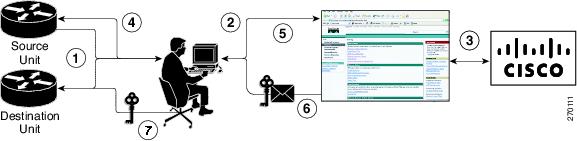
 Feedback
Feedback