AC Power Entry Module for the Cisco uBR10012 Universal Broadband Router
Available Languages
Table of Contents
AC Power Entry Module for the Cisco uBR10012 Universal Broadband Router
Safety Information and Warnings
Electrical Equipment Guidelines
Preventing Electrostatic Discharge Damage
Removing and Replacing an AC PEM
Unpacking and Preparing the AC PEM
Verifying That the DC Power Connectors Are Not Connected
Obtaining Documentation and Submitting a Service Request
AC Power Entry Module for the Cisco uBR10012 Universal Broadband Router
First Published: June 10, 2002
Last Updated: February 22, 2011
This document describes the AC power entry module (AC PEM) and how to install it in the Cisco uBR10012 universal broadband router.
Document Revision History
The Document Revision History table below records technical changes to this document. The table shows the document revision number for the change, the date of the change, and a brief summary of the change. Note that not all Cisco documents use a Document Revision History table.
Feature Overview
The Cisco uBR10012 router can optionally ship with two AC power entry modules (PEMs) that provide a redundant power supply to the system. One AC PEM can provide sufficient power for a fully configured chassis, so that if one AC PEM fails, the other automatically begins providing power for the entire router, without impacting system operations.

Note You should be using Cisco IOS Release 12.2(4)XF1, Cisco IOS Release 12.2(4)BC1a, or a later release when using the AC PEM. If using an earlier release, the show environment command will not correctly identify the AC PEM’s error messages.

Caution The Cisco uBR10012 router supports using either the AC PEM or the DC PEM, but it does not support mixing AC and DC PEMs. Both PEMs must be either AC PEMs or DC PEMs.
The AC PEMs use standard 200–240 VAC (50/60 Hz) input power obtained through power receptacles on the front panel of each PEM. The two AC PEMs convert the AC power to provide filtered, redundant, and load shared DC power to the Cisco uBR10012 chassis.


Tips For fully redundant power protection, use either an uninterruptible power supply (UPS) or a separate AC-input power source for each AC PEM.
This document contains the procedures to replace an existing second (redundant) AC PEM and to replace both AC PEMs.

Note You do not need to shut down the Cisco uBR10012 router to replace a redundant AC PEM. If you are replacing both AC PEMs, you can replace one, bring it online, and then replace the other one to avoid shutting down the system.

Caution Although one AC PEM can provide sufficient power for a fully configured Cisco uBR10012 chassis, the system should not be run for an extended period of time with only one AC PEM. If an AC PEM fails, order and install a replacement AC PEM as soon as possible. The product order number for a replacement AC PEM is UBR10-PWR-AC=. For proper airflow, cooling, and safety, do not remove the failed unit until the replacement unit is available for installation.

Note The output of the show inventory command does not display the serial number for the AC PEM (UBR10-PWR-AC). Visually inspect the serial number label printed on the AC PEM to locate the serial number.
Physical Description
Figure 1 shows the front panel of the AC PEM for the Cisco uBR10012 router.

Figure 2 shows a Cisco uBR10012 router with dual AC PEMs installed.
Figure 2 Cisco uBR10012 Router with AC PEM Modules


LEDs
Table 1 describes the LEDs on the AC PEM.
Air Flow
The AC PEM works together with the fan assembly module to ensure that the Cisco uBR10012 chassis is properly cooled during normal operation. Figure 3 shows the airflow through the Cisco uBR10012 chassis when dual AC PEMs are installed.
Figure 3 Airflow Through the Cisco uBR10012 Chassis with Dual AC PEMs


Note Figure 3 shows the Cisco uBR10012 chassis without the front bezel installed, but the front bezel should be installed during normal operation so that the air filter in the bezel can filter the incoming air before it enters the chassis.
Power Supply Cables
The AC PEM requires different power supply cables, depending on the country of operation. Table 2 lists the product order numbers for the power supply cables that are available for the AC PEM for the Cisco uBR10012 universal broadband router.
Safety Information and Warnings
Following are safety guidelines that you should follow when working with any equipment that connects to electrical power:

Warning This equipment must be grounded. Never defeat the ground conductor or operate the equipment in the absence of a suitably installed ground conductor. Contact the appropriate electrical inspection authority or an electrician if you are uncertain that suitable grounding is available.
(To see translations of the warnings that appear in this publication, refer to the appendix “Translated Safety Warnings” in the installation guide that accompanied this device.)

Warning This equipment must be installed and maintained by service personnel as defined by AS/NZS 3260. Incorrectly connecting this equipment to a general purpose outlet could be hazardous. The telecommunications lines must be disconnected 1) before unplugging the main power connector or 2) while the housing is open.
(To see translations of the warnings that appear in this publication, refer to the appendix “Translated Safety Warnings” in the installation guide that accompanied this device.)

Warning Take care when connecting units to the supply circuit so that wiring is not overloaded.
(To see translations of the warnings that appear in this publication, refer to the appendix “Translated Safety Warnings” in the installation guide that accompanied this device.)
Electrical Equipment Guidelines
Follow these basic guidelines when working with any electrical equipment:
- Before beginning any procedures requiring access to the chassis interior, locate the emergency power-off switch for the room in which you are working.
- Disconnect all power and external cables before moving a chassis.
- Do not work alone when potentially hazardous conditions exist.
- Never assume that power has been disconnected from a circuit; always check.
- Do not perform any action that creates a potential hazard to people or makes the equipment unsafe.
- Carefully examine your work area for possible hazards such as moist floors, ungrounded power extension cables, and missing safety grounds.
Preventing Electrostatic Discharge Damage
Electrostatic discharge (ESD) damage, which occurs when electronic cards or components are improperly handled, can result in complete or intermittent failures. The AC PEMs contain a printed circuit card that is fixed in a metal carrier. Electromagnetic interference (EMI) shielding and connectors are integral components of the carrier. Although the metal carrier helps to protect the cards from ESD, use an antistatic strap each time you handle the modules.
Following are guidelines for preventing ESD damage:
- Always use an ESD-preventive wrist or ankle strap and ensure that it makes good skin contact. Before removing a card from the chassis, connect the equipment end of the strap to a bare metal, unpainted surface on the chassis or rack-mount.
- Handle components by the carrier edges only; avoid touching the card components or any connector pins.
- When removing a module, place it on an antistatic surface or in a static-shielding bag. If the module will be returned to the factory, immediately place it in a static-shielding bag.
- Avoid contact between the modules and clothing. The wrist strap protects the card from ESD voltages on the body only; ESD voltages on clothing can still cause damage.

Removing and Replacing an AC PEM
This section contains information on removing and replacing AC PEM modules in the Cisco uBR10012 chassis.

Tip The AC PEM is operating correctly when its Power LED is on (green). When the Fault LED is on (yellow), the AC PEM is receiving AC-input power but is not providing power to the system. Verify that the AC PEM is fully inserted into the power bay and that its captive screws have been tightened. Then flip the power switch on the AC PEM to the standby position, wait several seconds, and then back to the ON position. If the Fault LED does not go off and the Power LED does not come on, replace the AC PEM.
Tools and Parts Required
To remove and replace an individual power module, you need the following tools and parts:
Unpacking and Preparing the AC PEM
To unpack the AC PEM, complete the following steps:
Step 1
Open the shipping carton by cutting the packing tape along the flaps on the top of the box.
Step 2
Remove the PEM from the packaging and place it on an anti-static surface.
Step 3
Keep the packaging and the carton so that you can use them to return the old unit being replaced to the factory. See the “Obtaining Documentation and Submitting a Service Request” section for more information.
Verifying That the DC Power Connectors Are Not Connected
Each of two power bays in the Cisco uBR10012 chassis is above a DC terminal block that is used to provide power only when you are using the DC PEM modules. Do not use these DC terminal blocks when you are using the AC PEMs.
If you have previously used this Cisco uBR10012 router with DC PEMs, first verify that these DC terminal blocks are not currently connected before proceeding with the installation or replacement of the AC PEMs. Figure 4 shows the location of the two DC terminal blocks and how to recognize the wires that might be connected to the blocks.
Figure 4 Location of DC Power Connectors and DC Power Cables


Note For more information on these DC terminal blocks, see either the Cisco uBR10012 Universal Broadband Router Hardware Installation Guide or the DC Power Entry Module for the Cisco uBR10012 Universal Broadband Router document, which are available on Cisco.com or the Customer Documentation CD-ROM.
Replacing a Redundant AC PEM
Follow this procedure to replace a redundant AC PEM, which is typically needed when the Fault LED is on and the troubleshooting steps in the “Troubleshooting the PEM” section do not correct the problem.

Tip If you want to replace both AC PEMs without shutting down the router, repeat this procedure for each AC PEM, one at a time. Do not use this procedure if both AC PEMs have failed; instead, use the procedure in the “Replacing Both AC PEMs” section.
Step 1
Remove the front cover by lifting it up slightly and then pulling it toward you.
Step 2
Turn off the AC PEM you are replacing by pushing down the power switch to the standby position (Figure 5).
Figure 5 Turning an AC PEM Off


Caution Do not power off both AC PEMs, or the system shuts down and all data traffic stops. Power off only the AC PEM you are replacing.
Step 3
Unplug the AC-input power cable from the power plug on the front panel of the AC PEM. For safety, also unplug the other end of the power cable from the AC-input power source.

Tips For true redundant power protection, ensure that you are using a separate AC-input power source for each AC PEM.
Step 4
Use the screwdriver to loosen the captive screws on the AC PEM you are removing. Then pull the PEM from the chassis by using the handle on the faceplate (Figure 6). Set the AC PEM aside.

Step 5
Verify that the power switch on the replacement AC PEM is in the standby position (Figure 5).
Step 6
Position the replacement AC PEM in the power bay and push it forward, verifying that it goes all the way in and makes a secure connection with the backplane.
Step 7
Use the screwdriver to tighten the captive screws to secure the unit to the chassis (Figure 7).
Figure 7 Installing the AC PEM

Step 8
Plug the AC-input power cable into the power receptacle on the front panel of the AC PEM.
Step 9
Route the power cable up the front of the AC PEM and clip it into the two plastic retaining clips attached to the surface of the PEM. Route the power cable out through the right side, so that it will fit through the notch on the right side of the front bezel cover. (Figure 8)
Figure 8 Routing the AC Power Cables

Step 10
Plug the other end of the AC-input power cable into a 200–240 VAC power outlet. For fully redundant operation, each AC PEM should use separate power sources, or you should be using an uninterruptible power supply (UPS).
The Fault LED on the AC PEM should be yellow to indicate that the AC PEM is receiving power from the power source but is not yet supplying power to the Cisco uBR10012 chassis.
Step 11
Push up the power switch on the replacement AC PEM to the ON (|) position (Figure 9).
Figure 9 Setting AC Power Switch to the ON Position

Step 12
When you turn on the power switch on the AC PEM, the Fault LED should go off and the Power LED should come on (green).
Step 13
Slide the front bezel cover onto the four corner posts of the chassis and then push down, so that the posts are seated in the grooves above the cover holes. The AC power cables should be routed through the notch on the right side of the cover.
Replacing Both AC PEMs
Use the following procedure to replace or reinstall both AC PEMs. This procedure is typically needed only when you need to move the chassis or reinstall it in another location.

Tip This procedure is rarely needed for normal operations because it requires that you shut down the Cisco uBR10012 router and remove all power to the system. To avoid this, Cisco recommends replacing each AC PEM, one at a time, by following the instructions in the “Replacing a Redundant AC PEM” section.
Step 1
Remove the front cover.
Step 2
Shut down the system using the following procedure:
a.
Notify appropriate personnel that you plan to shut down the system and that the shutdown will result in total loss of service. Appropriate personnel includes the regional alarm or network monitoring center, central office personnel, and key customers.
b.
Before you shut down the router, use the copy command to save any configuration changes to NVRAM and, if you wish, to a PCMCIA Flash memory card. See the Cisco uBR10012 Universal Broadband Router Software Configuration Guide for instructions about using the copy command.
c.
Turn the power switch on each AC PEM to the standby position (Figure 10).
Figure 10 Turning the AC PEM Off

Step 3
Unplug the AC-input power cable from the power plug on the front panel of each AC PEM. For safety, also unplug the other end of the power cable from each AC-input power source.

Tips For true redundant power protection, ensure that you are using a separate AC-input power source for each AC PEM.
Step 4
Use the screwdriver to loosen the captive screws on each AC PEM. Then pull each AC PEM from the chassis by using the handle on the faceplate (Figure 11). Set the two AC PEMs aside.

Step 5
Verify that the power switch on each replacement AC PEM is in the standby position (Figure 10).
Step 6
Position the first replacement AC PEM in the power bay and push it forward. Verify that it goes all the way in and makes a secure connection with the backplane.
Step 7
Use the screwdriver to tighten the captive screws to secure the unit to the chassis (Figure 12).
Figure 12 Installing the AC PEM

Step 8
Position the second replacement AC PEM in the power bay and push it forward. Verify that it goes all the way in and makes a secure connection with the backplane. Tighten the captive screws to secure the unit to the chassis (Figure 12).

Caution Although one AC PEM can supply sufficient power for a fully configured chassis, run the Cisco uBR10012 router with two AC PEMs installed, because this provides redundant power support.
Step 9
Plug the AC-input power cable into the power receptacle on the front panel of each AC PEM.
Step 10
Route the power cable up the front of the AC PEM and clip it into the two plastic retaining clips attached to the surface of the PEM. Route the power cable out through the right side, so that it fits through the notch on the right side of the front bezel cover. (Figure 13)
Figure 13 Routing the AC Power Cables

Step 11
Plug the other end of the AC-input power cable into a 200–240 VAC power outlet. For fully redundant operation, each AC PEM should use separate power sources, or you should be using an uninterruptible power supply (UPS).
The Fault LED on each replacement AC PEM should be yellow to indicate that the AC PEM is receiving power from the power source but is not yet supplying power to the Cisco uBR10012 chassis.
Step 12
Push up the power switch on the replacement AC PEM to the ON (|) position (Figure 14).
Figure 14 Setting AC Power Switch to the ON Position

Step 13
When you turn on the power switch on each AC PEM, its Fault LED should go off and the Power LED should come on (green).
Step 14
Slide the front bezel cover onto the four corner posts of the chassis and then push down, so that the posts are seated in the grooves above the cover holes. The AC power cables should be routed through the notch on the right side of the cover.
Troubleshooting the PEM
Check the following to help isolate a problem with the power subsystem:
–
If yes, the PEM is connected to an active 240 VAC AC power source and is supplying power to the chassis.
–
If the Power LED is not on, and if no other LEDs are on, verify that the AC power source is providing valid power. If necessary, try connecting the AC PEM to another wall outlet or power supply.
–
If yes, it indicates that the PEM is connected to an active 240 VAC power source but is not providing power to the chassis. Check that the AC PEM is properly inserted into the chassis and that its power switch is on.

Note The show environment command provides accurate information on the AC PEM only when using Cisco IOS Release 12.2(4)XF1, 12.2(4)BC1a, or a later release. If using an earlier release, the show environment command will not correctly identify the AC PEM’s error messages.
Technical Specifications
Table 3 lists the specifications for the AC PEM.
Heat dissipation: 8200 Btu1/hr.
Obtaining Documentation and Submitting a Service Request
For information on obtaining documentation, using the Cisco Bug Search Tool (BST), submitting a service request, and gathering additional information, see What’s New in Cisco Product Documentation at: http://www.cisco.com/en/US/docs/general/whatsnew/whatsnew.html .
Subscribe to What’s New in Cisco Product Documentation , which lists all new and revised Cisco technical documentation, as an RSS feed and deliver content directly to your desktop using a reader application. The RSS feeds are a free service.

Cisco and the Cisco logo are trademarks or registered trademarks of Cisco and/or its affiliates in the U.S. and other countries. To view a list of Cisco trademarks, go to this URL: www.cisco.com/go/trademarks . Third-party trademarks mentioned are the property of their respective owners. The use of the word partner does not imply a partnership relationship between Cisco and any other company. (1110R)
Copyright © 2002-2011, Cisco Systems, Inc. All Rights Reserved.
Contact Cisco
- Open a Support Case

- (Requires a Cisco Service Contract)





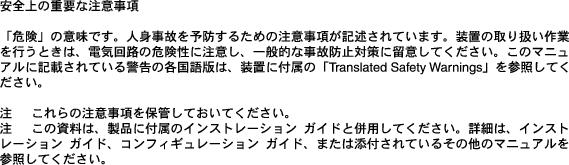
 Feedback
Feedback