- Finding Feature Information
- Restrictions for Configuring SNMP Support
- Information About Configuring SNMP Support
- MIBs and RFCs
- Versions of SNMP
- Detailed Interface Registration Information
- SNMP Support for VPNs
- Interface Index Persistence
- Configuring System Information
- Configuring SNMP Versions 1 and 2
- Configuring SNMP Version 3
- Configuring a Router as an SNMP Manager
- Enabling the SNMP Agent Shutdown Mechanism
- Defining the Maximum SNMP Agent Packet Size
- Limiting the Number of TFTP Servers Used via SNMP
- Disabling the SNMP Agent
- Configuring SNMP Notifications
- Configuring Interface Index Display and Interface Indexes and Long Name Support
- Configuring SNMP Support for VPNs
- Configuring Interface Index Persistence
- Configuring MIB Persistence
- Configuring Event MIB Using SNMP
- Configuring Event MIB Using the CLI
- Configuring Expression MIB Using SNMP
- Configuring Expression MIB Using the CLI
- Example Configuring SNMPv1 SNMPv2c and SNMPv3
- Example Configuring IfAlias Long Name Support
- Example Configuring IfIndex Persistence
- Example Configuring SNMP Support for VPNs
- Example Enabling Event MIB Persistence
- Example Enabling Expression MIB Persistence
- Example Configuring Event MIB
- Example Configuring Expression MIB
Configuring SNMP Support
Simple Network Management Protocol (SNMP) is an application-layer protocol that provides a message format for communication between SNMP managers and agents. SNMP provides a standardized framework and a common language that is used for monitoring and managing devices in a network.
This module discusses how to enable an SNMP agent on a Cisco device and how to control the sending of SNMP notifications from the agent. For information about using SNMP management systems, see the appropriate documentation for your network management system (NMS) application.
For a complete description of the router monitoring commands mentioned in this document, see the Cisco IOS Network Management Command Reference. To locate documentation of other commands that appear in this document, use the Cisco IOS Command Reference Master Index or search online.
Finding Feature Information
Your software release may not support all the features documented in this module. For the latest feature information and caveats, see the release notes for your platform and software release. To find information about the features documented in this module, and to see a list of the releases in which each feature is supported, see the Feature Information Table at the end of this document.
Use Cisco Feature Navigator to find information about platform support and Cisco software image support. To access Cisco Feature Navigator, go to www.cisco.com/go/cfn. An account on Cisco.com is not required.
Restrictions for Configuring SNMP Support
Not all Cisco platforms are supported on the features described in this module. Use Cisco Feature Navigator to find information about platform support and Cisco IOS software image support.
Information About Configuring SNMP Support
- Components of SNMP
- SNMP Operations
- MIBs and RFCs
- Versions of SNMP
- Detailed Interface Registration Information
- SNMP Support for VPNs
- Interface Index Persistence
- MIB Persistence
- Circuit Interface Identification Persistence
- Event MIB
- Expression MIB
- SNMP Notification Logging
Components of SNMP
SNMP is an application-layer protocol that provides a message format for communication between SNMP managers and agents. SNMP provides a standardized framework and a common language used for monitoring and managing devices in a network.
The SNMP framework is made up of three parts:
SNMP Manager
The SNMP manager is a system that controls and monitors the activities of network hosts using SNMP. The most common managing system is an NMS. The term NMS can be applied either to a dedicated device used for network management or to the applications used on such a device. Several network management applications are available for use with SNMP and range from simple CLI applications to applications that use GUIs, such as the CiscoWorks2000 products.
SNMP Agent
The SNMP agent is the software component within a managed device that maintains the data for the device and reports this data, as needed, to managing systems. The agent resides on the routing device (router, access server, or switch). To enable an SNMP agent on a Cisco routing device, you must define the relationship between the manager and the agent.
 Note |
Although it is possible to configure a Cisco router to be an SNMP agent, this practice is not recommended. Commands that an agent needs to control the SNMP process are available through the Cisco IOS CLI without additional configuration. |
MIB
A MIB is a virtual information storage area for network management information and consists of collections of managed objects. Within a MIB are collections of related objects defined in MIB modules. MIB modules are written in the SNMP MIB module language, as defined in STD 58, RFC 2578, RFC 2579, and RFC 2580 (see the "MIBs and RFCs" section for an explanation of Request for Comments (RFC) and Standard documents). Individual MIB modules are also referred to as MIBs; for example, the Interfaces Group MIB (IF-MIB) is a MIB module within the MIB on your system.
An SNMP agent contains MIB variables whose values the SNMP manager can request or change through Get or Set operations. A manager can get a value from an agent or store a value in that agent. The agent gathers data from the MIB, the repository for information about device parameters and network data. The agent can also respond to manager requests to get or set data.
The figure below illustrates the communications between the SNMP manager and agent. A manager sends an agent requests to get and set MIB values. The agent responds to these requests. Independent of this interaction, the agent can send the manager unsolicited notifications (traps or informs) to notify the manager about network conditions.
| Figure 1 | Communication Between an SNMP Agent and Manager |
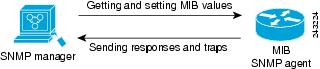
SNMP Operations
SNMP applications perform the following operations to retrieve data, modify SNMP object variables, and send notifications:
SNMP Get
The SNMP get operation is performed by an NMS to retrieve SNMP object variables. There are three types of get operations:
SNMP Set
The SNMP set operation is performed by an NMS to modify the value of an object variable.
SNMP Notifications
A key feature of SNMP is its capability to generate unsolicited notifications from an SNMP agent.
Traps and Informs
Unsolicited (asynchronous) notifications can be generated as traps or inform requests (informs). Traps are messages alerting the SNMP manager to a condition on the network. Informs are traps that include a request for confirmation of receipt from the SNMP manager. Notifications can indicate improper user authentication, restarts, the closing of a connection, loss of connection to a neighbor router, or other significant events.
Traps are less reliable than informs because the receiver does not send an acknowledgment when it receives a trap. The sender does not know if the trap was received. An SNMP manager that receives an inform acknowledges the message with an SNMP response protocol data unit (PDU). If the sender never receives a response, the inform can be sent again. Thus, informs are more likely to reach their intended destination.
Traps are often preferred even though they are less reliable because informs consume more resources in the router and the network. Unlike a trap, which is discarded as soon as it is sent, an inform must be held in memory until a response is received or the request times out. Also, traps are sent only once, whereas an inform may be resent several times. The retries increase traffic and contribute to higher overhead on the network. Use of traps and informs requires a trade-off between reliability and resources. If it is important that the SNMP manager receives every notification, use informs. However, if traffic volume or memory usage are concerns and receipt of every notification is not required, use traps.
The figures below illustrate the differences between traps and informs.
The figure below shows that an agent successfully sends a trap to an SNMP manager. Although the manager receives the trap, it does not send an acknowledgment. The agent has no way of knowing that the trap reached its destination.
| Figure 2 | Trap Successfully Sent to SNMP Manager |
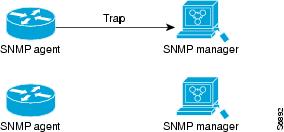
In the figure below, the agent successfully sends an inform to the manager. When the manager receives the inform, a response is sent to the agent, and the agent knows that the inform reached its destination. Note that in this example, the traffic generated is twice as much as in the interaction shown in the figure above.
| Figure 3 | Inform Request Successfully Sent to SNMP Manager |
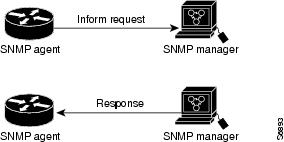
The figure below shows an agent sending a trap to a manager that the manager does not receive. The agent has no way of knowing that the trap did not reach its destination. The manager never receives the trap because traps are not resent.
| Figure 4 | Trap Unsuccessfully Sent to SNMP Manager |
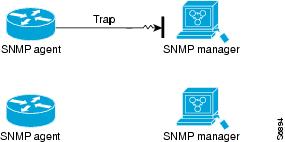
The figure below shows an agent sending an inform to a manager that does not reach the manager. Because the manager did not receive the inform, it does not send a response. After a period of time, the agent resends the inform. The manager receives the inform from the second transmission and replies. In this example, more traffic is generated than in the scenario shown in the figure above, but the notification reaches the SNMP manager.
| Figure 5 | Inform Unsuccessfully Sent to SNMP Manager |
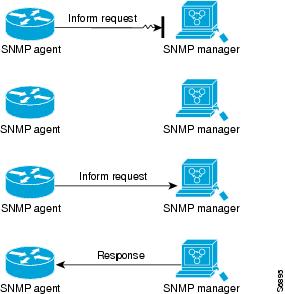
MIBs and RFCs
MIB modules typically are defined in RFC documents submitted to the IETF, an international standards body. RFCs are written by individuals or groups for consideration by the Internet Society and the Internet community as a whole, usually with the intention of establishing a recommended Internet standard. Before being given RFC status, recommendations are published as Internet Draft (I-D) documents. RFCs that have become recommended standards are also labeled as standards documents (STDs). You can learn about the standards process and the activities of the IETF at the Internet Society website at http://www.isoc.org. You can read the full text of all RFCs, I-Ds, and STDs referenced in Cisco documentation at the IETF website at http://www.ietf.org.
The Cisco implementation of SNMP uses the definitions of MIB II variables described in RFC 1213 and definitions of SNMP traps described in RFC 1215.
Cisco provides its own private MIB extensions with every system. Cisco enterprise MIBs comply with the guidelines described in the relevant RFCs unless otherwise noted in the documentation. You can find the MIB module definition files and the list of MIBs supported on each Cisco platform on the Cisco MIB website on Cisco.com.
Versions of SNMP
The Cisco IOS software supports the following versions of SNMP:
- SNMPv1--Simple Network Management Protocol: a full Internet standard, defined in RFC 1157. (RFC 1157 replaces the earlier versions that were published as RFC 1067 and RFC 1098.) Security is based on community strings.
- SNMPv2c--The community string-based Administrative Framework for SNMPv2. SNMPv2c (the "c" is for "community") is an experimental Internet protocol defined in RFC 1901, RFC 1905, and RFC 1906. SNMPv2c is an update of the protocol operations and data types of SNMPv2p (SNMPv2 Classic) and uses the community-based security model of SNMPv1.
- SNMPv3--Version 3 of SNMP. SNMPv3 is an interoperable standards-based protocol defined in RFCs 3413 to 3415. SNMPv3 provides secure access to devices by authenticating and encrypting packets over the network.
The security features provided in SNMPv3 are as follows:
Both SNMPv1 and SNMPv2c use a community-based form of security. The community of SNMP managers able to access the agent MIB is defined by an IP address access control list (ACL) and password.
SNMPv2c support includes a bulk retrieval mechanism and detailed error message reporting to management stations. The bulk retrieval mechanism supports the retrieval of tables and large quantities of information, minimizing the number of round trips required. The SNMPv2c improved error handling support includes expanded error codes that distinguish different types of errors; these conditions are reported through a single error code in SNMPv1. The following three types of exceptions are also reported: no such object, no such instance, and end of MIB view.
SNMPv3 is a security model in which an authentication strategy is set up for a user and the group in which the user resides. A security level is the permitted level of security within a security model. A combination of a security model and a security level determines which security mechanism is employed when handling an SNMP packet.
Three security models are available: SNMPv1, SNMPv2c, and SNMPv3. The table below lists the combinations of security models and levels and their meanings.
| Table 1 | SNMP Security Models and Levels |
| Model |
Level |
Authentication |
Encryption |
What Happens |
|---|---|---|---|---|
| v1 |
noAuthNoPriv |
Community String |
No |
Uses a community string match for authentication. |
| v2c |
noAuthNoPriv |
Community String |
No |
Uses a community string match for authentication. |
| v3 |
noAuthNoPriv |
Username |
No |
Uses a username match for authentication. |
| v3 |
authNoPriv |
Message Digest 5 (MD5) or Secure Hash Algorithm (SHA) |
No |
Provides authentication based on the HMAC-MD5 or HMAC-SHA algorithms. |
| v3 |
authPriv |
MD5 or SHA |
Data Encryption Standard (DES) |
Provides authentication based on the HMAC-MD5 or HMAC-SHA algorithms. Provides DES 56-bit encryption in addition to authentication based on the CBC-DES (DES-56) standard. |
 Note |
SNMPv2p (SNMPv2 Classic) is not supported in Cisco IOS Release 11.2 and later releases. SNMPv2c replaces the Party-based Administrative and Security Framework of SNMPv2p with a Community-based Administrative Framework. SNMPv2c retained the bulk retrieval and error handling capabilities of SNMPv2p. |
You must configure an SNMP agent to use the version of SNMP supported by the management station. An agent can communicate with multiple managers. You can configure the Cisco IOS software to support communications with one management station using the SNMPv1 protocol, one using the SNMPv2c protocol, and another using SMNPv3.
SNMPv3 supports RFCs 1901 to 1908, 2104, 2206, 2213, 2214, and 2271 to 2275. For additional information about SNMPv3, see RFC 2570, Introduction to Version 3 of the Internet-standard Network Management Framework (this document is not a standard).
Detailed Interface Registration Information
The Interface Index Display for SNMP feature introduces new commands and command modifications that allow advanced users of SNMP to view information about the interface registrations directly on the managed agent. You can display MIB information from the agent without using an external NMS.
 Note |
For the purposes of this document, the agent is a routing device running Cisco IOS software. |
This feature addresses three objects in the Interfaces MIB: ifIndex, ifAlias, and ifName. For a complete definition of these objects, see the IF-MIB.my file available from the Cisco SNMPv2 MIB website at ftp://ftp.cisco.com/pub/mibs/v2/.
Interface Index
The ifIndex object (ifEntry 1) is called the Interface Index. The Interface Index is a unique value greater than zero that identifies each interface or subinterface on the managed device. This value becomes the interface index identification number.
The show snmp mib ifmib ifindex command allows you to view SNMP Interface Index Identification numbers assigned to interfaces and subinterfaces. An NMS is not required.
Interface Alias
The ifAlias object (ifXEntry 18) is called the Interface Alias. The Interface Alias is a user-specified description of an interface used for SNMP network management. The ifAlias is an object in the Interfaces Group MIB (IF-MIB) that can be set by a network manager to "name" an interface. The ifAlias value for an interface or subinterface can be set using the description command in interface configuration mode or subinterface configuration mode or by using a Set operation from an NMS. Previously, ifAlias descriptions for subinterfaces were limited to 64 characters. (The OLD-CISCO-INTERFACES-MIB allows up to 255 characters for the locIfDescr MIB variable, but this MIB does not support subinterfaces.) The new snmp ifmib ifalias long command configures the system to handle IfAlias descriptions of up to 256 characters. IfAlias descriptions appear in the output of the show interfaces command.
Interface Name
The ifName object (ifXEntry 1) is the textual name of the interface. The purpose of the ifName object is to cross reference the CLI representation of a given interface. The value of this object is the name of the interface as assigned by the local device and is suitable for use in CLI commands. If there is no local name or this object is otherwise not applicable, this object contains a zero-length string. No commands introduced by this feature affect the ifName object, but it is discussed here to show its relation to the ifIndex and ifAlias objects.
The show snmp mib command shows all objects in the MIB on a Cisco device (similar to a mibwalk). The objects in the MIB tree are sorted using lexical ordering, meaning that object identifiers are sorted in sequential, numerical order. Lexical ordering is important when using the GetNext operation from an NMS because these operations take an object identifier (OID) or a partial OID as input and return the next object from the MIB tree based on the lexical ordering of the tree.
SNMP Support for VPNs
The SNMP Support for VPNs feature allows SNMP traps and informs to be sent and received using VPN routing and forwarding (VRF) tables. In particular, this feature adds support to the Cisco IOS software for sending and receiving SNMP traps and informs specific to individual VPNs.
A VPN is a network that provides high connectivity transfers on a shared system with the same usage guidelines as a private network. A VPN can be built on the Internet over IP, Frame Relay, or ATM networks.
A VRF stores per-VPN routing data. It defines the VPN membership of a customer site attached to the network access server (NAS). A VRF consists of an IP routing table, a derived Cisco Express Forwarding table, and guidelines and routing protocol parameters that control the information that is included in the routing table.
The SNMP Support for VPNs feature provides configuration commands that allow users to associate SNMP agents and managers with specific VRFs. The specified VRF is used for sending SNMP traps and informs and responses between agents and managers. If a VRF is not specified, the default routing table for the VPN is used.
Support for VPNs allows you to configure an SNMP agent to accept only SNMP requests from a certain set of VPNs. With this configuration, service providers can provide network management services to their customers, so customers can manage all user VPN devices.
Interface Index Persistence
One of the identifiers most commonly used in SNMP-based network management applications is the interface index (IfIndex) value . IfIndex is a unique identifying number associated with a physical or logical interface; as far as most software is concerned, the ifIndex is the name of the interface.
Although there is no requirement in the relevant RFCs that the correspondence between particular ifIndex values and their interfaces be maintained across reboots, applications such as device inventory, billing, and fault detection increasingly depend on the maintenance of this correspondence.
This feature adds support for an ifIndex value that can persist across reboots, allowing users to avoid the workarounds previously required for consistent interface identification.
It is currently possible to poll the router at regular intervals to correlate the interfaces to the ifIndex, but it is not practical to poll this interface constantly. If this data is not correlated constantly, however, the data may be made invalid because of a reboot or the insertion of a new card into the router in between polls. Therefore, ifIndex persistence is the only way to guarantee data integrity.
IfIndex persistence means that the mapping between the ifDescr object values and the ifIndex object values (generated from the IF-MIB) will be retained across reboots.
Benefits of Interface Index Persistence
- Association of Interfaces with Traffic Targets for Network Management
- Accuracy for Mediation Fault Detection and Billing
Association of Interfaces with Traffic Targets for Network Management
The Interface Index Persistence feature allows for greater accuracy when collecting and processing network management data by uniquely identifying input and output interfaces for traffic flows and SNMP statistics. Relating each interface to a known entity (such as an ISP customer) allows network management data to be more effectively utilized.
Accuracy for Mediation Fault Detection and Billing
Network data is increasingly being used worldwide for usage-based billing, network planning, policy enforcement, and trend analysis. The ifIndex information is used to identify input and output interfaces for traffic flows and SNMP statistics. Inability to reliably relate each interface to a known entity, such as a customer, invalidates the data.
MIB Persistence
The MIB Persistence features allow the SNMP data of a MIB to be persistent across reloads; that is, MIB information retains the same set object values each time a networking device reboots. MIB Persistence is enabled by issuing the snmp mib persist command, and the MIB data of all MIBs that have had persistence enabled using this command is then written to NVRAM by issuing the write mib-data command. All modified MIB data must be written to NVRAM using the write mib-data command.
Both Event and Expression MIBs allow you to configure a value for an object and to set up object definitions. Both also allow rows of data to be modified while the row is in an active state.
Scalar objects are stored every time they are changed, and table entries are stored only if the row is in an active state. The Event MIB has two scalar objects and nine tables to be persisted into NVRAM. The tables are as follows:
- mteEventNotificationTable
- mteEventSetTable
- mteEventTable
- mteObjectsTable
- mteTriggerBooleanTable
- mteTriggerDeltaTable
- mteTriggerExistenceTable
- mteTriggerTable
- mteTriggerThresholdTable
The Expression MIB has two scalar objects and three tables to be stored in NVRAM. The scalar objects are expResourceDeltaMinimum and expResourceDeltaWildcardInstanceMaximum. The tables are as follows:
Writing MIB data to NVRAM may take several seconds. The length of time depends on the amount of MIB data.
Event MIB Persistence and Expression MIB Persistence both allow MIB objects to be saved from reboot to reboot, allowing long-term monitoring of specific devices and interfaces and configurations of object values that are preserved across reboots.
Circuit Interface Identification Persistence
The Circuit Interface MIB (CISCO-CIRCUIT-INTERFACE-MIB) provides a MIB object (cciDescr) that can be used to identify individual circuit-based interfaces for SNMP monitoring. The Circuit Interface Identification Persistence for SNMP feature maintains this user-defined name of the circuit across reboots, allowing the consistent identification of circuit interfaces. Circuit Interface Identification Persistence is enabled using the snmp mib persist circuit global configuration command.
Cisco IOS Release 12.2(2)T introduces the Circuit Interface Identification Persistence for SNMP feature. The Circuit Interface MIB (CISCO-CIRCUIT-INTERFACE-MIB) provides a MIB object (cciDescr) that can be used to identify individual circuit-based interfaces for SNMP monitoring. The Cisco Circuit Interface MIB was introduced in Cisco IOS Release 12.1(3)T.
The Circuit Interface Identification Persistence for SNMP feature maintains the user-defined name of the circuit (defined in the cciDescr object) across reboots, allowing for the consistent identification of circuits.
The Circuit Interface Identification Persistence for SNMP feature is a supplement to the Interface Index Persistence feature introduced in Cisco IOS Release 12.1(3)T and Cisco IOS Release 12.0(11)S. Circuit Interface Identification Persistence is enabled using the snmp mib persist circuit global configuration command. Use this command if you need to consistently identify circuits using SNMP across reboots. This command is disabled by default because this feature uses NVRAM.
In addition, the show snmp mib ifmib ifindex EXEC mode command allows you to display the Interfaces MIB ifIndex values directly on your system without an NMS; the show snmp mib EXEC mode command allows you to display a list of MIB module identifiers registered directly on your system with an NMS. The snmp ifmib ifalias long command allows you to specify a description for interfaces or subinterfaces of up to 256 characters in length. Prior to the introduction of this command, ifAlias descriptions for SNMP management were limited to 64 characters.
Event MIB
The Event MIB provides the ability to monitor MIB objects on a local or remote system using SNMP and initiate simple actions whenever a trigger condition is met; for example, an SNMP trap can be generated when an object is modified. When the notifications are triggered through events, the NMS does not need to constantly poll managed devices to track changes.
By allowing the SNMP notifications to take place only when a specified condition is met, the Event MIB reduces the load on affected devices and improves the scalability of network management solutions.
The Event MIB operates based on event, object lists configured for the event, event action, trigger, and trigger test.
Events
The event table defines the activities to be performed when an event is triggered. These activities include sending a notification and setting a MIB object. The event table has supplementary tables for additional objects that are configured according to event action. If the event action is set to notification, notifications are sent out whenever the object configured for that event is modified.
Object List
The object table lists objects that can be added to notifications based on trigger, trigger test type, or the event that sends a notification. The Event MIB allows wildcarding, which enables you to monitor multiple instances of an object. To specify a group of object identifiers, you can use the wildcard option.
Trigger
The trigger table defines conditions to trigger events. The trigger table lists the objects to be monitored and associates each trigger with an event. An event occurs when a trigger is activated. To create a trigger, you should configure a trigger entry in the mteTriggerTable of the Event MIB. This trigger entry specifies the object identifier of the object to be monitored. Each trigger is configured to monitor a single object or a group of objects specified by a wildcard (*). The Event MIB process checks the state of the monitored object at specified intervals.
Trigger Test
The trigger table has supplementary tables for additional objects that are configured based on the type of test performed for a trigger. For each trigger entry type such as existence, threshold, or Boolean, the corresponding tables (existence, threshold, and Boolean tables) are populated with the information required to perform the test. The Event MIB allows you to set event triggers based on existence, threshold, and Boolean trigger types. When the specified test on an object returns a value of true, the trigger is activated. You can configure the Event MIB to send out notifications to the interested host when a trigger is activated.
Expression MIB
The Expression MIB allows you to create expressions based on a combination of objects. The expressions are evaluated according to the sampling method. The Expression MIB supports the following types of object sampling:
If there are no delta or change values in an expression, the expression is evaluated when a requester attempts to read the value of the expression. In this case, all requesters get a newly calculated value.
For expressions with delta or change values, an evaluation is performed for every sampling. In this case, requesters get the value as of the last sample period.
Absolute Sampling
Absolute sampling uses the value of the MIB object during sampling.
Delta Sampling
Delta sampling is used for expressions with counters that are identified based on delta (difference) from one sample to the next. Delta sampling requires the application to do continuous sampling, because it uses the value of the last sample.
Changed Sampling
Changed sampling uses the changed value of the object since the last sample.
SNMP Notification Logging
Systems that support SNMP often need a mechanism for recording notification information. This mechanism protects against notifications being lost because they exceeded retransmission limits. The Notification Log MIB provides a common infrastructure for other MIBs in the form of a local logging function. The SNMP Notification Logging feature adds Cisco IOS CLI commands to change the size of the notification log, to set the global ageout value for the log, and to display logging summaries at the command line. The Notification Log MIB improves notification tracking and provides a central location for tracking all MIBs.
 Note |
The Notification Log MIB supports notification logging on the default log only. |
How to Configure SNMP Support
There is no specific command to enable SNMP. The first snmp-server command that you enter enables supported versions of SNMP. All other configurations are optional.
- Configuring System Information
- Configuring SNMP Versions 1 and 2
- Configuring SNMP Version 3
- Configuring a Router as an SNMP Manager
- Enabling the SNMP Agent Shutdown Mechanism
- Defining the Maximum SNMP Agent Packet Size
- Limiting the Number of TFTP Servers Used via SNMP
- Disabling the SNMP Agent
- Configuring SNMP Notifications
- Configuring Interface Index Display and Interface Indexes and Long Name Support
- Configuring SNMP Support for VPNs
- Configuring Interface Index Persistence
- Configuring MIB Persistence
- Configuring Event MIB Using SNMP
- Configuring Event MIB Using the CLI
- Configuring Expression MIB Using SNMP
- Configuring Expression MIB Using the CLI
Configuring System Information
You can set the system contact, location, and serial number of the SNMP agent so that these descriptions can be accessed through the configuration file. Although the configuration steps described in this section are optional, configuring the basic information is recommended because it may be useful when troubleshooting your configuration. In addition, the first snmp-server command that you issue enables SNMP on the device.
Perform this task as needed.
DETAILED STEPS
Configuring SNMP Versions 1 and 2
When you configure SNMP versions 1 and 2, you can optionally create or modify views for community strings to limit which MIB objects an SNMP manager can access.
Perform the following tasks when configuring SNMP version 1 or version 2.
- Prerequisites
- Creating or Modifying an SNMP View Record
- Creating or Modifying Access Control for an SNMP Community
- Configuring a Recipient of an SNMP Trap Operation
Prerequisites
Creating or Modifying an SNMP View Record
You can assign views to community strings to limit which MIB objects an SNMP manager can access. You can use a predefined view or create your own view. If you are using a predefined view or no view at all, skip this task.
Perform this task to create or modify an SNMP view record.
DETAILED STEPS
Examples
The following example shows the SNMP view for the system.1.0 OID tree:
Router# show snmp view
test system.1.0 - included nonvolatile active
*ilmi system - included permanent active
*ilmi atmForumUni - included permanent active
v1default iso - included permanent active
v1default internet - included permanent active
v1default snmpUsmMIB - excluded permanent active
v1default snmpVacmMIB - excluded permanent active
v1default snmpCommunityMIB - excluded permanent active
v1default ciscoIpTapMIB - excluded permanent active
v1default ciscoMgmt.395 - excluded permanent active
v1default ciscoTap2MIB - excluded permanent active
Creating or Modifying Access Control for an SNMP Community
Use an SNMP community string to define the relationship between the SNMP manager and the agent. The community string acts like a password to regulate access to the agent on the router. Optionally, you can specify one or more of the following characteristics associated with the string:
- An access list of IP addresses of the SNMP managers that are permitted to use the community string to gain access to the agent.
- A MIB view, which defines the subset of all MIB objects accessible to the given community.
- Read and write or read-only permission for the MIB objects accessible to the community.
Perform this task to create or modify a community string.
DETAILED STEPS
| Command or Action | Purpose | |
|---|---|---|
|
|
Example: Router> enable |
Enables privileged EXEC mode. |
|
|
Example: Router# configure terminal |
Enters global configuration mode. |
|
|
Example: Router(config)# snmp-server community comaccess ro 4 |
Defines the community access string. |
|
|
Example: Router(config)# no snmp-server community comaccess |
Removes the community string from the configuration. |
|
|
Example: Router(config)# exit |
Exits global configuration mode. |
|
|
Example: Router# show snmp community |
(Optional) Displays the community access strings configured for the system. |
Examples
The following example shows the community access strings configured to enable access to the SNMP manager:
Router# show snmp community
Community name: private
Community Index: private
Community SecurityName: private
storage-type: nonvolatile active
Community name: private@1
Community Index: private@1
Community SecurityName: private
storage-type: read-only active
Community name: public
Community Index: public
Community SecurityName: public
storage-type: nonvolatile active
Configuring a Recipient of an SNMP Trap Operation
SNMP traps are unreliable because the receiver does not send acknowledgments when it receives traps. The sender does not know if the traps were received. However, an SNMP entity that receives an inform acknowledges the message with an SNMP response PDU. If the sender never receives the response, the inform can be sent again. Thus, informs are more likely to reach their intended destination.
Compared to traps, informs consume more resources in the agent and in the network. Unlike a trap, which is discarded as soon as it is sent, an inform must be held in memory until a response is received or the request times out. Also, traps are sent only once; an inform may be sent several times. The retries increase traffic and overhead on the network.
If you do not enter a snmp-server host command, no notifications are sent. To configure the router to send SNMP notifications, you must enter at least one snmp-server host command. If you enter the command without keywords, all trap types are enabled for the host.
To enable multiple hosts, you must issue a separate snmp-server host command for each host. You can specify multiple notification types in the command for each host.
When multiple snmp-server host commands are given for the same host and type of notification, each succeeding command overwrites the previous command. Only the last snmp-server host command will be in effect. For example, if you enter an snmp-server host inform command for a host and then enter another snmp-server host inform command for the same host, the second command replaces the first.
The snmp-server host command is used in conjunction with the snmp-server enable command. Use the snmp-server enable command to specify which SNMP notifications are sent globally. For a host to receive most notifications, at least one snmp-server enable command and the snmp-server host command for that host must be enabled.
Some notification types cannot be controlled with the snmp-server enable command. For example, some notification types are always enabled and others are enabled by a different command. For example, the linkUpDown notifications are controlled by the snmp trap link-status command. These notification types do not require an snmp-server enable command.
A notification-type option’s availability depends on the router type and the Cisco IOS software features supported on the router. For example, the envmon notification type is available only if the environmental monitor is part of the system. To see what notification types are available on your system, use the command help (?) at the end of the snmp-server host command.
Perform this task to configure the recipient of an SNMP trap operation.
DETAILED STEPS
| Command or Action | Purpose | |
|---|---|---|
|
|
Example: Router> enable |
Enables privileged EXEC mode. |
|
|
Example: Router# configure terminal |
Enters global configuration mode. |
|
|
Example: Router(config)# snmp-server host 172.16.1.27 version 2c public |
Specifies whether you want the SNMP notifications sent as traps or informs, the version of SNMP to use, the security level of the notifications (for SNMPv3), and the recipient (host) of the notifications. |
|
|
Example: Router(config)# exit |
Exits global configuration mode. |
|
|
Example: Router# show snmp host |
(Optional) Displays the SNMP notifications sent as traps, the version of SNMP, and the host IP address of the notifications. |
Examples
The following example shows the host information configured for SNMP notifications:
Router> enable Router# configure terminal Router(config)# snmp-server host 10.2.28.1 inform version 2c public Router(config)# exit Router# show snmp host Notification host: 10.2.28.1 udp-port: 162 type: inform user: public security model: v2c traps: 00001000.00000000.00000000
Configuring SNMP Version 3
When you configure SNMPv3 and you want to use the SNMPv3 security mechanism for handling SNMP packets, you must establish SNMP groups and users with passwords.
Perform the following tasks to configure SNMPv3.
Specifying SNMP-Server Group Names
SNMPv3 is a security model. A security model is an authentication strategy that is set up for a user and the group in which the user resides.
No default values exist for authentication or privacy algorithms when you configure the snmp-server group command. Also, no default passwords exist. For information about specifying a MD5 password, see the documentation for the snmp-server user command.
Perform this task to specify a new SNMP group or a table that maps SNMP users to SNMP views.
DETAILED STEPS
| Command or Action | Purpose | |
|---|---|---|
|
|
Example: Router> enable |
Enables privileged EXEC mode. |
|
|
Example: Router# configure terminal |
Enters global configuration mode. |
|
|
Example: Router(config)# snmp-server group group1 v3 auth access lmnop |
Configures the SNMP server group to enable authentication for members of a specified named access list. |
|
|
Example: Router(config)# exit |
Exits global configuration mode. |
|
|
Example: Router# show snmp group |
Displays information about each SNMP group on the network. |
Examples
The following example shows information about each SNMP group on the network:
Router# show snmp group
groupname: V1 security model:v1
readview : v1default writeview: <no writeview specified>
notifyview: <no notifyview specified>
row status: active
groupname: ILMI security model:v1
readview : *ilmi writeview: *ilmi
notifyview: <no notifyview specified>
row status: active
groupname: ILMI security model:v2c
readview : *ilmi writeview: *ilmi
notifyview: <no notifyview specified>
row status: active
groupname: group1 security model:v1
readview : v1default writeview: <no writeview specified>
notifyview: <no notifyview specified>
row status: active
Configuring SNMP Server Users
To configure a remote user, specify the IP address or port number for the remote SNMP agent of the device where the user resides. Also, before you configure remote users for a particular agent, configure the SNMP engine ID using the snmp-server engineID command with the remote option. The remote agent’s SNMP engine ID is required when computing the authentication and privacy digests from the password. If the remote engine ID is not configured first, the configuration command will fail.
For the privpassword and auth-password arguments, the minimum length is one character; the recommended length is at least eight characters, and should include both letters and numbers.
SNMP passwords are localized using the SNMP engine ID of the authoritative SNMP engine. For informs, the authoritative SNMP agent is the remote agent. You must configure the remote agent’s SNMP engine ID in the SNMP database before you can send proxy requests or informs to it.
 Note |
Changing the engine ID after configuring the SNMP user does not allow the removal of the user. To remove the configurations, you need to first reconfigure all the SNMP configurations. |
No default values exist for authentication or privacy algorithms when you configure the command. Also, no default passwords exist. The minimum length for a password is one character, although we recommend using at least eight characters for security. If you forget a password, you cannot recover it and will need to reconfigure the user. You can specify either a plain text password or a localized MD5 digest.
If you have the localized MD5 or SHA digest, you can specify that string instead of the plain text password. The digest should be formatted as aa:bb:cc:dd where aa, bb, and cc are hexadecimal values. Also, the digest should be exactly 16 octets in length.
Perform this task to add a new user to an SNMP group.
DETAILED STEPS
| Command or Action | Purpose | |
|---|---|---|
|
|
Example: Router> enable |
Enables privileged EXEC mode. |
|
|
Example: Router# configure terminal |
Enters global configuration mode. |
|
|
Example: Router(config)# snmp-server engineID remote 172.12.15.4 udp-port 120 1a2833c0129a |
Configures the SNMP engine ID. |
|
|
Example: Router(config)# snmp-server user user1 group1 v3 auth md5 password123 |
Configures a new user to an SNMP group with the plain text password "password123" for the user "user1" in the SNMPv3 group "group1". |
|
|
Example: Router(config)# exit |
Exits global configuration mode and returns to privileged EXEC mode. |
|
|
Example: Router# show snmp user user123 |
Displays information about configured characteristics of an SNMP user. |
|
|
Example: Router# show snmp engineID |
(Optional) Displays information about the SNMP engine ID configured for an SNMP user. |
Examples
The following example shows the SNMP engine ID configured for the remote user:
Router# show snmp engineID
Local SNMP engineID: 1A2836C0129A
Remote Engine ID IP-addr Port
1A2833C0129A remote 10.2.28.1 120
The following example shows the information about the configured characteristics of the SNMP user1:
Router# show snmp user user1
User name: user1
Engine ID: 00000009020000000C025808
storage-type: nonvolatile active access-list: 10
Rowstatus: active
Authentication Protocol: MD5
Privacy protocol: DES
Group name: group1
Configuring a Router as an SNMP Manager
The SNMP manager feature allows a router to act as a network management station--an SNMP client. As an SNMP manager, the router can send SNMP requests to agents and receive SNMP responses and notifications from agents. When the SNMP manager process is enabled, the router can query other SNMP agents and process incoming SNMP traps.
Most network security policies assume that routers will accept SNMP requests, send SNMP responses, and send SNMP notifications.
With the SNMP manager functionality enabled, the router may also send SNMP requests, receive SNMP responses, and receive SNMP notifications. Your security policy implementation may need to be updated prior to enabling this feature.
SNMP requests typically are sent to UDP port 161. SNMP responses are typically sent from UDP port 161. SNMP notifications are typically sent to UDP port 162.
Sessions are created when the SNMP manager in the router sends SNMP requests, such as informs, to a host or receives SNMP notifications from a host. One session is created for each destination host. If there is no further communication between the router and host within the session timeout period, the session will be deleted.
The router tracks statistics, such as the average round-trip time required to reach the host, for each session. Using the statistics for a session, the SNMP manager in the router can set reasonable timeout periods for future requests, such as informs, for that host. If the session is deleted, all statistics are lost. If another session with the same host is later created, the request timeout value for replies will return to the default value.
Sessions consume memory. A reasonable session timeout value should be large enough that regularly used sessions are not prematurely deleted, yet small enough such that irregularly used or one-time sessions are purged expeditiously.
Perform this task to enable the SNMP manager process and to set the session timeout value.
DETAILED STEPS
| Command or Action | Purpose | |
|---|---|---|
|
|
Example: Router> enable |
Enables privileged EXEC mode. |
|
|
Example: Router# configure terminal |
Enters global configuration mode. |
|
|
Example: Router(config)# snmp-server manager |
Enables the SNMP manager. |
|
|
Example: Router(config)# snmp-server manager session-timeout 30 |
(Optional) Changes the session timeout value. |
|
|
Example: Router(config)# exit |
Exits global configuration mode. |
|
|
Example: Router# show snmp |
(Optional) Displays the status of SNMP communications. |
|
|
Example: Router# show snmp sessions |
(Optional) Displays the status of SNMP sessions. |
|
|
Example: Router# show snmp pending |
(Optional) Displays the current set of pending SNMP requests. |
Examples
The following example shows the status of SNMP communications:
Router# show snmp
Chassis: 01506199
37 SNMP packets input
0 Bad SNMP version errors
4 Unknown community name
0 Illegal operation for community name supplied
0 Encoding errors
24 Number of requested variables
0 Number of altered variables
0 Get-request PDUs
28 Get-next PDUs
0 Set-request PDUs
78 SNMP packets output
0 Too big errors (Maximum packet size 1500)
0 No such name errors
0 Bad values errors
0 General errors
24 Response PDUs
13 Trap PDUs
SNMP logging: enabled
Logging to 172.17.58.33.162, 0/10, 13 sent, 0 dropped.
SNMP Manager-role output packets
4 Get-request PDUs
4 Get-next PDUs
6 Get-bulk PDUs
4 Set-request PDUs
23 Inform-request PDUs
30 Timeouts
0 Drops
SNMP Manager-role input packets
0 Inform response PDUs
2 Trap PDUs
7 Response PDUs
1 Responses with errors
SNMP informs: enabled
Informs in flight 0/25 (current/max)
Logging to 172.17.217.141.162
4 sent, 0 in-flight, 1 retries, 0 failed, 0 dropped
Logging to 172.17.58.33.162
0 sent, 0 in-flight, 0 retries, 0 failed, 0 dropped
The following example displays the status of SNMP sessions:
Router# show snmp sessions
Destination: 172.17.58.33.162, V2C community: public
Round-trip-times: 0/0/0 (min/max/last)
packets output
0 Gets, 0 GetNexts, 0 GetBulks, 0 Sets, 4 Informs
0 Timeouts, 0 Drops
packets input
0 Traps, 0 Informs, 0 Responses (0 errors)
Destination: 172.17.217.141.162, V2C community: public, Expires in 575 secs
Round-trip-times: 1/1/1 (min/max/last)
packets output
0 Gets, 0 GetNexts, 0 GetBulks, 0 Sets, 4 Informs
0 Timeouts, 0 Drops
packets input
0 Traps, 0 Informs, 4 Responses (0 errors)
The following example shows the current set of pending SNMP requests:
Router# show snmp pending
req id: 47, dest: 172.17.58.33.161, V2C community: public, Expires in 5 secs
req id: 49, dest: 172.17.58.33.161, V2C community: public, Expires in 6 secs
req id: 51, dest: 172.17.58.33.161, V2C community: public, Expires in 6 secs
req id: 53, dest: 172.17.58.33.161, V2C community: public, Expires in 8 secs
Enabling the SNMP Agent Shutdown Mechanism
Using SNMP packets, a network management tool can send messages to users on virtual terminals and on the console. This facility operates in a similar fashion to the send EXEC command; however, the SNMP request that causes the message to be issued to users also specifies the action to be taken after the message is delivered. One possible action is a shutdown request. After a system is shut down, typically, it is reloaded. Because the ability to cause a reload from the network is a powerful feature, it is protected by the snmp-server system-shutdown global configuration command. If you do not issue this command, the shutdown mechanism is not enabled.
Perform this task to enable the SNMP agent shutdown mechanism.
DETAILED STEPS
| Command or Action | Purpose | |
|---|---|---|
|
|
Example: Router> enable |
Enables privileged EXEC mode. |
|
|
Example: Router# configure terminal |
Enters global configuration mode. |
|
|
Example: Router(config)# snmp-server system-shutdown |
Enables system shutdown using the SNMP message reload feature. |
|
|
Example: Router(config)# exit |
Exits global configuration mode and returns to privileged EXEC mode. |
Defining the Maximum SNMP Agent Packet Size
You can define the maximum packet size permitted when the SNMP agent is receiving a request or generating a reply.
Perform this task to set the maximum permitted packet size.
DETAILED STEPS
| Command or Action | Purpose | |
|---|---|---|
|
|
Example: Router> enable |
Enables privileged EXEC mode. |
|
|
Example: Router# configure terminal |
Enters global configuration mode. |
|
|
Example: Router(config)# snmp-server packetsize 512 |
Establishes the maximum packet size.
|
|
|
Example: Router(config)# exit |
Exits global configuration mode and returns to privileged EXEC mode. |
Limiting the Number of TFTP Servers Used via SNMP
You can limit the number of TFTP servers used for saving and loading configuration files via SNMP by using an access list. Limiting the use of TFTP servers in this way conserves system resources and centralizes the operation for manageability.
Perform this task to limit the number of TFTP servers.
DETAILED STEPS
| Command or Action | Purpose | |
|---|---|---|
|
|
Example: Router> enable |
Enables privileged EXEC mode.
|
|
|
Example: Router# configure terminal |
Enters global configuration mode. |
|
|
Example: Router(config)# snmp-server tftp-server-list 12 |
Limits the number of TFTP servers used for configuration file copies via SNMP to the servers in an access list. |
Troubleshooting Tips
To monitor SNMP trap activity in real time for the purposes of troubleshooting, use the SNMP debug commands, including the debug snmp packet EXEC command. For documentation of SNMP debug commands, see the Cisco IOS Debug Command Reference.
Disabling the SNMP Agent
Perform this task to disable any version of an SNMP agent.
DETAILED STEPS
| Command or Action | Purpose | |
|---|---|---|
|
|
Example: Router> enable |
Enables privileged EXEC mode.
|
|
|
Example: Router# configure terminal |
Enters global configuration mode. |
|
|
Example: Router(config)# no snmp-server |
Disables SNMP agent operation. |
Configuring SNMP Notifications
To configure a router to send SNMP traps or informs, perform the tasks described in the following sections:
 Note |
Many snmp-server commands use the word traps in their command syntax. Unless there is an option within the command to specify either traps or informs, the keyword traps should be taken to mean traps, informs, or both. Use the snmp-server host command to specify whether you want SNMP notifications to be sent as traps or informs. To use informs, the SNMP manager (also known as the SNMP proxy manager) must be available and enabled on a device. Earlier, the SNMP manager was available only with Cisco IOS PLUS images. However, the SNMP manager is now available with all Cisco IOS releases that support SNMP. Use Cisco Feature Navigator for information about SNMP manager support for Cisco IOS releases. To access Cisco Feature Navigator, go to http://www.cisco.com/go/cfn. |
- Configuring the Router to Send SNMP Notifications
- Changing Notification Operation Values
- Controlling Individual RFC 1157 SNMP Traps
- Configuring SNMP Notification Log Options
Configuring the Router to Send SNMP Notifications
Perform this task to configure the router to send traps or informs to a host.
DETAILED STEPS
| Command or Action | Purpose | |||
|---|---|---|---|---|
|
|
Example: Router> enable |
Enables privileged EXEC mode. |
||
|
|
Example: Router# configure terminal |
Enters global configuration mode. |
||
|
|
Example: Router(config)# snmp-server engineID remote 172.16.20.3 80000009030000B064EFE100 |
Specifies the SNMP engine ID and configures the VRF name traps-vrf for SNMP communications with the remote device at 172.16.20.3. |
||
|
|
Example: Router(config)# snmp-server user abcd public remote 172.16.20.3 v3 encrypted auth md5 publichost remotehostusers |
Configures an SNMP user to be associated with the host created in Step 3.
|
||
|
|
Example: Router(config)# snmp-server group GROUP1 v2c auth read viewA write viewA notify viewB |
Configures an SNMP group. |
||
|
|
Example: Router(config)# snmp-server host example.com informs version 3 public |
Specifies whether you want the SNMP notifications sent as traps or informs, the version of SNMP to use, the security level of the notifications (for SNMPv3), and the recipient (host) of the notifications. |
||
|
|
Example: Router(config)# snmp-server enable traps bgp |
Enables sending of traps or informs and specifies the type of notifications to be sent.
|
||
|
|
Example: Router(config)# exit |
Exits global configuration mode and returns to privileged EXEC mode. |
Changing Notification Operation Values
You can specify a value other than the default for the source interface, message (packet) queue length for each host, or retransmission interval.
Perform this task to change notification operation values as needed.
DETAILED STEPS
| Command or Action | Purpose | |
|---|---|---|
|
|
Example: Router> enable |
Enables privileged EXEC mode. |
|
|
Example: Router# configure terminal |
Enters global configuration mode. |
|
|
Example: Router(config)# snmp-server trap-source ethernet 2/1 |
Sets the IP address for the Ethernet interface in slot2, port 1 as the source for all SNMP notifications. |
|
|
Example: Router(config)# snmp-server queue-length 50 |
Establishes the message queue length for each notification. |
|
|
Example: Router(config)# snmp-server trap-timeout 30 |
Defines how often to resend notifications on the retransmission queue. |
|
|
Example: Router(config)# snmp-server informs retries 10 timeout 30 pending 100 |
Configures inform-specific operation values. |
Controlling Individual RFC 1157 SNMP Traps
Starting with Cisco IOS Release 12.1(3)T, you can globally enable or disable authenticationFailure, linkUp, linkDown, warmStart, and coldStart traps or informs individually. (These traps constitute the "generic traps" defined in RFC 1157.) Note that linkUp and linkDown notifications are enabled by default on specific interfaces but will not be sent unless they are enabled globally.
Perform this task to enable the authenticationFailure, linkUp, linkDown, warmStart, and coldStart notification types.
DETAILED STEPS
| Command or Action | Purpose | |||
|---|---|---|---|---|
|
|
Example: Router> enable |
Enables privileged EXEC mode. |
||
|
|
Example: Router# configure terminal |
Enters global configuration mode. |
||
|
|
Example: Router(config)# snmp-server enable traps snmp |
Enables RFC 1157 generic traps.
|
||
|
|
Example: Router(config)# interface ethernet 0/0 |
Enters interface configuration mode for a specific interface.
|
||
|
|
Example: Router(config-if)# no snmp-server link status |
Disables the sending of linkUp and linkDown notifications for all generic interfaces.
|
||
|
|
Example: Router(config-if)# exit |
Exits interface configuration mode. |
||
|
|
Example: Router(config)# exit |
Exits global configuration mode and returns to privileged EXEC mode. |
||
|
|
Example: Router# show snmp mib ifmib traps |
(Optional) Displays the status of linkup and linkdown traps for each of the interfaces configured for the system. |
Examples
The following example shows the status of linkup and linkdown traps for all interfaces configured for the system:
Router# show snmp mib ifmib traps
ifDescr ifindex TrapStatus
---------------------------------------------------
FastEthernet3/6 14 enabled
FastEthernet3/19 27 enabled
GigabitEthernet5/1 57 enabled
unrouted VLAN 1005 73 disabled
FastEthernet3/4 12 enabled
FastEthernet3/39 47 enabled
FastEthernet3/28 36 enabled
FastEthernet3/48 56 enabled
unrouted VLAN 1003 74 disabled
FastEthernet3/2 10 enabled
Tunnel0 66 enabled
SPAN RP Interface 64 disabled
Tunnel10 67 enabled
FastEthernet3/44 52 enabled
GigabitEthernet1/3 3 enabled
FastEthernet3/11 19 enabled
FastEthernet3/46 54 enabled
GigabitEthernet1/1 1 enabled
FastEthernet3/13 21 enabled
unrouted VLAN 1 70 disabled
GigabitEthernet1/4 4 enabled
FastEthernet3/9 17 enabled
FastEthernet3/16 24 enabled
FastEthernet3/43 51 enabled
Configuring SNMP Notification Log Options
Perform this task to configure SNMP notification log options. These options allow you to control the log size and timing values. The SNMP log can become very large and long if left unmodified.
DETAILED STEPS
| Command or Action | Purpose | |
|---|---|---|
|
|
Example: Router> enable |
Enables privileged EXEC mode. |
|
|
Example: Router# configure terminal |
Enters global configuration mode. |
|
|
Example: Router(config)# snmp mib notification-log default |
Creates an unnamed SNMP notification log. |
|
|
Example: Router(config)# snmp mib notification-log globalageout 20 |
Sets the maximum amount of time for which the SNMP notification log entries remain in the system memory. |
|
|
Example: Router(config)# snmp mib notification-log globalsize 600 |
Sets the maximum number of entries that can be stored in all SNMP notification logs. |
|
|
Example: Router(config)# exit |
Exits global configuration mode. |
|
|
Example: Router# show snmp mib notification-log |
Displays information about the state of the local SNMP notification logging. |
Examples
This example shows information about the state of local SNMP notification logging:
Router# show snmp mib notification-log
GlobalAgeout 20, GlobalEntryLimit 600
Total Notifications logged in all logs 0
Log Name"", Log entry Limit 600, Notifications logged 0
Logging status enabled
Created by cli
Configuring Interface Index Display and Interface Indexes and Long Name Support
The display of Interface Indexes lets advanced users of SNMP view information about the interface registrations directly on a managed agent. An external NMS is not required.
Configuration of Long Alias Names for the interfaces lets users configure the ifAlias (the object defined in the MIB whose length is restricted to 64) up to 255 bytes.
SNMP must be enabled on your system.
The Interface Index Display and Interface Alias Long Name Support feature is not supported on all Cisco platforms. Use Cisco Feature Navigator to find information about platform support and Cisco IOS software image support.
Perform this task to configure the IF-MIB to retain ifAlias values of longer than 64 characters and to configure the ifAlias values for an interface.
 Note |
To verify if the ifAlias description is longer than 64 characters, perform an SNMP MIB walk for the ifMIB ifAlias variable from an NMS and verify that the entire description is displayed in the values for ifXEntry.18. The description for interfaces also appears in the output from the more system:running config privileged EXEC mode command. |
DETAILED STEPS
| Command or Action | Purpose | |
|---|---|---|
|
|
Example: Router> enable |
Enables privileged EXEC mode. |
|
|
Example: Router# configure terminal |
Enters global configuration mode. |
|
|
Example: Router(config)# snmp ifmib ifalias long |
Configures the Interfaces MIB (IF-MIB) on the system to return ifAlias values of longer than 64 characters to a Network Management System. |
|
|
Example: Router(config)# interface ethernet 2/4 |
Enters interface configuration mode. |
|
|
Example: Router(config)# description This text string description can be up to 256 characters long |
Configures a free-text description of the specified interface.
|
|
|
Example: Router(config)# exit |
Exits global configuration mode. |
|
|
Example: Router# show snmp mib |
Displays a list of MIB module instance identifiers registered on your system. |
|
|
Example: Router# show snmp mib ifmib ifindex Ethernet 2/0 |
Displays the Interfaces MIB ifIndex values registered on your system for all interfaces or the specified interface. |
Examples
The following example lists the MIB module instance identifiers registered on your system. The resulting display could be lengthy. Only a small portion is shown here.
Router# show snmp mib
system.1
system.2
sysUpTime
system.4
system.5
system.6
system.7
system.8
sysOREntry.2
sysOREntry.3
sysOREntry.4
interfaces.1
ifEntry.1
ifEntry.2
ifEntry.3
ifEntry.4
ifEntry.5
ifEntry.6
ifEntry.7
ifEntry.8
ifEntry.9
ifEntry.10
ifEntry.11
--More--
captureBufferEntry.2
captureBufferEntry.3
captureBufferEntry.4
captureBufferEntry.5
captureBufferEntry.6
captureBufferEntry.7
capture.3.1.1
eventEntry.1
eventEntry.2
eventEntry.3
eventEntry.4
eventEntry.5
eventEntry.6
eventEntry.7
logEntry.1
logEntry.2
logEntry.3
logEntry.4
rmon.10.1.1.2
rmon.10.1.1.3
rmon.10.1.1.4
rmon.10.1.1.5
rmon.10.1.1.6
rmon.10.1.1.7
rmon.10.2.1.2
rmon.10.2.1.3
rmon.10.3.1.2
The following example shows output for the Interfaces MIB ifIndex values registered on a system for a specific interface:
Router# show snmp mib ifmib ifindex Ethernet 2/0
Ethernet2/0: Ifindex = 2
The following example shows output for the Interfaces MIB ifIndex values registered on a system for all interfaces:
Router# show snmp mib ifmib ifindex
ATM1/0: Ifindex = 1
ATM1/0-aal5 layer: Ifindex = 12
ATM1/0-atm layer: Ifindex = 10
ATM1/0.0-aal5 layer: Ifindex = 13
ATM1/0.0-atm subif: Ifindex = 11
ATM1/0.9-aal5 layer: Ifindex = 32
ATM1/0.9-atm subif: Ifindex = 31
ATM1/0.99-aal5 layer: Ifindex = 36
ATM1/0.99-atm subif: Ifindex = 35
Ethernet2/0: Ifindex = 2
Ethernet2/1: Ifindex = 3
Ethernet2/2: Ifindex = 4
Ethernet2/3: Ifindex = 5
Null0: Ifindex = 14
Serial3/0: Ifindex = 6
Serial3/1: Ifindex = 7
Serial3/2: Ifindex = 8
Serial3/3: Ifindex = 9
Troubleshooting Tips
An alternative to using the ifAlias value for the identification of interfaces across reboots is to use the cciDescr object in the Cisco Circuit Interface MIB (CISCO-CIRCUIT-INTERFACE-MIB.my). This MIB object can be used only for circuit-based interfaces such as ATM or Frame Relay interfaces. Cisco IOS Release 12.2(2)T introduced the Circuit Interface Identification Persistence for SNMP feature, which maintains the user-defined name of the circuit (defined in the cciDescr object) across reboots, allowing for the consistent identification of circuit-based interfaces.
Configuring SNMP Support for VPNs
This section describes how to configure SNMP support for VPNs. The SNMP Support for VPNs feature provides configuration commands that allow users to associate SNMP agents and managers with specific VRFs. The specified VRF is used to send SNMP traps and informs and responses between agents and managers. If a VRF is not specified, the default routing table for the VPN is used.
Support for VPNs allows users to configure an SNMP agent to only accept SNMP requests from a certain set of VPNs. With this configuration, providers can provide network management services to their customers who then can manage all user-VPN devices.
 Note |
|
Perform this task to configure SNMP support for a specific VPN.
DETAILED STEPS
| Command or Action | Purpose | |
|---|---|---|
|
|
Example: Router> enable |
Enables privileged EXEC mode. |
|
|
Example: Router# configure terminal |
Enters global configuration mode. |
|
|
Example: Router(config)# snmp-server host example.com public vrf trap-vrf |
Specifies the recipient of an SNMP notification operation and specifies the VRF table to be used for sending SNMP notifications. |
|
|
Example: Router(config)# snmp-server engineID remote 172.16.20.3 vrf traps-vrf Example: 80000009030000B064EFE100 |
Configures a name for the remote SNMP engine on a router when configuring SNMP over a specific VPN for a remote SNMP user. |
|
|
Example: Router(config)# exit |
Exits global configuration mode. |
|
|
Example: Router# show snmp host |
(Optional) Displays the SNMP configuration and verifies that the SNMP Support for VPNs feature is configured properly. |
Configuring Interface Index Persistence
The following sections contain the tasks to configure Interface Index Persistence:
- Enabling and Disabling IfIndex Persistence Globally
- Enabling and Disabling IfIndex Persistence on Specific Interfaces
Enabling and Disabling IfIndex Persistence Globally
Perform this task to enable IfIndex persistence globally.
The configuration tasks described in this section assume that you have configured SNMP on your routing device and are using SNMP to monitor network activity using the Cisco IOS CLI and/or an NMS application.
The interface-specific ifIndex persistence command (snmp ifindex persistence) cannot be used on subinterfaces. A command applied to an interface is automatically applied to all subinterfaces associated with that interface.
Testing indicates that approximately 25 bytes of NVRAM storage are used by this feature per interface. There may be some boot delay exhibited on platforms with lower CPU speeds.
 Note |
After ifIndex persistence commands have been entered, the configuration must be saved using the copy running-config startup-config EXEC mode command to ensure consistent ifIndex values. |
DETAILED STEPS
| Command or Action | Purpose | |
|---|---|---|
|
|
Example: Router> enable |
Enables privileged EXEC mode. |
|
|
Example: Router# configure terminal |
Enters global configuration mode. |
|
|
Example: Router(config)# snmp-server ifindex persist |
Globally enables ifIndex values that will remain constant across reboots. |
|
|
Example: Router(config)# no snmp-server ifindex persist |
Disables global ifIndex persistence. |
|
|
Example: Router(config)# exit |
Exits global configuration mode. |
Enabling and Disabling IfIndex Persistence on Specific Interfaces
Perform this task to configure ifIndex persistence only on a specific interface.
 Tip |
Use the snmp ifindex clear command on a specific interface when you want that interface to use the global configuration setting for ifIndex persistence. This command clears any ifIndex configuration commands previously entered for that specific interface. |
DETAILED STEPS
| Command or Action | Purpose | |||
|---|---|---|---|---|
|
|
Example: Router> enable |
Enables privileged EXEC mode.
|
||
|
|
Example: Router# configure terminal |
Enters global configuration mode. |
||
|
|
Example: Router(config)# interface ethernet 0/1 |
Enters interface configuration mode for the specified interface.
|
||
|
|
Example: Router(config-if)# snmp ifindex persist |
Enables an ifIndex value that is constant across reboots on the specified interface. |
||
|
|
Example: Router(config-if)# no snmp ifindex persist |
Disables an ifIndex value that is constant across reboots on the specified interface. |
||
|
|
Example: Router(config-if)# end |
Exits interface configuration mode and returns to privileged EXEC mode. |
Configuring MIB Persistence
 Note |
Beginning with Cisco IOS Release 12.4(20)T, MIB persistence is automatic; manual configuration is not required. |
The MIB Persistence features allow the SNMP data of a MIB to be persistent across reloads; that is, MIB information retains the same set of object values each time a networking device reboots. The following sections contain tasks for using Distributed Management Event and Expression MIB persistence.
- Prerequisites
- Restrictions
- Enabling and Disabling Event MIB Persistence
- Enabling and Disabling Expression MIB Persistence
Prerequisites
Restrictions
- If the number of MIB objects to persist increases, the NVRAM storage capacity may be strained. Occasionally, the time taken to write MIB data to NVRAM may be longer than expected.
- The Distributed Management Event MIB Persistence feature is not supported on all Cisco platforms. Use Cisco Feature Navigator to find information about platform support and Cisco IOS software image support.
Enabling and Disabling Event MIB Persistence
Perform this task to configure Event MIB Persistence.
 Note |
Event MIB Persistence is disabled by default. |
DETAILED STEPS
| Command or Action | Purpose | |
|---|---|---|
|
|
Example: Router> enable |
Enables privileged EXEC mode. |
|
|
Example: Router# configure terminal |
Enters global configuration mode. |
|
|
Example: Router(config)# snmp mib persist event |
Enables MIB Persistence for the Event MIB. |
|
|
Example: Router(config)# no snmp mib persist event |
(Optional) Disables MIB Persistence for the Event MIB. |
|
|
Example: Router(config)# exit |
Exits global configuration mode. |
|
|
Example: Router# write mib-data |
Saves the Event MIB Persistence configuration data to NVRAM. |
|
|
Example: Router# copy running-config startup-config |
Copies the running configuration to the startup configuration. |
Enabling and Disabling Expression MIB Persistence
Perform this task to configure Expression MIB Persistence.
 Note |
Expression MIB Persistence is disabled by default. |
DETAILED STEPS
| Command or Action | Purpose | |
|---|---|---|
|
|
Example: Router> enable |
Enables privileged EXEC mode. |
|
|
Example: Router# configure terminal |
Enters global configuration mode. |
|
|
Example: Router(config)# snmp mib persist expression |
Enables MIB Persistence for Expression MIB. |
|
|
Example: Router(config)# no snmp mib persist expression |
(Optional) Disables MIB Persistence for Expression MIB. |
|
|
Example: Router(config)# exit |
Exits global configuration mode. |
|
|
Example: Router# write mib-data |
Saves the Expression MIB Persistence configuration data to NVRAM. |
|
|
Example: Router# copy running-config startup-config |
Copies the running configuration to the startup configuration. |
|
|
Example: Router# more system:running-config |
Displays the currently running configuration. |
Configuring Event MIB Using SNMP
The Event MIB can be configured using SNMP directly. In this procedure, the Event MIB is configured to monitor the delta values of ifInOctets for all interfaces once per minute. If any of the samples exceed the specified threshold, a trap notification will be sent.
There are no Cisco IOS software configuration tasks associated with the Event MIB. All configuration of Event MIB functionality must be performed though applications using SNMP. This section provides a sample configuration session using a network management application on an external device. See the Additional References section for information about configuring SNMP on your Cisco routing device.
All configuration of Event MIB functionality must be performed though applications using SNMP. The following section provides a step-by-step Event MIB configuration using SNMP research tools available for Sun workstations. The setany commands given below are executed using the SNMP application. Note that these commands are not Cisco IOS CLI commands. It is assumed that SNMP has been configured on your routing device.
In this configuration, the objective is to monitor ifInOctets for all interfaces. The Event MIB is configured to monitor the delta values of ifInOctets for all interfaces once per minute. If any of the samples exceed the specified threshold of 30, a Trap notification will be sent.
There are five parts to the following example:
- Setting the Trigger in the Trigger Table
- Creating an Event in the Event Table
- Setting the Trigger Threshold in the Trigger Table
- Activating the Trigger
- Monitoring and Maintaining Event MIB
Setting the Trigger in the Trigger Table
Perform this task to set the trigger in the trigger table.
DETAILED STEPS
| Command or Action | Purpose | |
|---|---|---|
|
|
|
Creates a trigger row in the table with john as the mteOwner and 1 as the trigger name. |
|
|
|
Sets the mteTriggerValueID to the OID to be watched. |
|
|
|
Sets the mteTriggerValueIDWildcard to TRUE to denote a object referenced through wildcarding. |
|
|
|
Sets the mteTriggerTest to Threshold. |
|
|
|
Sets the mteTriggerFrequency to 60. This means that ifInOctets are monitored once every 60 seconds. |
|
|
|
Sets the sample type to Delta. |
|
|
|
Enables the trigger. |
Creating an Event in the Event Table
Perform this task to create an event in the event table.
DETAILED STEPS
| Command or Action | Purpose | |
|---|---|---|
|
|
|
Creates a row in the Event Table. |
|
|
|
Enables the Event. |
|
|
|
Makes the EventRow active. |
Setting the Trigger Threshold in the Trigger Table
Perform this task to set the trigger threshold in the trigger table.
DETAILED STEPS
| Command or Action | Purpose | |
|---|---|---|
|
|
|
Sets the Rising Threshold value to 30. Note that a row would already exist for john.1 in the Trigger Threshold Table. |
|
|
Example: setany -v2c $ADDRESS private mteTriggerThresholdRisingEvent.4.106.111.104.110.1 -D "event" |
Points to the entry in the Event Table that specifies the action to be performed. |
Activating the Trigger
Perform this task to activate the trigger.
DETAILED STEPS
| Command or Action | Purpose | |
|---|---|---|
|
|
|
Makes the trigger active. |
To confirm that the above configuration is working, ensure that at least one of the interfaces gets more than 30 packets in a minute. This should cause a trap to be sent out after one minute.
Monitoring and Maintaining Event MIB
Use the following commands to monitor Event MIB activity from the Cisco IOS CLI:
| Command |
Purpose |
|---|---|
| debug management event mib |
Prints messages to the screen whenever the Event MIB evaluates a specified trigger. These messages are given in realtime and are intended to be used by technical support engineers for troubleshooting purposes. |
| show management event |
Displays the SNMP Event values that have been configured on your routing device through the use of the Event MIB. |
Configuring Event MIB Using the CLI
The Event MIB can be configured using SNMP directly. In this procedure, the Event MIB is configured to monitor delta values of ifInOctets for all interfaces once per minute. If any of the samples exceed the specified threshold, a trap notification will be sent.
However, in Cisco IOS Release 12.4(20)T, the Event MIB feature is enhanced to add CLIs to configure the events, event action, and trigger.
This section contains the following tasks to configure the Event MIB:
- Configuring Scalar Variables
- Configuring Event MIB Object List
- Configuring Event
- Configuring Event Action
- Configuring Event Trigger
- Configuring Existence Trigger Test
- Configuring Boolean Trigger Test
- Configuring Threshold Trigger Test
Configuring Scalar Variables
Perform this task to configure scalar variables for the Event MIB.
To configure scalar variables for the Event MIB, you should be familiar with the Event MIB scalar variables.
DETAILED STEPS
| Command or Action | Purpose | |
|---|---|---|
|
|
Example: Router> enable |
Enables privileged EXEC mode. |
|
|
Example: Router# configure terminal |
Enters global configuration mode. |
|
|
Example: Router(config)# snmp mib event sample minimum 10 |
Sets the minimum value for object sampling. |
|
|
Example: Router(config)# snmp mib event sample instance maximum 50 |
Sets the maximum value for object instance sampling. |
|
|
Example: Router(config)# exit |
Exits global configuration mode. |
Configuring Event MIB Object List
To configure the Event MIB, you need to set up a list of objects that can be added to notifications according to the trigger, trigger test, or event.
To configure the Event MIB object list, you should be familiar with the Event MIB objects and object identifiers, which can be added to notifications according to the event, trigger, or trigger test.
DETAILED STEPS
| Command or Action | Purpose | |
|---|---|---|
|
|
Example: Router> enable |
Enables privileged EXEC mode. |
|
|
Example: Router# configure terminal |
Enters global configuration mode. |
|
|
Example: Router(config)# snmp mib event object list owner owner1 name objectA number 10 |
Configures the Event MIB object list. |
|
|
Example: Router(config-event-objlist)# object id ifInOctets |
Specifies the object identifier for the object configured for the event. |
|
|
Example: Router(config-event-objlist)# wildcard |
(Optional) Starts a wildcarded search for object identifiers. By specifying a partial object identifier, you can obtain a list of object identifiers. |
|
|
Example: Router(config-event-objlist)# exit |
Exits object list configuration mode. |
Configuring Event
Perform this task to configure a management event.
To configure a management event, you should be familiar with SNMP MIB events and object identifiers.
DETAILED STEPS
| Command or Action | Purpose | |||
|---|---|---|---|---|
|
|
Example: Router> enable |
Enables privileged EXEC mode. |
||
|
|
Example: Router# configure terminal |
Enters global configuration mode. |
||
|
|
Example: Router(config)# snmp mib event owner owner1 event EventA |
Enters event configuration mode. |
||
|
|
Example: Router(config-event)# description "EventA is an RMON event" |
Describes the function and use of the event. |
||
|
|
Example: Router(config-event)# enable |
Enables the event.
|
||
|
|
Example: Router(config-event)# exit |
Exits event configuration mode. |
Configuring Event Action
By configuring an event action, you can define the actions that an application can perform during an event trigger. The actions for an event include sending a notification, setting a MIB object and so on. You can set the event action information to either set or notification. The actions for the event can be configured only in event configuration mode.
The following sections contain the tasks to configure an event action:
Configuring Action Notification
Perform this task to set the notification action for the event.
DETAILED STEPS
| Command or Action | Purpose | |||
|---|---|---|---|---|
|
|
Example: Router> enable |
Enables privileged EXEC mode. |
||
|
|
Example: Router# configure terminal |
Enters global configuration mode. |
||
|
|
Example: Router(config)# snmp mib event owner owner1 name test |
Enters event configuration mode. |
||
|
|
Example: Router(config-event)# action notification |
Sets the notification action for an event and enters action notification configuration mode.
|
||
|
|
Example: Router(config-event-action-notification)# object id ifInOctets |
Configures an object for action notification. When the object specified is modified, a notification will be sent to the host system. |
||
|
|
Example: Router(config-event-action-notification)# exit |
Exits action notification configuration mode. |
Configuring Action Set
Perform this task to set actions for an event.
DETAILED STEPS
| Command or Action | Purpose | |
|---|---|---|
|
|
Example: Router(config-event)# action set |
Enters action set configuration mode. |
|
|
Example: Router(config-event-action-set)# object id ifInOctets |
Configures an object for action set. |
|
|
Example: Router(config-event-action-set)# value 10 |
Sets a value for the object. |
|
|
Example: Router(config-event-action-set)# exit |
Exits action set configuration mode. |
Configuring Event Trigger
By configuring an event trigger, you can list the objects to be monitored, and associate each trigger to an event.
Perform this task to configure an event trigger.
DETAILED STEPS
| Command or Action | Purpose | |
|---|---|---|
|
|
Example: Router> enable |
Enables privileged EXEC mode. |
|
|
Example: Router# configure terminal |
Enters global configuration mode. |
|
|
Example: Router(config)# snmp mib event trigger owner owner1 name EventTriggerA |
Enables event trigger configuration mode for the specified event trigger. |
|
|
Example: Router(config-event-trigger)# description EventTriggerA is an RMON alarm. |
Describes the function and use of the event trigger. |
|
|
Example: Router(config-event-trigger)# frequency 120 |
Configures the waiting time (number of seconds) between trigger samples. |
|
|
Example: Router(config-event-trigger)# object list owner owner1 name ObjectListA |
Specifies the list of objects that can be added to notifications. |
|
|
Example: Router(config-event-trigger)# object id ifInOctets |
Configures object identifiers for an event trigger. |
|
|
Example: Router(config-event-trigger)# enable |
Enables the event trigger. |
|
|
Example: Router(config-event-trigger)# exit |
Exits event trigger configuration mode. |
Configuring Existence Trigger Test
You should configure this trigger type in event trigger configuration mode.
Perform this task to configure trigger parameters for the test existence trigger type.
DETAILED STEPS
| Command or Action | Purpose | |
|---|---|---|
|
|
Example: Router(config-event-trigger)# test existence |
Enables test existence configuration mode. |
|
|
Example: Router(config-event-trigger-existence)# event owner owner1 name EventA |
Configures the event for the existence trigger test. |
|
|
Example: Router(config-event-trigger-existence)# object list owner owner1 name ObjectListA |
Configures the list of objects for the existence trigger test. |
|
|
Example: Router(config-event-trigger-existence)# type present |
Performs the specified type of existence test. Existence tests are of the following three types: |
|
|
Example: Router(config-event-trigger-existence)# startup present |
Triggers an event if the test is performed successfully. |
|
|
Example: Router(config-event-trigger-existence)# exit |
Exits existence trigger test configuration mode. |
Configuring Boolean Trigger Test
You should configure this trigger test in event trigger configuration mode.
Perform this task to configure trigger parameters for the Boolean trigger type.
DETAILED STEPS
| Command or Action | Purpose | |
|---|---|---|
|
|
Example: Router(config-event-trigger)# test boolean |
Enables Boolean trigger test configuration mode. |
|
|
Example: Router(config-event-trigger-boolean)# comparison unequal |
Performs the specified Boolean comparison test. |
|
|
Example: Router(config-event-trigger-boolean)# value 10 |
Sets a value for the Boolean trigger test. |
|
|
Example: Router(config-event-trigger-boolean)# object list owner owner1 name ObjectListA |
Configures the list of objects for the Boolean trigger test. |
|
|
Example: Router(config-event-trigger-boolean)# event owner owner1 name EventA |
Configures the event for the Boolean trigger type. |
|
|
Example: Router(config-event-trigger-boolean)# startup |
Triggers an event if the test is performed successfully. |
|
|
Example: Router(config-event-trigger-boolean)# exit |
Exits Boolean trigger test configuration mode. |
Configuring Threshold Trigger Test
You should configure this trigger test in event trigger configuration mode.
Perform this task to configure trigger parameters for the threshold trigger test.
DETAILED STEPS
| Command or Action | Purpose | |
|---|---|---|
|
|
Example: Router(config-event-trigger)# test threshold |
Enables threshold trigger test configuration mode. |
|
|
Example: Router(config-event-trigger-threshold)# object list owner owner1 name ObjectListA |
Configures the list of objects for the threshold trigger test. |
|
|
Example: Router(config-event-trigger-threshold)# rising 100 |
Sets the rising threshold to the specified value. |
|
|
Example: Router(config-event-trigger-threshold)# rising event owner owner1 name EventA |
Configures an event for the threshold trigger test for the rising threshold. |
|
|
Example: Router(config-event-trigger-threshold)# falling 50 |
Sets the falling threshold to the specified value. |
|
|
Example: Router(config-event-trigger-threshold)# falling event owner owner1 name EventB |
Configures an event for the threshold trigger test for the falling threshold. |
|
|
Example: Router(config-event-trigger-threshold)# delta rising 30 |
Sets the delta rising threshold to the specified value when the sampling method specified for the event trigger is delta. |
|
|
Example: Router(config-event-trigger-threshold)# delta rising event owner owner1 name EventC |
Configures an event for the threshold trigger test for the delta rising threshold. |
|
|
Example: Router(config-event-trigger-threshold)# delta falling 10 |
Sets the delta falling threshold to the specified value when the sampling method specified for the event trigger is delta. |
|
|
Example: Router(config-event-trigger-threshold)# delta falling event owner owner1 name EventAA |
Configures an event for the threshold target test for the delta falling threshold. |
|
|
Example: Router(config-event-trigger-threshold)# startup rising |
Triggers an event when the threshold trigger test conditions are met. |
|
|
Example: Router(config-event-trigger-threshold)# exit |
Exits threshold trigger test configuration mode. |
Configuring Expression MIB Using SNMP
Expression MIB can be configured using SNMP directly.
There are no Cisco IOS software configuration tasks associated with Expression MIB. All configurations of the Expression MIB functionality must be performed though applications using SNMP. This section provides a sample configuration session using a network management application on an external device. See the Additional References section for information about configuring SNMP on your Cisco routing device.
The following section provides a step-by-step Expression MIB configuration using SNMP research tools available for Sun workstations. The setany commands given below are executed using the SNMP application. Note that these commands are not Cisco IOS CLI commands. It is assumed that SNMP has been configured on your routing device.
In the following configuration, a wildcarded expression involving the addition of the counters ifInOctects and ifOutOctects are evaluated.
DETAILED STEPS
| Command or Action | Purpose | |||
|---|---|---|---|---|
|
|
|
Sets the minimum delta interval that the system will accept. |
||
|
|
|
Sets the identification number used for identifying the expression. |
||
|
|
|
Creates an entry in the expNameStatusTable.
|
||
|
|
|
Sets the object to a comment to explain the use or meaning of the expression. |
||
|
|
|
Sets the object expExpression to an expression that needs to be evaluated. |
||
|
|
Example: setany -v2c $SNMP_HOST private expObjectID.9.2 -d ifOutOctets |
Specifies the object identifiers used in the expression mentioned in the above set for calculation.
|
||
|
|
Example: setany -v2c $SNMP_HOST private expObjectSampleType.9.2 -i 2 |
Sets the type of sampling to be done for objects in the expression. |
||
|
|
Example: setany -v2c $SNMP_HOST private expObjectIDWildcard.9.2 -i 1 |
Specifies whether the expObjectID is wildcarded or not. In this case, both the expObjectID are wildcarded. |
||
|
|
Example: setany -v2c $SNMP_HOST private expObjectStatus.9.2 -i 1 |
Sets the rows in the expObjectTable to active. |
||
|
|
|
Sets the rows in the expNameTable to active so that the value of the expression can be evaluated. |
Configuring Expression MIB Using the CLI
Expression MIB can be configured using SNMP directly. However, in Cisco IOS Release 12.4(20)T, the Expression MIB feature is enhanced to add CLIs to configure expressions. You should be familiar with expressions, object identifiers, and sampling methods before configuring Expression MIB.
The following sections contain the tasks to configure Expression MIB:
Configuring Expression MIB Scalar Objects
Expression MIB has the following scalar objects:
Perform this task to configure Expression MIB scalar objects.
DETAILED STEPS
| Command or Action | Purpose | |||
|---|---|---|---|---|
|
|
Example: Router> enable |
Enables privileged EXEC mode. |
||
|
|
Example: Router# configure terminal |
Enters global configuration mode. |
||
|
|
Example: Router(config)# snmp mib expression delta minimum 20 |
(Optional) Sets the minimum delta interval in seconds.
|
||
|
|
Example: Router(config)# snmp mib expression delta maximum 120 |
(Optional) Limits the maximum number of dynamic instance entries for wildcarded delta objects in expressions. |
||
|
|
Example: Router(config)# exit |
Exits global configuration mode. |
Configuring Expressions
Perform this task to configure an expression.
DETAILED STEPS
| Command or Action | Purpose | |||
|---|---|---|---|---|
|
|
Example: Router> enable |
Enables privileged EXEC mode. |
||
|
|
Example: Router# configure terminal |
Enters global configuration mode. |
||
|
|
Example: Router(config-expression)# snmp mib expression owner owner1 name ExpA |
Enables the expression to be configured. |
||
|
|
Example: Router(config-expression)# description this expression is created for the sysLocation MIB object |
Configures a description for the expression. |
||
|
|
Example: Router(config-expression)# expression ($1+$2)*800/$3 |
Configures the expression to be evaluated.
|
||
|
|
Example: Router(config-expression)# delta interval 180 |
Configures the sampling interval for objects in the expression if the sampling method is delta. |
||
|
|
Example: Router(config-expression)# value type counter32 |
Sets the specified value type for the expression. |
||
|
|
Example: Router(config-expression)# enable |
Enables an expression for evaluation. |
||
|
|
Example: Router(config-expression)# object 2 |
Configures the objects that are used for evaluating an expression. |
||
|
|
Example: Router(config-expression-object)# id ifInOctets |
Configures the object identifier. |
||
|
|
Example: Router(config-expression-object)# wildcard |
(Optional) Enables a wildcarded search for objects used in evaluating an expression. |
||
|
|
Example: Router(config-expression-object)# discontinuity object sysUpTime |
(Optional) Configures the discontinuity properties for the object if the object sampling type is set to delta or changed. The discontinuity object ID supports normal checking for a discontinuity in a counter. |
||
|
|
Example: Router(config-expression-object)# conditional object mib-2.90.1.3.1.1.2.3.112.99.110.4.101.120.112.53 |
(Optional) Configures the conditional object identifier. |
||
|
|
Example: Router(config-expression-object)# sample delta |
Enables the specified sampling method for the object. This example uses the delta sampling method. You can set any of the three sampling methods: absolute, delta, and changed. |
||
|
|
Example: Router(config-expression-object)# exit |
Exits expression object configuration mode. |
Configuration Examples for SNMP Support
- Example Configuring SNMPv1 SNMPv2c and SNMPv3
- Example Configuring IfAlias Long Name Support
- Example Configuring IfIndex Persistence
- Example Configuring SNMP Support for VPNs
- Example Enabling Event MIB Persistence
- Example Enabling Expression MIB Persistence
- Example Configuring Event MIB
- Example Configuring Expression MIB
Example Configuring SNMPv1 SNMPv2c and SNMPv3
The following example shows how to enable SNMPv1, SNMPv2c, and SNMPv3. The configuration permits any SNMP manager to access all objects with read-only permissions using the community string named public. This configuration does not cause the router to send traps.
snmp-server community public
The following example shows how to permit SNMP access to all objects with read-only permission using the community string named public. The router will also send ISDN traps to the hosts 172.16.1.111 and 172.16.1.33 using SNMPv1 and to the host 172.16.1.27 using SNMPv2c. The community string named public is sent with the traps.
snmp-server community public snmp-server enable traps isdn snmp-server host 172.16.1.27 version 2c public snmp-server host 172.16.1.111 version 1 public snmp-server host 172.16.1.33 public
The following example shows how to allow read-only access for all objects to members of access list 4 that specify the comaccess community string. No other SNMP managers have access to any objects. SNMP Authentication Failure traps are sent by SNMPv2c to the host example.com using the community string named public.
snmp-server community comaccess ro 4 snmp-server enable traps snmp authentication snmp-server host example.com version 2c public
The following example shows how to configure a remote user to receive traps at the noAuthNoPriv security level when the SNMPv3 security model is enabled:
snmp-server group group1 v3 noauth snmp-server user remoteuser1 group1 remote 10.12.8.4 snmp-server host 10.12.8.4 informs version 3 noauth remoteuser config
The following example shows how to configure a remote user to receive traps at the authNoPriv security level when the SNMPv3 security model is enabled:
snmp-server group group2 v3 auth snmp-server user AuthUser group2 remote 10.12.8.4 v3 auth md5 password1
The following example shows how to configure a remote user to receive traps at the priv security level when the SNMPv3 security model is enabled:
snmp-server group group3 v3 priv snmp-server user PrivateUser group3 remote 10.12.8.4 v3 auth md5 password1 priv access des56
The following example shows how to send Entity MIB inform notifications to the host example.com. The community string is restricted. The first line enables the router to send Entity MIB notifications in addition to any traps or informs previously enabled. The second line specifies that the notifications should be sent as informs, specifies the destination of these informs, and overwrites the previous snmp-server host commands for the host example.com.
snmp-server enable traps entity snmp-server host informs example.com restricted entity
The following example shows how to send SNMP and Cisco environmental monitor enterprise-specific traps to the address 172.30.2.160:
snmp-server enable traps snmp-server host 172.30.2.160 public snmp envmon
The following example shows how to enable the router to send all traps to the host example.com using the community string public:
snmp-server enable traps snmp-server host example.com public
The following example shows a configuration in which no traps are sent to a host. The BGP traps are enabled for all hosts, but only the ISDN traps are enabled to be sent to a host.
snmp-server enable traps bgp snmp-server host host1 public isdn
The following example shows how to enable a router to send all informs to the host example.com using the community string named public:
snmp-server enable traps snmp-server host example.com informs version 2c public
In the following example, the SNMP manager is enabled and the session timeout is set to a value greater than the default:
snmp-server manager snmp-server manager session-timeout 1000
Example Configuring IfAlias Long Name Support
In the following example, a long description is applied to the Ethernet interface in slot 1, port adapter 0, and port 0:
Router# configure terminal Router(config)# interface Ethernet1/0/0 Router(config-if)# description ethernet1/0/0 this is a test of a description that exceeds 64 characters in length Router(config-if)# ip address 192.168.134.55 255.255.255.0 Router(config-if)# no ip directed-broadcast Router(config-if)# no ip route-cache distributed
Assuming that ifAlias long name support is not yet enabled (the default), the following example shows the results of a mibwalk operation from an NMS:
***** SNMP QUERY STARTED ***** . . . ifXEntry.18.10 (octets) (zero-length) ifXEntry.18.11 (octets) ethernet1/0/0 this is a test of a description that exceeds 64 ch ifXEntry.18.12 (octets) (zero-length) . . .
The following output shows the description that is displayed in the CLI:
Router# show interface Ethernet0/0/0
Ethernet1/0/0 is administratively down, line protocol is down
Hardware is Lance, address is 0010.7b4d.7046 (bia 0010.7b4d.7046)
Description: ethernet1/0/0 this is a test of a description that exceeds 64 chh
MTU 1500 bytes, BW 10000 Kbit, DLY 1000 usec,
reliability 252/255, txload 1/255, rxload 1/255
.
.
.
In the following example, ifAlias long name support is enabled and the description is displayed again:
Router(config)# snmp ifmib ifalias long Router(config)# interface Ethernet1/0/0 Router(config-if)# description ethernet1/0/0 this is a test of a description that exceeds 64 characters in length Router(config)# end Router# show interface Ethernet1/0/0 Ethernet1/0/0 is administratively down, line protocol is down Hardware is Lance, address is 0010.7b4d.7046 (bia 0010.7b4d.7046) Description: ethernet1/0/0 this is a test of a description that exceeds 64 characters in length MTU 1500 bytes, BW 10000 Kbit, DLY 1000 usec, reliability 252/255, txload 1/255, rxload 1/255 . . . ***** SNMP QUERY STARTED ***** . . . ifXEntry.18.10 (octets) (zero-length) ifXEntry.18.11 (octets) ethernet1/0/0 this is a test of a description that exceeds 64 characters in length ifXEntry.18.12 (octets) (zero-length) . . .
Example Configuring IfIndex Persistence
The following example shows how to enable IfIndex persistence globally:
Router# configure terminal Router(config)# snmp-server ifindex persist
The following example shows how to enable IfIndex persistence on the Ethernet interface:
Router# configure terminal Router(config)# interface ethernet 0/1 Router(config)# snmp-server ifindex persist
Example Configuring SNMP Support for VPNs
In the following example, all SNMP notifications are sent to example.com over the VRF named trap-vrf:
Router(config)# snmp-server host example.com vrf trap-vrf
In the following example, the VRF named "traps-vrf" is configured for the remote server 172.16.20.3:
Router(config)# snmp-server engineID remote 172.16.20.3 vrf traps-vrf 80000009030000B064EFE100
Example Enabling Event MIB Persistence
The following example shows how to enable Event MIB Persistence using the snmp mib persist event command in global configuration mode:
Router(config)# snmp mib persist event Router(config)# exit Router# write mib-data
Example Enabling Expression MIB Persistence
The following example shows how to enable Expression MIB Persistence using the snmp mib persist expression command in global configuration mode:
Router(config)# snmp mib persist expression Router(config)# exit Router# write mib-data
Example Configuring Event MIB
The following example shows how to configure scalar variables for an event:
Router# configure terminal Router(config)# snmp mib event sample minimum 10 Router(config)# snmp mib event sample instance maximum 50 Router(config)# exit
The following example shows how to configure the object list for an event:
Router# configure terminal Router(config)# snmp mib event object list owner owner1 name objectA number 1 Router(config-event-objlist)# object id ifInOctets Router(config-event-objlist)# wildcard Router(config-event-objlist)# exit
The following example shows how to configure an event:
Router# configure terminal Router(config)# snmp mib event owner owner1 event EventA Router(config-event)# description "eventA is an RMON event." Router(config-event)# enable Router(config-event)# exit
The following example shows how to set the notification action for an event:
Router(config-event)# action notification Router(config-event-action-notification)# object id ifInOctets Router(config-event-action-notification)# exit
The following example shows how to set actions for an event:
Router(config-event)# action set Router(config-event-action-set)# object id ifInOctets Router(config-event-action-set)# value 10 Router(config-event-action-set)# exit
The following example shows how to configure the trigger for an event:
Router# configure terminal Router(config)# snmp mib event trigger owner owner1 name EventTriggerA Router(config-event-trigger)# description EventTriggerA is an RMON alarm. Router(config-event-trigger)# frequency 120 Router(config-event-trigger)# object list owner owner1 name ObjectListA Router(config-event-trigger)# object id ifInOctets Router(config-event-trigger)# enable Router(config-event-trigger)# exit
The following example shows how to configure the existence trigger test:
Router(config-event-trigger)# test existence Router(config-event-trigger-existence)# event owner owner1 name EventA Router(config-event-trigger-existence)# object list owner owner1 name ObjectListA Router(config-event-trigger-existence)# type present Router(config-event-trigger-existence)# startup present Router(config-event-trigger-existence)# exit
The following example shows how to configure the Boolean trigger test:
Router(config-event-trigger)# test boolean Router(config-event-trigger-boolean)# comparison unequal Router(config-event-trigger-boolean)# value 10 Router(config-event-trigger-boolean)# object list owner owner1 name ObjectListA Router(config-event-trigger-boolean)# event owner owner1 name EventA Router(config-event-trigger-boolean)# startup Router(config-event-trigger-boolean)# exit
The following example shows how to configure the threshold trigger test:
Router(config-event-trigger)# test threshold Router(config-event-trigger-threshold)# object list owner owner1 name ObjectListA Router(config-event-trigger-threshold)# rising 100 Router(config-event-trigger-threshold)# rising event owner owner1 name EventA Router(config-event-trigger-threshold)# falling 50 Router(config-event-trigger-threshold)# falling event owner owner1 name EventA Router(config-event-trigger-threshold)# delta rising 30 Router(config-event-trigger-threshold)# delta rising event owner owner1 name EventA Router(config-event-trigger-threshold)# delta falling 10 Router(config-event-trigger-threshold)# delta falling event owner owner1 name EventA Router(config-event-trigger-threshold)# startup rising Router(config-event-trigger-threshold)# exit
Example Configuring Expression MIB
The following example shows how to configure the Expression MIB by using the snmp mib expression command in global configuration mode:
Router(config)# snmp mib expression owner pcn name exp6 Router(config-expression)# description this expression is created for the sysLocation MIB object Router(config-expression)# expression ($1+$2)*800/$3 Router(config-expression)# delta interval 120 Router(config-expression)# value type counter32 Router(config-expression)# enable Router(config-expression)# object 2 Router(config-expression-object)# id ifInOctets Router(config-expression-object)# wilcard Router(config-expression-object)# discontinuity object sysUpTime Router(config-expression-object)# conditional object mib-2.90.1.3.1.1.2.3.112.99.110.4.101.120.112.53 wildcard Router(config-expression-object)# sample delta Router(config-expression-object)# exit
Additional References
Related Documents
| Related Topic |
Document Title |
|---|---|
| Cisco IOS commands |
|
| SNMP commands: complete command syntax, command mode, command history, defaults, usage guidelines, and examples |
|
| Cisco IOS implementation of RFC 1724, RIP Version 2 MIB Extensions |
RIPv2 Monitoring with SNMP Using the RFC 1724 MIB Extensions feature module |
| DSP Operational State Notifications for notifications to be generated when a digital signaling processor (DSP) is used |
DSP Operational State Notifications feature module |
Standards and RFCs
| Standard/RFC |
Title |
|---|---|
| CBC-DES (DES-56) standard |
Symmetric Encryption Protocol |
| STD: 58 |
Structure of Management Information Version 2 (SMIv2) |
| RFC 1067 |
A Simple Network Management Protocol |
| RFC 1091 |
Telnet terminal-type option |
| RFC 1098 |
Simple Network Management Protocol (SNMP) |
| RFC 1157 |
Simple Network Management Protocol (SNMP) |
| RFC 1213 |
Management Information Base for Network Management of TCP/IP-based internets:MIB-II |
| RFC 1215 |
Convention for defining traps for use with the SNMP |
| RFC 1901 |
Introduction to Community-based SNMPv2 |
| RFC 1905 |
Common Management Information Services and Protocol over TCP/IP (CMOT) |
| RFC 1906 |
Telnet X Display Location Option |
| RFC 1908 |
Simple Network Management Protocol (SNMP) |
| RFC 2104 |
HMAC: Keyed-Hashing for Message Authentication |
| RFC 2206 |
RSVP Management Information Base using SMIv2 |
| RFC 2213 |
Integrated Services Management Information Base using SMIv2 |
| RFC 2214 |
Integrated Services Management Information Base Guaranteed Service Extensions using SMIv2 |
| RFC 2271 |
An Architecture for Describing SNMP Management Frameworks |
| RFC 2570 |
Introduction to Version 3 of the Internet-standard Network Management Framework |
| RFC 2578 |
Structure of Management Information Version 2 (SMIv2) |
| RFC 2579 |
Textual Conventions for SMIv2 |
| RFC 2580 |
Conformance Statements for SMIv2 |
| RFC 2981 |
Event MIB |
| RFC 2982 |
Distributed Management Expression MIB |
| RFC 3413 |
SNMPv3 Applications |
| RFC 3415 |
View-based Access Control Model (VACM) for the Simple Network Management Protocol (SNMP) |
MIBs
| MIB |
MIBs Link |
|---|---|
|
To locate and download MIBs for selected platforms, Cisco IOS releases, and feature sets, use Cisco MIB Locator found at the following URL: |
Technical Assistance
| Description |
Link |
|---|---|
| The Cisco Support and Documentation website provides online resources to download documentation, software, and tools. Use these resources to install and configure the software and to troubleshoot and resolve technical issues with Cisco products and technologies. Access to most tools on the Cisco Support and Documentation website requires a Cisco.com user ID and password. |
Feature Information for Configuring SNMP Support
The following table provides release information about the feature or features described in this module. This table lists only the software release that introduced support for a given feature in a given software release train. Unless noted otherwise, subsequent releases of that software release train also support that feature.
Use Cisco Feature Navigator to find information about platform support and Cisco software image support. To access Cisco Feature Navigator, go to www.cisco.com/go/cfn. An account on Cisco.com is not required.
| Table 2 | Feature Information for Configuring SNMP Support |
| Feature Name |
Releases |
Feature Information |
|---|---|---|
| Circuit Interface Identification Persistence for SNMP |
12.1(3)T 15.0(1)S |
The Circuit Interface Identification Persistence for SNMP feature can be used to identify individual circuit-based interfaces for SNMP monitoring. |
| Entity MIB, Phase I |
11.3(1) 12.0(1) 12.2(2)T 15.0(1)S |
The Entity MIB feature implements support for the Entity MIB module, defined in RFC 2037, and provides a mechanism by which a managed device can advertise its logical components, physical components, and logical to physical mappings. |
| Event MIB |
12.0(12)S 12.1(3)T 15.0(1)S |
The Event MIB feature provides the ability to monitor Management Information Base (MIB) objects on a local or remote system using SNMP and initiate simple actions whenever a trigger condition is met. By allowing notifications based on events, the Network Management Server (NMS) does not need to constantly poll managed devices to find out if something has changed. |
| Event MIB and Expression MIB CLIs |
12.2(33)SRE 12.2(50)SY 12.4(20)T 15.0(1)S |
The Event MIB and Expression MIB feature introduces CLIs to configure the Event MIB and Expression MIB. The following commands were introduced or modified by this feature: action (event), comparison, conditional object, delta (test threshold), delta interval, description (event), description (expression), description (trigger), discontinuity object (expression), enable (event), enable (expression), event owner, expression, falling (test threshold), frequency (event trigger), object (expression), object id, object list, rising (test threshold), sample (expression), snmp mib event object list, snmp mib event owner, snmp mib event trigger owner, snmp mib expression delta, snmp mib expression owner, startup (test boolean), startup (test existence), startup (test threshold), test (event trigger), type (test existence), value (test boolean), value type, wildcard (expression). |
| Expression MIB Support of Delta, Wildcarding and Aggregation |
12.1(3)T 15.0(1)S |
The Expression MIB Support of Delta, Wildcarding and Aggregation feature adds support of Delta, Wildcarding, and Aggregation to the Expression MIB implementation. |
| Interface Index Display for SNMP |
12.2(2)T |
The Interface Index Display for SNMP feature introduces new commands and command modifications that allow advanced users of SNMP to view information about interface registrations directly on the managed agent. You can display MIB information from the agent without using an external NMS. This feature addresses three objects in the Interfaces MIB: ifIndex, ifAlias, and ifName. For complete definitions of these objects, see the IF-MIB.my file available at the Cisco SNMPv2 MIB website: ftp://ftp.cisco.com/pub/mibs/v2/. |
| Interface Index Persistence |
12.2(15)T 15.0(1)S |
The Interface Index Persistence feature allows interfaces to be identified with unique values, which will remain constant even when a device is rebooted. These interface identification values are used for network monitoring and management using SNMP. |
| Interfaces MIB: SNMP context based access |
12.2(33)SRB 12.2(33)SB 12.2(44)SG 15.0(1)S |
The Interfaces MIB: SNMP context based access feature provides the ability to query Interfaces MIB objects. The information returned will be restricted to the VRF to which the SNMP context is mapped. Notification hosts may also be configured with contexts to restrict notifications that need to be sent to the particular host. |
| MIB Persistence |
12.0(5)T 12.0(12)S 12.1(3)T 12.2(4)T 12.2(4)T3 |
The MIB Persistence feature allows the SNMP data of a MIB to be persistent across reloads; this means MIB information retains the same set object values each time a networking device reboots. MIB Persistence is enabled by using the snmp mib persist command, and the MIB data of all MIBs that have had persistence enabled using this command is then written to NVRAM storage by using the write mib-data command. Any modified MIB data must be written to the NVRAM memory using the write mib-data command. |
| SNMP (Simple Network Management Protocol) |
11.2(1) 15.0(1)S |
The Simple Network Management Protocol (SNMP) feature provides an application-layer protocol that facilitates the exchange of management information between network devices. It is part of the TCP/IP protocol suite. SNMP enables network administrators to manage network performance, find and solve network problems, and plan for network growth. |
| SNMP Diagnostics |
12.2(33)SRE 12.2(50)SY 12.4(20)T 15.0(1)S |
The SNMP Diagnostics feature adds Cisco IOS CLI commands to display object identifiers recently requested by the network management system, and to display the SNMP debug messages. The following commands were introduced or modified: debug snmp detail, show snmp stats oid. |
| SNMP Inform Request |
11.3(1)T 12.0(1)T 12.1(3)T 12.1(14) 12.2(8)T 15.0(1)S |
The SNMP Inform Request feature supports sending inform requests. SNMP asynchronous notifications are usually sent as SNMP traps. Traps are less reliable than informs because an acknowledgment is not sent from the receiving end when a trap is received; however, an SNMP manager that receives an inform acknowledges the message with an SNMP response PDU. If the sender does not receive a response for an inform, the inform can be sent again. |
| SNMP Manager |
11.3(1) 11.3(1)T 12.0(1) 15.0(1)S |
The SNMP Manager feature adds a system that controls and monitors the activities of network hosts using SNMP. The most common managing system is an NMS. |
| SNMP Notification Logging |
12.0(22)S 12.2(13)T |
The SNMP Notification Logging feature adds Cisco IOS CLI commands to change the size of the notification log, set the global ageout value for the log, and display logging summaries at the command line. |
| SNMP Support for VPNs |
12.0(23)S 12.2(2)T 12.2(33)SB 12.2(33)SXH 15.0(1)S Cisco IOS XE Release 3.1.0SG |
The SNMP Support for VPNs feature allows SNMP traps and informs to be sent and received using VRF tables. In particular, this feature adds support to the Cisco IOS software for sending and receiving SNMP traps and informs specific to individual VPNs. |
| SNMP Trap Simulations |
12.2(33)SRE 12.2(33)SXI 15.0(1)S |
The SNMP Trap Simulations feature introduces the test snmp trap commands to verify the reception of SNMP, syslog, and config-copy notifications by the SNMP manager in a simulated scenario. |
| SNMP Version 2 (SNMPv2) |
11.3(1) 12.0(1) 15.0(1)S |
The SNMP Version 2 (SNMPv2) feature represents the community string-based Administrative Framework for SNMPv2. SNMPv2c support includes a bulk retrieval mechanism and detailed error message reporting to management stations. |
| SNMP Version 3 (SNMPv3) |
12.0(3)T 12.0(6)S 12.1(3)T 12.1(14) 12.2(13)T 15.0(1)S |
The SNMP Version 3 (SNMPv3) feature provides support for USM in which an authentication strategy is set up for a user and the group in which the user resides. |
| SNMPv3 Community MIB Support |
12.0(22)S 12.2(4)T 12.2(11)T 12.2(18)S 15.0(1)S Cisco IOS XE Release 3.1.0SG |
The SNMPv3 Community MIB Support feature implements support for the SNMP Community MIB (SNMP-COMMUNITY-MIB) module, defined in RFC 2576, in the Cisco IOS software. |
Glossary
ifAlias—SNMP Interface Alias. The ifAlias is an object in the IF-MIB. The ifAlias is an alias name for the interface as specified by the network manager that provides a nonvolatile description for the interface. For a complete definition, see the IF-MIB.my file.
ifIndex—SNMP Interface Index. The ifIndex is an object in the IF-MIB. The ifIndex is a unique integer assigned to every interface (including subinterfaces) on the managed system when the interface registers with the IF-MIB. For a complete definition, see the IF-MIB.my file.
OID—MIB object identifier. An object identifier is expressed as a series of integers or text strings. Technically, the numeric form is the object name and the text form is the object descriptor. In practice, both are called object identifiers or OIDs. For example, the object name for the interfaces MIB is 1.3.6.1.2.1.2, and the object descriptor is ‘iso.internet.mgmt.mib-2.interfaces’, but either can be referred to as the OID. An OID can also be expressed as a combination of the two, such as iso.internet.2.1.2.
Cisco and the Cisco Logo are trademarks of Cisco Systems, Inc. and/or its affiliates in the U.S. and other countries. A listing of Cisco's trademarks can be found at www.cisco.com/go/trademarks. Third party trademarks mentioned are the property of their respective owners. The use of the word partner does not imply a partnership relationship between Cisco and any other company. (1005R)
Any Internet Protocol (IP) addresses and phone numbers used in this document are not intended to be actual addresses and phone numbers. Any examples, command display output, network topology diagrams, and other figures included in the document are shown for illustrative purposes only. Any use of actual IP addresses or phone numbers in illustrative content is unintentional and coincidental.
© 2011 Cisco Systems, Inc. All rights reserved.
 Feedback
Feedback