DSU/CSU WAN Interface Cards
Available Languages
Table Of Contents
56/64-kbps DSU/CSU WAN Interface Card
56/64-kbps DSU/CSU WICs Overview
Prerequisites for Connecting 56/64-kbps DSU/CSU WICs to a Network
Installing a Cisco Serial WAN Interface Card
Connecting the 56/64-kbps DSU/CSU WIC to a Network
T1/FT1 DSU/CSU WAN Interface Card
T1/FT1 DSU/CSU WIC LEDs and Loopback Button
Enabling Wetting Current on T1/FT1 DSU/CSU WICs
Prerequisites for Connecting a T1/FT1 DSU/CSU WIC to a Network
Installing a Cisco Serial WAN Interface Card
Connecting a T1/FT1 DSU/CSU WIC to a Network
Obtaining Documentation, Obtaining Support, and Security Guidelines
DSU/CSU WAN Interface Cards
Revised: 07/25/2008, OL-12845-01
This guide describes how to connect DSU/CSU WAN interface cards (WICs) to your network and contains the following sections:
•
56/64-kbps DSU/CSU WAN Interface Card
•
T1/FT1 DSU/CSU WAN Interface Card
•
Obtaining Documentation, Obtaining Support, and Security Guidelines
56/64-kbps DSU/CSU WAN Interface Card
This section describes 56/64-kbps DSU/CSU WICs and how to connect 56/64-kbps DSU/CSU WICs to a network and contains the following sections:
•
56/64-kbps DSU/CSU WICs Overview
•
Prerequisites for Connecting 56/64-kbps DSU/CSU WICs to a Network
•
Connecting the 56/64-kbps DSU/CSU WIC to a Network
56/64-kbps DSU/CSU WICs Overview
The 1-port 56/64-kbps DSU/CSU WIC (WIC-1DSU-56K4) includes an integral DSU/CSU and can be configured to provide circuit-switched, dedicated, or leased-line service at 56 kbps. This WIC also supports 64-kbps dedicated lines. (See Figure 1.)
Figure 1 WIC-1DSU-56K4 Front Panel

56/64-kbps DSU/CSU WIC LEDs
The 56/64-kbps DSU/CSU WIC LEDs, are shown in Figure 1. The functions of the LEDs are described in Table 1.
Prerequisites for Connecting 56/64-kbps DSU/CSU WICs to a Network
Before connecting a WIC to the network, ensure that the WIC is installed in the router, the equipment is properly grounded, and you have the proper cables for connecting the WIC to the network. This section describes the preparation necessary before connecting a 56/64-kbps DSU/CSU WIC to the network.
Installing a Cisco Serial WAN Interface Card
Install the serial WIC according to the instructions in Installing Cisco Interface Cards in Cisco Access Routers.
Grounding
Ensure that the equipment you are working with is properly grounded. For instructions on grounding your serial WIC, see Installing Cisco Interface Cards in Cisco Access Routers.
Cables
Use a straight-through RJ-48S-to-RJ-48S cable (not included) to connect a 56/64-kbps DSU/CSU WIC to a network.
Connecting the 56/64-kbps DSU/CSU WIC to a Network
To connect a 56/64-kbps DSU/CSU WIC to a network, follow these steps:
Step 1
Confirm that the router is turned off.
Step 2
Connect one end of the straight-through RJ-48S-to-RJ-48S cable to the RJ-48S port on the 56/64-kbps DSU/CSU WIC.
Step 3
Connect the other end of the cable to the 56/64-kbps services wall jack, as shown in Figure 2.
Figure 2 Connecting the 56/64-kbps DSU/CSU WIC to a 56/64-kbps Services Wall Jack

Step 4
Turn on power to the router.
Step 5
Check that the CD LED comes on, which indicates that the internal DSU/CSU is communicating with the DSU/CSU at the 56/64-kbps service provider's central office.
T1/FT1 DSU/CSU WAN Interface Card
This section describes how to connect T1/fractionalized T1 (FT1) DSU/CSU WICs to the network and contains the following sections:
•
T1/FT1 DSU/CSU WIC LEDs and Loopback Button
•
Enabling Wetting Current on T1/FT1 DSU/CSU WICs
•
Prerequisites for Connecting a T1/FT1 DSU/CSU WIC to a Network
•
Connecting a T1/FT1 DSU/CSU WIC to a Network
T1/FT1 DSU/CSU WICs Overview
The 1-port T1/fractionalized T1 (FT1) DSU/CSU WIC includes an integrated data service unit/channel service unit (DSU/CSU). The WIC can be configured for either full T1 services or fractionalized T1 services. There are two T1/FT1 DSU/CSU WICs:
•
1-port T1/fractionalized T1 (FT1) DSU/CSU WIC (WIC-1DSU-T1) (see Figure 3)
•
1-port T1/fractionalized T1 (FT1) DSU/CSU WIC, version 2 (WIC-1DSU-T1-V2) (see Figure 4)

CautionTo comply with the Telcordia GR-1089 NEBS standard for electromagnetic compatibility and safety, connect the 1-port T1/FT1 DSU/CSU WIC, version 2 (WIC-1DSU-T1-V2) only to intra-building or non-exposed wiring or cabling. The intrabuilding cable must be shielded and the shield must be grounded at both ends.
Figure 3 WIC-1DSU-T1 Front Panel

Figure 4 WIC-1DSU-T1-V2 Front Panel

T1/FT1 DSU/CSU WIC LEDs and Loopback Button
The T1/FT1 DSU/CSU WIC LEDs and loopback button are shown in Figure 3 and Figure 4. The functions of the LEDs and loopback button are described in Table 2.
Enabling Wetting Current on T1/FT1 DSU/CSU WICs
The WIC-1DSU-T1-V2 interface card supports wetting current. Wetting current is a small amount of electrical current (60 to 140 milliamps) sent from the central office to the card to prevent the corrosion of electrical contacts in the card's network connection.
Wetting current may be enabled or disabled by the user. It is controlled by the placement of a jumper on connector J2 on the card. Figure 5 shows the J2 connector and the jumper.
The feature is enabled by connecting pins 1 and 2 of the J2 connector with a jumper. It is disabled either by removing the jumper or by connecting pins 2 and 3 of the J2 connector.
The card is shipped with the jumper connecting pins 2 and 3 on the J2 connector, which disables the wetting current.
Figure 5 Jumper Settings for Controlling Wetting Current on the WIC-1DSU-T1 V2 Card
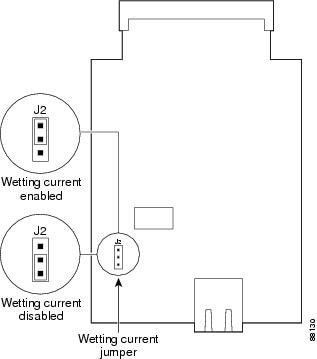
Prerequisites for Connecting a T1/FT1 DSU/CSU WIC to a Network
Before connecting a WIC to the network, ensure that the WIC is installed in the router, the equipment is properly grounded, and you have the proper cables for connecting the WIC to the network. This section describes the preparation necessary before connecting a T1/FT1 DSU/CSU WIC to the network.
Installing a Cisco Serial WAN Interface Card
Install the Cisco serial WIC according to the instructions in Installing Cisco Interface Cards in Cisco Access Routers.
Grounding
Ensure that the equipment you are working with is properly grounded. For instructions on grounding your serial WIC, see Installing Cisco Interface Cards in Cisco Access Routers.
Cables
Use a straight-through RJ-48C-to-RJ-48C cable to connect a T1/FT1 DSU/CSU WIC to a network.
Connecting a T1/FT1 DSU/CSU WIC to a Network
To connect a T1/FT1 DSU/CSU WIC to a network, follow these steps:
Step 1
Confirm that the router is turned off.

CautionTo comply with the Telcordia GR-1089 NEBS standard for electromagnetic compatibility and safety, connect the 1-port T1/FT1 DSU/CSU WIC, version 2 (WIC-1DSU-T1-V2) only to intra-building or non-exposed wiring or cabling. The intrabuilding cable must be shielded and the shield must be grounded at both ends.
Step 2
Connect one end of the straight-through RJ-48C-to-RJ-48C cable to the RJ-48C port on the T1/FT1 DSU/CSU WIC.
Step 3
Connect the other end of the cable to the T1 wall jack, as shown in Figure 6.
Figure 6 Connecting the T1/FT1 DSU/CSU WIC to a T1 Wall Jack

Step 4
Turn on power to the router.
Step 5
Check that the CD LED comes on, which means that the internal DSU/CSU is communicating with the DSU/CSU at the T1 service provider's central office.
Supported Platforms
For a list of the platforms supported by a Cisco interface card see Platform Support for Cisco Interface Cards.
Finding Support Information for Platforms and Cisco IOS Software Images
Use Cisco Feature Navigator to find information about platform support and Cisco IOS software image support. Access Cisco Feature Navigator at http://www.cisco.com/go/fn. You must have an account on Cisco.com. If you do not have an account or have forgotten your username or password, click Cancel at the login dialog box and follow the instructions that appear.
Related Documentation
For additional information, see the following documents and resources.
1-port 4-wire 56/64 kpbs CSU/DSU WIC tech note
Understanding the 1-Port 4-Wire 56/64 Kpbs CSU/DSU WAN Interface Card (WIC-1DSU-56K4)
http://www.cisco.com/en/US/products/hw/modules/ps3129/products_tech_note09186a00800a99cc.shtmlIntegrated DSU/CSU modules and WICs tech note
Configuring Cisco Integrated Data Service Unit/Channel Service Unit (DSU/CSU) Modules and WAN Interface Cards
http://www.cisco.com/en/US/products/hw/routers/ps233/products_tech_note09186a0080093c56.shtml56K CSU support for Cisco Signaling Link Terminal feature module
56K CSU Support for the Cisco Signaling Link Terminal
http://www.cisco.com/en/US/docs/ios/12_2t/12_2t2/feature/guide/ftsltwic.htmlCisco Signaling Link Terminal feature module
Cisco Signaling Link Terminal
http://www.cisco.com/en/US/docs/ios/12_1t/12_1t1/feature/guide/dt_slt.html1-port DSU/CSU T1 WIC feature module
1-Port DSU/CSU T1 WIC for the Cisco 1700, Cisco 2600, Cisco 3600, and Cisco 3700 Series Routers
http://www.cisco.com/en/US/docs/ios/12_2/12_2z/12_2zl/feature/guide/t1dsu.htmlRegulatory compliance and safety information
Cisco Network Modules and Interface Cards Regulatory Compliance and Safety Information
http://www.cisco.com/en/US/docs/routers/access/interfaces/rcsi/IOHrcsi.htmlCisco IOS software website and reference documentation
Cisco IOS Software http://www.cisco.com/web/psa/products/index.html?c=268438303
Obtaining Documentation, Obtaining Support, and Security Guidelines
For information on obtaining documentation, obtaining support, providing documentation feedback, security guidelines, and also recommended aliases and general Cisco documents, see the monthly What's New in Cisco Product Documentation, which also lists all new and revised Cisco technical documentation, at:
http://www.cisco.com/en/US/docs/general/whatsnew/whatsnew.html
CCDE, CCENT, Cisco Eos, Cisco Lumin, Cisco Nexus, Cisco StadiumVision, Cisco TelePresence, the Cisco logo, DCE, and Welcome to the Human Network are trademarks; Changing the Way We Work, Live, Play, and Learn and Cisco Store are service marks; and Access Registrar, Aironet, AsyncOS, Bringing the Meeting To You, Catalyst, CCDA, CCDP, CCIE, CCIP, CCNA, CCNP, CCSP, CCVP, Cisco, the Cisco Certified Internetwork Expert logo, Cisco IOS, Cisco Press, Cisco Systems, Cisco Systems Capital, the Cisco Systems logo, Cisco Unity, Collaboration Without Limitation, EtherFast, EtherSwitch, Event Center, Fast Step, Follow Me Browsing, FormShare, GigaDrive, HomeLink, Internet Quotient, IOS, iPhone, iQ Expertise, the iQ logo, iQ Net Readiness Scorecard, iQuick Study, IronPort, the IronPort logo, LightStream, Linksys, MediaTone, MeetingPlace, MeetingPlace Chime Sound, MGX, Networkers, Networking Academy, Network Registrar, PCNow, PIX, PowerPanels, ProConnect, ScriptShare, SenderBase, SMARTnet, Spectrum Expert, StackWise, The Fastest Way to Increase Your Internet Quotient, TransPath, WebEx, and the WebEx logo are registered trademarks of Cisco Systems, Inc. and/or its affiliates in the United States and certain other countries.
All other trademarks mentioned in this document or Website are the property of their respective owners. The use of the word partner does not imply a partnership relationship between Cisco and any other company. (0807R)
Any Internet Protocol (IP) addresses used in this document are not intended to be actual addresses. Any examples, command display output, and figures included in the document are shown for illustrative purposes only. Any use of actual IP addresses in illustrative content is unintentional and coincidental.
© 2008 Cisco Systems, Inc. All rights reserved.
Contact Cisco
- Open a Support Case

- (Requires a Cisco Service Contract)
 Feedback
Feedback