ISDN BRI Network Modules
Available Languages
Table Of Contents
Connecting Cisco ISDN BRI Network Modules to the Network
4- and 8-Port ISDN BRI S/T Network Modules
Connecting BRI S/T Modules to a Network
4- and 8-Port ISDN BRI U Network Modules
Connecting BRI U Modules to a Network
Upgrading ISDN BRI Network Modules
Obtaining Documentation, Obtaining Support, and Security Guidelines
Connecting Cisco ISDN BRI Network Modules to the Network
Revised: May 1, 2008, OL-12810-01
This guide describes how to connect Cisco Integrated Services Digital Network (ISDN) Basic Rate Interface (BRI) network modules to your network. It contains the following sections:
•
4- and 8-Port ISDN BRI S/T Network Modules
•
4- and 8-Port ISDN BRI U Network Modules
•
Upgrading ISDN BRI Network Modules
•
Obtaining Documentation, Obtaining Support, and Security Guidelines

Note
Unless specifically identified, references to BRI modules in this chapter include all ISDN BRI network modules.

Note
Do not install an ISDN BRI network module in the same chassis as an ISDN Primary Rate Interface (PRI) network module unless you are using Cisco IOS Release 11.3(3)T or later. Earlier Cisco IOS releases do not support this configuration.
4- and 8-Port ISDN BRI S/T Network Modules
This section provides information about the following network modules for Cisco modular routers:
•
4-port ISDN BRI network module (NM-4B-S/T or CPANM-4B-S/T) (see Figure 1). This module connects to an ISDN WAN through an external Network Termination 1 (NT1) device (also known as an S/T interface). It is also referred to as the 4-port BRI S/T network module.
•
8-port ISDN BRI network module (NM-8B-S/T or CPANM-8B-S/T) (see Figure 2). This module connects to an ISDN WAN through an external NT1 device (also known as an S/T interface). It is also referred to as the 8-port BRI S/T network module.
Figure 1 4-Port ISDN BRI Network Module (S/T Interface)
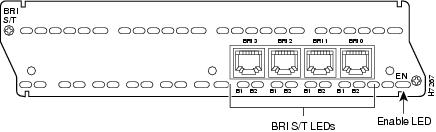
Figure 2 8-Port ISDN BRI Network Module (S/T Interface)
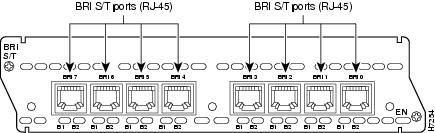
Connecting BRI S/T Modules to a Network
To connect a BRI S/T network module to a network, use a straight-through RJ-45-to-RJ-45 cable to connect the ISDN BRI port to an NT1. (See Figure 3.) These ports are color-coded orange.
Figure 3 Connecting an ISDN BRI S/T Network Module to an NT1
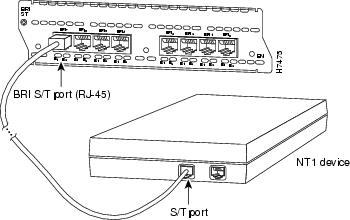
BRI S/T Module LEDs
Figure 4 shows LEDs for the 4-port BRI S/T network module. Figure 5 shows LEDs for the 8-port BRI S/T network module.
Figure 4 4-Port ISDN BRI S/T Network Module LEDs
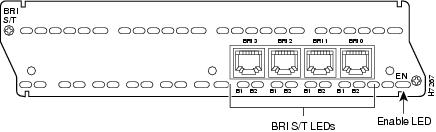
Figure 5 8-Port ISDN BRI S/T Network Module LEDs
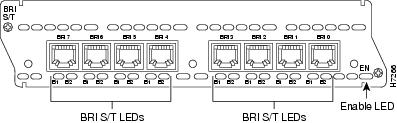
All network modules have an enable (EN) LED. This LED indicates that the module has passed its self-tests and is available to the router.
In addition, BRI S/T modules have two LEDs for each port. These LEDs indicate call activity on the two ISDN BRI B channels, as described in Table 1.
Table 1 BRI S/T Network Module LEDs
B1
Call active on B1 channel
B2
Call active on B2 channel
4- and 8-Port ISDN BRI U Network Modules
This section provides information about the following network modules for Cisco modular routers:
•
4-port ISDN BRI with NT1 network module (NM-4B-U or CPANM-4B-U) (see Figure 6). This module connects to an ISDN WAN using a built-in NT1 device (also known as a U interface). It is also referred to as the 4-port BRI U network module.
•
8-port ISDN BRI with NT1 network module (NM-8B-U or CPANM-8B-U) (see Figure 7). This module connects to an ISDN WAN using a built-in NT1 device (also known as a U interface). It is also referred to as the 8-port BRI U network module.
Figure 6 4-Port ISDN BRI with NT1 Network Module (U Interface)
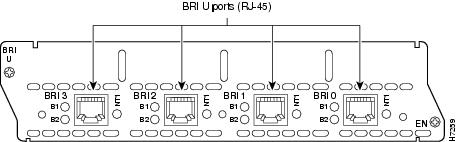
Figure 7 8-Port ISDN BRI with NT1 Network Module (U Interface)
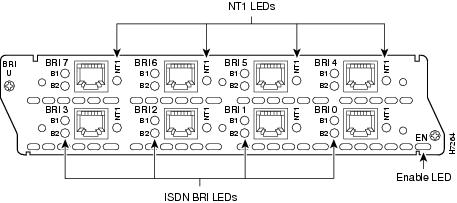
Connecting BRI U Modules to a Network
To connect a BRI U module to a network, use a straight-through RJ-45-to-RJ-45 cable to connect the ISDN BRI port to an RJ-45 jack. (See Figure 8.) These ports are color-coded red.
Figure 8 Connecting a BRI U Network Module to an RJ-45 ISDN Jack
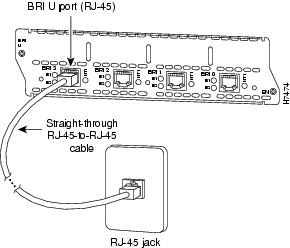
BRI U Module LEDs
Figure 9 shows LEDs for the 4-port BRI U network module. Figure 10 shows LEDs for the 8-port BRI U network module.
Figure 9 4-Port ISDN BRI U Network Module LEDs
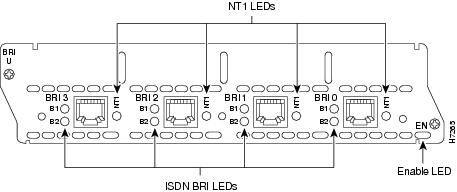
Figure 10 8-Port ISDN BRI U Network Module LEDs
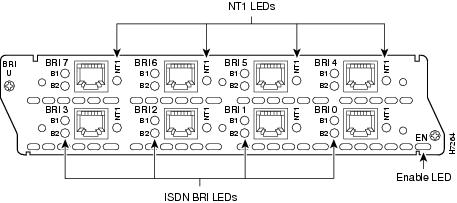
All network modules have an enable (EN) LED. This LED indicates that the module has passed its self-tests and is available to the router.
In addition, BRI U modules have three LEDs for each port. Two of these LEDs indicate call activity on the two ISDN BRI B channels, as described in Table 2. The third LED, labeled NT1, indicates synchronization status of the NT1.
Table 2 BRI U Network Modules LEDs
B1
Activity on B1 channel
B2
Activity on B2 channel
NT1
Synchronous status of NT1
Upgrading ISDN BRI Network Modules
If your Cisco 3600 series router contains an ISDN BRI network module (product numbers NM-4B-S/T, NM-4B-U, NM-8B-S/T, or NM-8B-U) and a digital modem network module (product numbers NM-6DM, NM-12DM, NM-18DM, NM-24DM, or NM-30DM), your ISDN BRI network module may need to be upgraded to the minimum revision shown in Table 3.
Earlier revisions of the ISDN BRI network module cannot send modem calls to the digital modem network module.
Table 3 ISDN BRI Network Module Upgrade Revisions
NM-4B-S/T
800-01236-03
NM-4B-U
800-01238-06
NM-8B-S/T
800-01237-03
NM-8B-U
800-01239-06
If your BRI module is the wrong revision, you see a message similar to this one when the router boots:
The BRI network module in slot 0 is incompatible with the digital modems installed in the router.To determine the revision level, you can examine the network module itself (outside the router) or use the Cisco IOS show diag command. The label on the module board should show a part number beginning with 800-, corresponding to Table 3. A BRI S/T module whose part number ends with -01 or -02 needs to be upgraded, as does a BRI U module whose part number is lower than -06.
The output of the show diag command looks similar to the following:
Port adapter is analyzedPort adapter insertion time unknownHardware revision 1.0 Board revision A0Serial number 4152626 Part number 800-01236-01Test history 0x0 RMA number 00-00-00EEPROM format version 1EEPROM contents (hex):0x20: 01 26 01 00 00 3F 5D 32 50 04 CC 01 00 00 00 000x30: 50 00 00 00 96 11 04 17 FF FF FF FF FF FF FF FFRelated Documents
For additional information, see the following documents and resources.
Regulatory compliance and safety information
Cisco Network Modules and Interface Cards Regulatory Compliance and Safety Information
http://www.cisco.com/en/US/docs/routers/access/interfaces/rcsi/IOHrcsi.htmlCisco IOS software website and reference documentation
Cisco IOS Software http://www.cisco.com/web/psa/products/index.html?c=268438303
Obtaining Documentation, Obtaining Support, and Security Guidelines
For information on obtaining documentation, obtaining support, providing documentation feedback, security guidelines, and also recommended aliases and general Cisco documents, see the monthly What's New in Cisco Product Documentation, which also lists all new and revised Cisco technical documentation, at:
http://www.cisco.com/en/US/docs/general/whatsnew/whatsnew.html
CCDE, CCENT, Cisco Eos, Cisco Lumin, Cisco StadiumVision, the Cisco logo, DCE, and Welcome to the Human Network are trademarks; Changing the Way We Work, Live, Play, and Learn is a service mark; and Access Registrar, Aironet, AsyncOS, Bringing the Meeting To You, Catalyst, CCDA, CCDP, CCIE, CCIP, CCNA, CCNP, CCSP, CCVP, Cisco, the Cisco Certified Internetwork Expert logo, Cisco IOS, Cisco Press, Cisco Systems, Cisco Systems Capital, the Cisco Systems logo, Cisco Unity, Collaboration Without Limitation, EtherFast, EtherSwitch, Event Center, Fast Step, Follow Me Browsing, FormShare, GigaDrive, HomeLink, Internet Quotient, IOS, iPhone, iQ Expertise, the iQ logo, iQ Net Readiness Scorecard, iQuick Study, IronPort, the IronPort logo, LightStream, Linksys, MediaTone, MeetingPlace, MGX, Networkers, Networking Academy, Network Registrar, PCNow, PIX, PowerPanels, ProConnect, ScriptShare, SenderBase, SMARTnet, Spectrum Expert, StackWise, The Fastest Way to Increase Your Internet Quotient, TransPath, WebEx, and the WebEx logo are registered trademarks of Cisco Systems, Inc. and/or its affiliates in the United States and certain other countries.
All other trademarks mentioned in this document or Website are the property of their respective owners. The use of the word partner does not imply a partnership relationship between Cisco and any other company. (0804R)
Any Internet Protocol (IP) addresses used in this document are not intended to be actual addresses. Any examples, command display output, and figures included in the document are shown for illustrative purposes only. Any use of actual IP addresses in illustrative content is unintentional and coincidental.
© 2008 Cisco Systems, Inc. All rights reserved.
Contact Cisco
- Open a Support Case

- (Requires a Cisco Service Contract)
 Feedback
Feedback