Voice Network Modules
Available Languages
Table Of Contents
Connecting Cisco Voice Network Modules to the Network
2- and 4-Channel Voice Network Modules
4-, 8-, and 48-Channel High-Density Voice Network Modules
60-Channel High-Density Voice Network Module
IP Communications High-Density Digital Voice or Fax Network Module
Packet Fax or Voice DSP Modules
Configuring E1 Ports for Normal or Wetting Current Mode
Obtaining Documentation, Obtaining Support, and Security Guidelines
Connecting Cisco Voice Network Modules to the Network
Revised: May 1, 2008, OL-12812-01
This guide describes how to connect Cisco voice network modules to your network. It contains the following sections:
•
2- and 4-Channel Voice Network Modules
•
4-, 8-, and 48-Channel High-Density Voice Network Modules
•
60-Channel High-Density Voice Network Module
•
IP Communications High-Density Digital Voice or Fax Network Module
•
Obtaining Documentation, Obtaining Support, and Security Guidelines
Voice Network Modules
The voice functionality built into Cisco IOS software enables modular access routers to carry voice traffic, such as telephone calls and faxes, as Voice over IP (VoIP) simultaneously with data traffic over LANs, MANs, and WANs. Voice network modules convert telephone voice signals into a form that can be transmitted over an IP network.
Voice network modules convert telephone voice signals into a form that can be transmitted over an IP network. These modules have one or two slots for installing supported interface cards. Voice interface cards (VICs) or voice/WAN interface cards (VWICs) installed in the voice network module provide physical connections to the telephony equipment or network, and are connected using the appropriate cables.
You can install one voice interface card in a 1-slot voice network module, and two voice interface cards in a 2-slot module.
2- and 4-Channel Voice Network Modules
This section describes the following modules:
•
1-slot 2-channel voice network module (NM-1V) (see Figure 1)
•
2-slot 4-channel voice network module (NM-2V) (see Figure 2)
Figure 1 1-Slot 2-Channel Voice Network Module (NM-1V)
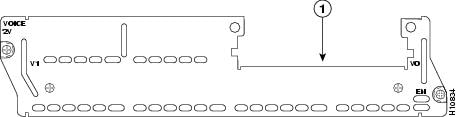
Figure 2 2-Slot 4-Channel Voice Network Module (NM-2V)
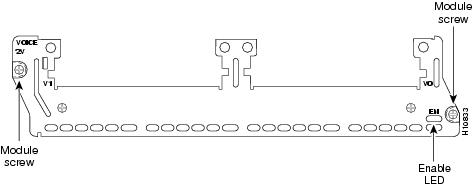
4-, 8-, and 48-Channel High-Density Voice Network Modules
This section describes the following modules:
•
1-slot 4-channel high-density voice network module with one digital signal processor (DSP) (NM-HD-1V) (see Figure 3)
•
2-slot 8-channel high-density voice network module with one DSP (NM-HD-2V) (see Figure 4)
•
2-slot 48-channel high-density enhanced network module with 3 DSPs, supporting up to 8 analog or 48 digital channels (NM-HD-2VE) (see Figure 5)

CautionTo comply with the Telcordia GR-1089 NEBS standard for electromagnetic compatibility and safety, connect the 2-slot 48-channel high-density enhanced network module (NM-HD-2VE) only to intrabuilding or nonexposed wiring or cabling. The intrabuilding cable must be shielded and the shield must be grounded at both ends.

Note
For the NM-HD-1V, NM-HD-2V, and NM-DS-2VE network modules, DSPs are on-board and are not field-replaceable units (FRUs).

Note
The NM-HD-1V, NM-HD-2V, and NM-HD-2VE network modules replace the NM-1V and NM-2V network modules. The NM-1V and NM-2V network modules are still available for use on Cisco 2600 series, Cisco 3600 series, and Cisco 3700 series routers.
Figure 3 1-Slot 4-Channel High-Density Network Module (NM-HD-1V)
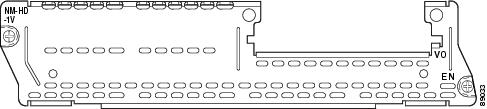
Figure 4 2-Slot 8-Channel High-Density Voice Network Module (NM-HD-2V)

Figure 5 2-Slot 48-Channel High-Density Voice Network Module (NM-HD-2VE)
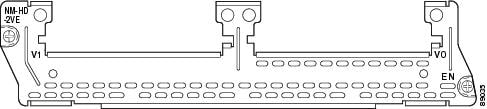
60-Channel High-Density Voice Network Module
This section describes the 60-channel high-density voice (HDV) network module, shown in Figure 6. When used in conjunction with T1/E1 multiflex trunk interface cards and packet voice digital signal processor modules (PVDMs), this module is also called a digital T1/E1 packet voice trunk network module.
Figure 6 60-Channel High-Density Voice Network Module (NM-HDV)
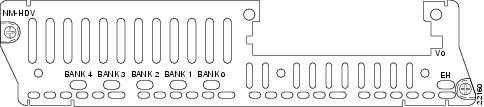
The 60-channel HDV network module converts voice and fax into IP packets or frames that can be transmitted as VoIP over a variety of transport technologies (channelized T1/E1, Frame Relay, Asynchronous Transfer Mode (ATM), and others). The number of channels supported depends on the number of PVDMs installed:
•
Up to 6 channels per PVDM (30 channels for cards with 5 PVDMs) for high-complexity vocoders that support the following compression algorithms: G.711, G.726, G.729, G.723.1, G.728, and Fax Relay
•
Up to 12 channels per PVDM (60 channels for cards with 5 PVDMs) for medium-complexity vocoders that support the following compression algorithms: G.711, G.726, G.729a, and Fax Relay
Both a 60-channel HDV network module and a voice interface card (VIC) are required to connect to the public switched telephone network (PSTN) or a PBX. One VIC (providing one or two T1/E1 line interfaces) can be installed in the HDV network module. Currently, only the 1- and 2-port T1/E1 multiflex trunk interface cards (VWIC-1MFT-T1, VWIC-2MFT-T1, and VWIC-2MFT-T1-DI) are supported using channel-associated signaling (CAS). In Cisco 3620 and Cisco 3640 routers, at least one other network module or WAN interface card (WIC) must be installed in the router to provide the connection to the IP LAN or WAN. In Cisco 3660 routers, a network module is required for WAN access or a direct connection is required for LAN access. In Cisco 2600 series routers, a WIC is required for WAN access or a direct connection is required for LAN access.
Packet Voice DSP Modules
The HDV network module contains five 72-pin SIMM sockets or banks for packet voice DSP modules (PVDMs), numbered 0 through 4. (See Figure 7.) Each socket can be filled with a single 72-pin PVDM. The PVDMs must be installed starting from slot 0.

Note
PVDM and PVDM2 modules are not interchangeable. Use PVDM modules with the NM-HDV network module only, and use PVDM2 modules with the NM-HDV2 network module only.
Figure 7 PVDM Slot Locations
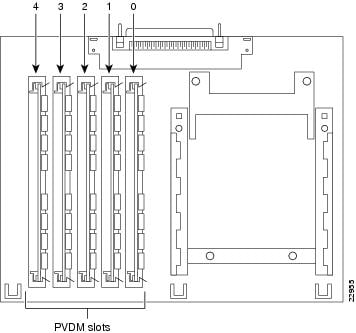
PVDM Orientation
PVDMs are manufactured with a polarization notch to ensure proper orientation and alignment holes to ensure proper positioning. Figure 8 shows the polarization notch and alignment holes on a PVDM card. PVDM cards are installed with the connector edge down, the polarization notch near the front of the chassis, and the component side facing the right side of the chassis.

CautionTo avoid damaging ESD-sensitive components, observe all ESD precautions. To avoid damaging the HDV network module, avoid using excessive force when you remove or replace PVDMs.
Figure 8 PVDM Orientation
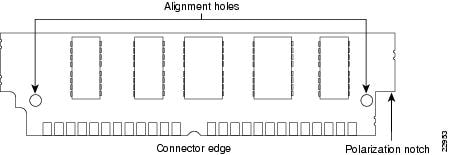
Removing PVDMs
To remove PVDMs, follow these steps:
Step 1
Find the PVDM sockets on the HDV network module. (See Figure 7.)

CautionHandle PVDMs by the card edges only. PVDMs are ESD-sensitive components and can be damaged by mishandling.
Step 2
Remove one PVDM at a time, beginning with the PVDM in bank 4. To lift the PVDM out of its socket, pull the locking spring clips on both sides outward and tilt the PVDM toward the right side of the chassis, free of the clips. (See Figure 9.)
Figure 9 Removing PVDMs
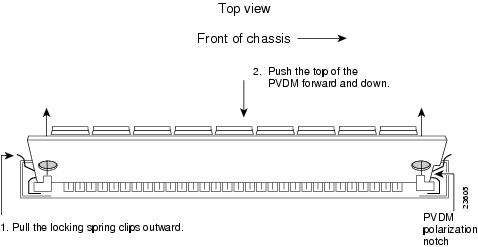
Step 3
Hold the PVDM by the edges with your thumb and index finger and lift it out of the socket. Place the removed PVDM in an antistatic bag to protect it from ESD damage.
Step 4
Repeat Step 2 and Step 3 for each PVDM.
Installing PVDMs
To install PVDMs, follow these steps:
Step 1
Find the PVDM sockets on the HDV network module. (See Figure 7.)

CautionHandle PVDMs by the card edges only. PVDMs are ESD-sensitive components and can be damaged by mishandling.
Step 2
Hold the PVDM with the polarization notch on the right, near the front of the chassis, and the component side away from you, with the connector edge at the bottom. (See Figure 8.)
Step 3
Beginning with bank 0, insert the PVDM into the connector slot at an angle, tilted toward the right side of the chassis. Align the PVDM in a vertical position (see Figure 10) by using the minimum amount of force required. When the PVDM is properly seated, the socket guide posts fit through the alignment holes, and the connector springs click into place.
Step 4
Ensure that each PVDM is straight and that the alignment holes (as shown in Figure 9) line up with the plastic guides on the socket.
Figure 10 Installing PVDMs
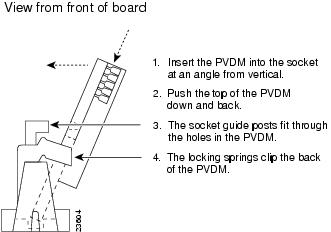

CautionIt is normal to feel some resistance, but do not use excessive force on the PVDM and do not touch the surface components.
Step 5
Repeat Step 2 through Step 4 for each PVDM.
Voice Network Module LEDs
All network modules have an enable (EN) LED. This LED indicates that the module has passed its self-tests and is available to the router. The following network modules have no additional LEDs. (See Figure 11 for a sample faceplate.)
•
NM-1V
•
NM-2V
•
NM-HD-1V
•
NM-HD-2V
•
NM-HD-2VE
Figure 11 Voice Network Module LED
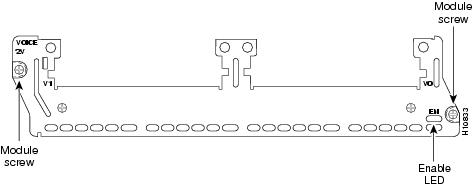
HDV Network Module LEDs
High-density network modules have an enable (EN) LED, and five LEDs for the PVDM banks, numbered 0 through 4. The enable LED indicates that the module has passed its self-tests and is available to the router. The BANK 0 through BANK 4 LEDs indicate the current operating condition of the PVDMs installed on the card. (See Figure 12.) If the BANK LEDs do not come on after initial installation and configuration, check that the PVDMs are properly seated in their slots.
Figure 12 HDV Network Module LEDs

IP Communications High-Density Digital Voice or Fax Network Module
This section describes the IP communications high-density digital voice or fax (NM-HDV2) network module. This module is available in three base-board stock-keeping units (SKUs):
•
NM-HDV2, with no built-in T1/E1 ports, shown in Figure 13
•
NM-HDV2-1T1/E1, with one built-in T1/E1 port, shown in Figure 14
•
NM-HDV2-2T1/E1, with two built-in T1/E1 ports, shown in Figure 15
These three base-board SKUs also include a single VIC or VWIC slot for Foreign Exchange Station (FXS), Foreign Exchange Office (FXO) or centralized automated message accounting trunk protocol (CAMA), receive and transmit (E&M), Direct Inward Dial (DID), Basic Rate Interface (BRI), or E1/T1 interface cards.
Figure 13 NM-HDV2
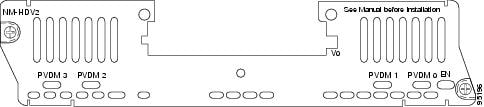
Figure 14 NM-HDV2-1T1/E1
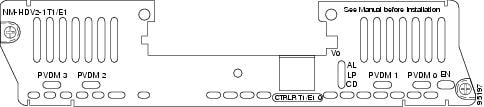
Figure 15 NM-HDV2-2T1/E1
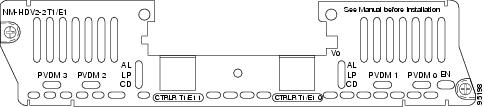
The NM-HDV2 network module converts voice and fax into IP packets or frames that can be transmitted as VoIP over a variety of transport technologies (channelized T1, Frame Relay, Asynchronous Transfer Mode [ATM], and others).

Note
If you have specified the use of a private line automatic ringdown (PLAR) off-premises extension (OPX) connection mode for an FXO voice port (with loop resistance less than 8000 Ohm), you must ensure that the soft-offhook option is enabled on the port.
This option allows a stepped offhook resistance during seizure which avoids overloading the circuit during offhook in the event that ringing voltage is present on the circuit at the same time as the trunk seizure. The stepped offhook resistance is initially set to 800 Ohms, then adjusts to 50 Ohms when ringing voltage is not present.
To enable soft-offhook command on the port, and to access the connection command with plar opx syntax, see the Cisco Command Lookup Tool.
Packet Fax or Voice DSP Modules
The packet fax or voice digital signal processor (DSP) module (PVDM2) is available in five stock-keeping units (SKUs):
You can install up to four PVDM2 modules on all of the NM-HDV2 SKUs. The number of channels supported depends on the number and density-type of PVDM2 modules installed.
Table 2 Channels Per PVDM2 Module Type
PVDM2-8
4
4
4-8
PVDM2-16
6
8
6-16
PVDM2-32
12
16
12-32
PVDM2-48
18
24
18-48
PVDM2-64
24
32
24-64
1 High-complexity vocoders supported: G.711, G.726, G.729, G.723.1, G.728, and Fax Relay.
2 Medium-complexity vocoders supported: G.711, G.726, G.729a, and Fax Relay.
3 Flexi vocoders supported: G.711, G.726, G.729, G.723.1, G.728, and Fax Relay (number of channels depends on codec selected).

Note
PVDM and PVDM2 modules are not interchangeable. Use PVDM modules with the NM-HDV network module only, and use PVDM2 modules with the NM-HDV2 network module only.
When used with PVDM2 modules and either the built-in T1/E1 ports or the T1/E1 voice or WAN interface cards (VWIC), the NM-HDV2 network module provides the interface to the PBX, the PSTN, or WAN. The following VWICs are supported:
•
VWIC-1MFT-T1
•
VWIC-2MFT-T1
•
VWIC-2MFT-T1-DI
•
VWIC-1MFT-E1
•
VWIC-2MFT-E1
•
VWIC-2MFT-E1-DI
•
VWIC-1MFT-G703
•
VWIC-2MFT-G703
When used with PVDM2 modules and next-generation analog or BRI voice interface cards (VIC2), the NM-HDV2 network module provides the interface to telephony equipment (PBX, key systems, telephones, and fax machines) and to the PSTN. The following VICs are supported:
•
VIC-2DID
•
VIC-1J1
•
VIC-4FXS/DID (DID feature not supported)
•
VIC2-2FXO
•
VIC2-4FXO
•
VIC2-2FXS
•
VIC2-2E/M
•
VIC2-2BRI-NT/TE
Configuring E1 Ports for Normal or Wetting Current Mode
On the NM-HDV2-1T1/E1 and NM-HDV2-2T1/E1 network modules there is a jumper block for each built-in T1/E1 port that controls whether the port supports normal or wetting current mode. Wetting current is a small amount of electrical current (60 to 140 milliamps) sent from the central office to the card to prevent the corrosion of electrical contacts in the module's network connection. Depending on how your E1 line is provisioned, you might have to change the jumper setting on the network module to allow proper operation.
The jumper blocks are identified on the printed circuit board of the NM-HDV2-1T1/E1 and NM-HDV2-2T1/E1 network modules as J6 and J7. (See Figure 16.) J6 is the jumper block for T1/E1 controller 1 and J7 is the jumper block for T1/E1 controller 0. The pins on each jumper block are numbered 1 to 3 from right to left.
•
To configure an E1 port for normal mode, set the jumper to pins 2 and 3.
•
To configure an E1 port for wetting current mode, set the jumper to pins 1 and 2.
Figure 16 shows the jumper block configured for normal mode, with the jumper set to pins 2 and 3.

Tip
If you are unsure whether your E1 line is configured for normal or wetting current mode, check with your provider. You can also use the show controllers E1 command to look for line code violations and path code violations. These errors can indicate that the jumper is not set correctly.
Figure 16 NM-HDV2-2T1/E1 Jumpers Configured for Normal Mode
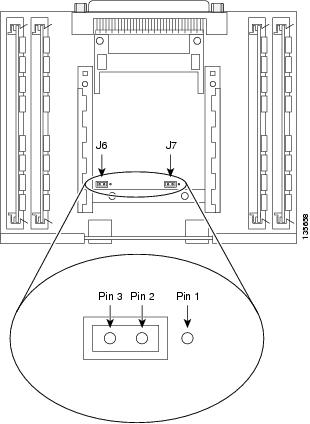
Installing PVDM2 Modules
The NM-HDV2 network modules contain four 80-pin SIMM sockets for PVDM2 modules, numbered 0 through 3. (See Figure 17.) Each socket can be filled with a single 80-pin PVDM2 module.
Figure 17 PVDM2 Module Slot Locations
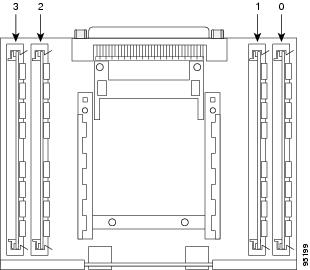
PVDM2 Module Orientation
PVDM2 modules are manufactured with a polarization notch to ensure proper orientation, and alignment holes to ensure proper positioning. Figure 18 shows the polarization notch and alignment holes on a PVDM2 module. PVDM2 modules are installed with the connector edge down, the polarization notch near the back of the chassis.

CautionTo avoid damaging ESD-sensitive components, observe all ESD precautions. To avoid damaging the NM-HDV2 network module, avoid using excessive force when you remove or replace PVDM2 modules.
Figure 18 PVDM2 Module Orientation
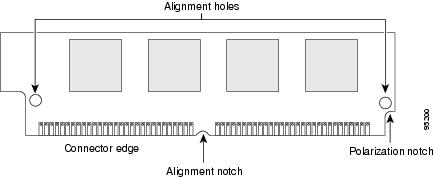
Removing PVDM2 Modules
To remove PVDM2 modules, follow these steps:
Step 1
Find the PVDM2 sockets on the NM-HDV2 network module. (See Figure 17.)

CautionHandle PVDM2 modules by the card edges only. PVDM2 modules are ESD-sensitive components and can be damaged by mishandling.
Step 2
Remove one PVDM2 module at a time. To make your job easier, if you have a PVDM2 module in both socket 0 and socket 1, remove PVDM 1 before removing PVDM 0. Similarly, remove PVDM 3 before removing PVDM 2. To lift the PVDM2 module out of its socket, pull the locking spring clips on both sides outward and tilt the PVDM2 module toward the left side of the chassis, free of the clips. (See Figure 19.)
Figure 19 Removing PVDM2 Modules
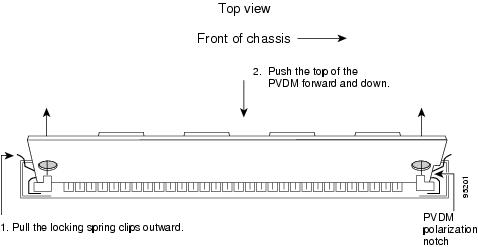
Step 3
Hold the PVDM2 module by the edges with your thumb and index finger and lift it out of the socket. Place the removed PVDM2 module in an antistatic bag to protect it from ESD damage.
Step 4
Repeat Step 2 and Step 3 for each PVDM2 module.
Installing PVDM2 Modules
To install PVDM2 modules, follow these steps:
Step 1
Find the PVDM2 sockets on the NM-HDV2 network module. (See Figure 17.)

CautionHandle PVDM2 modules by the card edges only. PVDM2 modules are ESD-sensitive components and can be damaged by mishandling.
Step 2
Hold the PVDM2 module with the polarization notch on the right, near the back of the chassis, with the connector edge at the bottom. (See Figure 18.)
Step 3
Again, to make your job easier, begin with socket 0, then socket 1, or socket 2, then socket 3. Insert the PVDM2 module into the connector slot at an angle, tilted toward the left side of the chassis. Align the PVDM2 module in a vertical position (see Figure 20), by using the minimum amount of force required. When the PVDM2 module is properly seated, the socket guide posts fit through the alignment holes, and the connector springs click into place.
Step 4
Ensure that each PVDM2 module is straight and that the alignment holes (as shown in Figure 19) line up with the plastic guides on the socket.

Note
Be sure to align the alignment notch in the bottom of the PVDM2 module with the rib in the 80-pin socket.
Figure 20 Installing PVDM2 Modules
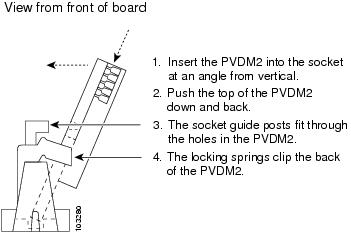

CautionIt is normal to feel some resistance, but do not use excessive force on the PVDM2 module, and do not touch the surface components.
Step 5
Repeat Step 2 through Step 4 for each PVDM2 module.
NM-HDV2 Network Module LEDs
IP communications high-density digital voice or fax (NM-HDV2) network modules have an enable (EN) LED, and four LEDs for the PVDM2 modules, numbered 0 through 3. The enable LED indicates that the module has passed its self-tests and is available to the router. The PVDM 0 through PVDM 3 LEDs indicate the current operating condition of the PVDM2 modules installed on the card. (See Figure 21.) If the PVDM LEDs are not green after initial installation and configuration, check that the PVDM2 modules are properly seated in their slots.
Figure 21 NM-HDV2 Network Module LEDs
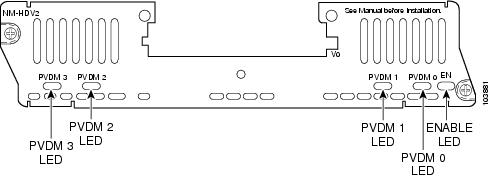
The NM-HDV2-1T1/E1 and NM-HDV2-2T1/E1 network modules have LEDs monitoring the alarm (AL), loopback (LP), and carrier detection (CD) conditions of the built-in T1/E1 ports. (See Figure 22.)
Figure 22 NM-HDV2-2T1/E1 LEDs
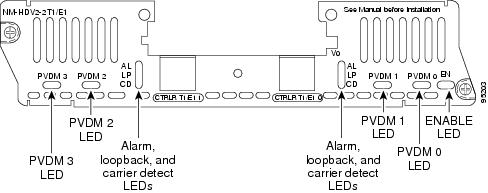
Related Documents
For additional information, see the following documents and resources.
Regulatory compliance and safety information
Cisco Network Modules and Interface Cards Regulatory Compliance and Safety Information
http://www.cisco.com/en/US/docs/routers/access/interfaces/rcsi/IOHrcsi.htmlCisco IOS software website and reference documentation
Cisco IOS Software http://www.cisco.com/web/psa/products/index.html?c=268438303
Obtaining Documentation, Obtaining Support, and Security Guidelines
For information on obtaining documentation, obtaining support, providing documentation feedback, security guidelines, and also recommended aliases and general Cisco documents, see the monthly What's New in Cisco Product Documentation, which also lists all new and revised Cisco technical documentation, at:
http://www.cisco.com/en/US/docs/general/whatsnew/whatsnew.html
CCDE, CCENT, CCSI, Cisco Eos, Cisco HealthPresence, Cisco IronPort, the Cisco logo, Cisco Lumin, Cisco Nexus, Cisco Nurse Connect, Cisco Pulse, Cisco StackPower, Cisco StadiumVision, Cisco TelePresence, Cisco Unified Computing System, Cisco WebEx, DCE, Flip Channels, Flip for Good, Flip Mino, Flipshare (Design), Flip Ultra, Flip Video, Flip Video (Design), Instant Broadband, and Welcome to the Human Network are trademarks; Changing the Way We Work, Live, Play, and Learn, Cisco Capital, Cisco Capital (Design), Cisco:Financed (Stylized), Cisco Store, and Flip Gift Card are service marks; and Access Registrar, Aironet, AllTouch, AsyncOS, Bringing the Meeting To You, Catalyst, CCDA, CCDP, CCIE, CCIP, CCNA, CCNP, CCSP, CCVP, Cisco, the Cisco Certified Internetwork Expert logo, Cisco IOS, Cisco Press, Cisco Systems, Cisco Systems Capital, the Cisco Systems logo, Cisco Unity, Collaboration Without Limitation, Continuum, EtherFast, EtherSwitch, Event Center, Explorer, Fast Step, Follow Me Browsing, FormShare, GainMaker, GigaDrive, HomeLink, iLYNX, Internet Quotient, IOS, iPhone, iQuick Study, IronPort, the IronPort logo, Laser Link, LightStream, Linksys, MediaTone, MeetingPlace, MeetingPlace Chime Sound, MGX, Networkers, Networking Academy, Network Registrar, PCNow, PIX, PowerKEY, PowerPanels, PowerTV, PowerTV (Design), PowerVu, Prisma, ProConnect, ROSA, ScriptShare, SenderBase, SMARTnet, Spectrum Expert, StackWise, The Fastest Way to Increase Your Internet Quotient, TransPath, WebEx, and the WebEx logo are registered trademarks of Cisco Systems, Inc. and/or its affiliates in the United States and certain other countries.
All other trademarks mentioned in this document or website are the property of their respective owners. The use of the word partner does not imply a partnership relationship between Cisco and any other company. (0908R)
Any Internet Protocol (IP) addresses used in this document are not intended to be actual addresses. Any examples, command display output, and figures included in the document are shown for illustrative purposes only. Any use of actual IP addresses in illustrative content is unintentional and coincidental.
© 2008 Cisco Systems, Inc. All rights reserved.
Contact Cisco
- Open a Support Case

- (Requires a Cisco Service Contract)
 Feedback
Feedback