AON Network Modules
Available Languages
Table Of Contents
Connecting Cisco AON Network Modules to the Network
Connecting AON Network Modules
Establishing a Gigabit Ethernet Internal Connection
Online Insertion and Removal of Cisco Network Modules
Obtaining Documentation, Obtaining Support, and Security Guidelines
Connecting Cisco AON Network Modules to the Network
Revised: May 1, 2008, OL-12832-01
This guide describes how to connect Cisco Application-Oriented Networking (AON) network modules to your network. It contains the following sections:
•
Connecting AON Network Modules
•
Online Insertion and Removal of Cisco Network Modules
•
Obtaining Documentation, Obtaining Support, and Security Guidelines
Cisco AON Network Modules
The Cisco AON network modules provide application-level intelligence, improved message visibility and security, and reduced total cost of ownership by consolidating elements of network and application infrastructures.
Two models of Cisco AON network modules are available:
•
NM-AON-K9= — See Figure 1
•
NME-AON-K9= — See Figure 2
Both Cisco AON network modules (NM) and enhanced network modules (NME) ship from the factory with the following hardware preinstalled.
Figure 1 NM-AON-K9= Faceplate
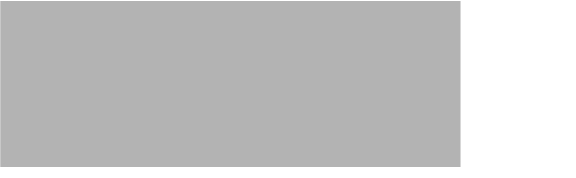
Figure 2 NME-AON-K9= Faceplate
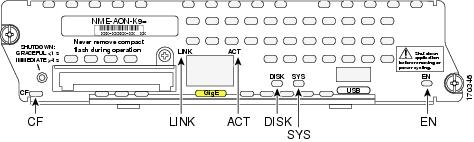

Note
The Cisco NM-AON-K9= network module does not support a Fast Ethernet port.
Shutting Down the NME-AON-K9=
Press the reset button on the network module faceplate for less than 2 seconds to perform a graceful shutdown of the network module before removing power from the router or before starting an online insertion and removal (OIR) sequence on the router. The application may take up to 2 minutes to fully shut down.

CautionIf you press the shutdown button for more than 4 seconds, a nongraceful shutdown of the hard disk will occur and may cause file corruption on the network module's hard disk. After a nongraceful shutdown, the HD and SYS LEDs remain lit. Press the shutdown button for less than 2 seconds to gracefully reboot the network module.
Connecting AON Network Modules
To connect Cisco AON network modules and enhanced network modules to an external device, use a straight-through two-pair Category 5 unshielded twisted-pair (UTP) cable, and connect the RJ-45 Gigabit Ethernet port on the network module to a switch, hub, repeater, server, or other Gigabit Ethernet network device.

Warning
To comply with the Telcordia GR-1089 NEBS standard for electromagnetic compatibility and safety, connect the NME-AON-K9 network module only to intra-building or unexposed wiring or cable. The intrabuilding cable must be shielded and the shield must be grounded at both ends. The intra-building port(s) of the equipment or subassembly must not be metallically connected to interfaces that connect to the OSP or its wiring. These interfaces are designed for use as intra-building interfaces only (Type 2 or Type 4 ports as described in GR-1089-CORE, Issue 4) and require isolation from the exposed OSP cabling. The addition of Primary Protectors is not sufficient protection in order to connect these interfaces metallically to OSP wiring.

Note
RJ-45 cables are not available from Cisco Systems. These cables are widely available and must be Category 5 cables.
Establishing a Gigabit Ethernet Internal Connection
Use the Cisco High-Speed Intrachassis Module Interconnect (HIMI) feature to establish a Gigabit Ethernet internal logical connection between two enhanced network modules, or between an onboard small-form-factor pluggable (SFP) Gigabit Ethernet module and an enhanced network module on Cisco 3825 and Cisco 3845 routers.
Connections can be only established as follows:
•
Between the Gigabit Ethernet port in an installed onboard SFP module on the Cisco 3825 and Cisco 3845 routers
•
Between Gigabit Ethernet interfaces in network module slots 1 and 2 on the Cisco 3825 router
•
Between Gigabit Ethernet interfaces in network module slots 2 and 4 on the Cisco 3845 router

Note
The Cisco NM-AON-K9= network module does not support Gigabit Ethernet connections.

Note
A module interconnection between the Gigabit Ethernet port on an SFP module and a network module slot or a network module-to-network module cross-connection is permitted at any given time, but both types of connections cannot exist at the same time.

Note
Connections between the onboard Ethernet ports and network module slots are not supported.
For details about configuring HIMI connections, see the Cisco High-Speed Intrachassis Module Interconnect (HIMI) Configuration Guide on Cisco.com:
http://www.cisco.com/en/US/docs/ios/12_4/12_4_mainline/srdesfm1.html
Online Insertion and Removal of Cisco Network Modules
Some Cisco access routers allow you to replace network modules without switching off the router or affecting the operation of other interfaces. This feature is called online insertion and removal (OIR). OIR of a module provides uninterrupted operation to network users, maintains routing information, and ensures session preservation.

CautionUnlike other network modules, enhanced network modules use hard disks. Online removal of disks without proper shutdown can result in file system corruption and might render the disk unusable. The operating system on the network module must be shut down in an orderly fashion before the module is removed or powered down.

CautionCisco routers support OIR with similar modules only. If you remove a module, install another module exactly like it in its place. If you remove a 2-slot module (along with any installed WAN or voice interface cards), install another module and card combination exactly like it.
For a description of informational and error messages that may appear on the console during this procedure, see the hardware installation guide for your router.
To perform online removal of a network module and insertion of a replacement, follow these steps, with the router in privileged EXEC mode:
Step 1
Initiate a network module session using the following command:
Router# service-module integrated-service-engine slot/unit session
Trying 10.10.10.1, 2065 ... Open
Press RETURN to get started!Router> enableRouter#Step 2
Save the running configuration of the network module using the following command from the
router # prompt:Router# copy running-config tftp tftp-server-address filenameStep 3
Exit the network module session by pressing Control-Shift-6, followed by x.
Step 4
On the router, clear the integrated-service-engine console session using the following command:
Router# service-module integrated-service-engine slot/unit session clear
Step 5
Perform a graceful shutdown of the network module disk drive by using the following command:
Router# service-module integrated-service-engine slot/unit shutdownStep 6
Shut down the network module interface:
Router (config)# interface integrated-service-engine slot/unitRouter (config-if)# shutdownRouter (config-if)# exitStep 7
Unplug all network interface cables from the network module.
Step 8
Loosen the two captive screws holding the network module in the chassis slot.
Step 9
Slide the network module out of the slot.
Step 10
Align the replacement network module with the guides in the chassis slot, and slide it gently into the slot.

Note
If the router is not fully configured with network modules, make sure that blank panels fill the unoccupied chassis slots to provide proper airflow.
Step 11
Push the module into place until you feel its edge connector mate securely with the connector on the backplane.
Step 12
Reconnect the network interface cables previously removed in Step 7.
Step 13
Check that the network module LEDs are on and that the power (PWR) and enable (EN) LEDs on the front panel are also on. This inspection ensures that connections are secure and that the new unit is operational.
Step 14
Initiate a network module session with the following command:
Router# service-module integrated-service-engine slot/unit sessionTrying 10.10.10.1, 2129 ... OpenISE-network module now availablePress RETURN to get started!Router> enableRouter#Step 15
Restore the network module running configuration by using the following command from the service module prompt:
Router# copy tftp running-config tftp-server-address filenameStep 16
Exit the network module session by pressing Control-Shift-6, followed by x.
Step 17
On the router, clear the network module session by using the following command:
Router# service-module integrated-service-engine slot/unit session clear
Related Documents
For additional information, see the following documents and resources.
Cisco Application-Oriented Networking software installation and administration, and user guides
Cisco Application-Oriented Networking Software
http://www.cisco.com/en/US/products/ps6480/tsd_products_support_series_home.html
Regulatory compliance and safety information
Cisco Network Modules and Interface Cards Regulatory Compliance and Safety Information
http://www.cisco.com/en/US/docs/routers/access/interfaces/rcsi/IOHrcsi.htmlCisco IOS software website and reference documentation
Cisco IOS Software http://www.cisco.com/web/psa/products/index.html?c=268438303
Obtaining Documentation, Obtaining Support, and Security Guidelines
For information on obtaining documentation, obtaining support, providing documentation feedback, security guidelines, and also recommended aliases and general Cisco documents, see the monthly What's New in Cisco Product Documentation, which also lists all new and revised Cisco technical documentation, at:
http://www.cisco.com/en/US/docs/general/whatsnew/whatsnew.html
CCDE, CCENT, Cisco Eos, Cisco Lumin, Cisco StadiumVision, the Cisco logo, DCE, and Welcome to the Human Network are trademarks; Changing the Way We Work, Live, Play, and Learn is a service mark; and Access Registrar, Aironet, AsyncOS, Bringing the Meeting To You, Catalyst, CCDA, CCDP, CCIE, CCIP, CCNA, CCNP, CCSP, CCVP, Cisco, the Cisco Certified Internetwork Expert logo, Cisco IOS, Cisco Press, Cisco Systems, Cisco Systems Capital, the Cisco Systems logo, Cisco Unity, Collaboration Without Limitation, EtherFast, EtherSwitch, Event Center, Fast Step, Follow Me Browsing, FormShare, GigaDrive, HomeLink, Internet Quotient, IOS, iPhone, iQ Expertise, the iQ logo, iQ Net Readiness Scorecard, iQuick Study, IronPort, the IronPort logo, LightStream, Linksys, MediaTone, MeetingPlace, MGX, Networkers, Networking Academy, Network Registrar, PCNow, PIX, PowerPanels, ProConnect, ScriptShare, SenderBase, SMARTnet, Spectrum Expert, StackWise, The Fastest Way to Increase Your Internet Quotient, TransPath, WebEx, and the WebEx logo are registered trademarks of Cisco Systems, Inc. and/or its affiliates in the United States and certain other countries.
All other trademarks mentioned in this document or Website are the property of their respective owners. The use of the word partner does not imply a partnership relationship between Cisco and any other company. (0804R)
Any Internet Protocol (IP) addresses used in this document are not intended to be actual addresses. Any examples, command display output, and figures included in the document are shown for illustrative purposes only. Any use of actual IP addresses in illustrative content is unintentional and coincidental.
© 2008 Cisco Systems, Inc. All rights reserved.
Contact Cisco
- Open a Support Case

- (Requires a Cisco Service Contract)
 Feedback
Feedback