Ethernet Switch Network Modules
Available Languages
Table Of Contents
Connecting Cisco Ethernet Switch Network Modules to the Network
Ethernet Switch Network Modules
Requirements for Installing Two Ethernet Switch Network Modules in a Single Chassis
Restrictions for Cisco 3700 Series Routers
Restrictions for Cisco 2600 Series and Cisco 3600 Series Routers
Connecting the Ethernet Switch Network Module to the Network
Adding an Optional Gigabit Ethernet Expansion Board
Adding an Optional Power Board
Ethernet Switch Network Module LEDs
Obtaining Documentation, Obtaining Support, and Security Guidelines
Connecting Cisco Ethernet Switch Network Modules to the Network
Revised: May 1, 2008, OL-12821-01
This guide describes how to connect Cisco Ethernet switch network modules to your network. It contains the following sections:
•
Ethernet Switch Network Modules
•
Requirements for Installing Two Ethernet Switch Network Modules in a Single Chassis
•
Connecting the Ethernet Switch Network Module to the Network
•
Adding an Optional Gigabit Ethernet Expansion Board
•
Adding an Optional Power Board
•
Ethernet Switch Network Module LEDs
•
Obtaining Documentation, Obtaining Support, and Security Guidelines
Ethernet Switch Network Modules
This guide explains how to install the 16- and 36-port Ethernet switch network modules. The Ethernet switch network module is a modular, high-density voice network module that provides Layer 2 switching across Ethernet ports. The 16-port Ethernet switch network module has 16 10/100BASE-TX ports and an optional 10/100/1000BASE-T Gigabit Ethernet port. The 36-port Ethernet switch network module has 36 10/100BASE-TX ports and 2 optional 10/100/1000BASE-T Gigabit Ethernet ports. The 36-port Ethernet switch network module requires a double-wide slot. An optional power module can also be added to provide inline power for IP telephones.
The10/100BASE-TX ports and Gigabit Ethernet ports on the Ethernet switch network module are connected to the network using RJ-45 connectors on the front panel. The power module is connected to an external power supply using a power connection cable. The front of the 16-port card is shown in Figure 1. The front panel of the 36-port card is shown in Figure 2.
Figure 1 16-Port Ethernet Switch Network Module
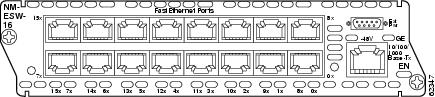
Figure 2 36-Port Ethernet Switch Network Module

Requirements for Installing Two Ethernet Switch Network Modules in a Single Chassis
A maximum of two Ethernet switch network modules can be installed in a single chassis. If two Ethernet switch network modules of any type are installed in the same chassis, the following configuration requirements must be met:
•
Both Ethernet switch network modules must have an optional Gigabit Ethernet expansion board installed.
•
An Ethernet crossover cable is connected to the two Ethernet switch network modules using the optional Gigabit Ethernet expansion board ports.
•
Intrachassis stacking for the the optional Gigabit Ethernet expansion board ports is configured. For information about intrachassis stacking configuration, see the 16- and 36-Port Ethernet Switch Module for Cisco 2600 Series, Cisco 3600 Series, and Cisco 3700 series feature document.
Without this configuration and connection, duplications will occur in the VLAN databases, and unexpected packet handling may occur.
Power Considerations
The Ethernet switch network module supports inline powering of IP telephones with -48-V power. This allows IP phones to be plugged into the standard RJ-45 jack and be powered from this source rather than having a separate plug into an AC wall outlet. The Ethernet switch network module requires delivery of -48-V power to the network module in order to provide inline powering of IP telephones.
Cisco 2800 series, Cisco 3700 series, and Cisco 3800 series routers supply -48 V power internally (with AC-IP power supplies) to the Ethernet switch service modules. To support Cisco 2600 series and Cisco 3600 series routers, which do not supply -48-V internal power, the network module has an external connector for connection to an external -48-V power supply.
The Ethernet switch network module distributes the -48-V power to each of the Ethernet ports that are configured for line power. Each port can be independently configured for line power.

Note
When using the NM-16ESW network module with the MWR 1941-DC router, shielded cables are required, and IP phone inline power is not supported.
Restrictions for Cisco 3700 Series Routers
Cisco 3700 series routers contain internal -48-V power supplies to supply power to the Ethernet switch network module.
For the Cisco 3745 router, the following specifications apply:
•
The Cisco 3745 router can have one or two internal -48-V power supplies. The internal supplies of the Cisco 3745 router are configured to be redundant by default.
•
With a single power supply, the Cisco 3745 router can provide up to 360 W. This is enough power for up to 36 10-W IP phones. With two nonredundant power supplies, 640 W can be provided, supporting up to 64 10-W IP phones.
•
The Cisco 3745 router main board has four independent signals to indicate status on both internal power supplies. Changes on the state of any of these four signals interrupts the main processor on the Cisco 3745 router so software can take the appropriate action.
Cisco 3725 routers have a single -48-V supply. Cisco 3725 routers do not report any power supply status. The only software indication of -48-V status is the -48-V status bit provided on the 16-port Ethernet switch network module board.
Restrictions for Cisco 2600 Series and Cisco 3600 Series Routers
Cisco 2600 series and Cisco 3600 series routers do not supply -48-V power, so an external -48-V supply is required to support inline power for IP phones. This external power supply connects to the Ethernet switch network module faceplate with a cable.
An external power supply plugged into an Ethernet switch network module provides power only for that specific network module. To supply redundant power, a Y cable can be used so that two external power supplies are connected to the same card.
For more information about external power supplies, see the Cisco External Power Supply for Cisco Ethernet Switch Network Modules Installation Guide.
Connecting the Ethernet Switch Network Module to the Network

Warning
Voltages that present a shock hazard can exist on inline power circuits if interconnections are made by using uninsulated exposed metal contacts, conductors, or terminals. Avoid using such interconnection methods unless the exposed metal parts are in a restricted access location and users and service people who are authorized to access the location are made aware of the hazard. A restricted access area can be accessed only through the use of a special tool, lock and key, or other security means. Statement 1072
The Ethernet switch network module is connected to an Ethernet switch or hub with RJ-45 cables. (See Figure 3.) RJ-45 cables are not provided with the network module. For ordering information, see the "Obtaining Technical Assistance" section on page xi.

Note
When using the NM-16ESW with the MWR 1941-DC router, shielded cables are required.
Figure 3 16-Port Ethernet Switch Card Connected to Ethernet Switch or Hub
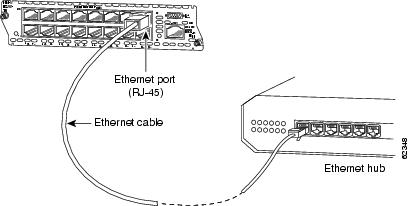
Adding an Optional Gigabit Ethernet Expansion Board
An optional Gigabit Ethernet expansion board can be installed to support a 10/100/1000BASE-T Gigabit Ethernet port.
To install a Gigabit Ethernet expansion board, follow these steps:
Step 1
Use a Phillips screwdriver to remove the cover on the Gigabit Ethernet board port, as shown in Figure 4.
Figure 4 Gigabit Ethernet Board Port Cover on the Ethernet Switch Network Module
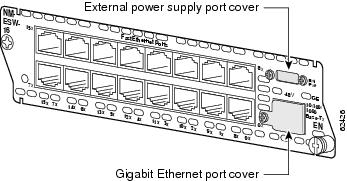
Step 2
Guide the external connector through the Gigabit Ethernet expansion port opening on the card faceplate.
Step 3
Insert the connector on the Gigabit Ethernet expansion board into the board connector on the network module. Inspect the board to ensure that the board is fully connected. (See Figure 5 for 16-port Ethernet switch network modules or Figure 6 for 36-port Ethernet switch network modules.)

CautionBe sure to press firmly on the Gigabit Ethernet expansion board until the board seats correctly onto the connector. When the Gigabit Ethernet expansion board is seated properly, the standoff is flush with the board. If this board is not firmly seated, failures can occur.
Step 4
Insert the screw from the board installation kit through the Gigabit Ethernet expansion board into the standoff on the network module.
Figure 5 Installing a Gigabit Ethernet Expansion Board on a 16-Port Cisco Ethernet Switch Network Module
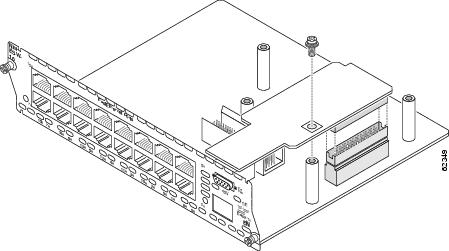
Figure 6 Installing a Gigabit Ethernet Expansion Board on a 36-Port Cisco Ethernet Switch Network Module
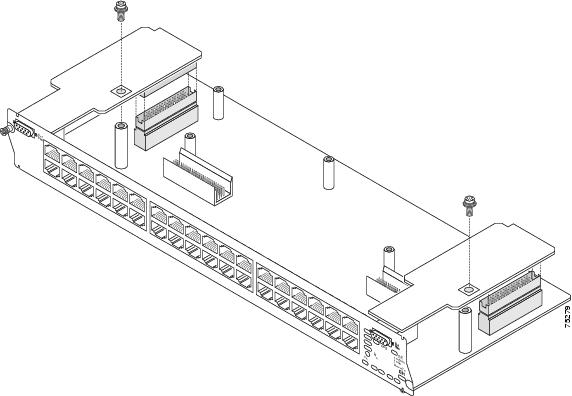
Adding an Optional Power Board
An optional power board can be used if the Ethernet switch network module requires external -48-V power for IP telephones. Installation and configuration of the external power supply system is described in the Cisco External Power Supply for Cisco Ethernet Switch Network Modules Installation Guide.
To install power boards, follow these steps:
Step 1
Use a Phillips screwdriver to remove the cover on the external power board port, as shown in Figure 7.
Figure 7 Power Board Port Cover on the Ethernet Switch Network Module
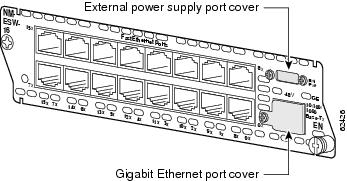
Step 2
On the power board, remove the thumb screws on either side of the power board port. Put these in a safe place, because they will be replaced when the power board is installed.
Step 3
Guide the external connector through the power board port opening on the card faceplate.
Step 4
Insert the connector on the power board into the connector on the network module. (See Figure 8 for 16-port Ethernet switch network modules and Figure 9 for 36-port Ethernet switch network modules.)

Note
Be sure to press firmly on the power board until the board seats correctly onto the connector.
Step 5
Insert the screws from the board installation kit through the power board into the standoffs on the network module.
Step 6
Replace the thumbscrews on either side of the power board port. Make sure that the thumbscrews are tightened firmly.

Warning
Do not connect the external power supply cable to the power connector on the front of the network module until the network module has been inserted into the router chassis.
Step 7
After installing the network module into the chassis, connect the power cable to the power module connector on the front of the network module. See the Cisco External Power Supply for Cisco Ethernet Switch Network Modules Installation Guide for more information.
Figure 8 Installing a Power Board in a 16-Port Ethernet Switch Network Module
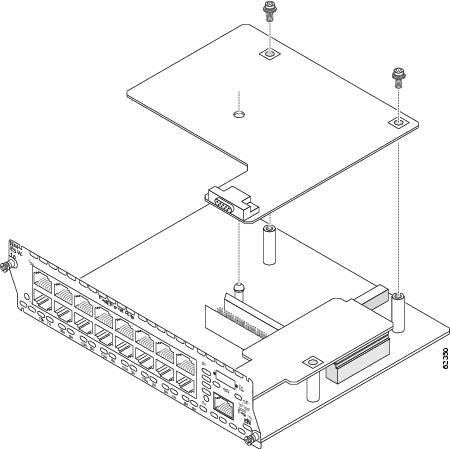
Figure 9 Installing a Power Board in a 36-Port Ethernet Switch Network Module
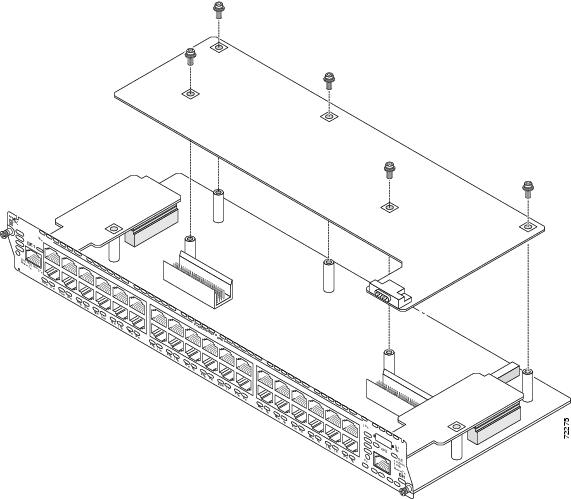
Ethernet Switch Network Module LEDs
Figure 10 shows 16-port Ethernet switch network module LEDs. Figure 11 shows 36-port Ethernet switch network module LEDs. Table 1 describes their meaning.
Figure 10 16-Port Ethernet Switch Network Module LEDs
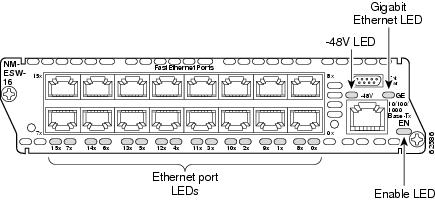
Figure 11 36-Port Ethernet Switch Network Module LEDs
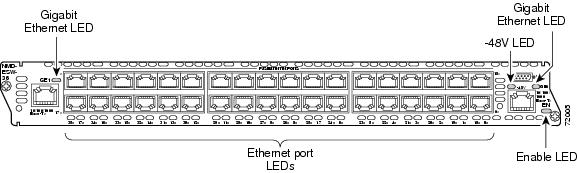
Related Documents
For additional information, see the following documents and resources.
Regulatory compliance and safety information
Cisco Network Modules and Interface Cards Regulatory Compliance and Safety Information
http://www.cisco.com/en/US/docs/routers/access/interfaces/rcsi/IOHrcsi.htmlCisco IOS software website and reference documentation
Cisco IOS Software http://www.cisco.com/web/psa/products/index.html?c=268438303
Obtaining Documentation, Obtaining Support, and Security Guidelines
For information on obtaining documentation, obtaining support, providing documentation feedback, security guidelines, and also recommended aliases and general Cisco documents, see the monthly What's New in Cisco Product Documentation, which also lists all new and revised Cisco technical documentation, at:
http://www.cisco.com/en/US/docs/general/whatsnew/whatsnew.html
CCDE, CCENT, Cisco Eos, Cisco Lumin, Cisco StadiumVision, the Cisco logo, DCE, and Welcome to the Human Network are trademarks; Changing the Way We Work, Live, Play, and Learn is a service mark; and Access Registrar, Aironet, AsyncOS, Bringing the Meeting To You, Catalyst, CCDA, CCDP, CCIE, CCIP, CCNA, CCNP, CCSP, CCVP, Cisco, the Cisco Certified Internetwork Expert logo, Cisco IOS, Cisco Press, Cisco Systems, Cisco Systems Capital, the Cisco Systems logo, Cisco Unity, Collaboration Without Limitation, EtherFast, EtherSwitch, Event Center, Fast Step, Follow Me Browsing, FormShare, GigaDrive, HomeLink, Internet Quotient, IOS, iPhone, iQ Expertise, the iQ logo, iQ Net Readiness Scorecard, iQuick Study, IronPort, the IronPort logo, LightStream, Linksys, MediaTone, MeetingPlace, MGX, Networkers, Networking Academy, Network Registrar, PCNow, PIX, PowerPanels, ProConnect, ScriptShare, SenderBase, SMARTnet, Spectrum Expert, StackWise, The Fastest Way to Increase Your Internet Quotient, TransPath, WebEx, and the WebEx logo are registered trademarks of Cisco Systems, Inc. and/or its affiliates in the United States and certain other countries.
All other trademarks mentioned in this document or Website are the property of their respective owners. The use of the word partner does not imply a partnership relationship between Cisco and any other company. (0804R)
Any Internet Protocol (IP) addresses used in this document are not intended to be actual addresses. Any examples, command display output, and figures included in the document are shown for illustrative purposes only. Any use of actual IP addresses in illustrative content is unintentional and coincidental.
© 2008 Cisco Systems, Inc. All rights reserved.
Contact Cisco
- Open a Support Case

- (Requires a Cisco Service Contract)
 Feedback
Feedback