Wireless LAN Controller Modules
Available Languages
Table Of Contents
Connecting Cisco WLAN Controller Network Modules
Cisco Wireless LAN Controller Modules
Cisco Wireless LAN Controller Module LEDs
Connecting Cisco Wireless LAN Controller Modules to the Network
Online Insertion and Removal with a Cisco Wireless LAN Controller Module
Replacing the Cisco WLAN Controller Module
Configuring the Replacement WLAN Controller Module
Obtaining Documentation, Obtaining Support, and Security Guidelines
Connecting Cisco WLAN Controller Network Modules
Revised: May 1, 2008, OL-12833-01
This guide describes how to connect Cisco wireless LAN (WLAN) controller network modules to your network. It contains the following sections:
•
Cisco Wireless LAN Controller Modules
•
Connecting Cisco Wireless LAN Controller Modules to the Network
•
Online Insertion and Removal with a Cisco Wireless LAN Controller Module
•
Obtaining Documentation, Obtaining Support, and Security Guidelines
Cisco Wireless LAN Controller Modules
The Cisco wireless LAN (WLAN) controller module is designed to provide small and medium-sized businesses (SMBs) and enterprise branch office customers 802.11 wireless networking solutions.

Note
The wireless LAN controller module is supported only in network module slots. It is not supported in EVM slots available in the Cisco 2821 and Cisco 2851 integrated services routers.
Cisco WLAN controller modules ship with and boot from an installed 256-MB CompactFlash (CF) memory card. The CompactFlash memory card contains the boot loader, Linux kernel, Cisco WLAN controller module and access points executable file, and Cisco WLAN controller module configuration.

Note
The 256-MB CompactFlash memory card in the Cisco WLAN controller module is not field-replaceable.
Figure 1 shows the faceplate of the Cisco WLAN controller module.
Figure 1 Cisco Wireless LAN Controller Module Faceplate
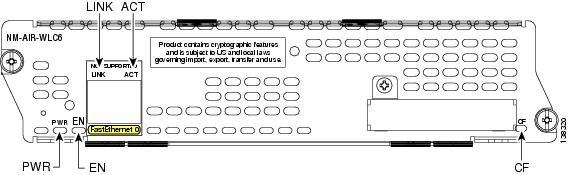

Note
The external Fast Ethernet port on the faceplate of the Cisco WLAN controller module is not supported.
Cisco Wireless LAN Controller Module LEDs
Table 1 lists the Cisco wireless LAN controller module LEDs and their meanings.
Connecting Cisco Wireless LAN Controller Modules to the Network
The Cisco wireless LAN controller module connects to the network through internal connections within the router and requires no additional cables for network connectivity.
Online Insertion and Removal with a Cisco Wireless LAN Controller Module
The Cisco integrated services routers (ISRs) allow you to replace network modules without switching off the router or affecting the operation of other interfaces. This feature is called online insertion and removal (OIR). OIR of network modules provides uninterrupted operation to network users, maintains routing information, and ensures session preservation.

Note
OIR of the controller module is supported only on the Cisco 3745 router and the Cisco 3845 ISR.

Tip
For information about module slot locations and numbering on Cisco routers, see "Network Module Slot Locations and Numbering on Cisco Access Routers" section on page 1-3.
For a description of informational and error messages that may appear on the console during this procedure, see the hardware installation guide for your type of router.
Saving the Configuration File
This configuration assumes a configuration file already exists on the Cisco WLAN controller module CompactFlash memory card. To save the configuration file, follow these steps with the router in privileged EXEC mode.
Step 1
Initiate a WLAN controller module console access session using the following command:
Router# service-module wlan-controller 1/0 sessionTrying 192.0.2.254, 2066 ... OpenStep 2
Set the TFTP server IP address from the WLAN controller module console access session:
(WLAN-Controller) > transfer upload serverip 192.0.2.24Step 3
Set the datatype configuration using the following command:
(WLAN-Controller) > transfer upload datatype configurationStep 4
Set the running configuration file using the following command:
(WLAN-Controller) > transfer upload filename <config-running.bin>Step 5
Start the TFTP transfer using the following command from the WLAN-Controller prompt:
(WLAN-Controller) > transfer upload startMode............................................. TFTPTFTP Server IP................................... 192.0.2.24TFTP Path........................................ /TFTP Filename.................................... config.binData Type........................................ Config FileEncryption....................................... Disabled***************************************************** WARNING: Config File Encryption Disabled *****************************************************Are you sure you want to start? (y/n) yTftp Config transfer starting.File transfer operation completed successfully.(WLAN-Controller) >Step 6
Exit the WLAN controller module console access session by pressing Control-Shift-6, followed by x.
Step 7
Disconnect the WLAN controller interface connection on the router by using the disconnect command and confirming the action by pressing Enter:
Router# disconnectClosing connection to 192.0.2.254 [confirm]Router#Step 8
On the router, clear the WLAN controller access session using the following command:
Router# service-module wlan-controller 1/0 session clear[confirm][OK]Router#[Resuming connection 1 to 192.0.2.254 ... ][Connection to 192.0.2.254 closed by foreign host]Router#Step 9
Shut down the content engine interface:
Router (config)# interface wlan-controller 1/0Router (config-if)# shutdownRouter (config-if)# exit
Replacing the Cisco WLAN Controller Module
Follow these steps to remove and replace the Cisco WLAN controller module.
Step 1
Loosen the two captive screws holding the WLAN controller module in the chassis slot.
Step 2
Slide the WLAN controller module out of the slot.
Step 3
Align the replacement WLAN controller module with the guides in the chassis slot, and slide it gently into the slot.
Step 4
Push the module into place until you feel its edge connector mate securely with the connector on the backplane.
Step 5
Check that the WLAN controller module LEDs are on and that the power and enable LEDs on the front panel also are on. This inspection ensures that connections are secure and that the new unit is operational.

Note
Because the WLAN controller module needs to initialize itself, the EN (Enable) LED takes at least 10 seconds to come on after the PWR LED.
Configuring the Replacement WLAN Controller Module
Follow these steps to configure the replacement Cisco WLAN controller module.
Step 1
Reset the WLAN controller module:
Router# service-module wlan-controller 1/0 resetUse reset only to recover from shutdown or failed stateWarning: May lose data on the hard disc!Do you want to reset?[confirm]Trying to reset Service Module wlan-controller1/0.Step 2
Turn on the WLAN controller interface, if it is necessary for further configuration:
Router# configure terminalEnter configuration commands, one per line. End with CNTL/Z.Router(config)# interface wlan-controller 1/0Router(config-if)# ip address 192.0.2.254 255.255.255.0Router(config-if)# no shutdownRouter(config-if)# endRouter#Router#Step 3
Initiate a WLAN controller module console access session and access the bootloader prompt using the following command:

Note
The following typical example assumes there is already a configuration image available on the WLAN controller module CompactFlash memory card. To configure a WLAN controller module without an available configuration image, see the Cisco Wireless LAN Controller Configuration Guide at the following URL:
http://www.cisco.com/en/US/products/ps6308/products_installation_and_configuration_guides_list.html
Router# service-module wlan-controller slot/unit sessionTrying 192.0.2.254, 2066 ... OpenCisco Bootloader (Version 3.2.10.0)Booting Primary Image...Press <ESC> now for additional boot options...Detecting hardware . . . .Cisco is a trademark of Cisco Systems, Inc.Software Copyright Cisco Systems, Inc. All rights reserved.Cisco AireOS Version 3.2.10.0Initializing OS Services: okInitializing Serial Services: okInitializing Network Services: ok...Web Server: okCLI: okSecure Web: ok(WLAN-Controller)Enter User Name (or 'Recover-Config' to reset configuration to factory defaults)Step 4
Enter the User ID and password at the WLAN controller prompt:
User: adminPassword: *****(WLAN-Controller) >Step 5
Set the TFTP server IP address from the WLAN controller module console access session:
(WLAN-Controller) > transfer download serverip 192.0.2.24Step 6
Set the datatype configuration using the following command:
(WLAN-Controller) > transfer download datatype configurationStep 7
Set the running configuration file using the following command:
(WLAN-Controller) > transfer download filename <config-running.bin>Step 8
Start the TFTP transfer using the following command:
(WLAN-Controller) > transfer download startMode............................................. TFTPTFTP Server IP................................... 192.0.2.24TFTP Path........................................ /TFTP Filename.................................... config-running.binData Type........................................ Config FileEncryption....................................... Disabled***************************************************** WARNING: Config File Encryption Disabled *****************************************************Are you sure you want to start? (y/n) yTftp Config transfer starting.File transfer operation completed successfully.(WLAN-Controller) >
Note
After the successful file transfer, the WLAN controller module automatically reboots.
Related Documents
For additional information, see the following documents and resources.
Cisco wireless LAN controller module software configuration
Cisco WLAN Controller Network Module Feature Guide
http://www.cisco.com/en/US/docs/ios/12_4/12_4x/12_4xa/boxernm.htmlRegulatory compliance and safety information
Cisco Network Modules and Interface Cards Regulatory Compliance and Safety Information
http://www.cisco.com/en/US/docs/routers/access/interfaces/rcsi/IOHrcsi.htmlCisco IOS software website and reference documentation
Cisco IOS Software http://www.cisco.com/web/psa/products/index.html?c=268438303
Obtaining Documentation, Obtaining Support, and Security Guidelines
For information on obtaining documentation, obtaining support, providing documentation feedback, security guidelines, and also recommended aliases and general Cisco documents, see the monthly What's New in Cisco Product Documentation, which also lists all new and revised Cisco technical documentation, at:
http://www.cisco.com/en/US/docs/general/whatsnew/whatsnew.html
CCDE, CCENT, Cisco Eos, Cisco Lumin, Cisco StadiumVision, the Cisco logo, DCE, and Welcome to the Human Network are trademarks; Changing the Way We Work, Live, Play, and Learn is a service mark; and Access Registrar, Aironet, AsyncOS, Bringing the Meeting To You, Catalyst, CCDA, CCDP, CCIE, CCIP, CCNA, CCNP, CCSP, CCVP, Cisco, the Cisco Certified Internetwork Expert logo, Cisco IOS, Cisco Press, Cisco Systems, Cisco Systems Capital, the Cisco Systems logo, Cisco Unity, Collaboration Without Limitation, EtherFast, EtherSwitch, Event Center, Fast Step, Follow Me Browsing, FormShare, GigaDrive, HomeLink, Internet Quotient, IOS, iPhone, iQ Expertise, the iQ logo, iQ Net Readiness Scorecard, iQuick Study, IronPort, the IronPort logo, LightStream, Linksys, MediaTone, MeetingPlace, MGX, Networkers, Networking Academy, Network Registrar, PCNow, PIX, PowerPanels, ProConnect, ScriptShare, SenderBase, SMARTnet, Spectrum Expert, StackWise, The Fastest Way to Increase Your Internet Quotient, TransPath, WebEx, and the WebEx logo are registered trademarks of Cisco Systems, Inc. and/or its affiliates in the United States and certain other countries.
All other trademarks mentioned in this document or Website are the property of their respective owners. The use of the word partner does not imply a partnership relationship between Cisco and any other company. (0804R)
Any Internet Protocol (IP) addresses used in this document are not intended to be actual addresses. Any examples, command display output, and figures included in the document are shown for illustrative purposes only. Any use of actual IP addresses in illustrative content is unintentional and coincidental.
© 2008 Cisco Systems, Inc. All rights reserved.
Contact Cisco
- Open a Support Case

- (Requires a Cisco Service Contract)
 Feedback
Feedback