High-Density Extension Modules
Available Languages
Table Of Contents
Connecting Cisco High-Density Extension Modules to the Network
Cisco High-Density Analog and Digital Extension Module for Voice and Fax
Cisco High-Density Extension Module LEDs and Interfaces
Expansion Modules for Cisco High-Density Extension Modules
Installing Expansion Modules on Cisco High-Density Extension Modules
Connecting Cisco High-Density Extension Modules to the Network
Establishing Emergency or Power-Fail Connections
Cisco High-Density Extension Module Cable Pinouts
Obtaining Documentation, Obtaining Support, and Security Guidelines
Connecting Cisco High-Density Extension Modules to the Network
Revised: May 1, 2008, OL-12830-01
This guide describes how to connect Cisco high-density extension modules to your network. It contains the following sections:
•
Cisco High-Density Analog and Digital Extension Module for Voice and Fax
•
Installing Expansion Modules on Cisco High-Density Extension Modules
•
Connecting Cisco High-Density Extension Modules to the Network
•
Cisco High-Density Extension Module Cable Pinouts
•
Obtaining Documentation, Obtaining Support, and Security Guidelines
Cisco High-Density Analog and Digital Extension Module for Voice and Fax
The Cisco high-density analog and digital extension module for voice and fax is available as an 8-port analog voice module (EVM-HD-8FXS/DID). Each port can be configured in Foreign Exchange Station (FXS) or Direct Inward Dialing (DID) mode through Cisco IOS software commands.

Note
FXS supports on-premises applications only.
Cisco high-density extension modules provide an integrated high-density analog and digital voice interface for small or medium branch offices. Together with certain expansion modules (see the "Expansion Modules for Cisco High-Density Extension Modules" section), the Cisco high-density extension module provides a maximum of 24 analog voice ports with 8 ports of DID capability.

Note
Cisco high-density extension modules can only be used in certain slots of modular access routers. To determine which slots on your router support high-density extension modules, see the "Platform and Slot Limitations for Cisco Service Modules and Network Modules" section in Chapter "Overview of Cisco Network Modules and Service Modules for Cisco Access Routers."

CautionTo comply with the Telcordia GR-1089 NEBS standard for electromagnetic compatibility and safety, connect the 8-port analog voice/fax expansion module (EM-HDA-8FXS and EM3-HDA-8FXS) and 4-port digital voice/fax expansion module (EM-4BRI-NT/TE) only to intrabuilding or nonexposed wiring or cabling. The intrabuilding cable must be shielded and the shield must be grounded at both ends.
Cisco High-Density Extension Module LEDs and Interfaces
Figure 1 shows high-density extension module LEDs and interfaces.
Figure 1 Cisco High-Density Extension Module (EVM-HD-8FXS/DID) LEDs
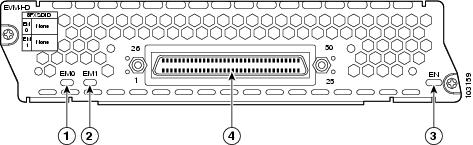
Expansion Modules for Cisco High-Density Extension Modules
The Cisco high-density extension module supports up to two expansion modules (EMs) in the configurations shown in Table 1.
The 4-port digital voice/fax expansion module (EM-4BRI-NT/TE) operates as an S/T interface and is capable of NT or TE functionality. In NT mode, the expansion module can supply in-line power for the far end of the connection.
The 7-port analog voice/fax expansion module (EM-HDA-3FXS/4FXO) provides three additional FXS ports and four FXO ports for off-premises analog voice applications.
The 6-port analog voice/fax expansion module (EM-HDA-6FXO) provides six FXO ports for off-premises analog voice applications. The sixth port (port 5) provides a trunk bypass (TBP) or power failover capability.
The 8-port analog voice/fax expansion module (EM-HDA-8FXS and EM3-HDA-8FXS) adds an additional eight FXS ports to the Cisco high-density extension module.

Tip
When router power is off, connect an analog phone to the FXO line to make a call. (See the "Connecting Cisco High-Density Extension Modules to the Network" section for more information).

Note
If you have specified the use of a private line automatic ringdown (PLAR) off-premises extension (OPX) connection mode for an FXO voice port (with loop resistance less than 8000 Ohm), you must ensure that the soft-offhook option is enabled on the port.
This option allows a stepped offhook resistance during seizure which avoids overloading the circuit during offhook in the event that ringing voltage is present on the circuit at the same time as the trunk seizure. The stepped offhook resistance is initially set to 800 Ohms, then adjusts to 50 Ohms when ringing voltage is not present.
To enable soft-offhook command on the port, and to access the connection command with plar opx syntax, see the Cisco Command Lookup Tool.
Installing Expansion Modules on Cisco High-Density Extension Modules
Expansion modules can be used to increase the number of ports supported on the high-density extension module.

Note
ESD straps should be worn when handling all modules, including during installation of expansion modules. An ESD wrist strap is shipped with the product.
To install expansion modules, follow these steps:
Step 1
Decide if the expansion board is going in the EM0 slot or EM1 slot.

Note
The EM0 slot is on the left, and the EM1 slot is on the right as you look at the face plate.
Step 2
Align the connectors on the underside of the expansion module with the connectors for the slot you plan to use on the network module. (See Figure 2.)
Step 3
Using gentle pressure, insert the connectors on the underside of the expansion module into the connectors on the network module.

Tip
Use the alignment pins on the network module brackets to guide the expansion module during installation.

Note
Press firmly on the expansion module until the board seats to ensure proper network connections.

CautionFor each expansion module, two mounting screws must be installed with 6-8 lbs-in (67.8 N-cm) of torque. Failure to properly secure the expansion module to the base module with two screws compromises product reliability. In the case of FXO ports, failure to properly tighten both mounting screws causes FXO ground-start outgoing call operation to fail.
Step 4
Insert two screws from the hardware kit through the screw guides on the expansion module into the threaded holes on the network module brackets.
Figure 2 Installing an Expansion Module on Extension Module Slot EM1
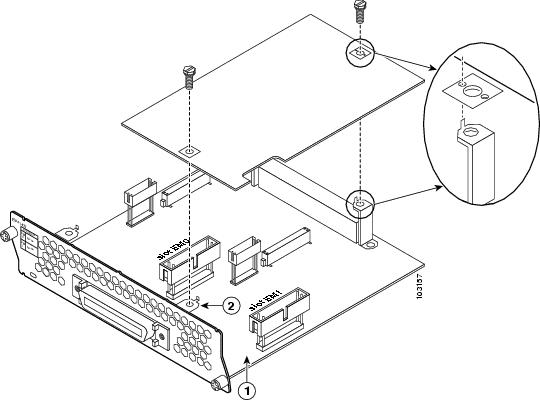
Expansion module connector on the network module (for slot EM1).
Screw bracket on the network module faceplate (for slot EM1).
Step 5
Using a small flat-blade screwdriver, tighten the screws to secure the expansion module to the network module.
WarningFailure to secure the expansion module to the base module with two screws defeats the earth ground, causing a potential safety hazard. Statement 347

Tip
To maintain proper seating of the network module, tighten the rear screw first.
Step 6
Apply the appropriate label on the front of the network module faceplate. (See Figure 3.)
Figure 3 Label Locations for Expansion Modules on Cisco High-Density Expansion Modules
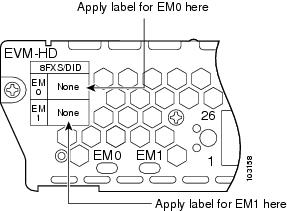
Step 7
Install the network module into the router. (See the "Installing Cisco Network Modules and Service Modules in Cisco Access Routers" section.)
Connecting Cisco High-Density Extension Modules to the Network
The Cisco high-density extension module is connected to a distribution frame or patch panel with an RJ-21 cable. (See Figure 4.) RJ-21 cables are not provided with the network module.
WarningDo not work on the system or connect or disconnect cables during periods of lightning activity. Statement 1001

CautionTo comply with the Telcordia GR-1089 NEBS standard for electromagnetic compatibility and safety, connect the 8-port analog voice/fax expansion module (EM-HDA-8FXS and EM3-HDA-8FXS) and 4-port digital voice/fax expansion module (EM-4BRI-NT/TE) only to intrabuilding or nonexposed wiring or cabling. The intrabuilding cable must be shielded and the shield must be grounded at both ends.
Figure 4 Connecting Cisco High-Density Extension Modules (EVM-HD-8FXS/DID) to a Main Distribution Frame or Patch Panel
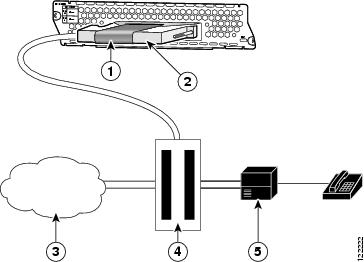
Strap to secure connector
Main distribution frame
RJ-21 connector
PBX
Public switched telephone network
Distribution panels are generally available from multiple cable and network adapter vendors. Customers may, at their sole discretion, consider using a patch panel from Black Box Corporation (JPM2194A—see Figure 5). (Mention of products or services other than Cisco products or services is for information purposes only and constitutes neither an endorsement nor a recommendation.) The Black Box patch panel accommodates RJ-11 and RJ-45 combinations possible on Cisco high-density expansion modules, and offers flexibility for expansion module upgrades (either analog or digital). For ordering information, see the Cisco High-Density Extension Module data sheet.
Figure 5 Black Box Patch Panel (JPM2194A) for Use with Cisco High-Density Expansion Modules
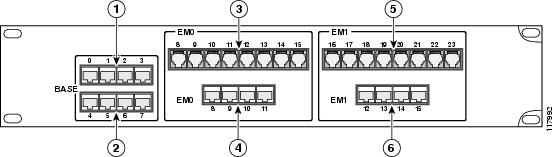
Table 2 provides pin definitions for the RJ-11 and RJ-45 receptacle types:
Establishing Emergency or Power-Fail Connections
During power failures or when router power is off, emergency voice connections can be made through power-fail ports on the EM-HDA-6FXO expansion module. The expansion module must be properly installed on the Cisco high-density extension module. (See the "Installing Expansion Modules on Cisco High-Density Extension Modules" section.)
To provide an emergency connection, connect an analog phone using the port information listed in Table 3.

Note
There will not be a dial tone on port 15 or port 23 until the router is powered down.

CautionAnalog phones connected to the power-fail ports should not be connected in parallel to a normal FXS port on Cisco high-density extension modules. The protection circuit on the FXS port can interfere with phone operation when router power is off.
Cisco High-Density Extension Module Cable Pinouts
Figure 6 shows the RJ-21 connector wiring for the cable used for the high-density extension module, and Table 4 lists cable pinouts. Port usage depends on the type of installed expansion module.
Figure 6 Close-Up of the RJ-21 Connector Pinout for Cisco High-Density Extension Modules (EVM-HD-8FXS/DID)
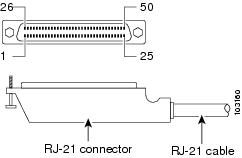
Table 4 RJ-21 Connections for the Cisco High-Density Extension Module
26
Base card (EVM-HD-8FXS
Port 0 Tip
—
—
—
—
1
Port 0 Ring
27
Port 1 Tip
2
Port 1 Ring
28
Port 2 Tip
3
Port 2 Ring
29
Port 3 Tip
4
Port 3 Ring
30
Port 4 Tip
5
Port 4 Ring
31
Port 5 Tip
6
Port 5 Ring
32
Port 6 Tip
7
Port 6 Ring
33
Port 7 Tip
8
Port 7 Ring
34
EM0
—
Port 8 Tip
FXS Port 8 Tip
Port 8 Tip
Port x/0 SX-
9
Port 8 Ring
FXS Port 8 Ring
Port 8 Ring
Port x/0 SX+
35
Port 9 Tip
FXS Port 9 Tip
Port 9 Tip
Port x/0 SR-
10
Port 9 Ring
FXS Port 9 Ring
Port 9 Ring
Port x/0 SR+
36
Port 10 Tip
FXS Port 10 Tip
Port 10 Tip
Port x/1 SX-
11
Port 10 Ring
FXS Port 10 Ring
Port 10 Ring
Port x/1 SX+
37
Port 11 Tip
Unused
Port 11 Tip
Port x/1 SR-
12
Port 11 Ring
Unused
Port 11 Ring
Port x/1 SR+
38
Port 12 Tip
FXO Port 12 Tip
Port 12 Tip
Port x/2 SX-
13
Port 12 Ring
FXO Port 12 Ring
Port 12 Ring
Port x/2 SX+
39
Port 13 Tip
FXO Port 13 Tip
Port 13 Tip
Port x/2 SR-
14
Port 13 Ring
FXO Port 13 Ring
Port 13 Ring
Port x/2 SR+
40
Port 14 Tip
FXO Port 14 Tip
Unused
Port x/3 SX-
15
Port 14 Ring
FXO Port 14 Ring
Unused
Port x/3 SX+
41
Port 15 Tip
FXO Port 15 Tip
PFP1 Tip
Port x/3 SR-
16
Port 15 Ring
FXO Port 15 Ring
PFP Ring
Port x/3 SR+
42
EM1
—
Port 16 Tip
FXS Port 16 Tip
Port 16 Tip
Port x/4 SX-
17
Port 16 Ring
FXS Port 16 Ring
Port 16 Ring
Port x/4 SX+
43
Port 17 Tip
FXS Port 17 Tip
Port 17 Tip
Port x/4 SR-
18
Port 17 Ring
FXS Port 17 Ring
Port 17 Ring
Port x/4 SR+
44
Port 18 Tip
FXS Port 18 Tip
Port 18 Tip
Port x/5 SX-
19
Port 18 Ring
FXS Port 18 Ring
Port 18 Ring
Port x/5 SX+
45
Port 19 Tip
Unused
Port 19 Tip
Port x/5 SR-
20
Port 19 Ring
Unused
Port 19 Ring
Port x/5 SR+
46
Port 20 Tip
FXO Port 20 Tip
Port 20 Tip
Port x/6 SX-
21
Port 20 Ring
FXO Port 20 Ring
Port 20 Ring
Port x/6 SX+
47
Port 21 Tip
FXO Port 21 Tip
Port 21 Tip
Port x/6 SR-
22
Port 21 Ring
FXO Port 21 Ring
Port 21 Ring
Port x/6 SR+
48
Port 22 Tip
FXO Port 22 Tip
Unused
Port x/7 SX-
23
Port 22 Ring
FXO Port 22 Ring
Unused
Port x/7 SX+
49
Port 23 Tip
FXO Port 23 Tip
PFP Tip
Port x/7 SR-
24
Port 23 Ring
FXO Port 23 Ring
PFP Ring
Port x/7 SR+
50
Unused
Unused
Unused
Unused
25
Unused
Unused
Unused
Unused
1 During power failures or when router power is off, emergency voice connections can be made through power-fail ports (PFP) on the EM-HDA-6FXO expansion module.

Note
If there is only one EM-4BRI-NT/TE and it is installed in EM1, number the ports x/0 through x/3.
Related Documents
For additional information, see the following documents and resources.
Regulatory compliance and safety information
Cisco Network Modules and Interface Cards Regulatory Compliance and Safety Information
http://www.cisco.com/en/US/docs/routers/access/interfaces/rcsi/IOHrcsi.htmlCisco IOS software website and reference documentation
Cisco IOS Software http://www.cisco.com/web/psa/products/index.html?c=268438303
Obtaining Documentation, Obtaining Support, and Security Guidelines
For information on obtaining documentation, obtaining support, providing documentation feedback, security guidelines, and also recommended aliases and general Cisco documents, see the monthly What's New in Cisco Product Documentation, which also lists all new and revised Cisco technical documentation, at:
http://www.cisco.com/en/US/docs/general/whatsnew/whatsnew.html
Cisco and the Cisco logo are trademarks or registered trademarks of Cisco and/or its affiliates in the U.S. and other countries. To view a list of Cisco trademarks, go to this URL: www.cisco.com/go/trademarks. Third-party trademarks mentioned are the property of their respective owners. The use of the word partner does not imply a partnership relationship between Cisco and any other company. (1110R)
Any Internet Protocol (IP) addresses used in this document are not intended to be actual addresses. Any examples, command display output, and figures included in the document are shown for illustrative purposes only. Any use of actual IP addresses in illustrative content is unintentional and coincidental.
© 2008 Cisco Systems, Inc. All rights reserved.
Contact Cisco
- Open a Support Case

- (Requires a Cisco Service Contract)

 Feedback
Feedback