Best Practices When Configuring Circuits on the ONS 15454
Available Languages
Contents
Introduction
There are several best practices that Cisco recommends to follow when you configure circuits on the ONS 15454. This document uses a lab setup to demonstrate these best practices.
Note: A circuit that has lost connectivity to the end points is in an INCOMPLETE state. If you try to delete the circuit, bandwidth can be stranded. The best practice is to back out, and ensure that the Cisco Transport Controller (CTC) can see the entire network topology in order to learn the end points of the circuit, and change the circuit back to an ACTIVE state. Delete a circuit only when it is restored to the ACTIVE state. If it is not possible to get the circuit into an ACTIVE state, ensure that you delete all the incomplete segments of the circuit, and configure the circuit again.
Note: In the lab setup, a Synchronous Transport Signal-1 (STS-1) circuit is configured from Node A to Node E. The lab setup demonstrates how:
-
Changes on the nodes can cause the circuit to change from the ACTIVE to INCOMPLETE state.
-
You can recover the circuit back to an ACTIVE state.
-
A circuit in an INCOMPLETE state that cannot be recovered needs to have all of its incomplete segments deleted while in the INCOMPLETE state.
Prerequisites
Requirements
Readers of this document should have knowledge of these topics:
-
Cisco ONS 15454
Components Used
The information in this document is based on these software and hardware versions:
-
Cisco ONS 15454
The information in this document was created from the devices in a specific lab environment. All of the devices used in this document started with a cleared (default) configuration. If your network is live, make sure that you understand the potential impact of any command.
Conventions
For more information on document conventions, refer to the Cisco Technical Tips Conventions.
Background Information
This document uses this lab setup:
Figure 1 – Lab Setup 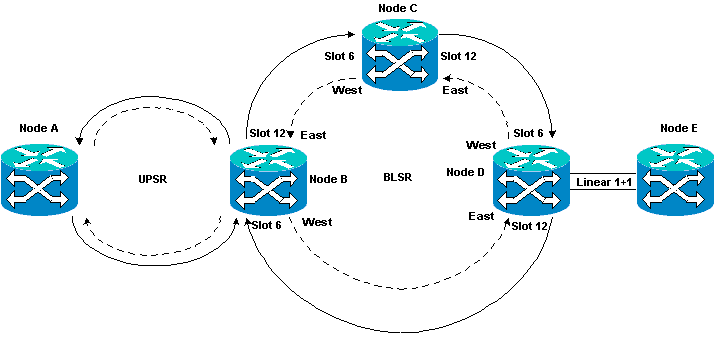
Circuits are normally in the ACTIVE state. In abnormal conditions, circuits can move into an INCOMPLETE state.
Circuits can move into an INCOMPLETE state when the CTC application loses its connectivity to the end points of the circuit. The CTC application can lose connectivity when a part of the network topology is lost (unprotected fiber break), or when you add parts of the network topology, which the CTC has not previously learned.
If you try to delete circuits that are in an INCOMPLETE state, you can strand bandwidth, and cause resources to become unavailable for configuration on the 15454. The best practice is to back out, and ensure that the Cisco Transport Controller (CTC) can see the entire network topology in order to learn the end points of the circuit, and change the circuit back to an ACTIVE state. Delete a circuit only when it is restored to the ACTIVE state.
If the circuit is damaged and you are unable to get it into an ACTIVE state, ensure that you know the complete path of the circuit through the network topology. Then delete all of the incomplete segments of the circuit.
If you do not follow the best practices in certain circumstances, you can corrupt the control blocks. Control blocks instruct the circuits about which path to take through the Cross Connect (XC) and Cross Connect Virtual Tributary (XC-VT) cards. The STS and VT circuits that take these paths then become unavailable for configuration on the 15454. As a result, the bandwidth and switching capacity through the XC and XC-VT cards are reduced.
Automatically Provisioned (A to Z) Fully Protected Circuit
In the sample lab setup, a circuit is provisioned from Node A to Node E. The circuit is fully protected and automatically routed. One of the strongest features on the 15454 is A to Z provisioning. A to Z provisioning enables you to specify the source and destination ports, and allows the 15454 nodes to automatically configure the circuit.
Figure 2 – Circuit is Provisioned From Node A to Node E 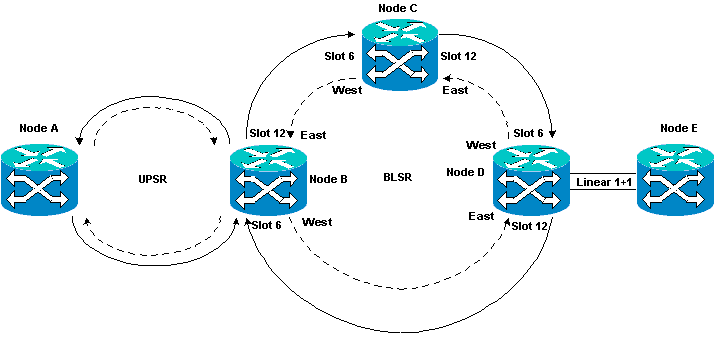
Configure an Automatically Provisioned Fully Protected Circuit
Complete these steps:
-
Select the Circuits tab from the network level view to create a single, bidirectional, fully protected circuit with automatic (A to Z) provisioning.
-
Click Create.
The Circuit Creation dialog box is displayed:
Figure 3 – Create a Single, Bidirectional, Fully Protected Circuit with A to Z Provisioning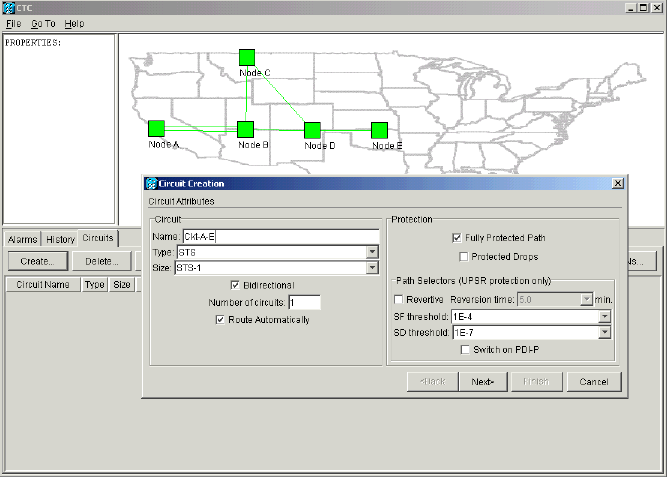
-
Specify the circuit name, type, and size in the relevant fields.
-
Click Next.
-
Specify the source port of the DS1 card in slot 1 of Node A to create the STS-1 circuit.
Figure 4 – Specify the Source Port for the STS-1 Circuit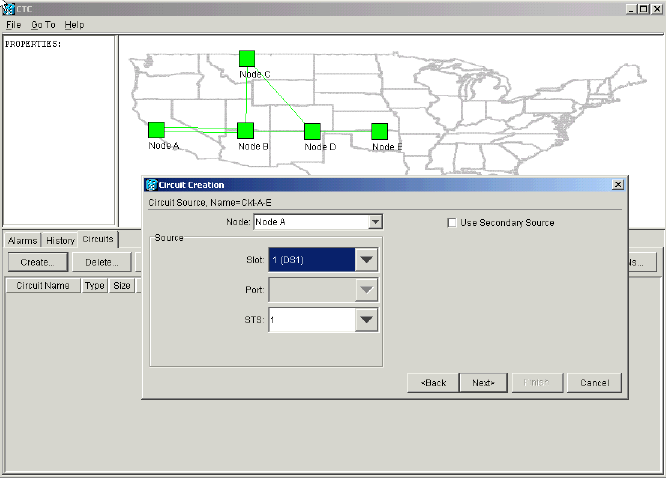
-
Click Next.
-
Specify the destination port for the STS-1 circuit as the DS1 card in slot 1 of Node E.
Figure 5 – Specify the Destination Port for the STS-1 Circuit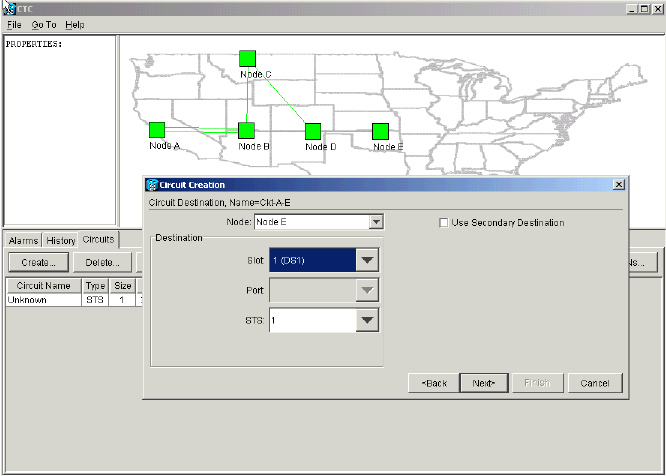
-
Click Next.
The circuit confirmation screen prompts you to verify the source and destination ports:
Figure 6 – The Circuit Information Screen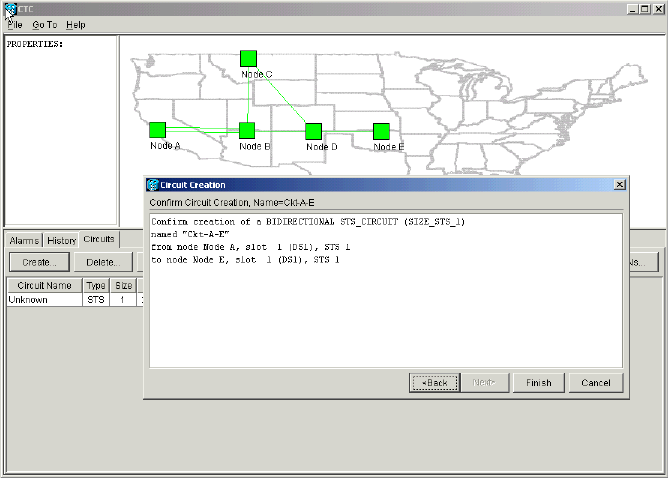
-
Click Finish.
In the network level view, the right side of the newly created circuit shows the spans that the A to Z provisioning feature of the 15454 creates automatically. Notice the working and protect spans 3 and 4 for the Unidirectional Path Switched Ring (UPSR) ring from Node A to Node B:
Figure 7 – Spans Created by the A to Z Provisioning Feature of the 15454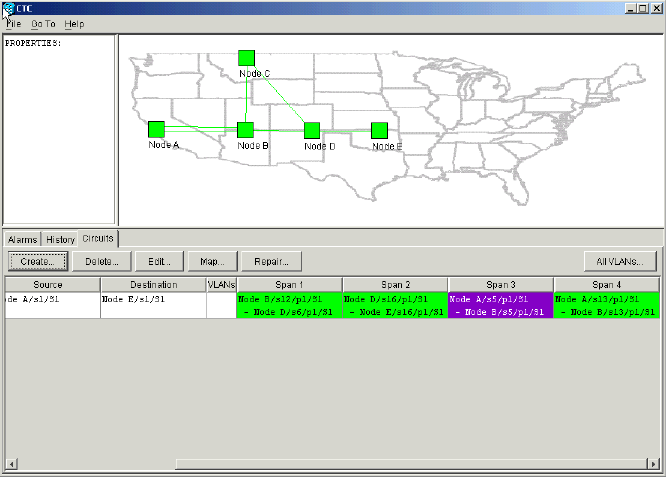
-
Select Circuit > Maps.
The network topology displays the automatically provisioned path that the circuits take. The circuit is fully protected against a single fiber break on any span along its path:
Figure 8 – The Automatically Provisioned Circuits Path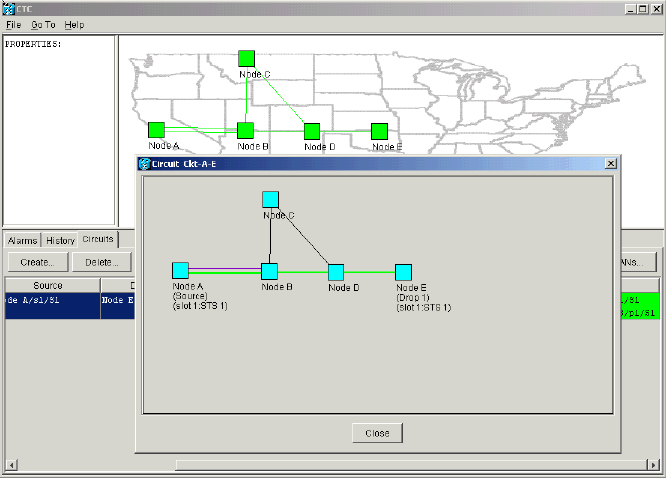
Remove the Protection Path
The linear 1+1 path from Node D to Node E uses the OC-12 card in slot 16 as its working path, and the OC-12 card in slot 17 as its protection path. The protection path is deliberately removed at Node E:
Figure 9 – The Protection Path is Removed at Node E 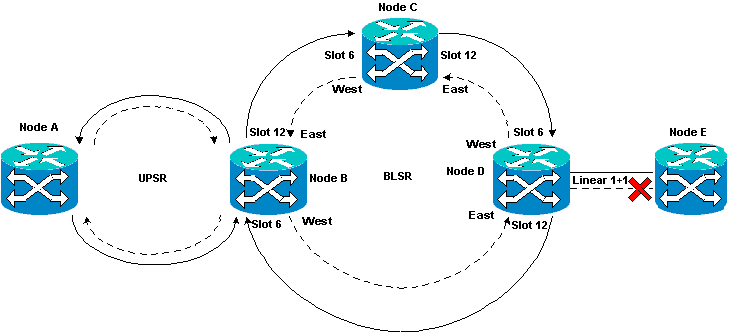
Remove the Protection Path at Node E
Complete these steps:
-
Select Provisioning > Protection.
-
Select the OC-12 protection group.
-
Click Delete.
-
Click Yes when you are prompted to confirm the deletion:
Figure 10 – Delete the Protection Group at Node E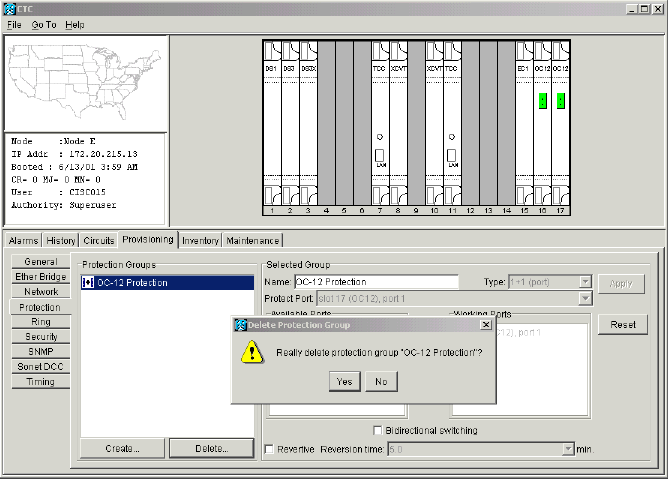
When you remove the protection path, Node E sends a Signal Label Mismatch Failure (SLMF) unequipped path alarm. Node D reports the SLMF alarm on the active alarms screen:
Figure 11 – The SLMF Alarm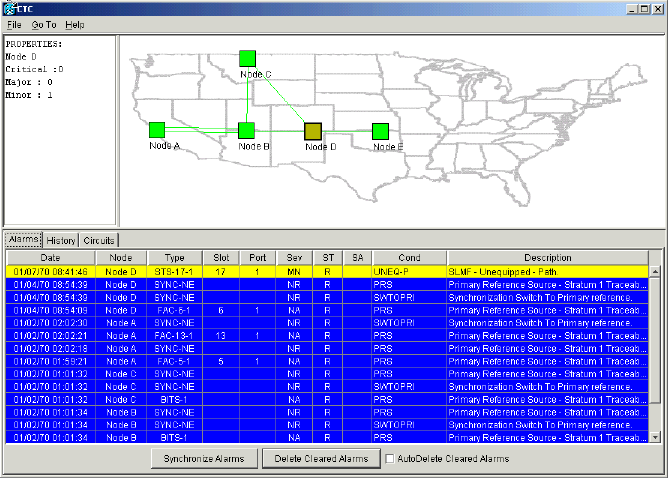
Note: The linear 1+1 protection is not removed until you remove the protection at both nodes E and D of the linear 1+1 span. If you created a circuit from Node A to Node D, it still remains fully protected:
Figure 12 – The Protection Path is Removed at Nodes D and E 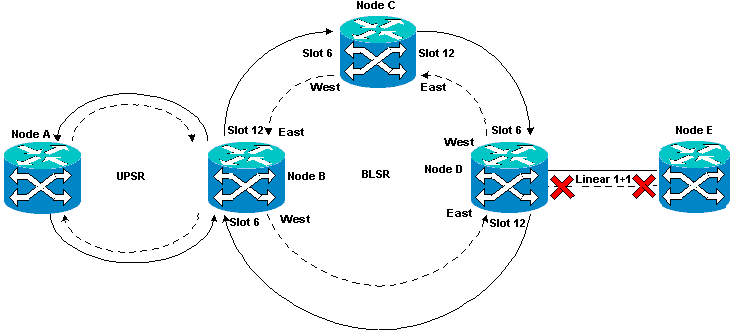
Remove the Protection Group at Node D
Complete these steps:
Repeat steps 1 through 4 of the Remove the Protection Path at Node E procedure to remove the protection group at Node D:
Figure 13 – Delete the Protection Group at Node D 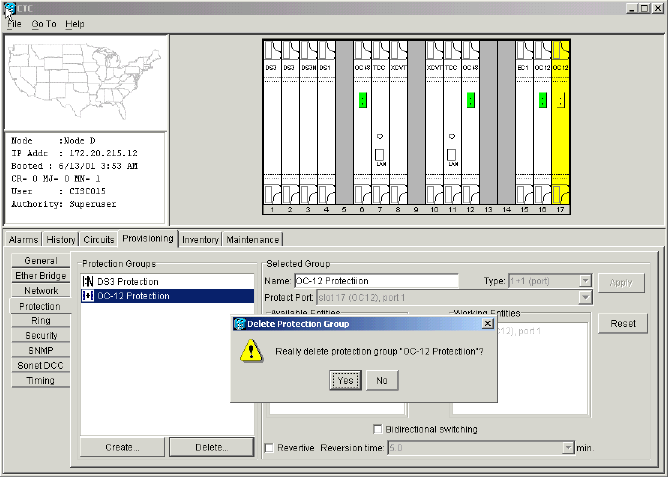
Circuit Creation Failure Due to Lack of Path Protection
Repeat the steps illustrated in the Configure an Automatically Provisioned Fully Protected Circuit section to create the circuit from Node A to Node E. The circuit creation fails because the 15454 is no longer able to create a fully protected path on the network span from Node D to Node E:
Figure 14 – Circuit Creation Fails 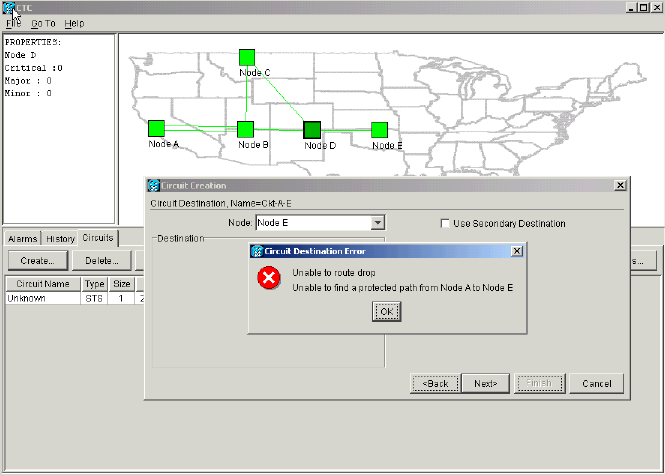
INCOMPLETE Circuits Due to a Fiber Break
If a configured circuit loses its end to end connectivity, it goes into an INCOMPLETE state:
Figure 15 – Circuit Goes into an INCOMPLETE State 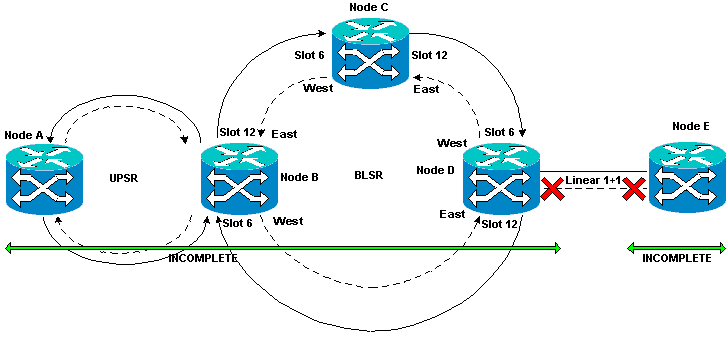
Simulate an INCOMPLETE Circuit
Complete these steps:
-
Select Provisioning > Sonet DCC.
-
Select the required SDCC termination, and click Delete.
Remove the Synchronous Optical Network (SONET) Data Communications Channel (SDCC) terminations at Nodes D and E in order to simulate a fiber break:
Figure 16 – Remove the SDCC Termination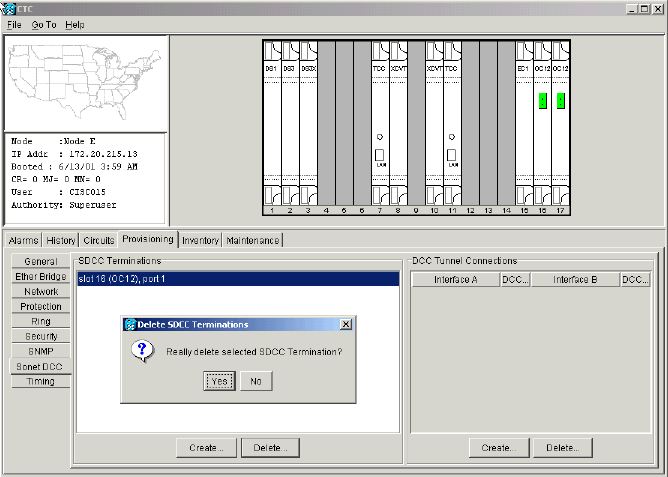
When you remove the SDCC termination at Node E, an SDCC termination failure is generated. Node D receives and sends the SDCC termination failure to the active alarms screen. From the network level view, the green line that links Node D to Node E disappears:
Figure 17 – The SDCC Termination Failure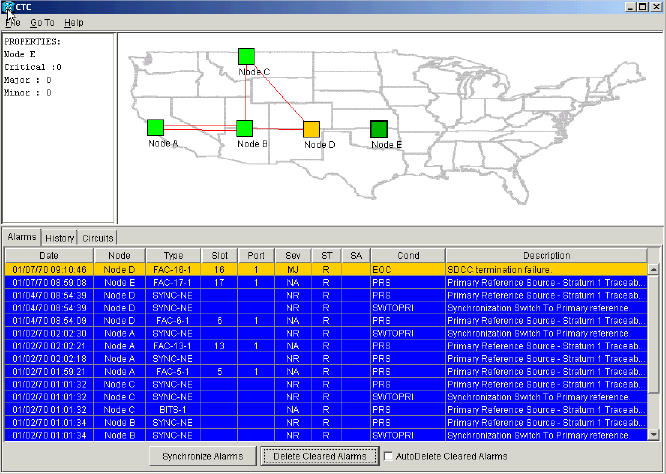
The circuit you created from Node A to Node E loses its end-to-end connectivity and goes into an INCOMPLETE state. From the right side of the circuit display, the span from Node D to Node E is now absent:
Figure 18 – Circuit is in INCOMPLETE State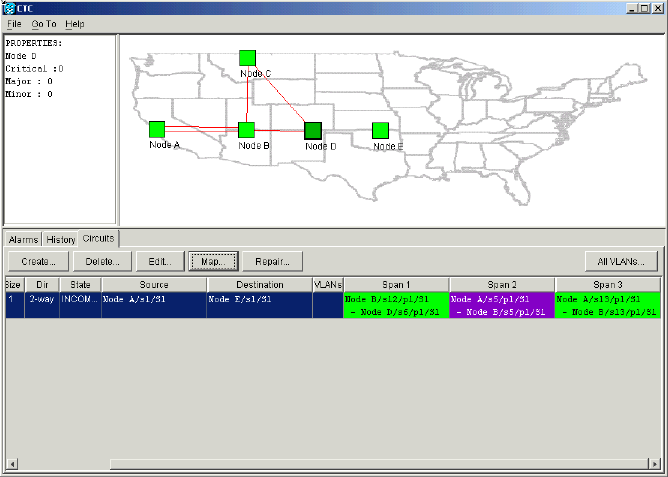
-
Select Circuit > Maps from the network level view.
The network topology displays the automatically provisioned circuits path that is taken. However, now the span from Node D to Node E is absent, and the circuit terminates at Node D:
Figure 19 – Circuit Terminates at Node D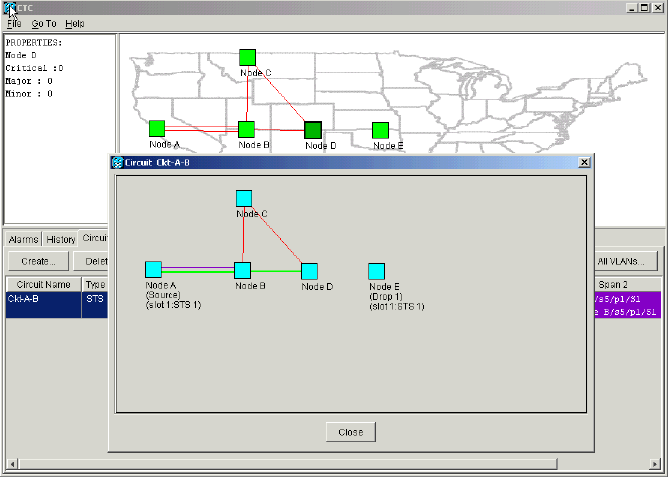
Revert Circuits to ACTIVE State
When CTC connectivity is restored to both end points of the circuit, the circuit reverts to ACTIVE state.
Figure 20 – Circuits Revert to ACTIVE State 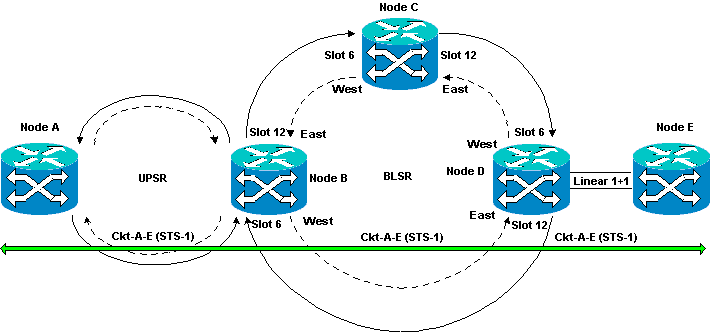
Complete these steps:
-
Configure the SDCC terminations again on Node D and E.
The green line between Node D and Node E now reappears. Also, the SDCC termination failure alarms white out:
Figure 21 – SDCC Termination Failure Alarms White Out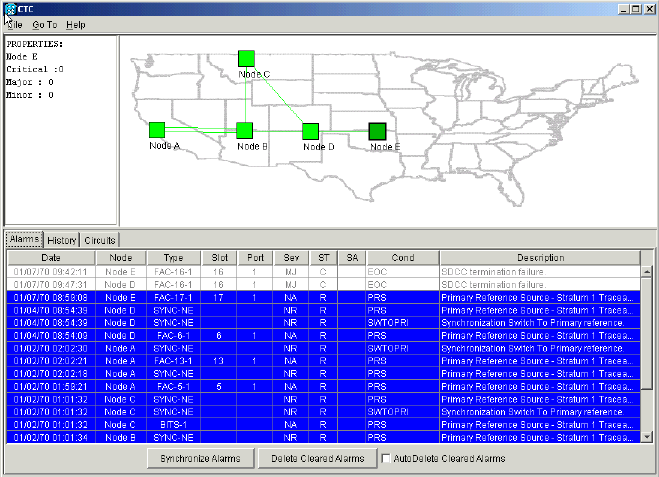
-
Click the Circuits tab.
Figure 22 indicates that the circuit from Node A to Node E regains the information on the right side about the span from Node D to Node E. Also, as the end-to-end connectivity is restored, the circuit returns to an ACTIVE state:
Figure 22 – End-to-end Connectivity is Restored, and the Circuit Returns to an ACTIVE State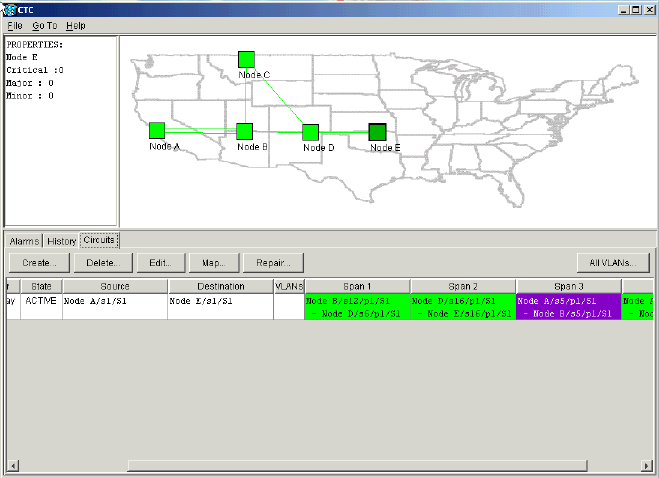
-
Select the circuit, and click Map. The path the circuit takes through the network topology is displayed:
Figure 23 – Circuit Path Through the Network Topology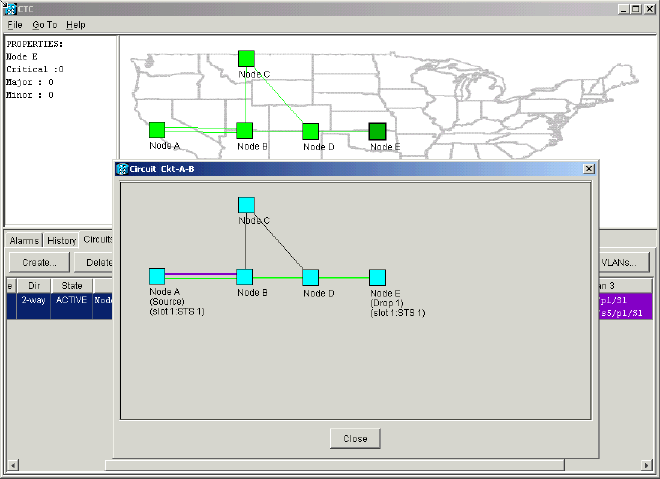
You can confirm that the same behavior occurs on the other side of the fiber break. If you had closed and then reopened the CTC session on Node E, initially CTC knows about this session, and the incomplete circuit that terminated on it:
Figure 24 – Same Behavior on the Other Side of the Fiber Break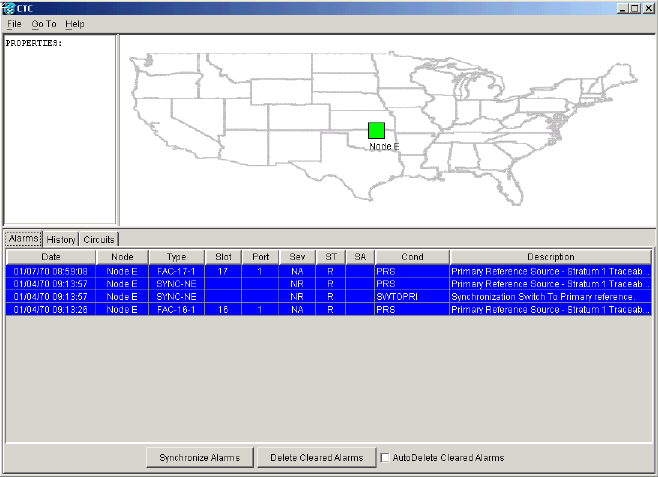
-
Configure SDCC terminations on Node E. Node E starts to learn about the other nodes in the network.
Note: At this stage, the circuit is still in INCOMPLETE state:
Figure 25 – Configure SDCC Terminations on Node E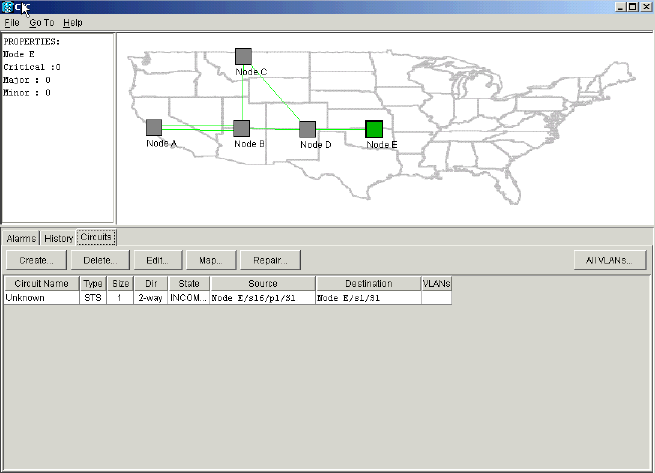
As the nodes continue to initialize, Node E starts to learn about the destinations for the incomplete circuit:
Figure 26 – Node E Learns About the Destinations for the Incomplete Circuit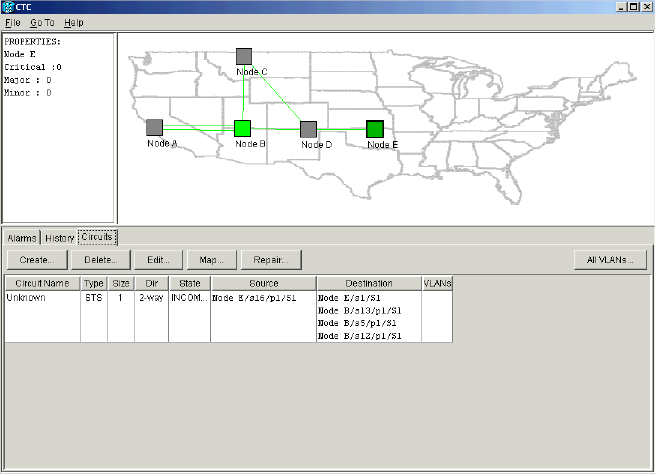
Next, the CTC application learns about all the nodes in the network and the path to the end points of the circuit. The circuit then reverts to an ACTIVE state:
Figure 27 – Circuit Reverts to the ACTIVE State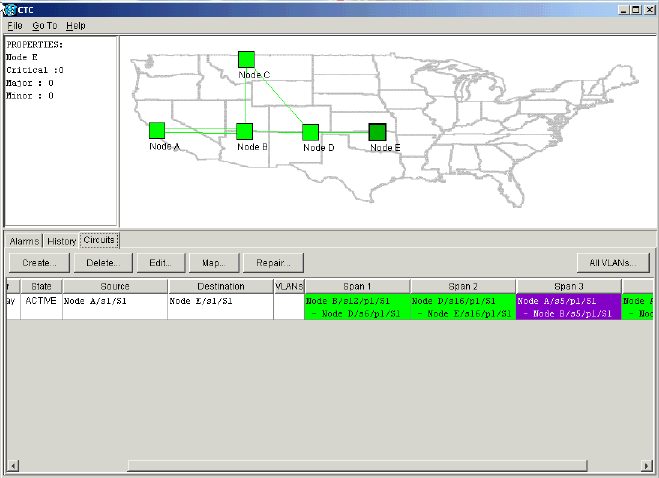
Delete Circuits to Strand Bandwidth
If the CTC session closes while the connection to Node E is down, CTC can only learn about the four nodes on its part of the network segment after a reconnection. CTC cannot learn about Node E until a valid connection is established with Node E. Here is the network topology that the CTC learns and builds:
Figure 28 – Network Topology that the CTC Builds 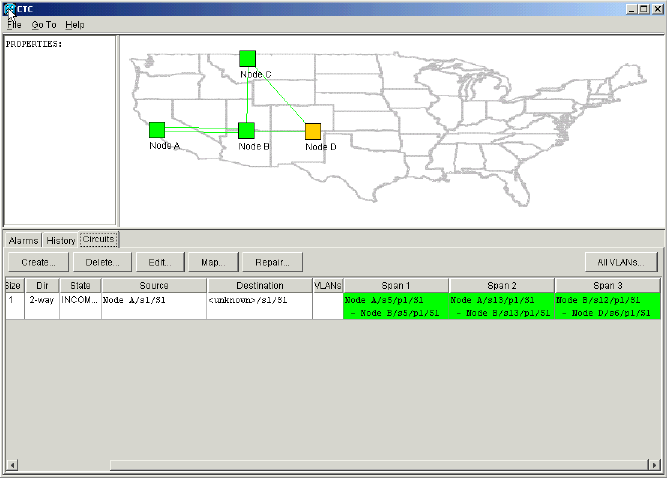
Delete a Circuit
Complete these steps:
-
In the Circuits tab, select the required circuit.
-
Click Delete.
The circuit is in the INCOMPLETE state. The CTC is not able to make the circuit active because there is no information about the end point of the circuit on Node E. When you try to delete the circuit, a warning message is displayed to indicate that if the circuit is active, traffic can be lost:
Figure 29 – Warning Message When You Try to Delete a Circuit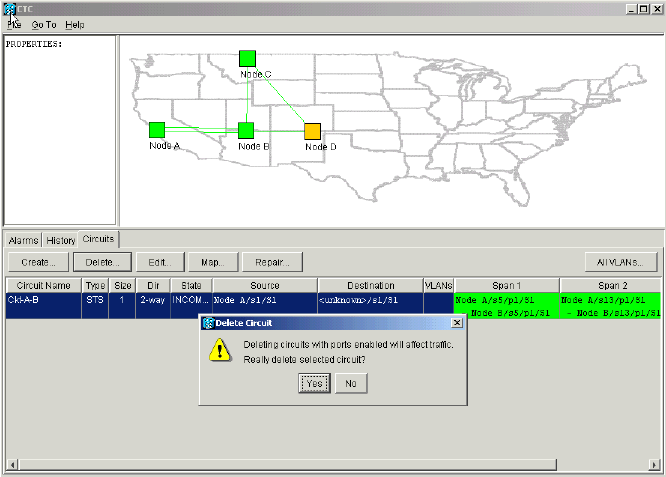
-
Click Yes to confirm the deletion.
A second warning message is displayed to indicate that the deletion can strand the bandwidth:
Figure 30 – Second Warning Message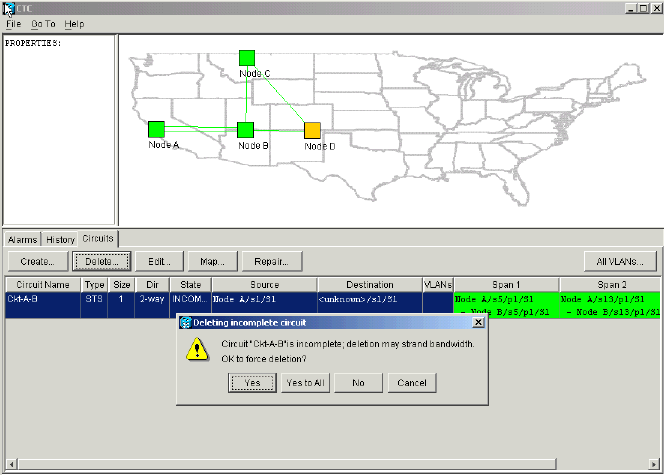
-
Click Yes again.
The circuit is deleted.
Figure 31 – Confirmation of Circuit Deletion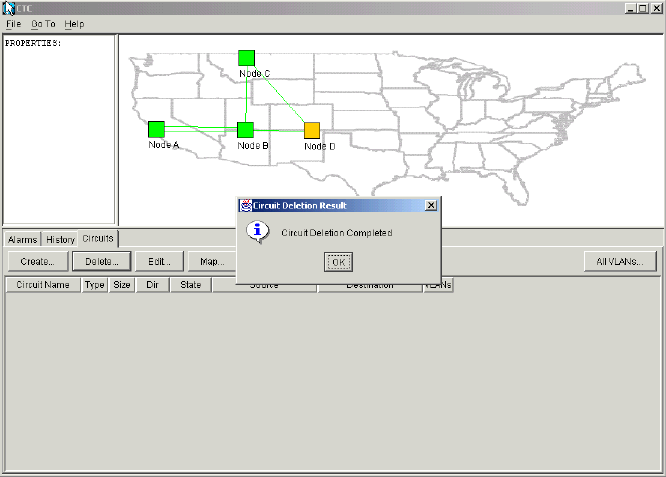
However, Node E does not know that the circuit on the other part of the network segment is deleted. If you start a CTC session to Node E, and configure the SDCC terminations again, the CTC application is able to explore outwards from Node E and discover the network setup.
Node E was not in the CTC applications view of the network topology when you deleted the circuit. Therefore, Node E is unable to restore and activate the partially deleted circuit. The circuit remains in the INCOMPLETE state on Node E:
Figure 32 – Circuit Remains in the INCOMPLETE State on Node E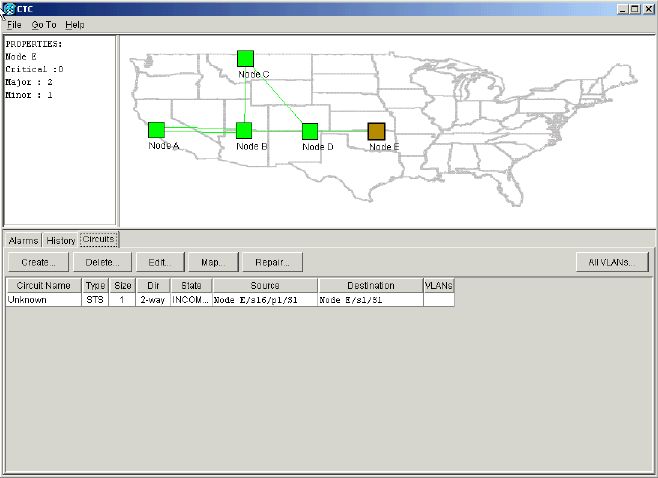
The circuit is now damaged. In order to verify this, you must look at the map view of the circuit.
-
Click Map.
Figure 33 – Map View of the Damaged Circuit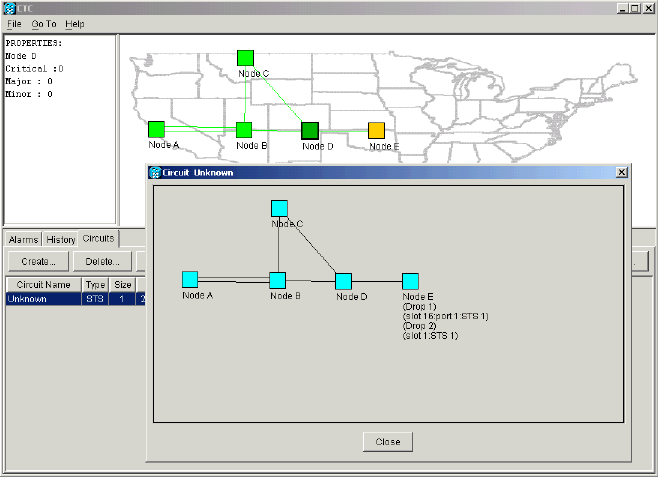
The best practice that Cisco recommends is to delete the damaged circuit, and create the circuit again.
-
Ignore the two warning messages that indicate a loss of live traffic and that bandwidth can be stranded. Click OK on the deletion completion prompt.
Figure 34 – Deletion Confirmation Prompt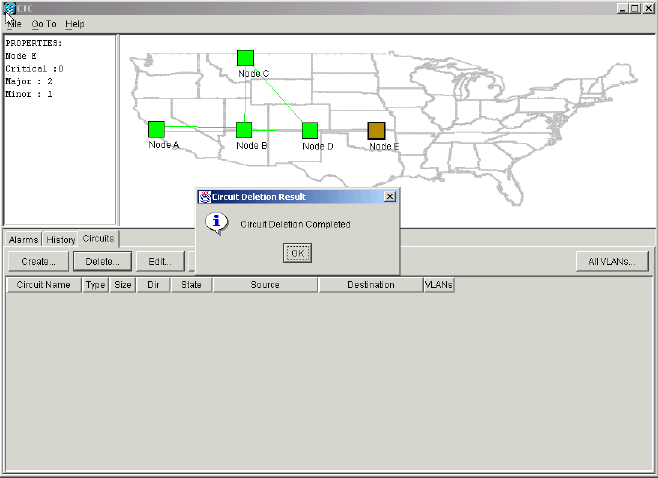
-
Configure the circuit afresh. See the Configure an Automatically Provisioned Fully Protected Circuit section for step-by-step instructions.
Figure 35 – Configure the Circuit Again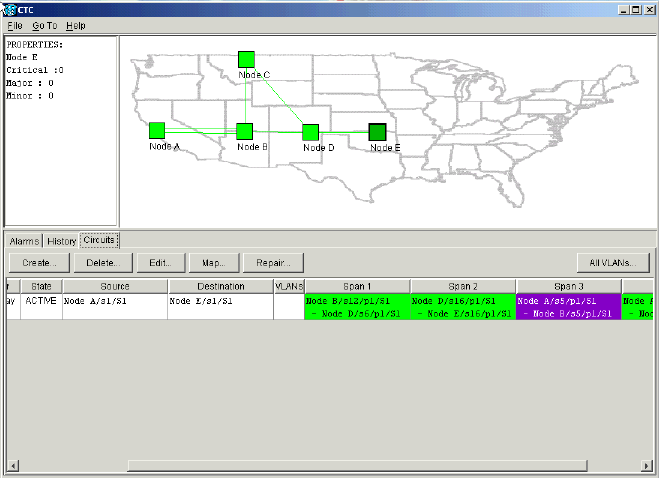
Related Information
Contact Cisco
- Open a Support Case

- (Requires a Cisco Service Contract)
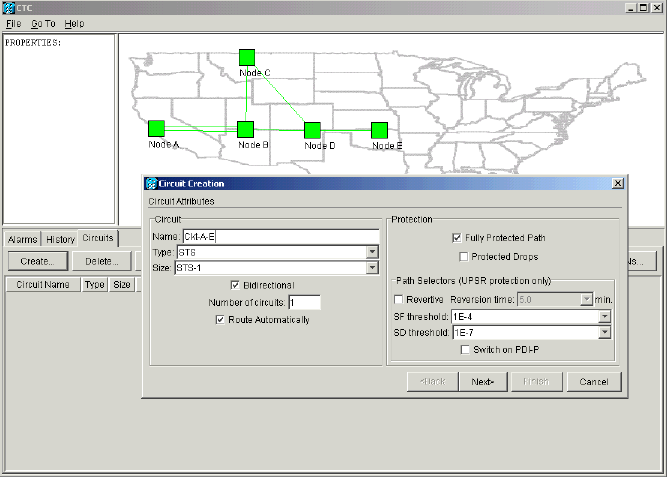
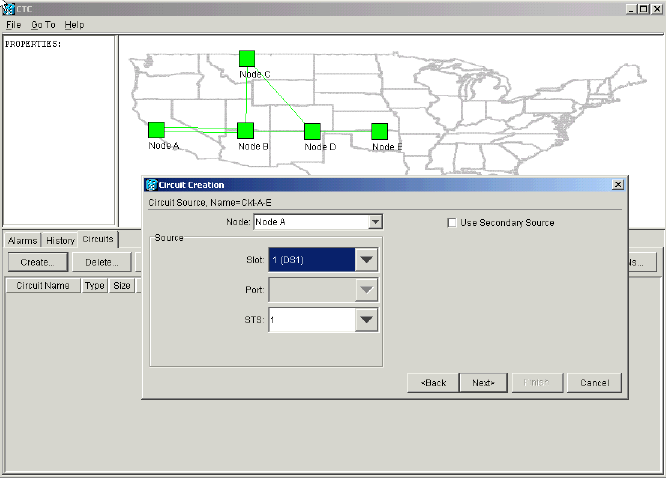
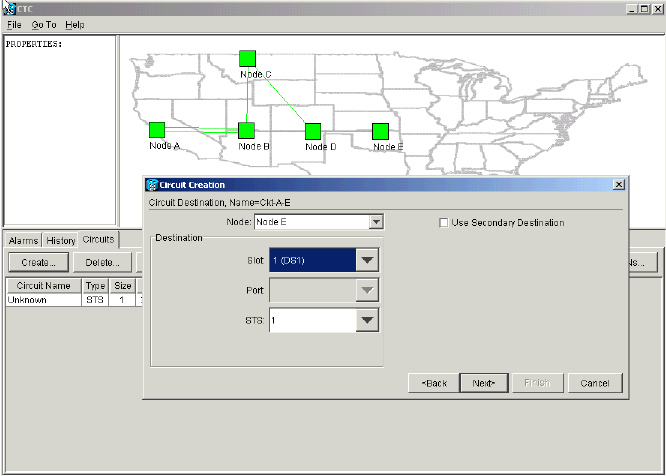
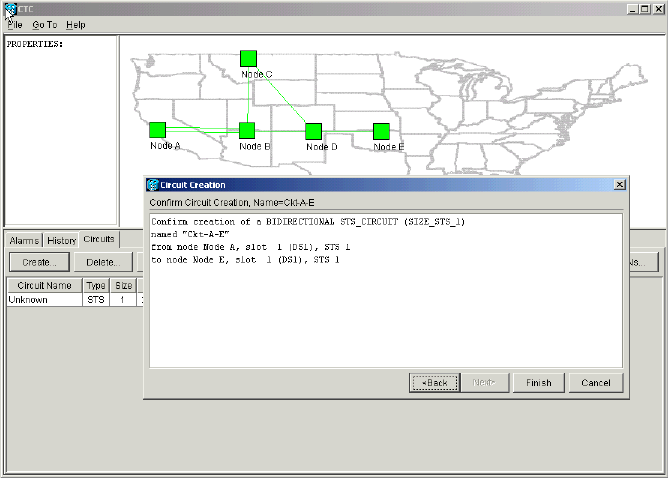
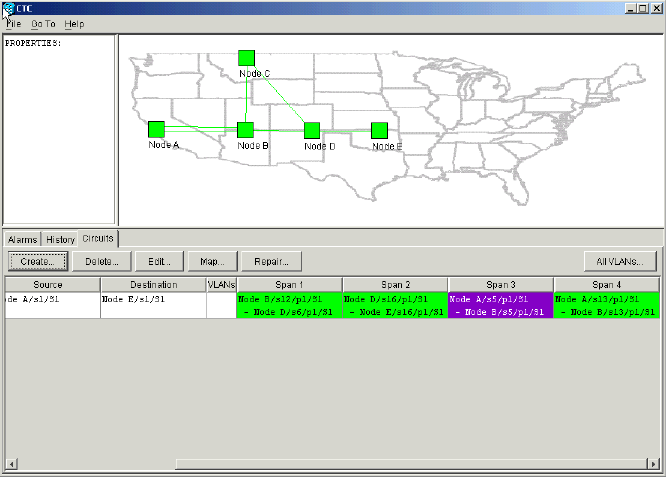
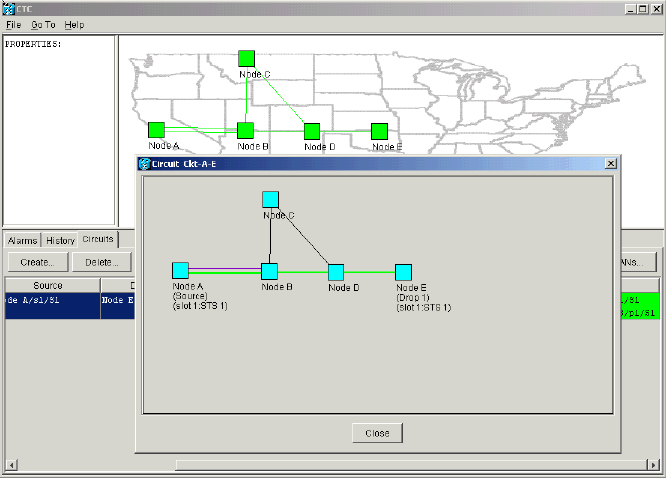
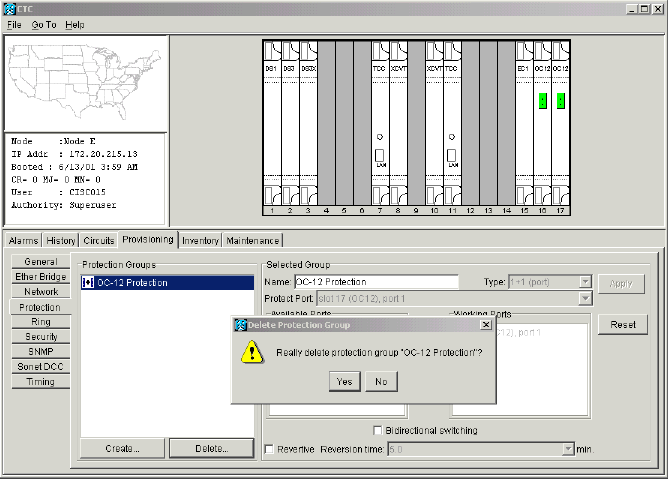
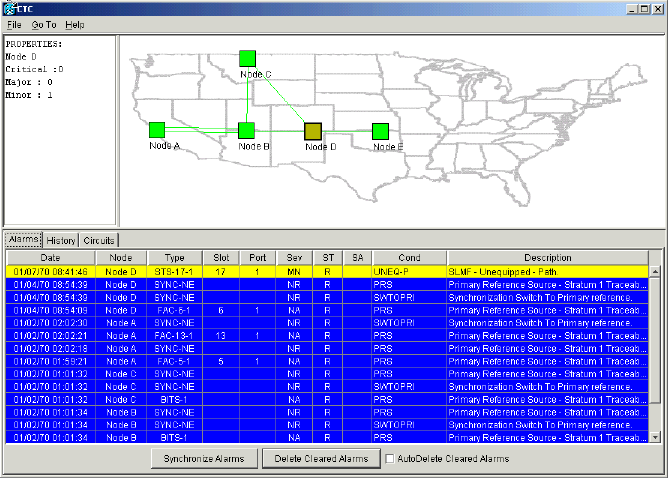
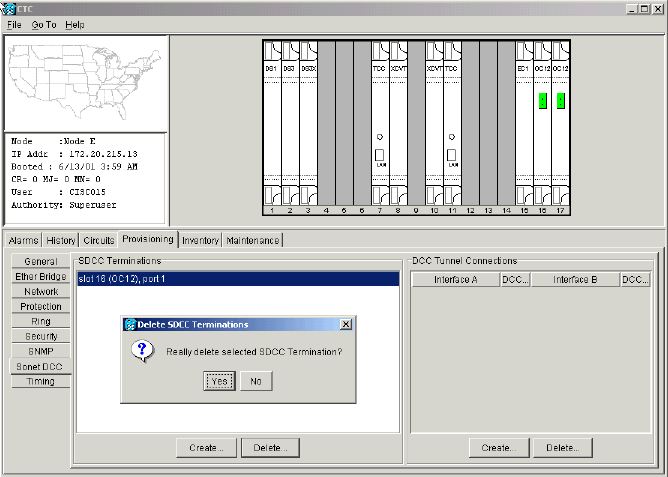
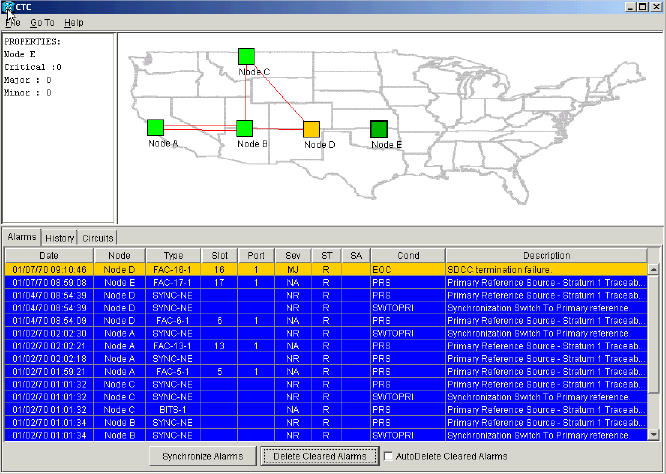
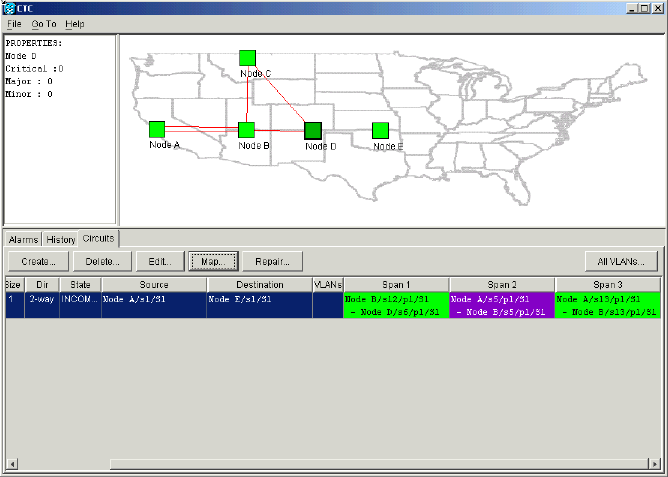
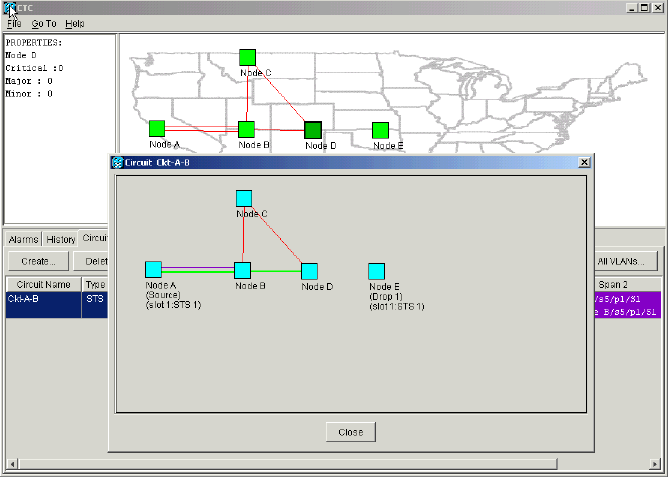
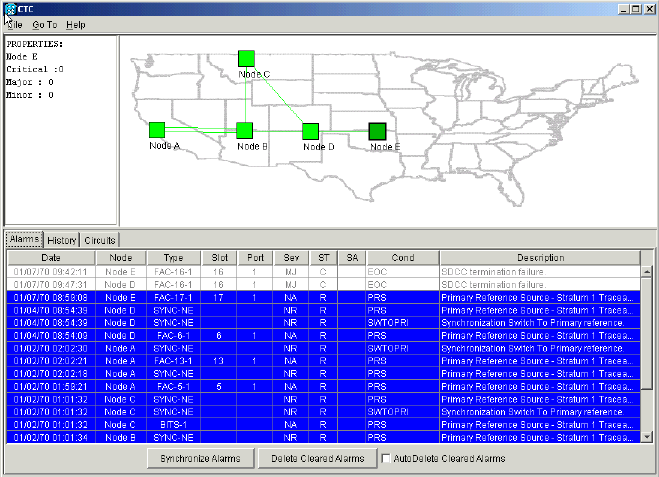
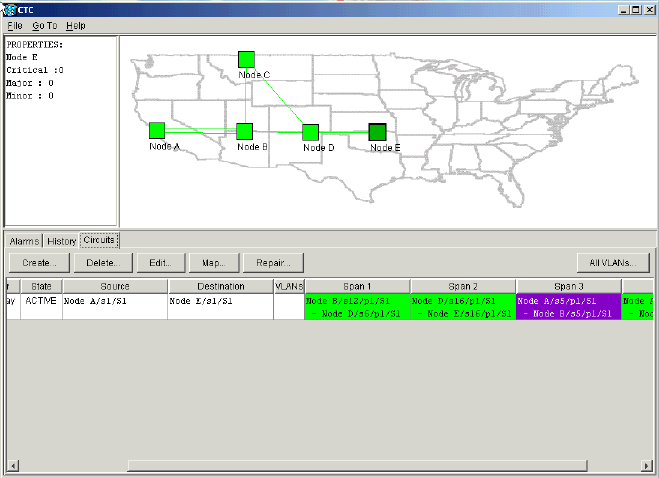
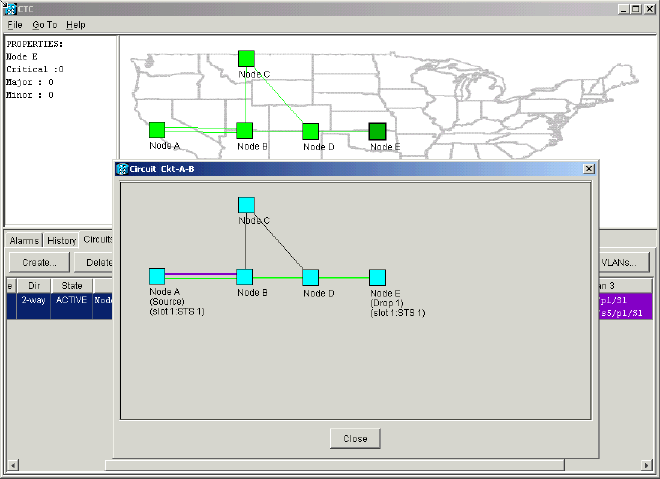
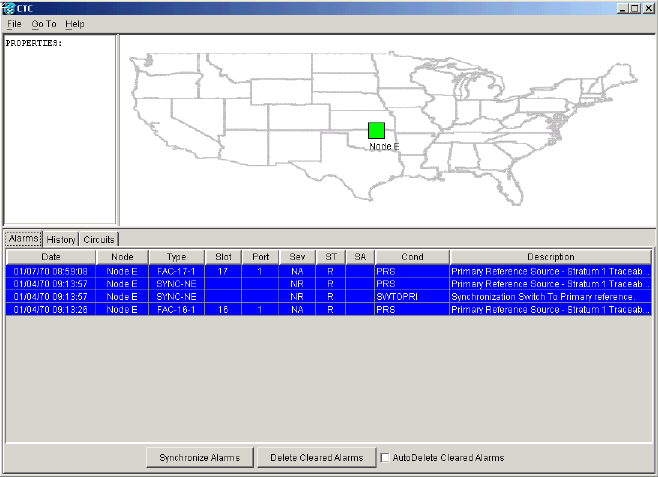
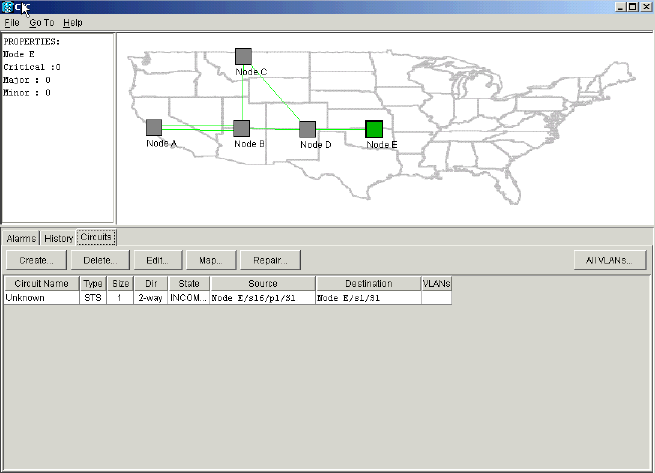
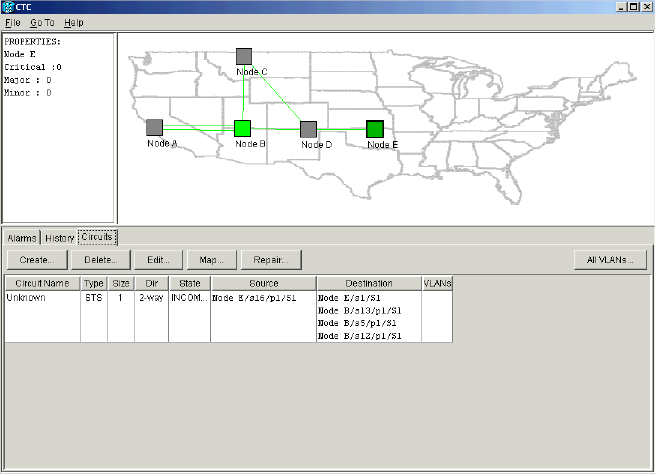
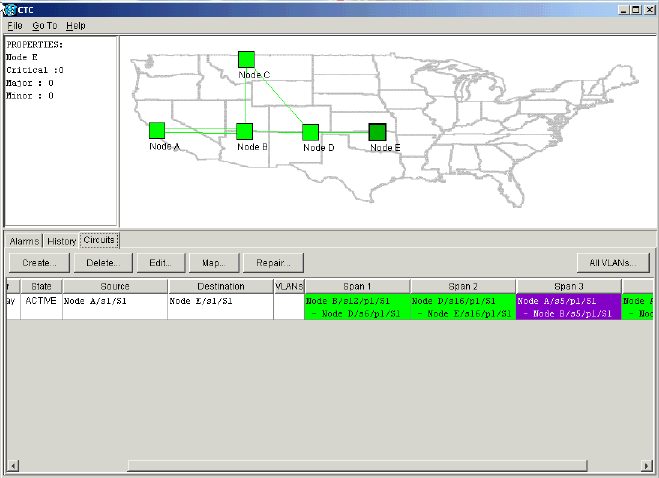
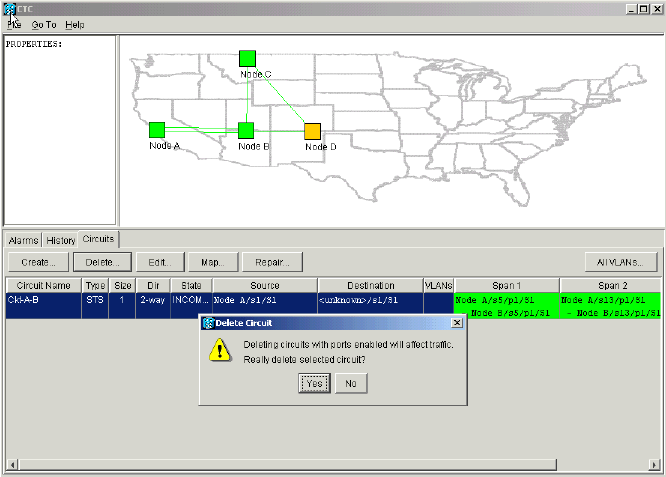
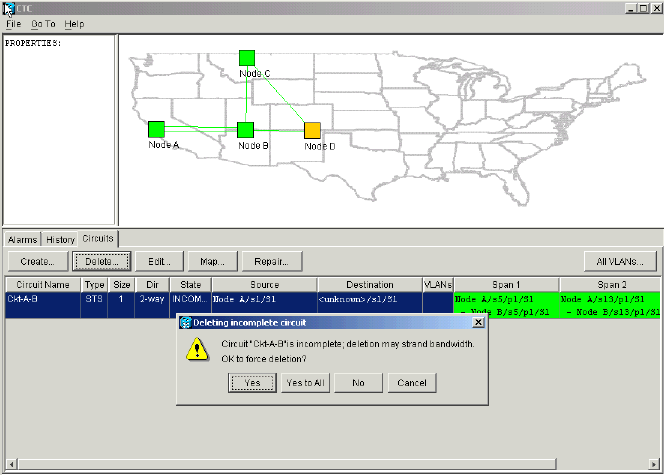
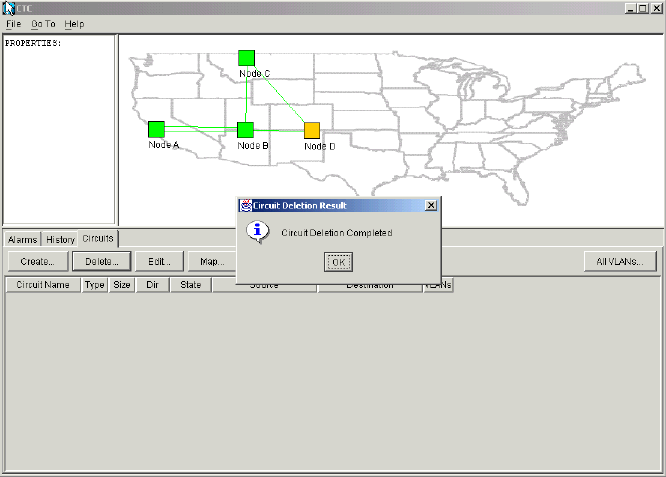
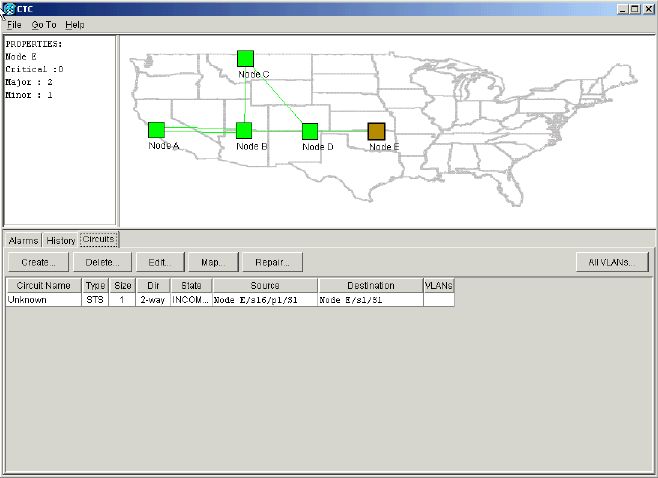
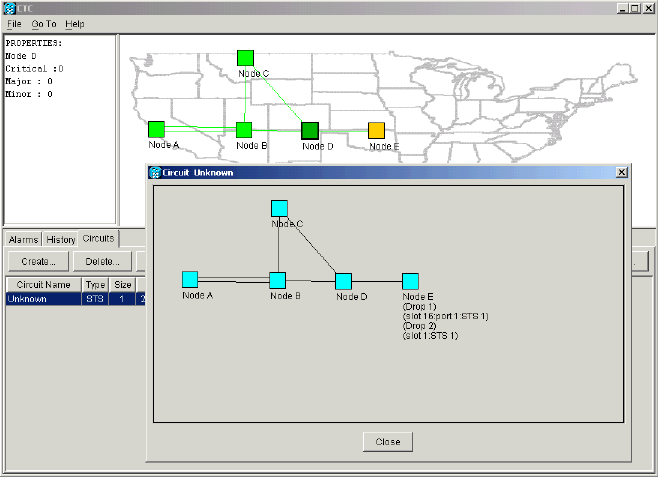
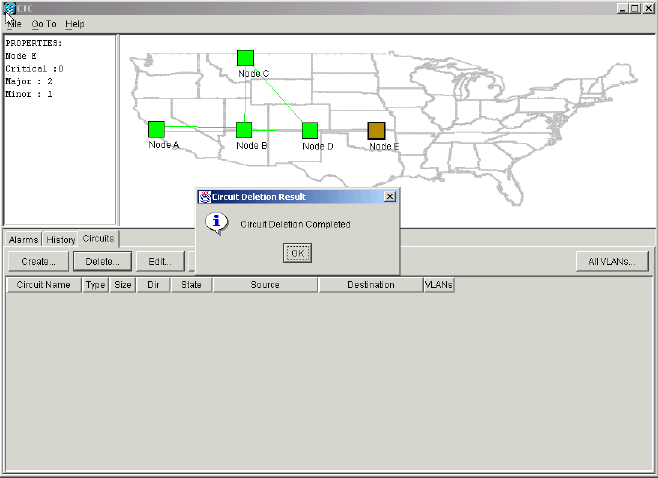
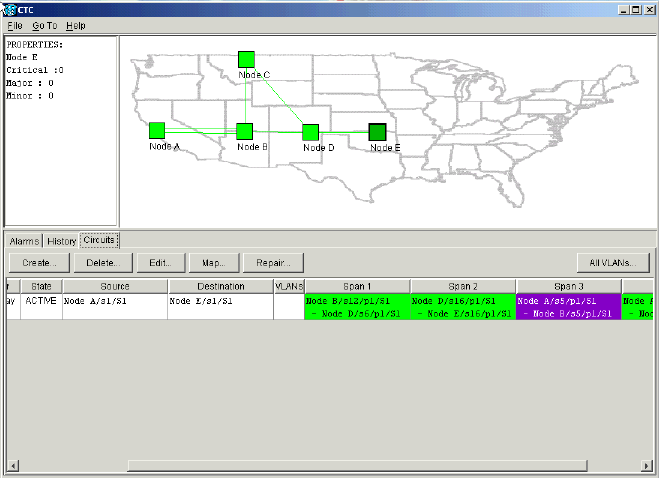
 Feedback
Feedback