Location Appliance Password Recovery
Available Languages
Contents
Introduction
This document describes how to recover a root password of the Cisco 2700 Series Location Appliance.
Prerequisites
Requirements
There are no specific requirements for this document.
Conventions
Refer to Cisco Technical Tips Conventions for more information on document conventions.
Cisco 2700 Series Location Appliance
The procedure for password recovery explained in this document applies for all versions of Cisco Location Appliance.
Connect to the Location Appliance
Complete the steps in order to connect to the Location Appliance console port:
Note: Use a console cable to connect to the console port. Other cables, such as straight-through, do not work on the console port.
-
Use a straight-through cable with 9-pin male to 9-pin female connectors in order to connect the COM 1 or COM 2 port on your computer to the RS-232 port on the Location Appliance.
-
Open a terminal-emulation program on your computer.
Note: These instructions describe the use of Microsoft HyperTeminal as the terminal-emulation program. Other programs are similar.
-
Enter a name in the Connection Description window.
-
Select an icon for the connection.
-
Click OK.
-
In the Connect To window, use the Connect Using pull-down menu in order to choose the port where the cable is connected.
-
Click OK.
-
In the Port Settings window, make these selections:
-
Bits per second (baud): 9600
-
Data bits: 8
-
Parity: None
-
Stop bits: 1
-
Flow Control: None
-
-
Click OK.
-
Press Enter.
Step-by-Step Password Recovery Procedure
Complete these steps in order to recover the root password of the Location Appliance:
-
You need to reboot the system and wait for this window to appear.
The system does not stay here for long, so you have to be very quick when you see this window.
-
Once this window appears, press Esc in order to enter the boot menu.
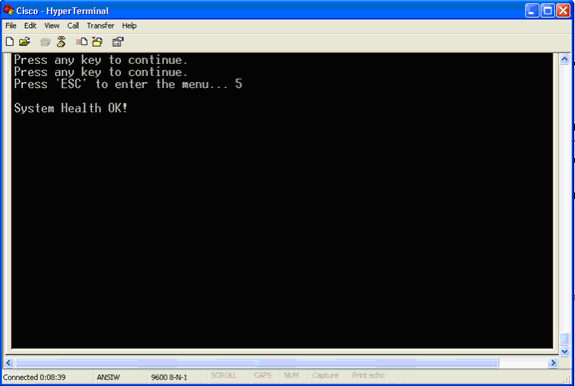
-
Select Red Hat Enterprise Linux ES (2.4.21-32.ELsmp), then press e in order to edit.
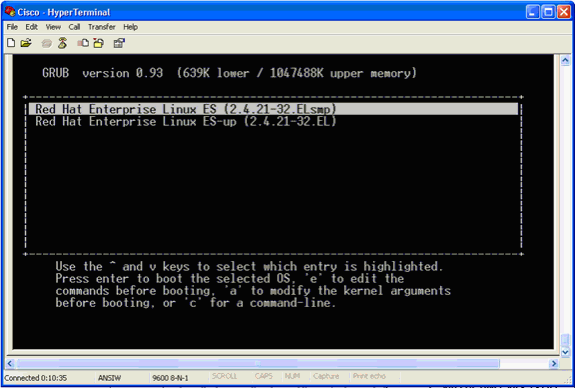
-
Navigate to the line that begins with the word kernel, then press e.
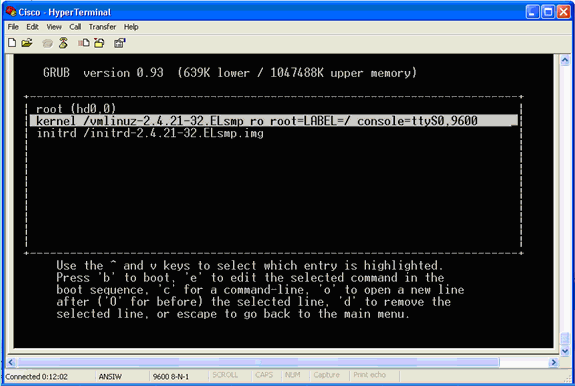
This window appears:
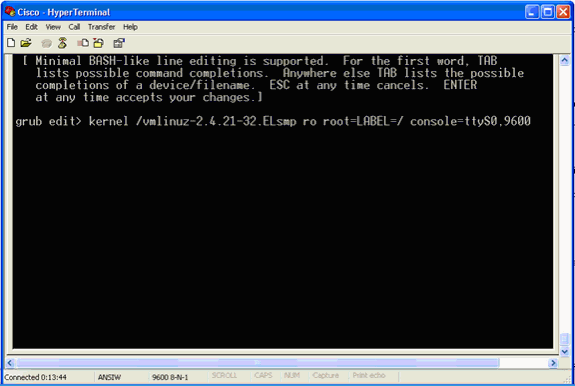
-
Go to the end of the line. Enter one space (to leave one space blank), then enter 1 and press Enter.
-
Save the changes, then press b.
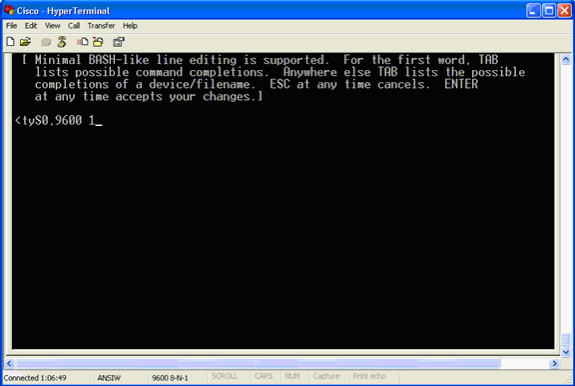
This window will be returned.
-
Press b in order to begin the boot.
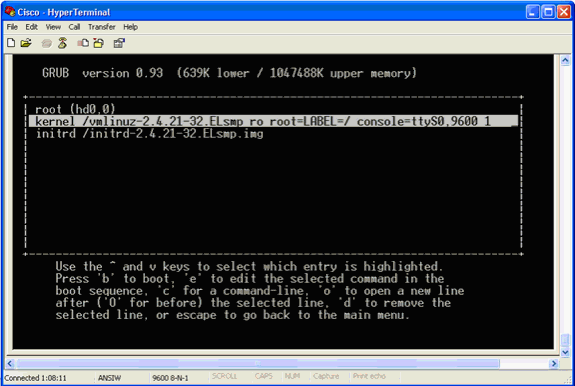
The boot sequence can commence, and at the end you receive a shell prompt.
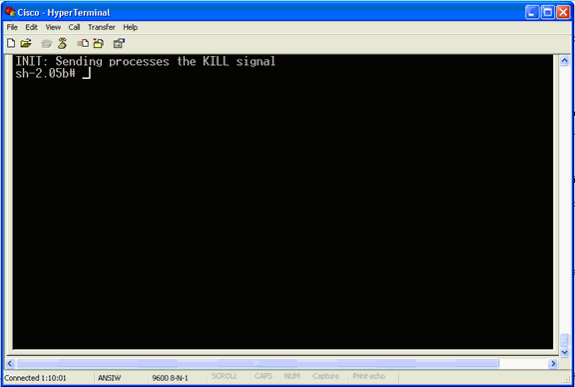
Note: The shell prompt does not appear if you have set up a single user mode password.
-
You can change the root password with the passwd command. Then, enter and confirm the new password.
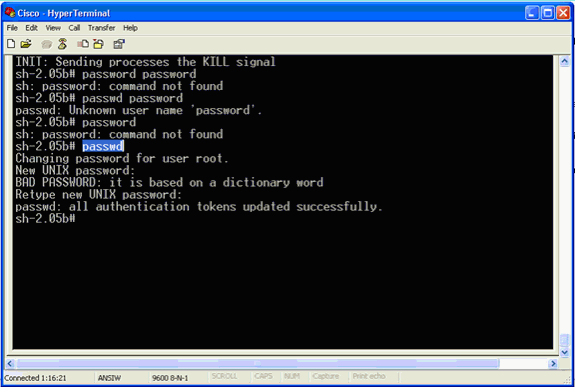
-
Enter reboot at the shell prompt in order to reboot the system.
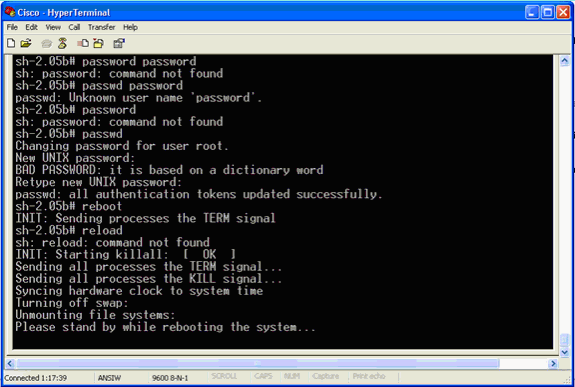
Related Information
Revision History
| Revision | Publish Date | Comments |
|---|---|---|
1.0 |
31-May-2011 |
Initial Release |
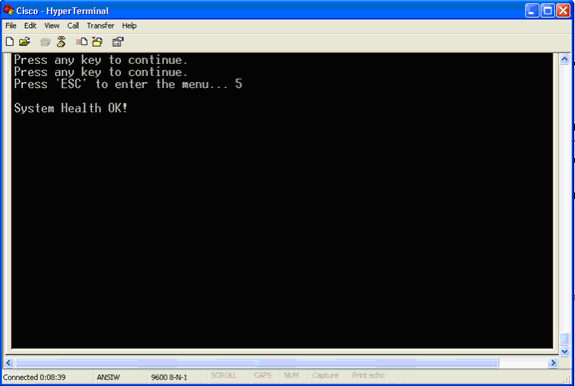
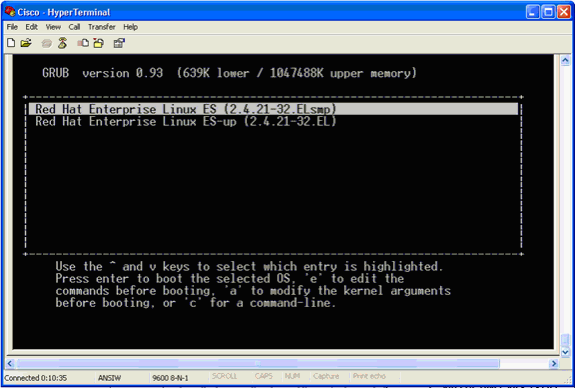
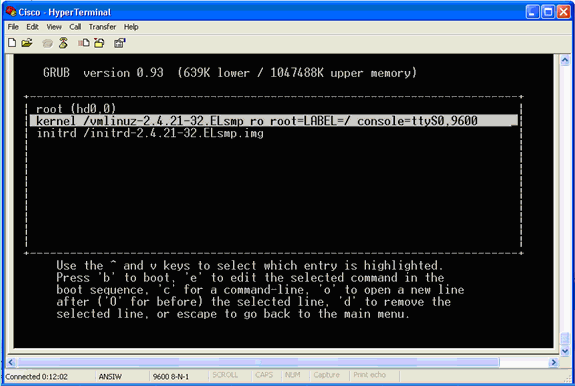
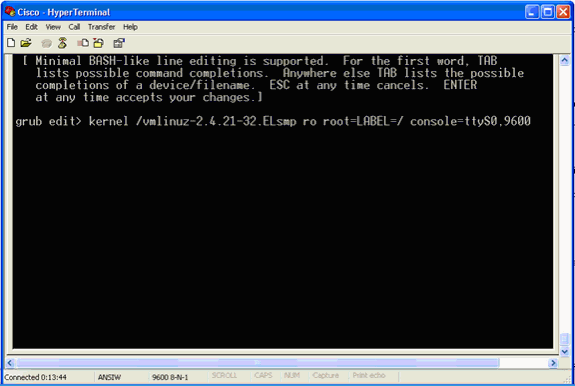
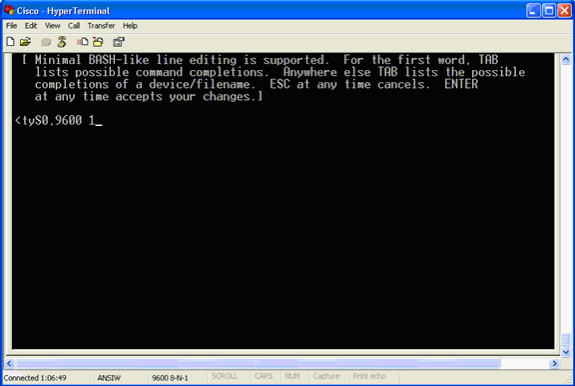
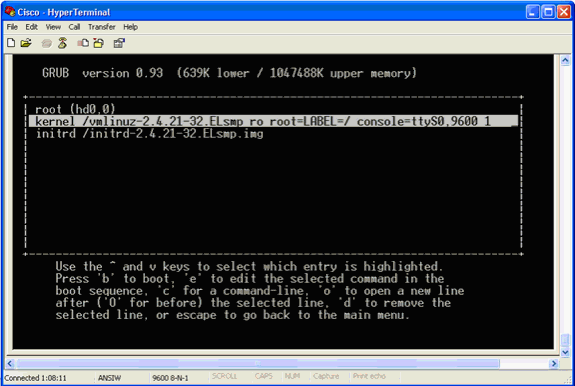
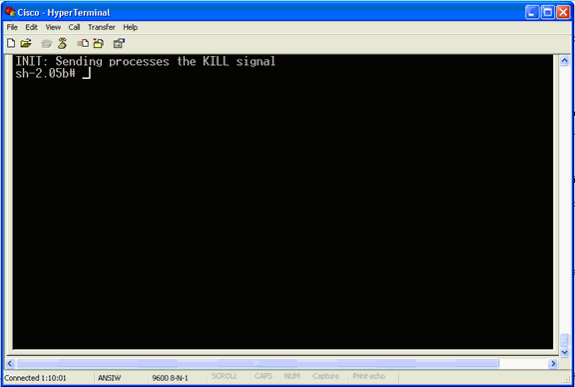
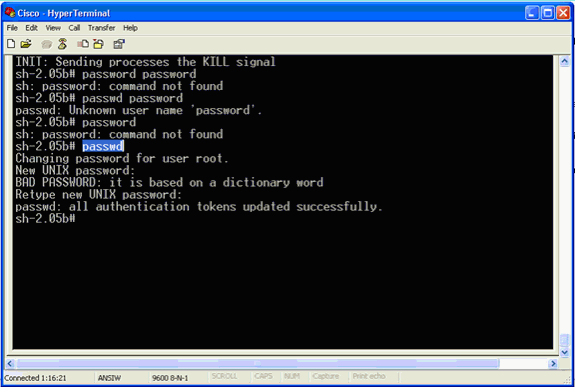
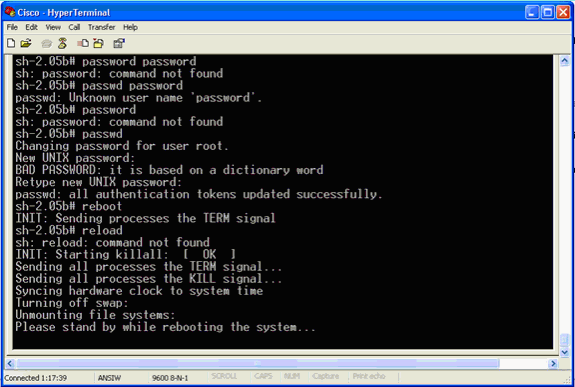
 Feedback
Feedback