EtherChannel Between a Cisco Catalyst Switch That Runs Cisco IOS and a Workstation or Server Configuration Example
Available Languages
Contents
Introduction
This configuration example describes how to establish EtherChannel between a Cisco Catalyst Switch that runs Cisco IOS software and a workstation or server.
For Cisco Catalyst switches that run the Catalyst OS, refer to Configuring EtherChannel Between a Catalyst Switch Running CatOS and a Workstation or Server.
EtherChannel allows multiple physical Ethernet links to combine into one logical channel, which allows the links in the channel to share traffic load, as well as redundancy in the event that one or more links in the channel fail.
You can use EtherChannel to interconnect LAN switches, routers, servers, and clients via unshielded twisted pair (UTP) wiring or single-mode and multimode fiber. This document refers to Fast EtherChannel, Gigabit EtherChannel, Port Channel, Channel Group, and Port Group with a single term, EtherChannel. The information in the document applies to all of these EtherChannels.
This document covers the configuration of Layer 2 EtherChannel between a Catalyst switch and a server.
Prerequisites
Requirements
Ensure that you meet these requirements before you attempt this configuration:
-
Cisco Catalyst switch that meets the system requirements to implement EtherChannel. For more information, refer to System Requirements to Implement EtherChannel on Catalyst Switches.
Here is a simple command to determine if the switch/module supports EtherChannel:
Switch#show interfaces Gi2/0/23 capabilities GigabitEthernet2/0/23 Model: WS-C3750G-24T Type: 10/100/1000BaseTX Speed: 10,100,1000,auto Duplex: half,full,auto Trunk encap. type: 802.1Q,ISL Trunk mode: on,off,desirable,nonegotiate Channel: yes Broadcast suppression: percentage(0-100) Flowcontrol: rx-(off,on,desired),tx-(none) Fast Start: yes QoS scheduling: rx-(not configurable on per port basis),tx-(4q2t) CoS rewrite: yes ToS rewrite: yes UDLD: yes Inline power: no SPAN: source/destination PortSecure: yes Dot1x: yes Switch# -
Workstation or server with NICs that are interoperable with Cisco Catalyst switches. For more information, refer to the NIC vendor documentation.
Components Used
This document is not restricted to specific software and hardware versions.
The information in this document is based on these software and hardware versions:
-
Cisco Catalyst 3750 Series switch that runs Cisco IOS software release 12.2(25) SEC2
-
Windows 2000 Server that runs Windows OS version 5.00.2195 with HP Dual Port ProLiant Network Adapter
The information in this document was created from the devices in a specific lab environment. All of the devices used in this document started with a cleared (default) configuration. If your network is live, make sure that you understand the potential impact of any command.
Related Products
This configuration example can also be used with Cisco Catalyst switches that run Cisco IOS software.
Conventions
Refer to Cisco Technical Tips Conventions for more information on document conventions.
Background Information
Design Guidelines
The EtherChannel should start on a single device and end on another single device. The device can be a switch, a switch stack, a workstation, or a server.
-
Within a single switch chassis, the EtherChannel can start or end on different modules. This setup is applicable for Cisco Catalyst 4000/4500/6000/6500 switches.
-
Within a single switch stack, the EtherChannel can start or end on different stack members. For more information, refer to Cross-Stack EtherChannel on a Catalyst 3750 Switch Configuration Example.
EtherChannel Negotiation Protocols
-
PAgP (Cisco Proprietary)
-
LACP (IEEE 802.3ad)
Refer to the NIC documentation for the support of EtherChannel negotiation protocols.
EtherChannel Modes in Switches:
| Mode | Negotiation Protocol | Explanation |
|---|---|---|
| on | None | Enables EtherChannel unconditionally. Recommended if the Workstation/Server does not support any negotiation protocols. |
| off | None | Disabled EtherChannel unconditionally. |
| active | LACP | Initiates negotiation by sending LACP packets. Recommended if the Workstation/Server support LACP. |
| passive | LACP | If remote end sends LACP packets, negotiation will start. |
| desirable | PAgP | Initiates negotiation by sending PAgP packets. Recommended if the Workstation/Server support PAgP. |
| auto | PAgP | If remote end sends PAgP packets, negotiation will start. |
Use appropriate mode in accordance with the negotiation protocol supported by the NIC adapter.
Note: This document uses the NIC adapter which supports LACP.
Configure
In this section, you are presented with the information to configure the features described in this document.
Note: Use the Command Lookup Tool (registered customers only) to find more information on the commands used in this document.
Network Diagram
This document uses this network setup:
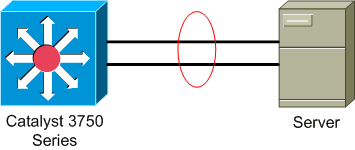
Switch Configuration
In order to configure the switch, complete these steps.
-
Per the Network Diagram, choose the ports to be grouped:
-
Gi 2/0/23
-
Gi2/0/24
-
-
For each of the listed ports, complete these steps:
-
Configure the port as a Layer 2 switchport.
Note: This step is required only for switches that support both Layer 2 switchports and Layer 3 interfaces.
Switch#conf t Enter configuration commands, one per line. End with CNTL/Z. Switch(config)#int Gi2/0/23 Switch(config-if)#switchport Switch(config-if)# -
Configure the port as an access port and assign the appropriate VLAN.
Switch(config-if)#switchport mode access Switch(config-if)#switchport access vlan 100 Switch(config-if)# -
Configure the port for spanning tree PortFast.
Switch(config-if)#spanning-tree portfast %Warning: portfast should only be enabled on ports connected to a single host. Connecting hubs, concentrators, switches, bridges, etc... to this interface when portfast is enabled, can cause temporary bridging loops. Use with CAUTION %Portfast has been configured on GigabitEthernet2/0/23 but will only have effect when the interface is in a non-trunking mode. Switch(config-if)#
-
Configure the port for EtherChannel with appropriate mode.
Switch(config-if)#channel-group 1 mode active Creating a port-channel interface Port-channel 1 Switch(config-if)#
-
-
Configure the EtherChannel load balancing. This configuration is applicable for all EtherChannels configured on this switch.
Switch(config)#port-channel load-balance ? dst-ip Dst IP Addr dst-mac Dst Mac Addr src-dst-ip Src XOR Dst IP Addr src-dst-mac Src XOR Dst Mac Addr src-ip Src IP Addr src-mac Src Mac Addr Switch(config)#port-channel load-balance src-mac Switch(config)#
Server Configuration
In order to configure the server, complete these steps:
-
Start the NIC configuration utility.
Note: This examples uses the HP Network Configuration Utility 7. In order to use the HP Network Configuration Utility, locate the icon in the Windows 2000 system tray or click Start > Settings > Control Panel > HP Network.
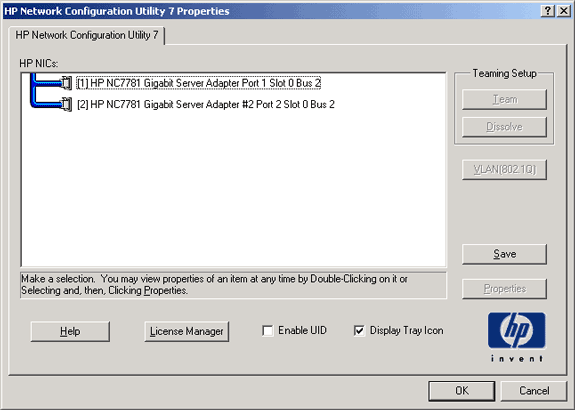
-
Highlight both NICs, and the click Team.
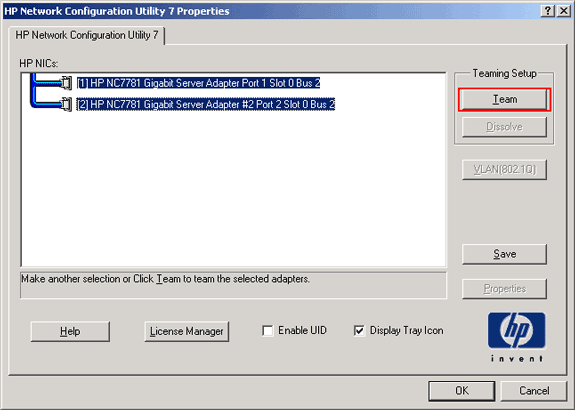
The NIC team is created.
-
Click Properties.
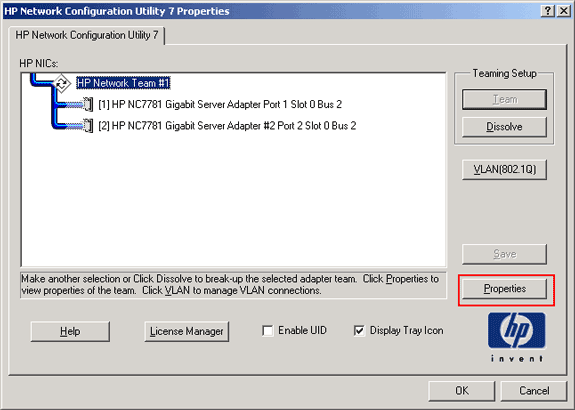
-
In the Team Properties windows, choose the appropriate Team Type Selection.
Note: Since this example configured the switch with LACP, choose the option with IEEE 802.3ad.
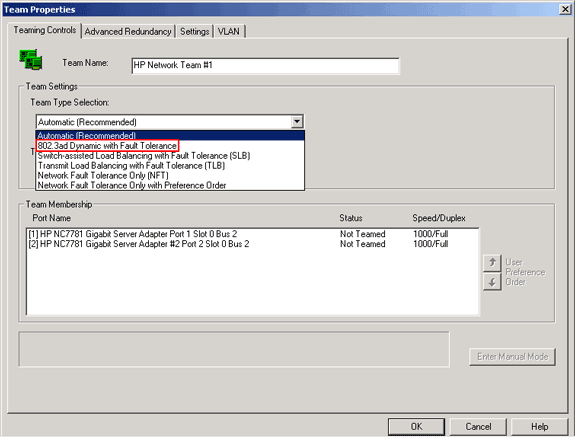
-
Choose the required method from the Transmit Load Balancing Method drop-down list, and click OK.
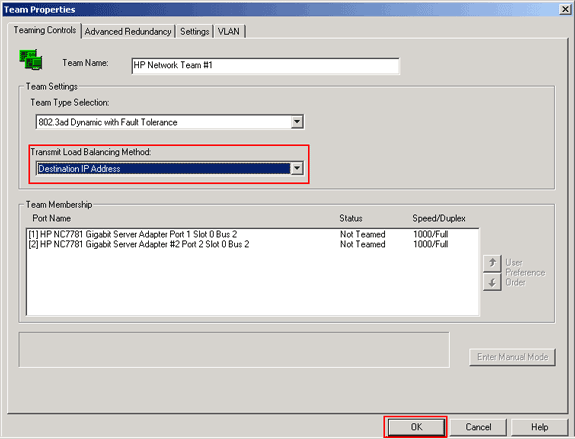
-
In the Team Properties window, click OK, and when the confirmation window appears, click Yes to continue.
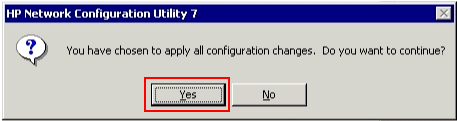
A dialog box appears that displays the status of the process.
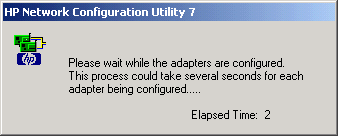
-
When you are prompted to reboot the server, click Yes.
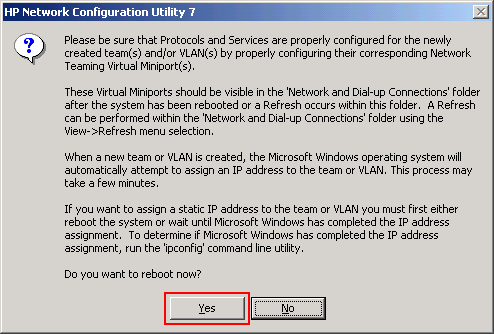
-
Once the server is rebooted, open the network configuration utility in order to verify the teaming status.
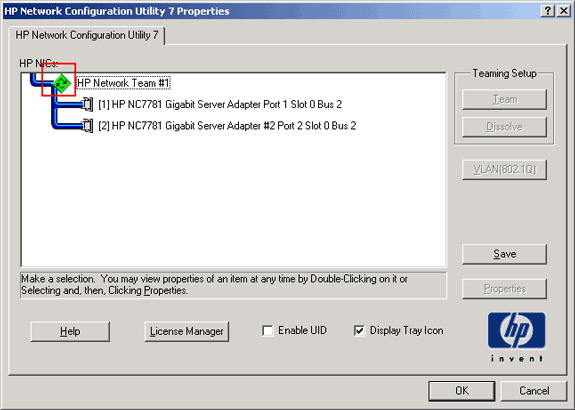
-
Right-click My Network Places. An additional network card, Local Area Connection 3, displays in the window.
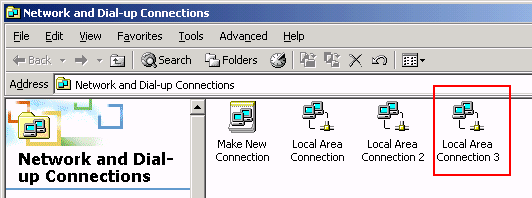
-
Once the NIC adapters are teamed and a new connection is formed, the individual NIC adapters are disabled and are not accessible through the old IP address. Configure the new connection with static IP address, default gateway, and DNS/WINS settings or for dynamic configuration.
Verify
Use this section to confirm that your configuration works properly.
The Output Interpreter Tool (registered customers only) (OIT) supports certain show commands. Use the OIT to view an analysis of show command output.
-
show etherchannel summary—Displays a one-line summary per channel group.
Switch#show etherchannel 1 summary Flags: D - down P - in port-channel I - stand-alone s - suspended H - Hot-standby (LACP only) R - Layer3 S - Layer2 U - in use f - failed to allocate aggregator u - unsuitable for bundling w - waiting to be aggregated d - default port Number of channel-groups in use: 1 Number of aggregators: 1 Group Port-channel Protocol Ports ------+-------------+-----------+----------------------------- 1 Po1(SU) LACP Gi2/0/23(P) Gi2/0/24(P) Switch# -
show spanningtree interface—Displays spanning tree information for the specified interface.
Switch#show spanning-tree interface port-channel 1 Vlan Role Sts Cost Prio.Nbr Type ---------------- ---- --- --------- -------- --------- VLAN0100 Desg FWD 3 128.616 P2p Switch# -
show etherchannel load-balance—Displays the load-balance or frame-distribution scheme among ports in the port channel.
Switch#show etherchannel load-balance EtherChannel Load-Balancing Operational State (src-mac): Non-IP: Source MAC address IPv4: Source MAC address IPv6: Source IP address Switch#
Troubleshoot
There is currently no specific troubleshooting information available for this configuration.
Related Information
- Configuring EtherChannel Between a Catalyst Switch Running CatOS and a Workstation or Server
- Cross-Stack EtherChannel on a Catalyst 3750 Switch Configuration Example
- Understanding EtherChannel Load Balancing and Redundancy on Catalyst Switches
- System Requirements to Implement EtherChannel on Catalyst Switches
- EtherChannel Support Page
- Switches Product Support
- LAN Switching Technology Support
- Technical Support & Documentation - Cisco Systems
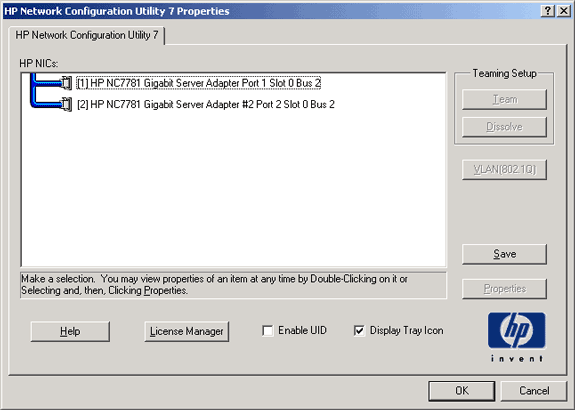
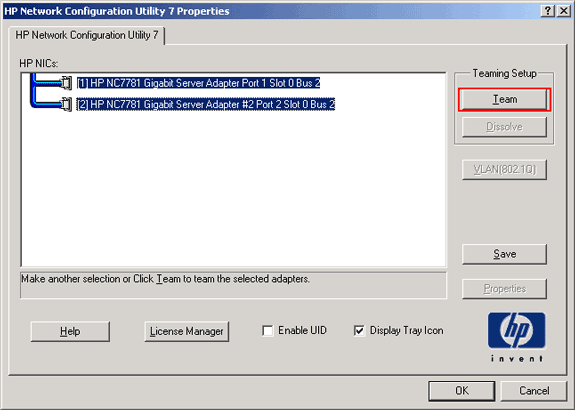
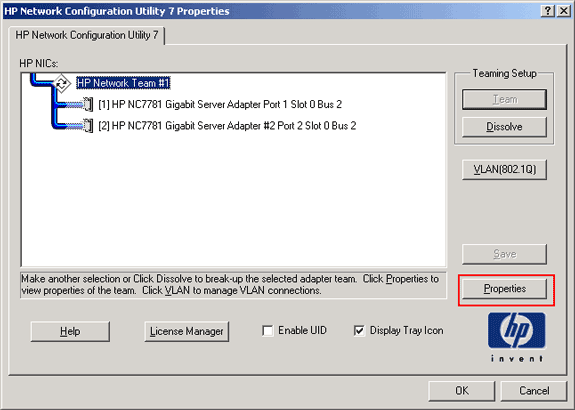
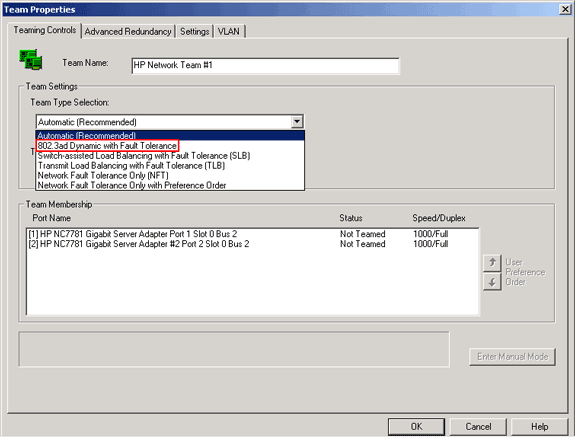
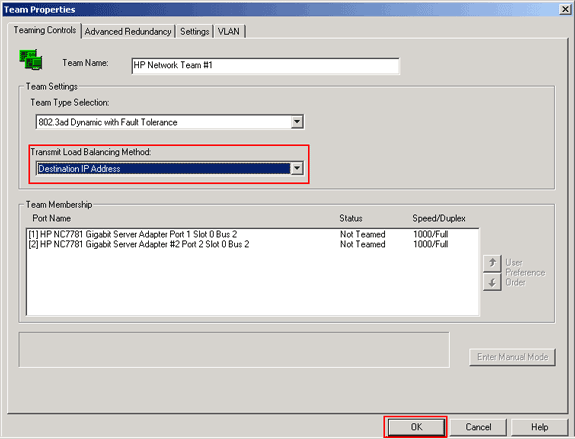
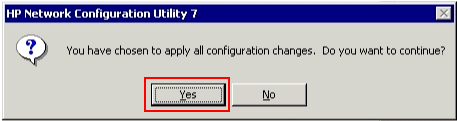
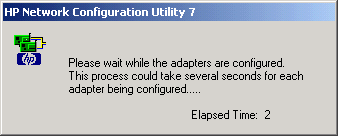
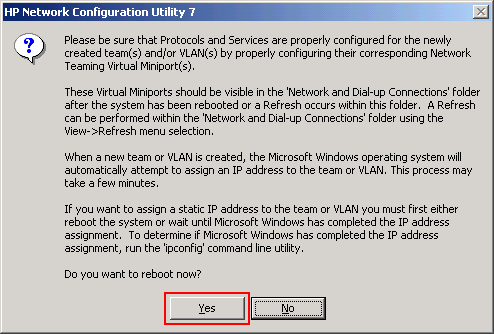
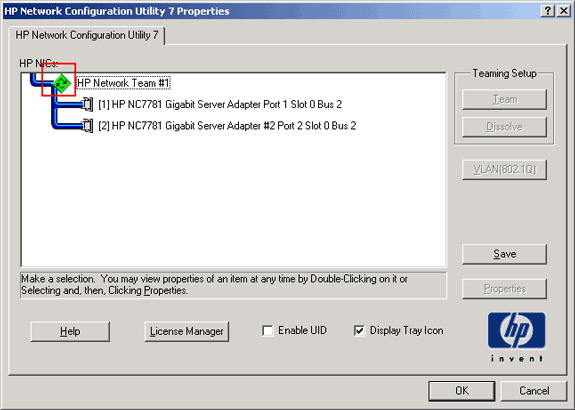
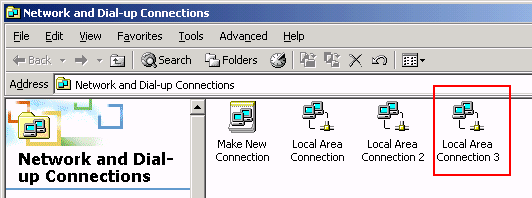
 Feedback
Feedback