Configuring EXEC Callback
Available Languages
Contents
Introduction
This document provides a sample configuration for the EXEC Callback feature, and describes the commands that you can use to call back clients that dial in, and connect to the EXEC prompt.
Prerequisites
Requirements
There are no specific requirements for this document.
Components Used
The information in this document is based on the Cisco IOS® Software Release 11.1, and later.
The information in this document was created from the devices in a specific lab environment. All of the devices used in this document started with a cleared (default) configuration. If your network is live, make sure that you understand the potential impact of any command.
Conventions
Refer to Cisco Technical Tips Conventions for more information on document conventions.
Background Information
When you start a session on the router, you begin in user mode, which is often called EXEC mode. You can either issue the telnet command to the router, or use a console connection in order to initiate most EXEC mode connections. However, you can also use a dialup connection to start an EXEC session. In such a scenario, the dialup connection does not run a framed protocol, for example Point-to-Point Protocol (PPP), over the link.
The EXEC Callback feature enables the Cisco IOS Software to return a call to a device that dials in, connects to the EXEC, and requests callback. Therefore, the client can still maintain an EXEC session with the router, but can avoid the phone surcharges. In order to enable this feature, use the service exec-callback global configuration command. You can use this feature for these reasons:
-
Consolidation and centralization of phone billing
-
Cost savings on toll calls
-
Access control
This document illustrates these two callback scenarios:
-
Callback with no-verify (typical home user)
-
A client at a remote site dials in and authenticates.
-
The client is disconnected.
-
The access server calls the remote client, and starts an EXEC session. (The access server has the callback number configured.)
-
-
Callback to any number with verification (typical mobile user)
-
A client at a remote site dials in and authenticates.
-
The client enters a telephone number to receive the call back.
-
The client is disconnected.
-
The access server calls the remote client, authenticates and then starts an EXEC session.
-
Configure
In this section, you are presented with the information to configure the features described in this document.
Note: To find additional information on the commands used in this document, use the Command Lookup Tool (registered customers only) .
Network Diagram
This document uses this network setup:
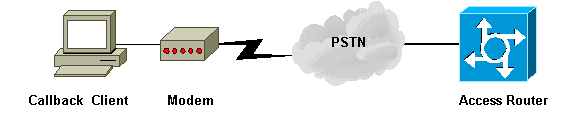
Configurations
This document uses these configurations:
-
Callback Access Server.
-
PC Client: EXEC Callback With No-verify (HyperTerminal View).
-
PC Client: EXEC Callback to Any Number With Verify (HyperTerminal View).
| Callback Access Server |
|---|
version 12.0 service exec-callback !--- This command enables the Cisco IOS software to return a call to a !--- device that dials in, connects to the EXEC, and requests callback. service timestamps debug datetime msec service timestamps log datetime msec no service password-encryption ! hostname maui-nas-04 ! enable secret 5 <deleted> ! username austin-01 nocallback-verify callback-dialstring 84001 password 0 xxxxx !--- Does not require authentication after callback. !--- This string applies to the "no-verify callback" scenario. username austin-02 callback-dialstring "" password 0 xxxxx !--- This is for mobile users. The client specifies the callback number. !--- This string applies to the "callback to any number with verification" scenario. ! ip subnet-zero chat-script offhook "" "ATH1" OK chat-script rtp ABORT ERROR ABORT BUSY "" "AT" OK "ATDT \T" TIMEOUT 45 CONNECT \c !--- Use this chat script to dial the callback number. interface Ethernet0/0 ip address 10.0.0.1 255.0.0.0 no ip directed-broadcast ! ip classless ! line con 0 transport input none line 65 70 line aux 0 script modem-off-hook offhook script callback rtp !--- Use this chat script rtp for the callback. login local modem InOut transport input all callback forced-wait 5 !--- Wait 5 seconds before you initiate the callback. This prevents !--- problems with the router passing the callback string back to the modem !--- before it is ready to dial the callback connection. flowcontrol hardware line vty 0 4 login local ! end |
When you configure the PC modem (callback client), initiate a reverse Telnet session to the modem of the PC. One way to do so in Windows 9x is to use HyperTerminal, and select "Connect using: Direct to COMx" (where COMx is the modem port of the PC) to establish a connection.
Here are sample outputs from the PC HyperTerminal session making the connection to the router:
| PC Client: EXEC Callback With No-verify (HyperTerminal View) |
|---|
ats0=1 !--- AT command to set modem to autoanswer mode. OK atdt 55555 !--- AT command to dial the modem of the router. CONNECT username: austin-01 password: Callback initiated - line is disconnected NO CARRIER RING CONNECT maui-nas-04> |
| PC Client: EXEC Callback to Any Number With Verify (HyperTerminal View) |
|---|
ats0=1
!--- AT command used to set the PC modem to autoanswer mode.
OK
atdt 55555
!--- AT command to dial the modem of the router.
CONNECT
Username: austin-02
password:
Callback Dialstring: 84001
Callback initiated - line is disconnected
NO CARRIER
RING
CONNECT
Username: austin-02
password:
maui-nas-04>
|
Verify
There is currently no verification procedure available for this configuration.
Troubleshoot
This section provides information you can use to troubleshoot your configuration.
Troubleshooting Commands
Certain show commands are supported by the Output Interpreter Tool (registered customers only) , which allows you to view an analysis of show command output.
Note: Before issuing debug commands, refer to Important Information on Debug Commands.
-
debug chat—displays chat script activity.
-
debug modem—displays modem control and process activation messages.
-
debug callback—displays callback events when the router uses a modem, and a chat script to call back on a terminal line.
Related Information
Revision History
| Revision | Publish Date | Comments |
|---|---|---|
1.0 |
14-Nov-2005 |
Initial Release |
Contact Cisco
- Open a Support Case

- (Requires a Cisco Service Contract)
 Feedback
Feedback