Introduction
This document describes the correct settings to apply when you connect a PC to a router console port and access through Command Line Interface (CLI).
Prerequisites
Requirements
There are no specific requirements for this document.
Components Used
This document is not restricted to specific software and hardware versions.
The information in this document was created from the devices in a specific lab environment. All of the devices used in this document started with a cleared (default) configuration. If your network is live, ensure that you understand the potential impact of any command.
Conventions
For more information on document conventions, refer to the Cisco Technical Tips Conventions.
Problem
When a console cable is connected from a PC COM serial port or from a USB to Serial adapter to the router console port, a router prompt does not appear on the Terminal Emulator. Another symptom that can be observed is that garbage characters appear on the Terminal Emulator software, and the router no longer accepts keystrokes. It appears as if the router has crashed or is not responsive.
Solution
The settings in the Terminal Emulator software need to be set correctly; otherwise, unintelligible characters show up on the screen. When you set up the connection, use these settings:
Bits per sec : 9600
Data bits : 8
Parity : none
Stop bits : 1
Flow control : none
Here is an example of how to configure these settings on a Windows-based PC with Hyper Terminal:
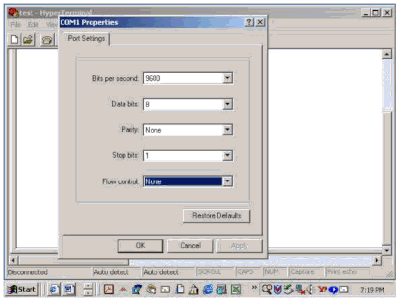
Here is an example of how to configure these settings on PuTTY Terminal Emulator:
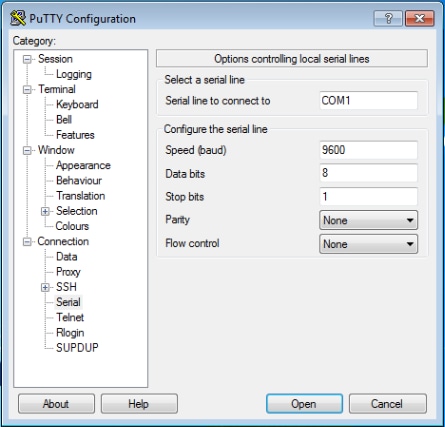
Note: If you use a USB to Serial adapter to establish a connection to the router, remember to verify what COM port is given to the USB adapter and select the appropriate COM number under the terminal emulator settings.
Without these settings, the router can usually display an output but does not accept any keystrokes. The router, therefore, appears as if it is hung or has crashed. With the correct settings, you can use different Terminal Emulators to configure and monitor the router, the software of choice depends on the PC or laptop used for the connection.
Note: On some routers the console speed has been changed in the configuration register, and a bits-per-second speed of 9600 does not work. However, this situation is not common. Valid speeds (other than 9600bps) include 1200, 2400, and 4800 bps. On some platforms, notably the 3600 Series Routers, 19200, 38400, 57600 and 115200 bps are supported. Try these if you fail to connect with the settings described in this document.
Console Session Not Accepting Key Strokes
This issue can be due to any of these reasons:
Related Information
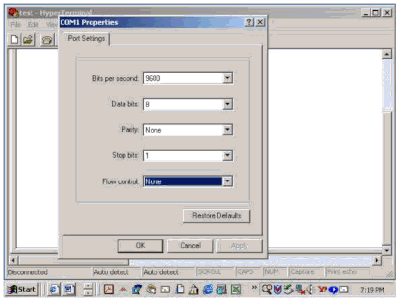
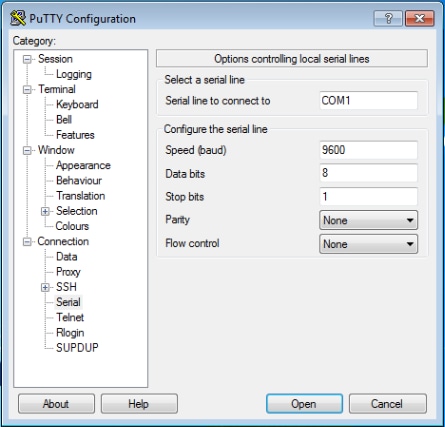
 Feedback
Feedback