- Finding Feature Information
- Restrictions for SIP Profiles
- Information About SIP Profile
- How to Configure SIP Profiles
- How to Copy Headers to Another Using SIP Profiles
- How to Manipulate the Status-Line Header of SIP Responses Using SIP Profiles
- Configuration Examples for SIP Profiles
- Example: Adding a SIP, SDP, or Peer Header
- Example: Modifying a SIP, SDP, or Peer Header
- Example: Remove a SIP, SDP, or Peer Header
- Example: Modifying Diversion Headers
- Example: Copying the To Header into the SIP-Req-URI
- Example: Passing a Header Not Supported by CUBE
- Example: Sample SIP Profile Application on SIP Invite Message
- Feature Information for Configuring SIP Profiles
SIP Profiles
Session Initiation Protocol (SIP) profiles change SIP incoming or outgoing messages so that interoperability between incompatible devices can be ensured.
SIP profiles can be configured with rules to add, remove, copy, or modify the SIP, Session Description Protocol (SDP), and peer headers that enter or leave CUBE.

You can use the following tool to test your SIP profile on an incoming message. http://cantor.cisco.com/sip-profiles.html
Finding Feature Information
Your software release may not support all the features documented in this module. For the latest caveats and feature information, see Bug Search Tool and the release notes for your platform and software release. To find information about the features documented in this module, and to see a list of the releases in which each feature is supported, see the feature information table at the end of this module.
Use Cisco Feature Navigator to find information about platform support and Cisco software image support. To access Cisco Feature Navigator, go to www.cisco.com/go/cfn. An account on Cisco.com is not required.
Restrictions for SIP Profiles
- Removal or addition of mandatory headers is not supported. You can only modify mandatory headers Mandatory SIP headers include To, From, Via, CSeq, Call-Id, and Max-Forwards. Mandatory SDP headers include v, o, s, t ,c, and m.
- Addition or removal of entire Multipurpose Internet Mail Extensions (MIME) or (Session Description Protocol) SDP bodies from SIP messages.
- Syntax checking is not performed on SIP messages after SIP profile rules have been applied. Changes specified in the SIP profile should result in valid SIP protocol exchanges.
- The header length (including header name) after modification should not exceed 300 characters. Max header length for add value is approximately 220 characters. Max SDP length is 2048 characters. If any header length exceeds this maximum value after applying SIP profiles, then the profile is not applied.
- If a header-name is changed to its compact form, SIP profile rules cannot be applied on that header. Thus a SIP profile rule modifying a header name to its compact form must be the last rule on that header.
- We cannot modify the "image" m-line attributes (m=image 16850 udptl t38) using SIP profiles. SIP profiles can be applied only on audio and video m-lines in SDP.
- In a high-availability (HA) scenario, SIP profiles copy variable data is not check-pointed to standby.
- Existing limitations and restrictions of outbound SIP profiles apply to inbound SIP profiles as well.
SIP Copylist:
Information About SIP Profile
SIP Profile
Protocol translation and repair is a key Cisco Unified Border Element (CUBE) function. CUBE can be deployed between two devices that support the same VoIP protocol (For example. SIP), but do not interwork because of differences in how the protocol is implemented or interpreted. CUBE can customize the SIP messaging on either side to what the devices in that segment of the network expects to see by normalizing the SIP messaging on the network border, or between two non-interoperable devices within the network.
Service providers may have policies for which SIP messaging fields should be present (or what constitutes valid values for the header fields) before a SIP call enters their network. Similarly, enterprises and small businesses may have policies for the information that can enter or exit their networks for policy or security reasons from a service provider SIP trunk.
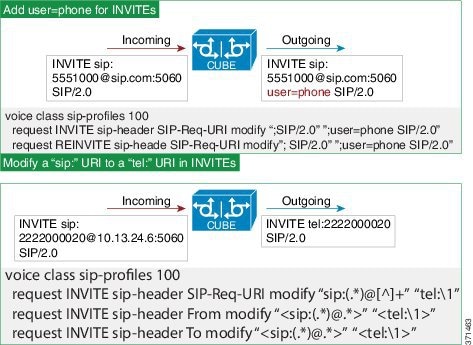
In order to customize SIP messaging in both directions, you can place and configure a CUBE with a SIP profile at the boundary of these networks.
In addition to network policy compliance, the CUBE SIP profiles can be used to resolve incompatibilities between SIP devices inside the enterprise network. These are the situations in which incompatibilities can arise:
- A device rejects an unknown header (value or parameter) instead of ignoring it
- A device sends incorrect data in a SIP message
- A device does not implement (or implements incorrectly) protocol procedures
- A device expects an optional header value or parameter, or an optional protocol procedure that can be implemented in multiple ways
- A device sends a value or parameter that must be changed or suppressed before it leaves or enters the network
- Variations in the SIP standards on how to achieve certain functions
The SIP profiles feature on CUBE provides a solution to these incompatibilities and customization issues.
SIP profiles can also be used to change a header name from the long form to the compact form. For example, From to f. This can be used as a way to reduce the length of a SIP message. By default, the device never sends the compact form of the SIP messages although it receives either the long or the short form.
Important Notes for SIP Profiles
Given below are a few important notes for SIP Profiles:
- Copy Variables u01 to u99 are shared by inbound and outbound SIP Profiles.
- Session Initiation Protocol (SIP) and Session Description Protocol (SDP) headers are supported. SDP can be either a standalone body or part of a Multipurpose Internet Mail Extensions (MIME) message.
- The rules configured for an INVITE message are applied only to the first INVITE of a call. A special REINVITE keyword is used to manipulate subsequent INVITEs of a CALL.
- Manipulation of SIP headers by outbound SIP profiles occurs as the last step before the message leaves the CUBE device; that is, after destination dial-peer matching has taken place. Changes to the SIP messages are not remembered or acted on by the CUBE application. The Content-length field is recalculated after the SIP Profiles rules are applied to the outgoing message.
- The ANY keyword indicates that a rule must be applied to any message within the specified category.
- SIP header modification can be cryptic. It is easier to remove a header and add it back (with the new value), rather than modifying it.
- To include '?' (question-mark) character as part of match-pattern or replace-pattern, you need to press "Ctrl+v" keys and then type '?'. This is needed to treat ‘?’ as a input character itself instead of usual device help prompt.
- For header values used to
add, modify or copy a header:
- If a whitespace occurs, the entire value must be included between double quotes. For example, “User-Agent: CISCO CUBE”
Inbound SIP Profile:
- If the incoming message contains multiple instances of same header, the header values are stored as a comma separated list, and this needs to be considered while modifying it.
- Modification by an inbound SIP profile takes place before regular SIP call processing happens so that behavior of CUBE would be as if it received the message directly without modification. If inbound dial peer matching fails as required information could not be extracted from headers (like Request-URI, Via, From or To) due to issues in them, global dial peers are applied. An example is a request with invalid SIP-Req-URI.
- After modification by inbound SIP Profiles, the parameters in SIP message might change, which might change the inbound dial-peer matched when actual dial-peer lookup is done.
- In the register pass-through feature, there is only one dial-peer for register and response. So both register from phone and response from registrar would go through the same inbound sip profile under the dial-peer if any.
SIP Copylist - Passing Unsupported Parameters of a Mandatory Header
A SIP copylist is used to pass contents of headers in an incoming dial peer to an outgoing dial peer. This feature is used to pass unsupported, parameters of a mandatory headers from one leg to another. When a SIP message is received, a check is done for the header, and if it is available, it is copied into a list and passed on to the outbound dial peer leg.
Copying Content From a Header to a Header of an Outgoing Message
Using a SIP profile with a copy and a modify rule configured:
- You can copy content from the header of an incoming message (peer header) to the header of an outgoing message
- You can copy content from the header of one outgoing message to the header of another outgoing message
Content from headers are copied into copy variables in the copy rule and pasted into other headers in the modify rule. If a header in a mandatory message is not supported by CUBE, configure passing of that header using a copylist and apply the rule to the incoming message.
How to Configure SIP Profiles
To configure SIP Profiles, you must first configure the SIP Profile globally, and apply it at either to all dial peers (globally) or to a single dial peer (dial-peer level). Once a SIP profile is configured, it can be applied as an inbound or outbound profile.
- Configuring a SIP Profile to Manipulate SIP Request Headers
- Configuring a SIP Profile to Manipulate SIP Response Headers
- Configuring a SIP Profile as an Outbound Profile
- Configuring a SIP Profile as an Inbound Profile
- Verifying SIP Profiles
- Troubleshooting SIP Profiles
Configuring a SIP Profile to Manipulate SIP Request Headers
1.
enable
2.
configure
terminal
3.
voice
class
sip-profiles
profile-id
4.
Add, remove,
modify, or copy SIP headers or responses:
5.
end
DETAILED STEPS
| Command or Action | Purpose | |
|---|---|---|
| Step 1 |
enable
|
Enables privileged EXEC mode. |
| Step 2 |
configure
terminal
|
Enters global configuration mode. |
| Step 3 |
voice
class
sip-profiles
profile-id
Example: Device(config)# voice class sip-profiles 10 |
Creates a SIP Profiles and enters voice class configuration mode. |
| Step 4 | Add, remove, modify, or copy SIP headers or responses: | According
to your choice, this step does one of the following:
Refer to Example: Adding a SIP, SDP, or Peer Header, Example: Modifying a SIP, SDP, or Peer Header, and Example: Remove a SIP, SDP, or Peer Header for more details. |
| Step 5 |
end
|
Exits to privileged EXEC mode |
Now apply the SIP Profile as an inbound or outbound SIP profile.
Configuring a SIP Profile to Manipulate SIP Response Headers
- response message [method method-type] {sip-header | sdp-header} header-to-add add header-value-to-add
- response message [method method-type] {sip-header | sdp-header} header-to-remove remove
- response message [method method-type] {sip-header | sdp-header} header-to-modify modify header-value-to-match header-value-to-replace
1.
enable
2.
configure
terminal
3.
voice
class
sip-profiles
profile-id
4.
Add, remove,
modify, or copy SIP response headers:
5.
end
DETAILED STEPS
| Command or Action | Purpose | |
|---|---|---|
| Step 1 |
enable
|
Enables privileged EXEC mode. |
| Step 2 |
configure
terminal
|
Enters global configuration mode. |
| Step 3 |
voice
class
sip-profiles
profile-id
Example: Device(config)# voice class sip-profiles 10 |
Creates a SIP Profiles and enters voice class configuration mode. |
| Step 4 | Add, remove,
modify, or copy SIP response headers:
| According to
your choice, this step does one of the following:
Refer to Example: Adding a SIP, SDP, or Peer Header, Example: Modifying a SIP, SDP, or Peer Header, and Example: Remove a SIP, SDP, or Peer Header for more details. |
| Step 5 |
end
|
Exits to privileged EXEC mode |
Now apply the SIP Profile as an inbound or outbound SIP profile.
Configuring a SIP Profile as an Outbound Profile
1.
enable
2.
configure
terminal
3.
Apply the SIP
profile to a dial peer:
4.
end
DETAILED STEPS
Configuring a SIP Profile as an Inbound Profile
You can configure a SIP profile as an inbound profile applied globally or to a single inbound dial peer. Inbound SIP profiles feature must be enabled before applying it to dial peers.
1.
enable
2.
configure
terminal
3.
voice service voip
4.
sip
5.
sip-profiles
inbound
6.
Apply the
SIP profile to a dial peer:
7.
end
DETAILED STEPS
Verifying SIP Profiles
1.
show dial-peer voice
id |
include
profile
DETAILED STEPS
Troubleshooting SIP Profiles
1.
debug ccsip all
DETAILED STEPS
How to Copy Headers to Another Using SIP Profiles
Copying SIP headers from one message (request or response) to another is possible in one of the following ways:
- For an incoming SIP message, you can enable the copying of an unsupported mandatory header to the corresponding outbound call leg using a SIP copylist. This is done using the sip-header SIP-Req-URI or sip-header SIP-Req-URI command.
- You can copy content from the header of an incoming message (peer header) to the header of an outgoing message. The incoming message has to be enabled as described in the previous note and copied to a user-defined variable that can then be applied to the outgoing SIP header. This is done using a copy or modify keyword.
- You can copy content from the header of one outgoing message to the header of another outgoing message. This is done using a copy or modify keyword.
- Copying Contents From an Incoming Header and Modifying the Outgoing Header
- Copying Contents From an Outgoing Header and Modifying Another Outgoing Header
Copying Contents From an Incoming Header and Modifying the Outgoing Header
To copy content from an incoming header that a device receives to an outgoing header, configure a SIP copylist for that header and apply it to an incoming dial peer. A SIP profile is configured to copy this incoming header to a user-defined variable and apply it to an outgoing header.
1.
enable
2.
configure
terminal
3.
voice
class
sip-copylist
tag
4.
Do one of
the following:
5.
exit
6.
dial-peer voice
inbound-dial-peer-tag
voip
7.
voice
class
sip-copylist
tag
8.
exit
9.
voice
class
sip-profiles
profile-id
10.
{request |
response}
message
peer-header sip
header-to-copy
copy
header-value-to-match
copy-variable
11.
{request |
response}
message {sip-header |
sdp-header}
header-to-modify
modify
header-value-to-match
header-value-to-replace
12.
exit
13.
dial-peer voice
inbound-dial-peer-tag
voip
14.
voice
class
sip-copylist
tag
15.
exit
DETAILED STEPS
Apply the SIP profile to an outbound dial peer.
Copying Contents From an Outgoing Header and Modifying Another Outgoing Header
1.
enable
2.
configure
terminal
3.
voice
class
sip-profiles
profile-id
4.
{request |
response}
message {sip-header |
sdp-header}
header-to-copy
copy
header-value-to-match
copy-variable
5.
{request |
response}
message {sip-header |
sdp-header}
header-to-modify
modify
header-value-to-match
header-value-to-replace
6.
end
DETAILED STEPS
Apply the SIP Profile to an outbound dial peer.
How to Manipulate the Status-Line Header of SIP Responses Using SIP Profiles
The SIP status line is a SIP response header, and it can be modified like any other SIP headers of a message. it can either be modified with a user-defined value, or the status line from an incoming response can be copied to an outgoing SIP response. The SIP header keyword used for the response status line is SIP-StatusLine.
You can copying the SIP response status-lines from one leg to another with the following steps
- For an incoming SIP response, enable the copying of status line on the corresponding dial peer, by adding the status line to a copylist (list of headers to be copied) associated with a dial peer. This is done using the sip-header SIP-StatusLine command inside the copylist.
- For an outgoing SIP response, enable the copying of the previously enabled SIP response to a user-defined variable that can then be applied to the outgoing SIP response. This is done using a conditional profile with a sip-StatusLine copy or modify keyword. See the call flow in the following figure:
- Copying Incoming SIP Response Status Line to Outgoing SIP Response
- Modifying Status-Line Header of Outgoing SIP Response with User Defined Values
Copying Incoming SIP Response Status Line to Outgoing SIP Response
To copy content from the status line of an incoming SIP response that a device receives to an outgoing response, configure a SIP copylist for SIP status line and apply it to an incoming dial peer. A SIP profile must be configured to copy the status line of an incoming SIP response to a user-defined variable and apply it to an outgoing SIP response.

1.
enable
2.
configure
terminal
3.
voice
class
sip-copylist
tag
4.
sip-header
SIP-StatusLine
5.
exit
6.
dial-peer voice
inbound-dial-peer-id
voip
7.
voice-class sip copy-list
list-id
8.
exit
9.
voice
class
sip-profiles
tag
10.
response
response-code
peer-header
sip
SIP-StatusLine
copy
match-pattern
copy-variable
11.
response
response-code
sip-header
SIP-StatusLine
modify
match-pattern
copy-variable
12.
exit
DETAILED STEPS
Apply the SIP profile to the outbound dial peer to copy the SIP response to the outbound leg.
Modifying Status-Line Header of Outgoing SIP Response with User Defined Values

1.
enable
2.
configure
terminal
3.
voice
class
sip-profiles
tag
4.
response
response-code [method
method-type]
sip-header
SIP-StatusLine
modify
match-pattern
replacement-pattern
5.
exit
DETAILED STEPS
Associate the SIP profile with an outbound dial peer.
Configuration Examples for SIP Profiles
Example: Adding a SIP, SDP, or Peer Header
Example: Adding "b=AS:4000" SDP header to the video-media Header of the INVITE SDP Request Messages
Device(config)# voice class sip-profiles 10 Device(config-class)# request INVITE sdp-header Video-Bandwidth-Info add "b=AS:4000" Device(config-class)# end
Example: Adding the Retry-After Header to the SIP 480 Response Messages
Device(config)# voice class sip-profiles 20 Device(config-class)# response 480 sip-header Retry-After add “Retry-After: 60” Device(config-class)# end
Example: Adding "User-Agent: SIP-GW-UA" to the User-Agent Field of the 200 Response SIP Messages
Device(config)# voice class sip-profiles 40 Device(config-class)# response 200 sip-header User-Agent add "User-Agent: SIP-GW-UA" Device(config-class)# end
Applying the SIP Profiles
! Applying SIP profiles globally Device(config)# voice service voip Device (config-voi-serv) sip-profiles 20 Device (config-voi-serv) end ! Applying SIP profiles to one dial peer only Device (config) dial-peer voice 10 voip Device (config-dial-peer) voice-class sip profiles 30 Device (config-dial-peer) voice-class sip profiles 40 Device (config-dial-peer) voice-class sip profiles 10 Device (config-dial-peer) end
Example: Modifying a SIP, SDP, or Peer Header
Example: Modifying SIP-Req-URI of the Header of the INVITE and RE-INVITE SIP Request Messages to include "user=phone"
Device(config)# voice class sip-profiles 30 Device(config-class)# request INVITE sip-header SIP-Req-URI modify "; SIP/2.0" ";user=phone SIP/2.0" Device(config-class)# request RE-INVITE sip-header SIP-Req-URI modify "; SIP/2.0" ";user=phone SIP/2.0" Device(config-class)# end
Modify the From Field of a SIP INVITE Request Messages to “gateway@gw-ip-address” Format
For example, modify 2222000020@10.13.24.7 to gateway@10.13.24.7
Device(config)# voice class sip-profiles 20 Device(config-class)# request INVITE sip-header From modify "(<.*:)(.*@)" "\1gateway@"
Replace "CiscoSystems-SIP-GW-UserAgent" with "-" in the Originator Header of the SDP in INVITE Request Messages
Device(config)# voice class sip-profiles 10 Device(config-class)# request INVITE sdp-header Session-Owner modify "CiscoSystems-SIP-GW-UserAgent“ "-"
Convert "sip uri" to "tel uri" in Req-URI, From and To Headers of SIP INVITE Request Messages
For example, modify sip:2222000020@9.13.24.6:5060” to “tel:2222000020
Device(config)# voice class sip-profiles 40 Device(config-class)# request INVITE sip-header SIP-Req-URI modify "sip:(.*)@[^ ]+" "tel:\1" Device(config-class)# request INVITE sip-header From modify "<sip:(.*)@.*>" "<tel:\1>" Device(config-class)# request INVITE sip-header To modify "<sip:(.*)@.*>" "<tel:\1>"
Example: Change the Audio Attribute Ptime:20 to Ptime:30
Inbound ptime:
a=ptime:20
Outbound ptime:
a=ptime:30
Device(config)# voice class sip-profiles 103 Device(config-class)# request ANY sdp-header Audio-Attribute modify "a=ptime:20" "a=ptime:30"
Example: Modify Audio direction "Audio-Attribute"
Some service providers or customer equipment reply to delay offer invites and or re-invites that contain a=inactive with a=inactive, a=recvonly, or a=sendonly. This can create an issue when trying to transfer or retrieve a call from hold. The result is normally one-way audio after hold or resume or transfer or moh is not heard. To resolve this issue changing the audio attribute to Sendrecv prevents the provider from replaying back with a=inactive, a=recvonly, or a=sendonly.
Case 1:
Inbound Audio-Attribute a=inactive Outbound Audio-Attribute a=sendrecv
Case 2:
Inbound Audio-Attribute a=recvonly Outbound Audio-Attribute a=sendrecv
Case 3
Inbound Audio-Attribute a=sendonly Outbound Audio-Attribute a=sendrecv
Device(config)# voice class sip-profiles 104 Device(config-class)# request any sdp-header Audio-Attribute modify "a=inactive" "a=sendrecv" Device(config-class)# request any sdp-header Audio-Attribute modify "a=recvonly" "a=sendrecv" Device(config-class)# request any sdp-header Audio-Attribute modify "a=sendonly" "a=sendrecv" Device(config-class)# response any sdp-header Audio-Attribute modify "a=inactive" "a=sendrecv" Device(config-class)# response any sdp-header Audio-Attribute modify "a=recvonly" "a=sendrecv" Device(config-class)# response any sdp-header Audio-Attribute modify "a=sendonly" "a=sendrecv"
Applying the SIP Profiles to Dial Peers
! Applying SIP Profiles globally Device(config)# voice service voip Device (config-voi-serv) sip-profiles 20 Device (config-voi-serv) sip-profiles 10 Device (config-voi-serv) sip-profiles 40 Device (config-voi-serv) sip-profiles 103 Device (config-voi-serv) sip-profiles 104 Device (config-voi-serv) exit ! Applying SIP Profiles to one dial peer only Device (config) dial-peer voice 90 voip Device (config-dial-peer) voice-class sip profiles 30
Example: Remove a SIP, SDP, or Peer Header
Remove Cisco-Guid SIP header from all Requests and Responses
Device(config)# voice class sip-profiles 20 Device(config-class)# request ANY sip-header Cisco-Guid remove Device(config-class)# response ANY sip-header Cisco-Guid remove Device(config-class)# end
Remove Server Header from 100 and 180 SIP Response Messages
Device(config)# voice class sip-profiles 20 Device(config-class)# response 100 sip-header Server remove Device(config-class)# response 180 sip-header Server remove Device(config-class)# end
Example: Modifying Diversion Headers
Example: Modify Diversion Headers from Three-Digit Extensions to Ten Digits.
Most service providers require a ten digit diversion header. Prior to Call manager 8.6, Call manager would only send the extension in the diversion header. A SIP profile can be used to make the diversion header ten digits.
Call manager version 8.6 and above has the field “Redirecting Party Transformation CSS” which lets you expand the diversion header on the call manager.
The SIP profile will look for a diversion header containing "<sip:5..." , where ... stands for the three-digit extension and then concatenates 9789365 with these three digits.
Original Diversion Header:
Diversion:<sip:5100@161.44.77.193>;privacy=off;reason=unconditional;counter=1;screen=no
Modified Diversion Header:
Diversion: <sip:9789365100@10.86.176.19>;privacy=off;reason=unconditional;counter=1;screen=no
Device(config)# voice class sip-profiles 101 Device(config-class)# request Invite sip-header Diversion modify "<sip:5(...)@" "<sip:9789365\1@" Device(config-class)# end
Example: Create a Diversion header depending on the area code in the From field
Most service providers require a redirected call to have a diversion header that contains a full 10 digit number that is associated with a SIP trunk group. Sometimes, a SIP trunk may cover several different area codes, states, and geographic locations. In this scenario, the service provider may require a specific number to be placed in the diversion header depending on the calling party number.
In the below example, if the From field has an area code of 978 "<sip:978", the SIP profile leaves the From field as is and adds a diversion header.
Device(config)# voice class sip-profiles 102 Device(config-class)# request INVITE sip-header From modify "From:(.*)<sip:978(.*)@(.*)" "From:\1<sip:978\2@\3\x0ADiversion: <sip:9789365000@10.86.176.19:5060;privacy=off;reason=unconditional;counter=1;screen=no"
The below diversion header is added. There was no diversion header before this was added:
Diversion: <sip:9789365000@10.86.176.19:5060;transport=udp>"
Example: Copying the To Header into the SIP-Req-URI
Copying Contents from One Header to Another
Given below is a scenario in an organization, where the provider has sent only a global reference number in the SIP-Req-URI header of the INVITE message, and has placed the actual phone destination number only in the To: SIP header. The CUCM typically routes on the SIP-Req-URI.

Given below is the original SIP message, where the INVITE has a non-routable value of 43565432A5. The actual phone destination number is 25555552 and is present in the To: SIP header.
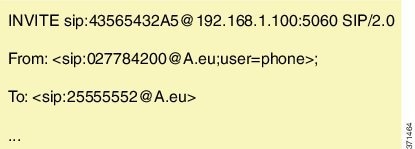
Given below is the SIP message that is required. Note that 43565432A5 has changed to 25555552 in the SIP INVITE.
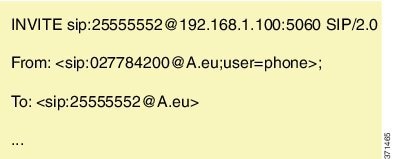
Because CUBE is a back-to-back user agent, the incoming dial peer is matched to the outgoing dial peer. The SIP Profile configured below copies the value from the incoming dial peer
Device# voice class sip-profiles 1 !Copy the To header from the incoming dial peer into variable u01 Device(config-class)# request INVITE peer-header sip TO copy “sip:(.*)@” u01 !Modify the outgoing SIP Invite with this variable. Device(config-class)# request INVITE sip-header SIP-Req-URI modify “.*@(.*)” “INVITE sip:\u01@\1″
Apply the SIP profile to the incoming dial peer.
Device(config)# dial-peer voice 99 voip Device(config-dial-peer)# outgoing to CUCM Device(config-dial-peer)# destination-pattern 02555555. Device(config-dial-peer)# session protocol sipv2 Device(config-dial-peer)# session target ipv4:10.1.2.3 !Applying SIP profile to the dial peer Device(config-dial-peer)# voice-class sip profiles 1 Device(config-dial-peer)# voice-class code 1 Device(config-dial-peer)# dtmf-relay rtp-nte Device(config-dial-peer)# no vad
Additionally, if you would like to copy the To: Header from the inbound dial peer to the outbound dial peer, use a copy list.
!Create a copy List
Device(config)# voice class sip-copylist 1
Device(config-class)# sip-header TO
Device(config-class)# exit
!Apply the copy list to incoming dial peer.
Device(config)# dial-peer voice 1 voip
Device(config-dial-peer)# description incoming SIP Trunk
Device(config-dial-peer)# session protocol sipv2
Device(config-dial-peer)# session target sip-server
Device(config-dial-peer)# incoming uri to TRUNK
Device(config-dial-peer)# voice-class code 1
Device(config-dial-peer)# voice-class sip copy-list 1
Device(config)# voice class uri TRUNK sip
Device(config-class)# user-id 2555555.
Device(config-class)# end
Example: Passing a Header Not Supported by CUBE
CUBE does not pass “x-cisco-tip”. However, certain TelePresence equipments require “TIP”.
The SIP profile below will look for "x-cisco-tip" in the inbound contact header then pass it in the outbound contact header.
Inbound Contact Header
Contact: <sip:89016442998@161.44.77.193;transport=udp>;x-cisco-tip
Outbound Contact Header
Contact: <sip:89016442998@10.86.176.19:5060>;x-cisco-tip
Create a copylist to pass the Contact Header from the incoming message to the outgoing message. The “x-cisco-tip” is not copied in this step as it is unsupported by CUBE.
!Create a copyList Device(config)# voice class sip-copylist 1 Device(config-class)# sip-header Contact Device(config-class)# exit !Apply the copylist to incoming dial peer. Device(config)# dial-peer voice 1 voip Device(config-dial-peer)# description incoming SIP Trunk Device(config-dial-peer)# incoming called-number Device(config-dial-peer)# voice-class sip copy-list 1
Create a SIP profile that copies “x-cisco-tip” into a variable, and use that variable to modify the outgoing Contact header. Apply the SIP profile to an outbound dial peer.
Device# voice class sip-profiles 3001 !Copy the Contact header from the incoming dial peer into variable u01 Device(config-class)# request INVITE peer-header sip Contact copy "(;x-cisco-tip)" u01 !Modify the outgoing SIP Invite with this variable. Device(config-class)# request INVITE sip-header Contact modify "$" "\u01"″ !Apply the SIP Profile to the outgoing dial peer. Device(config)# dial-peer voice 5000 voip Device(config-dial-peer)# description outbound SIP Device(config-dial-peer)# destination-pattern 5...$ Device(config-dial-peer)# voice-class sip profiles 3001
Example: Sample SIP Profile Application on SIP Invite Message
The SIP profile configured is below:
voice class sip-profiles 1 request INVITE sdp-header Audio-Bandwidth-Info add "b=AS:1600“ request ANY sip-header Cisco-Guid remove request INVITE sdp-header Session-Owner modify "CiscoSystems-SIP-GW-UserAgent" "-“
The SIP INVITE message before the SIP profile has been applied is show below:
INVITE sip:2222000020@9.13.40.250:5060 SIP/2.0 Via: SIP/2.0/UDP 9.13.40.249:5060;branch=z9hG4bK1A203F From: "sipp " <sip:1111000010@9.13.40.249>;tag=F11AE0-1D8D To: <sip:2222000020@9.13.40.250> Date: Mon, 29 Oct 2007 19:02:04 GMT Call-ID: 4561B116-858811DC-804DEF2E-4CF2D71B@9.13.40.249 Cisco-Guid: 1163870326-2240287196-2152197934-1290983195 Content-Length: 290 v=0 o=CiscoSystemsSIP-GW-UserAgent 6906 8069 IN IP4 9.13.40.249 s=SIP Call c=IN IP4 9.13.40.249 t=0 0 m=audio 17070 RTP/AVP 0 c=IN IP4 9.13.40.249 a=rtpmap:0 PCMU/8000 a=ptime:20
INVITE sip:2222000020@9.13.40.250:5060 SIP/2.0 Via: SIP/2.0/UDP 9.13.40.249:5060;branch=z9hG4bK1A203F From: "sipp " <sip:1111000010@9.13.40.249>;tag=F11AE0-1D8D To: <sip:2222000020@9.13.40.250> Date: Mon, 29 Oct 2007 19:02:04 GMT Call-ID: 4561B116-858811DC-804DEF2E-4CF2D71B@9.13.40.249 Content-Length: 279 v=0 o=- 6906 8069 IN IP4 9.13.40.249 s=SIP Call c=IN IP4 9.13.40.249 t=0 0 m=audio 17070 RTP/AVP 0 c=IN IP4 9.13.40.249 a=rtpmap:0 PCMU/8000 a=ptime:20 b=AS:1600
Feature Information for Configuring SIP Profiles
The following table provides release information about the feature or features described in this module. This table lists only the software release that introduced support for a given feature in a given software release train. Unless noted otherwise, subsequent releases of that software release train also support that feature.
Use Cisco Feature Navigator to find information about platform support and Cisco software image support. To access Cisco Feature Navigator, go to www.cisco.com/go/cfn. An account on Cisco.com is not required.
 Feedback
Feedback