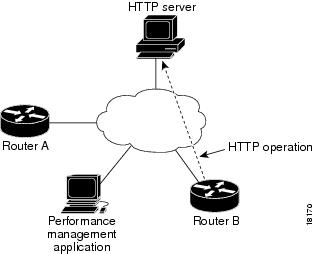Feedback Feedback
|
Contents
- Configuring IP SLAs HTTP Operations
- Finding Feature Information
- Restrictions for IP SLAs HTTP Operations
- Information About IP SLAs HTTP Operations
- HTTP Operation
- How to Configure IP SLAs HTTP Operations
- Configuring an HTTP GET Operation on the Source Device
- Configuring a Basic HTTP GET Operation on the Source Device
- Configuring an HTTP GET Operation with Optional Parameters on the Source Device
- Configuring an HTTP RAW Operation on the Source Device
- Scheduling IP SLAs Operations
- Troubleshooting Tips
- What to Do Next
- Configuration Examples for IP SLAs HTTP Operations
- Example Configuring an HTTP GET Operation
- Example Configuring an HTTP RAW Operation
- Example Configuring an HTTP RAW Operation Through a Proxy Server
- Example Configuring an HTTP RAW Operation with Authentication
- Additional References
- Feature Information for IP SLAs HTTP Operations
Configuring IP SLAs HTTP Operations
This module describes how to configure an IP Service Level Agreements (SLAs) HTTP operation to monitor the response time between a Cisco device and an HTTP server to retrieve a web page. The IP SLAs HTTP operation supports both the normal GET requests and customer RAW requests. This module also demonstrates how the results of the HTTP operation can be displayed and analyzed to determine how an HTTP server is performing.
Finding Feature Information
Your software release may not support all the features documented in this module. For the latest caveats and feature information, see Bug Search Tool and the release notes for your platform and software release. To find information about the features documented in this module, and to see a list of the releases in which each feature is supported, see the feature information table at the end of this module.
Use Cisco Feature Navigator to find information about platform support and Cisco software image support. To access Cisco Feature Navigator, go to www.cisco.com/go/cfn. An account on Cisco.com is not required.
Restrictions for IP SLAs HTTP Operations
- IP SLAs HTTP operations support only HTTP/1.0.
- HTTP/1.1 is not supported for any IP SLAs HTTP operation, including HTTP RAW requests.
Information About IP SLAs HTTP Operations
HTTP Operation
The HTTP operation measures the round-trip time (RTT) between a Cisco device and an HTTP server to retrieve a web page. The HTTP server response time measurements consist of three types:
- DNS lookup--RTT taken to perform domain name lookup.
- TCP Connect--RTT taken to perform a TCP connection to the HTTP server.
- HTTP transaction time--RTT taken to send a request and get a response from the HTTP server. The operation retrieves only the home HTML page.
The DNS operation is performed first and the DNS RTT is measured. Once the domain name is found, a TCP Connect operation to the appropriate HTTP server is performed and the RTT for this operation is measured. The final operation is an HTTP request and the RTT to retrieve the home HTML page from the HTTP server is measured. One other measurement is made and called the time to first byte which measures the time from the start of the TCP Connect operation to the first HTML byte retrieved by the HTTP operation. The total HTTP RTT is a sum of the DNS RTT, the TCP Connect RTT, and the HTTP RTT.
For GET requests, IP SLAs will format the request based on the specified URL. For RAW requests, IP SLAs requires the entire content of the HTTP request. When a RAW request is configured, the raw commands are specified in HTTP RAW configuration mode. A RAW request is flexible and allows you to control fields such as authentication. An HTTP request can be made through a proxy server.
The results of an HTTP operation can be useful in monitoring your web server performance levels by determining the RTT taken to retrieve a web page.
How to Configure IP SLAs HTTP Operations
- Configuring an HTTP GET Operation on the Source Device
- Configuring an HTTP RAW Operation on the Source Device
- Scheduling IP SLAs Operations
Configuring an HTTP GET Operation on the Source Device
 Note | This operation does not require an IP SLAs Responder on the destination device. |
Perform only one of the following tasks:
- Configuring a Basic HTTP GET Operation on the Source Device
- Configuring an HTTP GET Operation with Optional Parameters on the Source Device
Configuring a Basic HTTP GET Operation on the Source Device
DETAILED STEPS
Configuring an HTTP GET Operation with Optional Parameters on the Source Device
DETAILED STEPS
Configuring an HTTP RAW Operation on the Source Device
DETAILED STEPS
Scheduling IP SLAs Operations
- ip sla schedule operation-number [life {forever | seconds}] [start-time {[hh:mm:ss] [month day | day month] | pending | now | after hh:mm:ss}] [ageout seconds] [recurring]
- ip sla group schedule group-operation-number operation-id-numbers schedule-period schedule-period-range [ageout seconds] [frequency group-operation-frequency] [life {forever | seconds}] [start-time{hh:mm[:ss] [month day | day month] | pending | now | after hh:mm[:ss]}]
DETAILED STEPS
Troubleshooting Tips
- If the IP SLAs operation is not running and not generating statistics, add the verify-data command to the configuration of the operation (while configuring in IP SLA configuration mode) to enable data verification. When data verification is enabled, each operation response is checked for corruption. Use the verify-data command with caution during normal operations because it generates unnecessary overhead.
- Use the debug ip sla trace and debug ip sla error commands to help troubleshoot issues with an IP SLAs operation.
What to Do Next
To add proactive threshold conditions and reactive triggering for generating traps (or for starting another operation) to an IP SLAs operation, see the "Configuring Proactive Threshold Monitoring" section.
operation)
To display and interpret the results of an IP SLAs operation, use the show ip sla statistics command. Check the output for fields that correspond to criteria in your service level agreement to determine whether the service metrics are acceptable.
Configuration Examples for IP SLAs HTTP Operations
- Example Configuring an HTTP GET Operation
- Example Configuring an HTTP RAW Operation
- Example Configuring an HTTP RAW Operation Through a Proxy Server
- Example Configuring an HTTP RAW Operation with Authentication
Example Configuring an HTTP GET Operation
Example Configuring an HTTP RAW Operation
The following example shows how to configure an HTTP RAW operation. To use the RAW commands, enter HTTP RAW configuration mode by using the http-raw-request command in IP SLA configuration mode. The IP SLA HTTP RAW configuration mode is indicated by the (config-ip-sla-http) router prompt.
ip sla 8 http raw url http://198.133.219.25 http-raw-request GET /en/US/hmpgs/index.html HTTP/1.0\r\n \r\n end ip sla schedule 8 life forever start-time now
Example Configuring an HTTP RAW Operation Through a Proxy Server
The following example shows how to configure an HTTP RAW operation through a proxy server. The proxy server is www.proxy.cisco.com and the HTTP server is www.yahoo.com.
ip sla 8 http raw url http://www.proxy.cisco.com http-raw-request GET http://www.yahoo.com HTTP/1.0\r\n \r\n end ip sla schedule 8 life forever start-time now
Additional References
MIBs
Technical Assistance
|
Description |
Link |
|---|---|
|
The Cisco Support and Documentation website provides online resources to download documentation, software, and tools. Use these resources to install and configure the software and to troubleshoot and resolve technical issues with Cisco products and technologies. Access to most tools on the Cisco Support and Documentation website requires a Cisco.com user ID and password. |
Feature Information for IP SLAs HTTP Operations
The following table provides release information about the feature or features described in this module. This table lists only the software release that introduced support for a given feature in a given software release train. Unless noted otherwise, subsequent releases of that software release train also support that feature.
Use Cisco Feature Navigator to find information about platform support and Cisco software image support. To access Cisco Feature Navigator, go to www.cisco.com/go/cfn. An account on Cisco.com is not required.
| Table 1 | Feature Information for IP SLAs HTTP Operations |
|
Feature Name |
Releases |
Feature Information |
|---|---|---|
|
IP SLAs HTTP Operation |
12.2(31)SB2 12.2(33)SRB1 12.2(33)SXH 12.3(14)T Cisco IOS XE Release 2.1 15.0(1)S Cisco IOS XE 3.1.0SG |
The Cisco IOS IP SLAs Hypertext Transfer Protocol (HTTP) operation allows you to measure the network response time between a Cisco device and an HTTP server to retrieve a web page. |
|
IPSLA 4.0 - IP v6 phase2 |
15.2(3)T Cisco IOS XE Release 3.7S 15.1(2)SG Cisco IOS XE Release 3.4SG |
Support was added for operability in IPv6 networks. The following commands are introduced or modified: http (IP SLA), show ip sla configuration, show ip sla summary. |
|
IP SLAs VRF Aware 2.0 |
12.4(2)T 15.1(1)S 15.1(1)SY Cisco IOS XE Release 3.8S |
Support was added for IP SLAs VRF-aware capabilities for TCP connect, FTP, HTTP and DNS client operation types. |
Cisco and the Cisco logo are trademarks or registered trademarks of Cisco and/or its affiliates in the U.S. and other countries. To view a list of Cisco trademarks, go to this URL: www.cisco.com/go/trademarks. Third-party trademarks mentioned are the property of their respective owners. The use of the word partner does not imply a partnership relationship between Cisco and any other company. (1110R)
Any Internet Protocol (IP) addresses and phone numbers used in this document are not intended to be actual addresses and phone numbers. Any examples, command display output, network topology diagrams, and other figures included in the document are shown for illustrative purposes only. Any use of actual IP addresses or phone numbers in illustrative content is unintentional and coincidental.