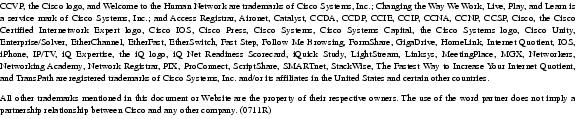Table Of Contents
Cisco 10720 Internet Router Cable Management and Rack Mount Installation Instructions
Preventing Electrostatic Discharge
Rack Mounting Clearance Guidelines
Multiple Routers in a Rack Maintenance Guidelines
Cisco 10720 Internet Router Setup Checklist
Installing the Cable-Management System
Removing the Cable-Management System
Obtaining Technical Assistance
Contacting TAC by Using the Cisco TAC Website
Electromagnetic Compatibility Regulatory Statements
Site Wiring Distance and Interference Guidelines
Distance Limitations for Signaling and Unshielded Conductors
Cisco 10720 Internet Router Cable Management and Rack Mount Installation Instructions
Customer Order Number: DOC-7813101=
Product Number: 10720-ACCKIT=
This publication contains instructions to set up and mount the router on the mounting rack and to install and remove the cable-management system provided in the accessory kit for the Cisco 10720 Internet Router.
Refer to Cisco 10720 Internet Router Installation and Configuration Guide for more information about this product line.
This publication uses the following terminology to refer to the Cisco 10720 Internet Router, cable-management and rack mount:
Cisco 10720 Internet Router
router
Cisco 10720 Internet Router Cable-Management
cable-management system
Cisco 10720 Internet Router Rack Mount
rack mount
Contents
Cisco 10720 Internet Router Setup Checklist
Installing the Cable-Management System
Removing the Cable-Management System
Obtaining Technical Assistance
–
Contacting TAC by Using the Cisco TAC Website
Overview
The Cisco 10720 Internet Router can be mounted in a variety of ways:
•
front, middle or rear rack mounting for:
–
19" EIA
–
23"/24" EIA
–
ETSI
•
wall mounting
•
desk mounting
The cable-management system, located on the front of the Cisco 10720 Internet Router, organizes the interface cables that lead into and away from the router. To keep the cables free of sharp bends, extend the cables from the center out both sides of the cable-management tray. Excessive bending in an interface cable can degrade performance and possibly harm the cable.
The cable-management system consists of the following components:
•
cable-management tray for managing cables
•
cable-management cover to keep the cables from being accidentally stressed
CautionExcessive bending in an interface cable can degrade performance.
You must power down your router before maintaining any field replaceable unit (FRU) module.
Tools and Equipment Required
You will need the following tools and equipment to install and remove the cable-management system and to mount the router:
•
ESD-preventive wrist strap
•
Number 1 Phillips screwdriver
•
Antistatic bag (optional)
•
ESD-preventive wrist strap
•
cable ties
Safety
This publication contains important safety information that you must read and understand before attempting to install, remove, or modify any hardware in your router. For more safety information, see the "Electromagnetic Compliance" section and the "Translated Safety Warnings" section.
For information about regulatory compliance and safety, see the Regulatory Compliance and Safety Information for the Cisco 10720 Internet Router publication that shipped with your router.
Please review the safety guidelines in the following sections to avoid injuring yourself or damaging the equipment:
Safety Warnings
Before mounting the router or installing the cable-management system, read the following safety guidelines:
CautionThis router is equipped with a redundant power supply. Ensure both power supply connections are disconnected before beginning any procedure.
Warning
Read the installation instructions before you connect the system to its power source.
Warning
Before working on a system that has an on/off switch, turn OFF the power and unplug the power cord.
Warning
Before working on equipment that is connected to power lines, remove jewelry (including rings, necklaces, and watches). Metal objects will heat up when connected to power and ground and can cause serious burns or weld the metal object to the terminals.
Disconnect Device Warnings
The Cisco 10720 Internet Router power source must be disconnected before performing any maintenance task on the hardware modules. Please refer to the safety warnings in the "Disconnecting Power from the Router" section of Chapter 5, "Maintaining the Cisco 10720 Internet Router", in the Cisco 10720 Internet Router Installation and Configuration Guide.
Electrostatic Discharge
Electrostatic discharge (ESD) can damage circuit boards and other electronic equipment if they are handled improperly. Such mishandling can result in intermittent or complete failures of the board or other components of the router.
When handling router components, observe the following guidelines to prevent ESD damage:
•
Always use an ESD-preventive wrist strap and ensure that the strap makes adequate contact with your skin.
•
Attach an ESD-preventive wrist strap to your wrist and to the chassis; or to a bare metal surface. (See Figure 1.)
•
The ESD-preventive wrist strap protects equipment from ESD voltages on the body only; ESD voltages on clothing can still cause damage to electronic components.
CautionFor safety, periodically check the resistance value of the ESD-preventive wrist strap. The resistance measurement should be between 1 and 10 megohms.
Preventing Electrostatic Discharge
Electrostatic discharge (ESD) damage can cause complete or intermittent equipment failures. Cisco recommends using an ESD-preventive strap when you handle a router or one of its components. Electromagnetic interference (EMI) shielding is an integral component of the router.
Following are guidelines for preventing ESD damage:
•
Always use an ESD-preventive wrist or ankle strap and ensure that it makes good skin contact. Connect the equipment end of the connection cord to bare metal on the router chassis. (See Figure 1.)
Figure 1 Attaching an ESD-Preventive Strap
•
Avoid contact between the component and clothing. The wrist strap protects the component only from ESD voltages on the body; ESD voltages on clothing can still cause damage.
Rack Mounting Guidelines
Before installing the Cisco 10720 Internet Router in a 19-inch EIA, 23/24-inch EIA or ETSI equipment rack, consider the following general rack-mounting guidelines:
•
Rack Mounting Clearance Guidelines
•
Multiple Routers in a Rack Maintenance Guidelines
Ventilation Guidelines
CautionThe fan assembly is located in the back of the router chassis. Air flow in the front and back of the router should not be blocked.
The following section provides information and guidelines to provide adequate ventilation for the Cisco 10720 Internet Router:
•
Install the chassis in an enclosed rack only if the rack has adequate ventilation or an exhaust fan; use an open rack when possible.
•
A ventilation system that is too powerful in an enclosed rack can also prevent cooling by creating negative air pressure around the router and redirecting the air away from the air intake vent. If necessary, operate the router with the rack door open or in an open rack.
•
Make sure the air baffle located between the fan assembly and power supply is properly seated to assist in cooling the router.
Note
To check the air baffle, the cover of the router chassis must be removed. For instructions on removing the chassis cover, refer to Chapter 5, "Maintaining the Cisco 10720 Internet Router", in the Cisco 10720 Internet Router Installation and Configuration Guide.
•
Check equipment located near the bottom of the rack as it can generate excessive heat that is drawn upward and into the intake ports of equipment above, leading to possible overheat conditions.
See Figure 2 for the ventilation requirements of the Cisco 10720 Internet Router.
Figure 2 Ventilation Requirements for Cisco 10720 Internet Router
Rack Mounting Clearance Guidelines
The rack-mounting hardware included with the Cisco 10720 Internet Router is suitable for most 19-inch EIA, 23- or 24-inch EIA or ETSI equipment racks or telco-style racks.
The following are rack-mounting guidelines for the Cisco 10720 Internet Router:
•
If you use a telco-style rack, be sure that the rack is bolted to the floor. The router mounts to the two rack posts and the rest of the router is cantilevered off of the posts. (See Figure 12.)
•
Some telco-style racks are secured to ceiling brackets, if necessary, because of the weight of the equipment in the rack. Make sure that the rack you are installing the Cisco 10720 Internet Router in is secure.
Note
Warm air exhausts out the back of the router by drawing cool air in through vents located on the front of the router chassis. Allow sufficient air flow by maintaining 6 inches (15.24 cm) of clearance at both the inlet and exhaust openings on the router and 0.75 inches (19.1 mm) on each side of the router chassis. (See Figure 2.)
Multiple Routers in a Rack Maintenance Guidelines
The Cisco 10720 Internet Router is 17.50 (44.45 cm) W x 3.45 (8.76 cm) H (2 RU) x 18.25 inches (46.36 cm) D. When the cable-management tray is installed the router is 21.80 inches (55.37 cm) D. When placing multiple routers in a rack, ensure there is sufficient ventilation to accommodate each router.
The heated exhaust air from other equipment can enter the inlet air vents and cause an overtemperature condition inside the router.
•
Install and use the cable-management system included with the router to keep cables organized and out of the way of line cards and power supply.
•
Ensure that cables from other equipment do not interfere with access to the cards and LEDs located in the front of the router.
•
When mounting the router in a rack, be sure to use all of the screws provided to secure the router to the rack posts.
Figure 3 illustrates the outer dimensions of the Cisco 10720 Internet Router.
Figure 3 Cisco 10720 Internet Router Outer Dimensions (Top View
Cisco 10720 Internet Router Setup Checklist
Before you install your Cisco 10720 Internet Router, verify the following:
Note
The "Environmental Safety Guidelines" section in Chapter 2 of the Cisco 10720 Internet Router Installation and Configuration Guide provides important information on environmental considerations and requirements.
Ensure that you have considered the following before you install the router:
•
Fan assembly exhaust vents should not be blocked.
•
The front of router should not be blocked. Air flow intake is located on the front of the router.
•
24 inches (61 cm) of clearance in front of the Cisco 10720 Internet Router may be needed for working with line cards, power supplies, attaching network interface cards (NICs) or other components.
•
Location is temperature-controlled, air-conditioned and dust-free.
•
Power cables and power supplies have been checked for compatibility with your power service.
•
Labels on the equipment have been checked to ensure that the power service at your site is suitable for the Cisco 10720 Internet Router.
•
AC- or DC-power source voltage receptacles are easy to reach.
Installing the Cable-Management System
Perform the following steps to install the cable-management system:
Step 1
Power down your router. (Refer to Chapter 5, "Maintaining the Cisco 10720 Internet Router", in the Cisco 10720 Internet Router Installation and Configuration Guide.)
Step 2
Attach an ESD-preventive wrist strap to your wrist and to the router; or to a bare metal surface. (See "Preventing Electrostatic Discharge" section.)
Step 3
Attach the cable-management tray to the router using four of the 3.5 mm x 6 mm screws that are shipped with the router. Secure the cable-management tray by two screws on each side of the router chassis. (See Figure 4.)
Figure 4 Attaching Cable-Management Tray
Step 4
Connect all interface cables to their respective ports if necessary.
Step 5
Separate the interface cables and lead them out the sides of the cable-management tray. Use cable ties to keep the cables together. (See Figure 5.)
Note
To avoid damage to the cables, avoid excessive bending.
Figure 5 Managing Router Cables with the Cable-Management Tray
Step 6
Use cable ties to secure the cables to the rack to keep the wires from accidental bends or breaks. (See Figure 6.)
Figure 6 Cable-Management Installed in the Rack
Step 7
Power up the router. (Refer to Chapter 5, "Maintaining the Cisco 10720 Internet Router", in the Cisco 10720 Internet Router Installation and Configuration Guide.)
Step 8
(Optional) Using a Number 1 Phillips screwdriver, attach the cable-management cover with four screws that secure the cable-management cover to the router. (See Figure 7.)
Figure 7 Installing the Cable-Management Cover
Removing the Cable-Management System
Perform the following steps to remove the cable-management system:
Step 1
Attach an ESD-preventive wrist strap to your wrist and to the router; or to a bare metal surface. (See the "Preventing Electrostatic Discharge" section.)
Step 2
Verify that all cables are safely secured before detaching the cable-management cover. If the cable-management cover is not installed go to Step 5.
Step 3
Remove the cable-management cover from the router by removing the four screws that secure the cable-management cover to the router. (See Figure 8.)
Figure 8 Removing the Cable-Management Cover
CautionTo avoid accidental damage to router cables or card ports, it is recommended that all cables are removed before removing the cable-management tray.
Step 4
Remove cable ties and separate the interface cables if needed to lead the cables into the inside of the cable-management tray. (See Figure 6.)
Step 5
Detach the cable-management tray from the router by removing the two 3.5mm x 6mm screws on each side of the router. (See Figure 9.)
Figure 9 Removing the Cable-Management Tray
Rack Mounting the Router
This section demonstrates how to mount the Cisco 10720 Internet Router on an equipment rack, wall, or desktop. The Cisco 10720 Internet Router comes with three sets of brackets for rack mounting, one set of brackets for wall mounting and four rubber foot pads for desk mounting.
Check the clearance around the router before installation. (See the "Rack Mounting Guidelines" section.)
Note
Warm air exhausts out the back side of the router by drawing cool air in through vents located on the front of the router chassis. Allow sufficient air flow by maintaining 6 inches (15.24 cm) of clearance at both the inlet and exhaust openings on the router and.75 inches (19.1 mm) on each side of the router chassis. (See Figure 2.)
The following rack mounting steps describe how to mount the router on a 19-inch, 23- and 24-inch, or ETSI rack:
Step 1
Choose the appropriate rack mounts to fit your rack. (See Figure 10.)
Figure 10 Cisco 10720 Internet Router Rack Mounts
Step 2
Attach an ESD-preventive wrist strap to your wrist and to the router chassis; or to a bare metal surface. (See the "Preventing Electrostatic Discharge" section.)
Step 3
Turn the Cisco 10720 Internet Router so that the front panel is facing you. The fans are in the back of the router. (See Figure 11.)
Step 4
Align the mounting brackets to the right and left side of the router. Use a Number 1 Phillips screwdriver with the screws that are supplied in the accessory kit to attach the mounting brackets to the router.
Step 5
Install the Cisco 10720 Internet Router in a rack with the front panel forward. (See Figure 11.)
Step 6
Align the mounting brackets on the Cisco 10720 Internet Router to the holes in the rack. The mounting brackets can be installed on the router in the following ways:
•
For a front rack mount, align the mounting brackets to the holes in the right and left sides of the router that are closest to the front of the router. (See Figure 11.)
•
For a middle rack mount, align the mounting brackets to the holes in the right and left sides of the router that are in the center of the side panels.
•
For a rear rack mount, align the mounting brackets to the holes in the right and left sides of the router that are closest to the back of the router.
Figure 11 Installing Rack Mounts
Step 7
Use a Number 1 Phillips screwdriver to attach four screws to attach each side of the router chassis to the rack. (See Figure 12.)
Figure 12 Attaching the Router to the 19-Inch Rack (Front Panel Forward)
Wall Mounting the Router
The wall mount brackets must be mounted on a minimum 5/8" (15.9 mm) wallboard gypsum or equivalent with twelve 1 1/4" No. 10 screws or equivalent (M5 x 31.8 mm).
CautionThe front and back panels of the Cisco 10720 Internet Router require at least 6 inches clearance away from the wall or other items that can block proper air flow. The side panel requires 1 inch clearance away from the wall or other items that can block proper air flow. The top and bottom of the router chassis do not require any specific clearance.
The following steps illustrate hot to set up a proper and secure wall mount for the router. These steps ensure adequate ventilation is available at all times. A Number 1 Phillips screwdriver is required to perform the following procedure:
Step 1
Locate the two 17.25-inch (43.82) long metal mounts; twelve 1 1/4-inch No. 10 (3.18 cm) screws, and ten screws for attaching the mount to the router chassis, included in the accessories kit.
Note
Verify that no electrical, heating, or plumbing should be located behind the drilling location.
Step 2
Predrill 12 holes on the mounting surface. The holes on the side of the router chassis are 3.23 inches (8.2 cm) apart. The side to side distance is 18.35 inches (46.6 cm). (See Figure 13.)
Figure 13 Predrilled 12 holes
Step 3
Attach an ESD-preventive wrist strap to your wrist and to the router chassis; or to a bare metal surface. (See the "Preventing Electrostatic Discharge" section.)
Step 4
Attach the wall mount brackets to the side of the chassis using five screws on each side. (See Figure 14.)
Figure 14 Attaching Wall Mount Brackets to Router Chassis
Note
The Cisco 10720 Internet Router must be mounted with the right side down (horizontal) when it is mounted on the wall. The right side of the router is the side where the power supply is located.
Step 5
Match the holes in the wall mount brackets to the predrilled holes on the mounting surface and attach the brackets using the twelve 1 1/4-inch screws to the wall. (See Figure 15.)
Note
When mounted on the wall, make sure the power receptacles are at the bottom of the router. (See Figure 15.)
Figure 15 Rack Wall Mount
Obtaining Technical Assistance
Cisco provides Cisco.com as a starting point for all technical assistance. Customers and partners can obtain documentation, troubleshooting tips, and sample configurations from online tools. For Cisco.com registered users, additional troubleshooting tools are available from the TAC website.
Technical assistance information is presented in the following sections:
Contacting Cisco
Cisco provides Cisco.com as a starting point for all technical assistance. Customers and partners can obtain documentation, troubleshooting tips, and sample configurations from online tools. For Cisco.com registered users, additional troubleshooting tools are available from the TAC website.
Cisco.com
Cisco.com is the foundation of a suite of interactive, networked services that provides immediate, open access to Cisco information and resources at anytime, from anywhere in the world. This highly integrated Internet application is a powerful, easy-to-use tool for doing business with Cisco.
Cisco.com provides a broad range of features and services to help customers and partners streamline business processes and improve productivity. Through Cisco.com, you can find information about Cisco and our networking solutions, services, and programs. In addition, you can resolve technical issues with online technical support, download and test software packages, and order Cisco learning materials and merchandise. Valuable online skill assessment, training, and certification programs are also available.
Customers and partners can self-register on Cisco.com to obtain additional personalized information and services. Registered users can order products, check on the status of an order, access technical support, and view benefits specific to their relationships with Cisco.
To access Cisco.com, go to the following website:
http://www.cisco.com
Technical Assistance Center
The Cisco TAC website is available to all customers who need technical assistance with a Cisco product or technology that is under warranty or covered by a maintenance contract.
Contacting TAC by Using the Cisco TAC Website
If you have a priority level 3 (P3) or priority level 4 (P4) problem, contact TAC by going to the TAC website:
http://www.cisco.com/tac
P3 and P4 level problems are defined as follows:
•
P3—Your network performance is degraded. Network functionality is noticeably impaired, but most business operations continue.
•
P4—You need information or assistance on Cisco product capabilities, product installation, or basic product configuration.
In each of the above cases, use the Cisco TAC website to quickly find answers to your questions.
To register for Cisco.com, go to the following website:
http://www.cisco.com/register/
If you cannot resolve your technical issue by using the TAC online resources, Cisco.com registered users can open a case online by using the TAC Case Open tool at the following website:
http://www.cisco.com/tac/caseopen
Contacting TAC by Telephone
If you have a priority level 1(P1) or priority level 2 (P2) problem, contact TAC by telephone and immediately open a case. To obtain a directory of toll-free numbers for your country, go to the following website:
http://www.cisco.com/warp/public/687/Directory/DirTAC.shtml
P1 and P2 level problems are defined as follows:
•
P1—Your production network is down, causing a critical impact to business operations if service is not restored quickly. No workaround is available.
•
P2—Your production network is severely degraded, affecting significant aspects of your business operations. No workaround is available.
World Wide Web
You can access the most current Cisco documentation on the World Wide Web at the following sites:
•
http://www.cisco.com
•
http://www-china.cisco.com
•
http://www-europe.cisco.com
Related Documentation
The following section provides some reference material out of the Cisco.com library that may be useful for configuring and maintaining the Cisco 10720 Internet Router:
•
Cisco 10720 Internet Router Installation and Configuration Guide
•
Regulatory Compliance and Safety Information for the Cisco 10720 Internet Router
Obtaining Documentation
The following sections provide sources for obtaining documentation from Cisco Systems. Access to documentation is presented in the following sections:
Documentation CD-ROM
Cisco documentation and additional literature are available in a CD-ROM package, which ships with your product. The Documentation CD-ROM is updated monthly and might be more current than printed documentation. The CD-ROM package is available as a single unit or as an annual subscription.
Ordering Documentation
Cisco documentation is available in the following ways:
•
Registered Cisco Direct Customers—Can order Cisco Product documentation from the Networking Products MarketPlace:
http://www.cisco.com/cgi-bin/order/order_root.pl
•
Registered Cisco.com users—Can order the Documentation CD-ROM through the online Subscription Store:
http://www.cisco.com/go/subscription
•
Nonregistered Cisco.com users—Can order documentation through a local account representative by calling Cisco:
–
408 526-7208
–
North America—800 555-NETS(6387)
Documentation Feedback
If you are reading Cisco product documentation on the World Wide Web, you can submit technical comments electronically. Click Feedback in the toolbar and select Documentation. After you complete the form, click Submit to send it to Cisco.
You can e-mail your comments to bug-doc@cisco.com.
To submit your comments by mail, use the response card behind the front cover of your document, or write to the following address:
Attn. Document Resource Connection
Cisco Systems, Inc.
170 West Tasman Drive
San Jose, CA 95134-9883We appreciate your comments.
Electromagnetic Compliance
Safety compliance information is presented in the following sections:
•
Electromagnetic Compatibility Regulatory Statements
•
Site Wiring Distance and Interference Guidelines
Electromagnetic Compatibility Regulatory Statements
FCC Class A Compliance
This equipment has been tested and found to comply with the limits for a Class A digital device, pursuant to part 15 of the FCC rules. These limits are designed to provide reasonable protection against harmful interference when the equipment is operated in a commercial environment. This equipment generates, uses, and can radiate radio-frequency energy and, if not installed and used in accordance with the instruction manual, may cause harmful interference to radio communications. Operation of this equipment in a residential area is likely to cause harmful interference, in which case users will be required to correct the interference at their own expense.
Modifying the equipment without Cisco's authorization may result in the equipment no longer complying with FCC requirements for Class A digital devices. In that event, your right to use the equipment may be limited by FCC regulation and you may be required to correct any interference to radio or television communication at your own expense.
You can determine whether your equipment is causing interference by turning it off. If the interference stops, it was probably caused by the Cisco equipment or one of its peripheral devices. If the equipment causes interference to radio or television reception, try to correct the interference by using one or more of the following measures:
•
Turn the television or radio antenna until the interference stops.
•
Move the equipment to one side or the other of the television or radio.
•
Move the equipment farther away from the television or radio.
•
Plug the equipment into an outlet that is on a different circuit from the television or radio. (In other words, make certain the equipment and the television or radio are on circuits controlled by different circuit breakers or fuses.)
CISPR 22
Warning
This is a class A product. In a domestic environment, this product may cause radio interference, in which case, the user may be required to take adequate measures.
Note
For CISPR 22 class B, the use of shielded (i.e. screened) CAT5 or equivalent Ethernet cable is required.
Note
This apparatus complies with EN55022 class B conducted emissions requirements on AC main with unshielded or shielded CAT5 Ethernet cabling (i.e. does not require the use of shielded Ethernet cable to meet this requirement.)
Canada
English Statement of Compliance
This class A digital apparatus complies with Canadian ICES-003.
French Statement of Compliance
Cet appareil numérique de la classe A est conforme à la norme NMB-003 du Canada.
Europe (EU)
This apparatus complies with EN55022 Class A and EN55024 standards when used as ITE/TTE equipment, and EN 300 386-2 (EN55022 class B with shielded CAT5 Ethernet cable, non-central office equipment) for Telecommunications Network Equipment (TNE).
Hungarian Class A Warning
Figyelmeztetés a felhasználói kézikönyv számára:
Ez a berendezés "A" osztályú termék, felhasználására és üzembe helyezésére a magyar EMC "A" osztályú követelményeknek (MSZ EN 55022) megfelelõen kerülhet sor, illetve ezen "A" osztályú berendezések csak megfelelõ kereskedelmi forrásból származhatnak, amelyek biztosítják a megfelelõ speciális üzembe helyezési körülményeket és biztonságos üzemelési távolságok alkalmazását.
This equipment is a class A product and should be used and installed properly according to the Hungarian EMC Class A requirements (MSZEN55022). The Class A equipment are derived for typical commercial establishments for which special conditions of installation and protection distance are used.
Taiwan Class A Warning
This is a class A product. In a domestic environment this product may cause radio interference in which case you may be required to take adequate measures.
Note
Bureau of Standards, Metrology and Inspection (BSMI) product approval license number is on the product label outside the system enclosure.
Japan VCCI Class A
This is a Class A product based on the standard of the Voluntary Control Council for Interference by Information Technology Equipment (VCCI). If this equipment is used in a domestic environment, radio disturbance may arise. When such trouble occurs, the user may be required to take corrective actions.
Korean Class A Warning
Class A device. This device is registered for EMC requirements for industrial use. The seller or buyer should be aware of this. If this type was sold or purchased by mistake, it should be replaced with a residential-use type.
Site Wiring Distance and Interference Guidelines
This section offers site wiring guidelines for setting up the site plant wiring and cabling. When planning the location of the new system, consider the following:
•
Distance Limitations for Signaling and Unshielded Conductors
Electromagnetic Interference
Electromagnetic interference can occur between the field and the signals on the wires when the wires are run for any significant distance. This fact has two implications for the construction of plant wiring:
•
Poor wiring practice can result in radio interference emanating from the plant wiring.
•
Strong EMI, especially when it is caused by lightning or radio transmitters, can destroy and/or cause interference with the signal drivers and receivers in the Cisco 10720 Internet Router, and can create an electrical hazard by conducting power surges through lines and into equipment.
Note
To predict and remedy strong EMI, consult experts in radio frequency interference (RFI).
A good quality twisted pair cable or shielded twisted pair cable helps limit radiation and noise induced into the cable minimizing,
•
Potential for radio interference.
•
Potential for interference with the data transmission.
Distance Limitations for Signaling and Unshielded Conductors
Give special consideration to the effect of a lightning strike in the site vicinity if wires exceed recommended distances, or if wires pass between buildings. The electromagnetic pulse (EMP) caused by lightning or other high-energy phenomena can easily couple enough energy into unshielded conductors to destroy electronic devices.
Provide a properly grounded and shielded environment. Consider electrical surge suppression issues by addressing the following items:
•
Potential surge sources
•
Distance
CautionSplicing can degrade cable performance.
Translated Safety Warnings
Safety warnings appear throughout this publication in procedures that, if performed incorrectly, may harm you. A warning symbol precedes each warning statement. The following paragraph is an example of a safety warning. It identifies the warning symbol and associates it with a bodily injury hazard. The remaining paragraphs in this section are translations of the initial safety warning.
Note
For a complete list of translated safety warnings, read the Regulatory Compliance and Safety Information for the Cisco 10720 Internet Router document that accompanies your Cisco 10720 Internet Router. We recommend that you read and understand the safety warnings and guidelines before installing, configuring or maintaining the router.
This document is to be used in conjunction with the documents listed in the Cisco 10720 Internet RouterInstallation and Configuration Guide.
Copyright © 2003 Cisco Systems, Inc. All rights reserved.
Guest